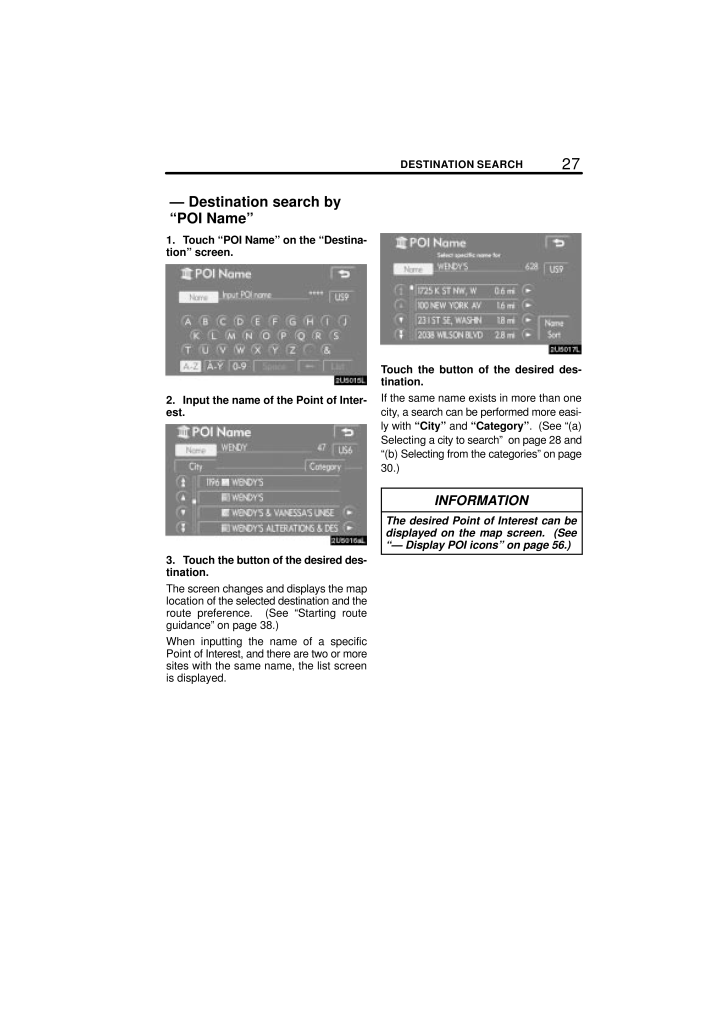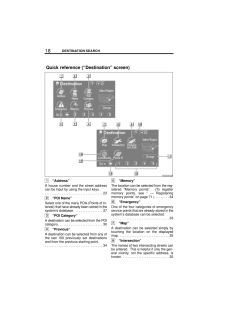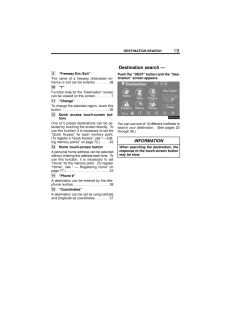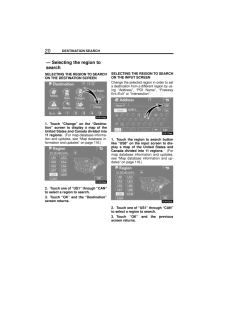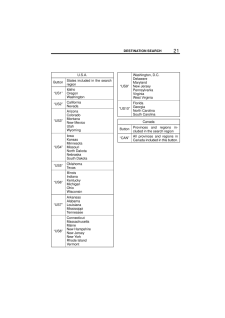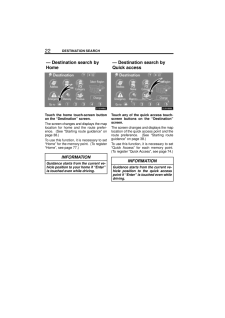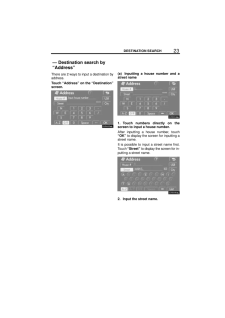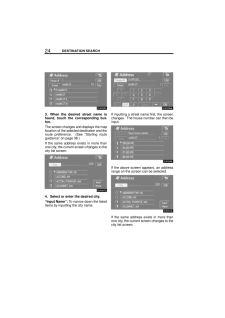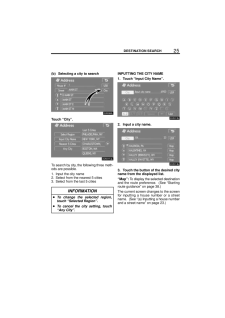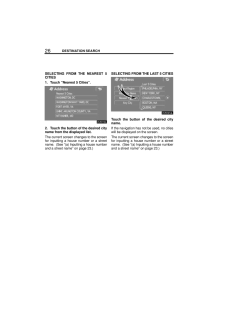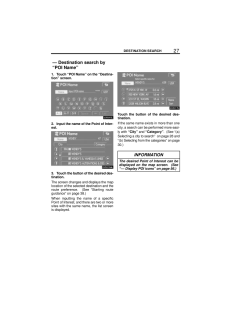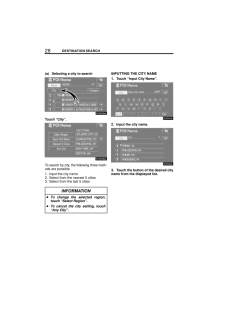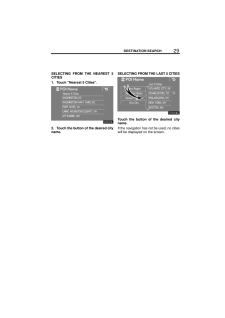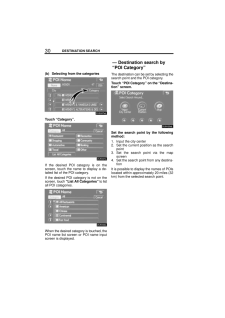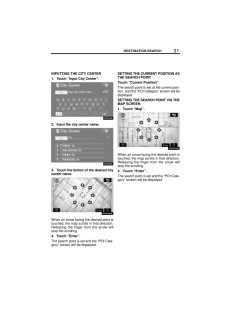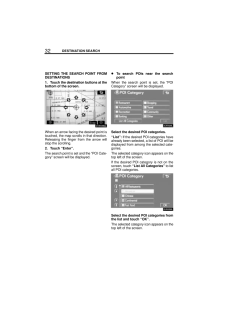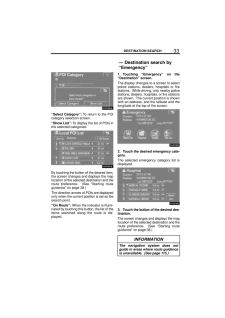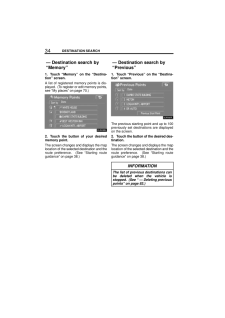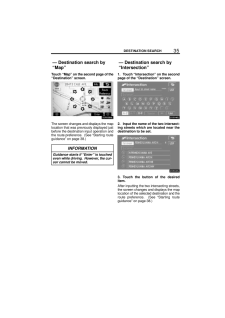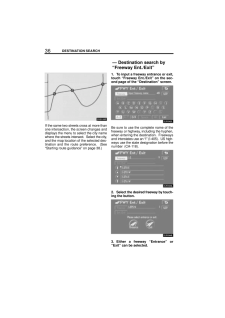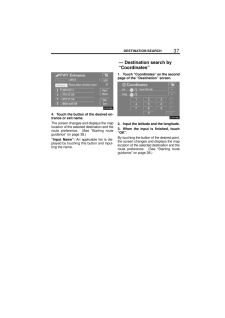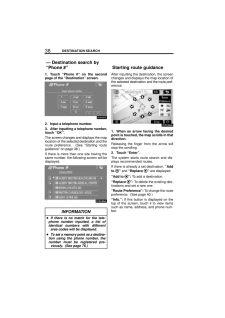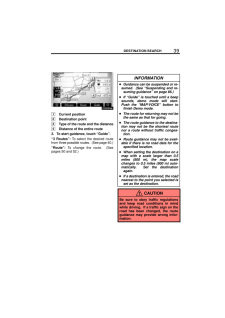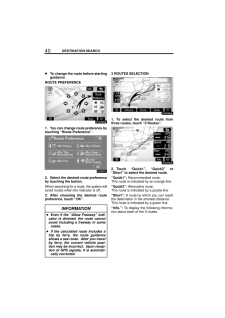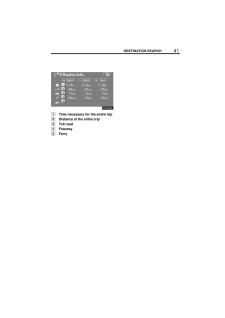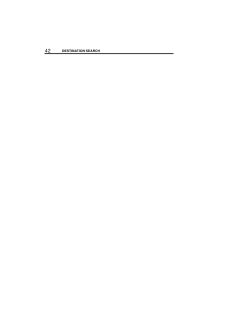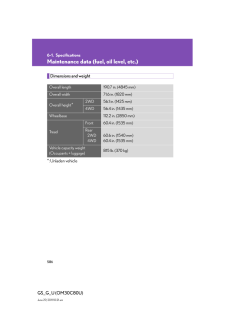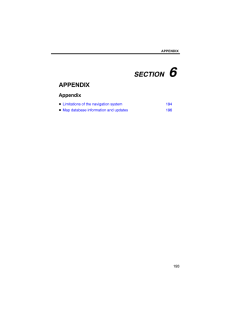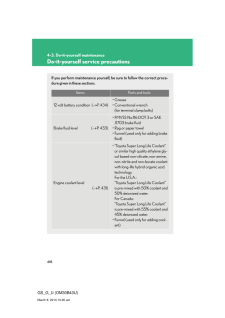3

現在のページURL
27DESTINATION SEARCH1. Touch "POI Name" on the "Destina-tion" screen.2. Input the name of the Point of Inter-est.3. Touch the button of the desired des-tination.The screen changes and displays the maplocation of the selected destination and theroute preference. (See "Starting routeguidance" on page 38.)When inputting the name of a specificPoint of Interest, and there are two or moresites with the same name, the list screenis displayed.Touch the button of the desired des-tination.If the same name exists in more than onecity, a search can be performed more easi-ly with "City" and "Category". (See "(a)Selecting a city to search" on page 28 and"(b) Selecting from the categories" on page30.)INFORMATIONThe desired Point of Interest can bedisplayed on the map screen. (See"- Display POI icons" on page 56.)- Destination search by"POI Name"
参考になったと評価  3人が参考になったと評価しています。
3人が参考になったと評価しています。
このマニュアルの目次
-
1 .SECTION II17DESTINATIO...SECTION II17DESTINATION SEARCHDESTINATION SEARCHDestination searchQuick reference ("Destination" screen) 18Destination search 19Selecting the region to search 20Destination search by Home 22Destination search by Quick access 22Destination search by "Add...
-
2 .18DESTINATION SEARCH1"Add...18DESTINATION SEARCH1"Address"A house number and the street addresscan be input by using the input keys.23 . . . . . . . . . . . . . . . . . . . . . . . . . . . . . . . . . . 2"POI Name"Select one of the many POIs (Points of In-terest) that have already be...
-
3 .19DESTINATION SEARCH9"Fre...19DESTINATION SEARCH9"Freeway Ent./Exit"The name of a freeway (interstate) en-trance or exit can be entered. 36 . . . . . . . 10"?"Function help for the "Destination" screencan be viewed on this screen. 7 . . . . . . . . 11"Change"To change the selected re...
-
4 .20DESTINATION SEARCHSELEC...20DESTINATION SEARCHSELECTING THE REGION TO SEARCHON THE DESTINATION SCREEN1. Touch "Change" on the "Destina-tion" screen to display a map of theUnited States and Canada divided into11 regions. (For map database informa-tion and updates, see "Map database...
-
5 .21DESTINATION SEARCHU.S.A...21DESTINATION SEARCHU.S.A.ButtonStates included in the searchregion"US1"IdahoOregonWashington"US2"CaliforniaNevada"US3"ArizonaColoradoMontanaNew MexicoUtahWyoming"US4"IowaKansasMinnesotaMissouriNorth DakotaNebraskaSouth Dakota"US5"OklahomaTexas"US6"Illinoi...
-
6 .22DESTINATION SEARCHTouch...22DESTINATION SEARCHTouch the home touch-screen buttonon the "Destination" screen.The screen changes and displays the maplocation for home and the route prefer-ence. (See "Starting route guidance" onpage 38.)To use this function, it is necessary to set"Ho...
-
7 .23DESTINATION SEARCHThere...23DESTINATION SEARCHThere are 2 ways to input a destination byaddress.Touch "Address" on the "Destination"screen.(a) Inputting a house number and astreet name1. Touch numbers directly on thescreen to input a house number.After inputting a house number, tou...
-
8 .24DESTINATION SEARCH3. Wh...24DESTINATION SEARCH3. When the desired street name isfound, touch the corresponding but-ton.The screen changes and displays the maplocation of the selected destination and theroute preference. (See "Starting routeguidance" on page 38.)If the same address...
-
9 .25DESTINATION SEARCH(b) S...25DESTINATION SEARCH(b) Selecting a city to searchTouch "City".To search by city, the following three meth-ods are possible.1. Input the city name2. Select from the nearest 5 cities3. Select from the last 5 citiesINFORMATION To change the selected region,t...
-
10 .26DESTINATION SEARCHSELEC...26DESTINATION SEARCHSELECTING FROM THE NEAREST 5CITIES1. Touch "Nearest 5 Cities".2. Touch the button of the desired cityname from the displayed list.The current screen changes to the screenfor inputting a house number or a streetname. (See "(a) Inputting...
-
11 .27DESTINATION SEARCH1. To...27DESTINATION SEARCH1. Touch "POI Name" on the "Destina-tion" screen.2. Input the name of the Point of Inter-est.3. Touch the button of the desired des-tination.The screen changes and displays the maplocation of the selected destination and theroute prefer...
-
12 .28DESTINATION SEARCH(a) S...28DESTINATION SEARCH(a) Selecting a city to searchTouch "City".To search by city, the following three meth-ods are possible.1. Input the city name2. Select from the nearest 5 cities3. Select from the last 5 citiesINFORMATION To change the selected region,t...
-
13 .29DESTINATION SEARCHSELEC...29DESTINATION SEARCHSELECTING FROM THE NEAREST 5CITIES1. Touch "Nearest 5 Cities".2. Touch the button of the desired cityname.SELECTING FROM THE LAST 5 CITIESTouch the button of the desired cityname.If the navigation has not be used, no citieswill be displ...
-
14 .30DESTINATION SEARCH(b) S...30DESTINATION SEARCH(b) Selecting from the categoriesTouch "Category".If the desired POI category is on thescreen, touch the name to display a de-tailed list of the POI category.If the desired POI category is not on thescreen, touch "List All Categories" ...
-
15 .31DESTINATION SEARCHINPUT...31DESTINATION SEARCHINPUTTING THE CITY CENTER1. Touch "Input City Center".2. Input the city center name.3. Touch the button of the desired citycenter name.When an arrow facing the desired point istouched, the map scrolls in that direction.Releasing the fin...
-
16 .32DESTINATION SEARCHSETTI...32DESTINATION SEARCHSETTING THE SEARCH POINT FROMDESTINATIONS1. Touch the destination buttons at thebottom of the screen.When an arrow facing the desired point istouched, the map scrolls in that direction.Releasing the finger from the arrow willstop the sc...
-
17 .33DESTINATION SEARCH"Sele...33DESTINATION SEARCH"Select Category": To return to the POIcategory selection screen."Show List": To display the list of POIs inthe selected categories.By touching the button of the desired item,the screen changes and displays the maplocation of the selec...
-
18 .34DESTINATION SEARCH1. To...34DESTINATION SEARCH1. Touch "Memory" on the "Destina-tion" screen.A list of registered memory points is dis-played. (To register or edit memory points,see "My places" on page 70.)2. Touch the button of your desiredmemory point.The screen changes and disp...
-
19 .35DESTINATION SEARCHTouch...35DESTINATION SEARCHTouch "Map" on the second page of the"Destination" screen.The screen changes and displays the maplocation that was previously displayed justbefore the destination input operation andthe route preference. (See "Starting routeguidance" ...
-
20 .36DESTINATION SEARCHIf th...36DESTINATION SEARCHIf the same two streets cross at more thanone intersection, the screen changes anddisplays the menu to select the city namewhere the streets intersect. Select the city,and the map location of the selected des-tination and the route pre...
-
21 .37DESTINATION SEARCH4. To...37DESTINATION SEARCH4. Touch the button of the desired en-trance or exit name.The screen changes and displays the maplocation of the selected destination and theroute preference. (See "Starting routeguidance" on page 38.)"Input Name": An applicable list i...
-
22 .38DESTINATION SEARCH1. To...38DESTINATION SEARCH1. Touch "Phone #" on the secondpage of the "Destination" screen.2. Input a telephone number.3. After inputting a telephone number,touch "OK".The screen changes and displays the maplocation of the selected destination and theroute prefe...
-
23 .39DESTINATION SEARCH1Curr...39DESTINATION SEARCH1Current position2Destination point3Type of the route and the distance4Distance of the entire route3. To start guidance, touch "Guide"."3 Routes": To select the desired routefrom three possible routes. (See page 40.)"Route": To change ...
-
24 .40DESTINATION SEARCH To c...40DESTINATION SEARCH To change the route before startingguidanceROUTE PREFERENCE1. You can change route preference bytouching "Route Preference".2. Select the desired route preferenceby touching the button.When searching for a route, the system willavoid r...
-
25 .41DESTINATION SEARCH1Time...41DESTINATION SEARCH1Time necessary for the entire trip2Distance of the entire trip3Toll road4Freeway5Ferry





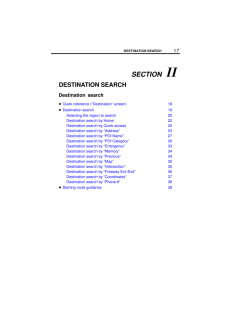


![前ページ カーソルキー[←]でも移動](http://gizport.jp/static/images/arrow_left2.png)