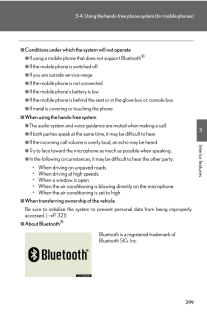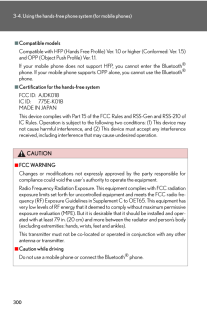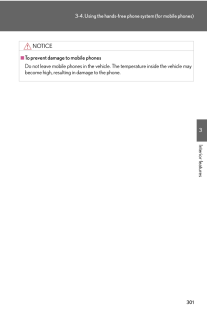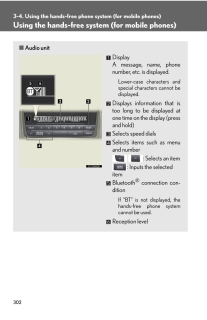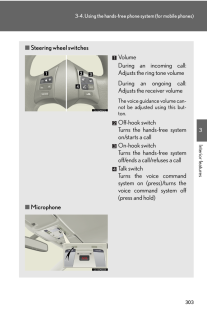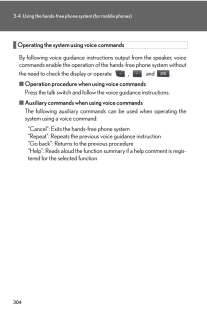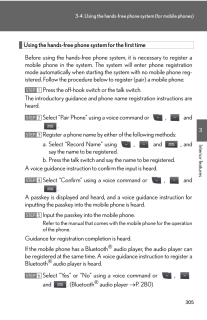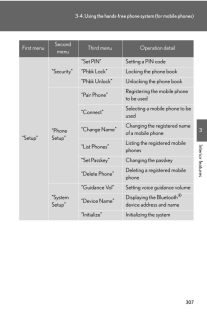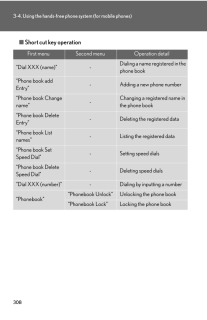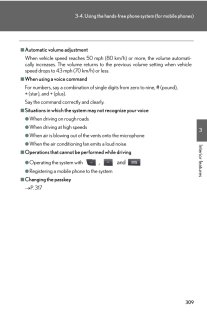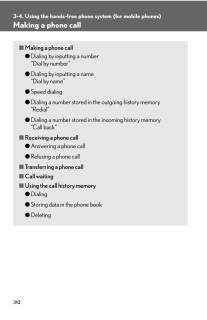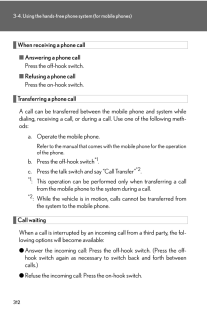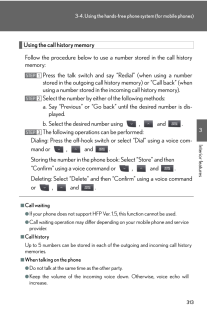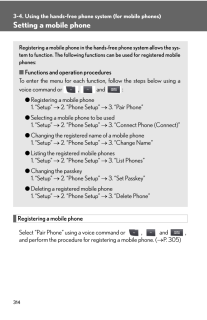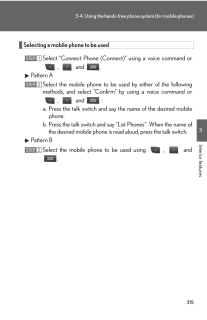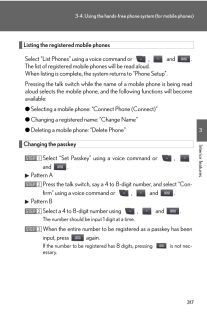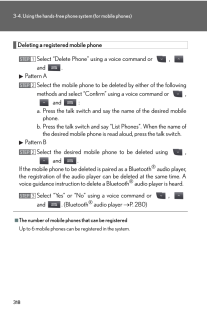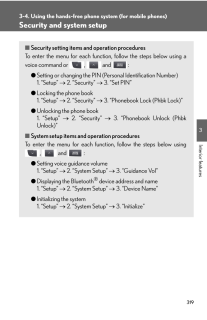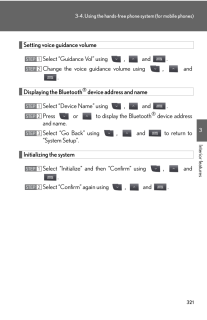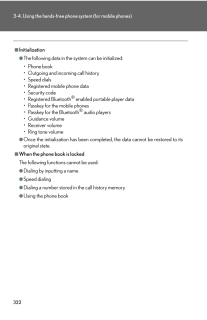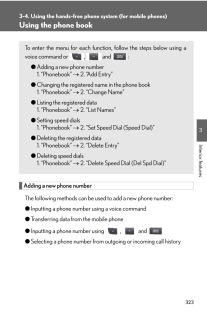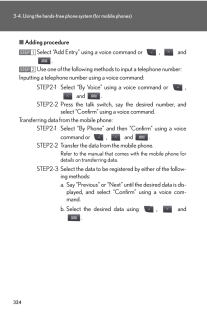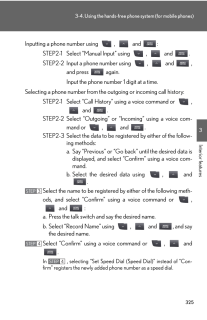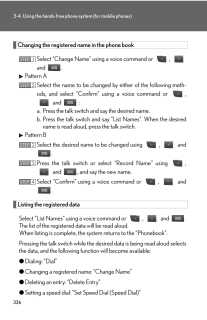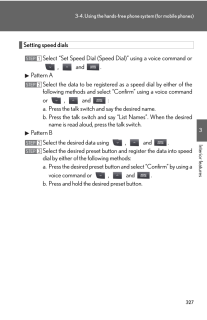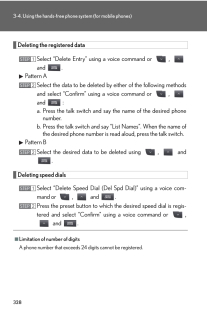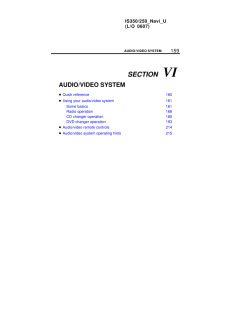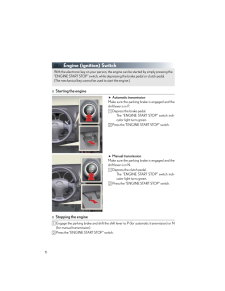3

現在のページURL
3213-4. Using the hands-free phone system (for mobile phones)3Interior featuresSetting voice guidance volumeSelect "Guidance Vol" using , and .Change the voice guidance volume using , and .Displaying the Bluetooth(R) device address and nameSelect "Device Name" using , and .Press or to display the Bluetooth(R) device address and name.Select "Go Back" using , and to return to "System Setup".Initializing the systemSelect "Initialize" and then "Confirm" using , and .Select "Confirm" again using , and .STEP 1STEP 2STEP 1STEP 2STEP 3STEP 1STEP 2
参考になったと評価  3人が参考になったと評価しています。
3人が参考になったと評価しています。
このマニュアルの目次
-
1 .2983-4. Using the hands-f...2983-4. Using the hands-free phone system (for mobile phones)Hands-free system for mobile phones∗The hands-free system is a function that allows you to use your mobile phone without touching it.This system supports Bluetooth(R) mobile phones. Bluetooth(R)...
-
2 .2993-4. Using the hands-f...2993-4. Using the hands-free phone system (for mobile phones)3Interior features■Conditions under which the system will not operate●If using a mobile phone that does not support Bluetooth(R)●If the mobile phone is switched off●If you are outside service ran...
-
3 .3003-4. Using the hands-f...3003-4. Using the hands-free phone system (for mobile phones)■Compatible modelsCompatible with HFP (Hands Free Profile) Ver. 1.0 or higher (Conformed: Ver. 1.5) and OPP (Object Push Profile) Ver. 1.1.If your mobile phone does not support HFP, you cannot en...
-
4 .3013-4. Using the hands-f...3013-4. Using the hands-free phone system (for mobile phones)3Interior featuresNOTICE■To prevent damage to mobile phonesDo not leave mobile phones in the vehicle. The temperature inside the vehicle may become high, resulting in damage to the phone.
-
5 .3023-4. Using the hands-f...3023-4. Using the hands-free phone system (for mobile phones)Using the hands-free system (for mobile phones)■ Audio unitDisplay A message, name, phone number, etc. is displayed.Lower-case characters and special characters cannot be displayed.Displays inf...
-
6 .3033-4. Using the hands-f...3033-4. Using the hands-free phone system (for mobile phones)3Interior features■ Steering wheel switchesVolumeDuring an incoming call: Adjusts the ring tone volumeDuring an ongoing call: Adjusts the receiver volumeThe voice guidance volume can -not be adju...
-
7 .3043-4. Using the hands-f...3043-4. Using the hands-free phone system (for mobile phones)Operating the system using voice commandsBy following voice guidance instructio ns output from the speaker, voice commands enable the operation of the hands-free phone system without the need to ...
-
8 .3053-4. Using the hands-f...3053-4. Using the hands-free phone system (for mobile phones)3Interior featuresUsing the hands-free phone system for the first timeBefore using the hands-free phone sy stem, it is necessary to register a mobile phone in the system. The system will enter ph...
-
9 .3063-4. Using the hands-f...3063-4. Using the hands-free phone system (for mobile phones)Menu list of the hands-free phone system■ Normal operationFirst menuSecond menuThird menu Operation detail"Callback" - -Dialing a number stored in the incoming call history memory"Redial" - -Dial...
-
10 .3073-4. Using the hands-f...3073-4. Using the hands-free phone system (for mobile phones)3Interior features"Setup""Security""Set PIN" Setting a PIN code"Phbk Lock" Locking the phone book"Phbk Unlock" Unlocking the phone book"Phone Setup""Pair Phone"Registering the mobile phone to be ...
-
11 .3083-4. Using the hands-f...3083-4. Using the hands-free phone system (for mobile phones)■ Short cut key operationFirst menu Second menu Operation detail"Dial XXX (name)" -Dialing a name registered in the phone book"Phone book add Entry"- Adding a new phone number"Phone book Change n...
-
12 .3093-4. Using the hands-f...3093-4. Using the hands-free phone system (for mobile phones)3Interior features■Automatic volume adjustmentWhen vehicle speed reaches 50 mph (80 km/h) or more, the volume automati -cally increases. The volume returns to the previous volume setting when veh...
-
13 .3103-4. Using the hands-f...3103-4. Using the hands-free phone system (for mobile phones)Making a phone call■ Making a phone call● Dialing by inputting a number "Dial by number"● Dialing by inputting a name "Dial by name"● Speed dialing● Dialing a number stored in the outgoing hist...
-
14 .3113-4. Using the hands-f...3113-4. Using the hands-free phone system (for mobile phones)3Interior featuresDialing by inputting a numberPress the talk switch and say "Dial by number".Press the talk switch and say the phone number.Dial by one of the following methods:a. Press the off-...
-
15 .3123-4. Using the hands-f...3123-4. Using the hands-free phone system (for mobile phones)When receiving a phone call■ Answering a phone callPress the off-hook switch.■ Refusing a phone callPress the on-hook switch.Transferring a phone callA call can be transferred between the mobile ...
-
16 .3133-4. Using the hands-f...3133-4. Using the hands-free phone system (for mobile phones)3Interior featuresUsing the call history memoryFollow the procedure below to use a number stored in the call history memory:Press the talk switch and say "Redial" (when using a number stored in ...
-
17 .3143-4. Using the hands-f...3143-4. Using the hands-free phone system (for mobile phones)Setting a mobile phoneRegistering a mobile phoneSelect "Pair Phone" using a voice command or , and , and perform the procedure for registering a mobile phone. ( → P. 305 )Registering a mobil...
-
18 .3153-4. Using the hands-f...3153-4. Using the hands-free phone system (for mobile phones)3Interior featuresSelecting a mobile phone to be usedSelect "Connect Phone (Connect)" using a voice command or , and .Pattern ASelect the mobile phone to be used by either of the following met...
-
19 .3163-4. Using the hands-f...3163-4. Using the hands-free phone system (for mobile phones)Changing the registered name of a mobile phoneSelect "Change Name" using a voice command or , and .Pattern ASelect the name of the mobile phone to be changed by either of the following method...
-
20 .3173-4. Using the hands-f...3173-4. Using the hands-free phone system (for mobile phones)3Interior featuresListing the registered mobile phonesSelect "List Phones" using a voice command or , and . The list of registered mobile phones will be read aloud. When listing is complete, ...
-
21 .3183-4. Using the hands-f...3183-4. Using the hands-free phone system (for mobile phones)Deleting a registered mobile phoneSelect "Delete Phone" using a voice command or , and .Pattern ASelect the mobile phone to be deleted by either of the following methods and select "Confirm" ...
-
22 .3193-4. Using the hands-f...3193-4. Using the hands-free phone system (for mobile phones)3Interior featuresSecurity and system setup■ Security setting items and operation proceduresTo enter the menu for each function , follow the steps below using a voice command or , and :● Sett...
-
23 .3203-4. Using the hands-f...3203-4. Using the hands-free phone system (for mobile phones)Setting or changing the PIN■ Setting a PINSelect "Set PIN" using a voice command or , and .Enter a PIN using a voice command or , and .When using , and , input the code 1 digit at a ...
-
24 .3213-4. Using the hands-f...3213-4. Using the hands-free phone system (for mobile phones)3Interior featuresSetting voice guidance volumeSelect "Guidance Vol" using , and .Change the voice guidance volume using , and .Displaying the Bluetooth(R) device address and nameSelect "D...
-
25 .3223-4. Using the hands-f...3223-4. Using the hands-free phone system (for mobile phones)■Initialization●The following data in the system can be initialized:*Phone book* Outgoing and incoming call history*Speed dials* Registered mobile phone data*Security code* Registered Bluetooth(R...
-
26 .3233-4. Using the hands-f...3233-4. Using the hands-free phone system (for mobile phones)3Interior featuresUsing the phone bookAdding a new phone numberThe following methods can be used to add a new phone number:● Inputting a phone number using a voice command● Transferring data from...
-
27 .3243-4. Using the hands-f...3243-4. Using the hands-free phone system (for mobile phones)■ Adding procedureSelect "Add Entry" using a voice command or , and .Use one of the following methods to input a telephone number:Inputting a telephone number using a voice command:STEP2-1 Sel...
-
28 .3253-4. Using the hands-f...3253-4. Using the hands-free phone system (for mobile phones)3Interior featuresInputting a phone number using , and :STEP2-1 Select "Manual Input" using , and .STEP2-2 Input a phone number using , and , and press again.Input the phone number 1...
-
29 .3263-4. Using the hands-f...3263-4. Using the hands-free phone system (for mobile phones)Changing the registered name in the phone bookSelect "Change Name" using a voice command or , and .Pattern ASelect the name to be changed by either of the following meth -ods, and select "Con...
-
30 .3273-4. Using the hands-f...3273-4. Using the hands-free phone system (for mobile phones)3Interior featuresSetting speed dialsSelect "Set Speed Dial (Speed Dial)" using a voice command or , and .Pattern ASelect the data to be registered as a speed dial by either of the following m...
-
31 .3283-4. Using the hands-f...3283-4. Using the hands-free phone system (for mobile phones)Deleting the registered dataSelect "Delete Entry" using a voice command or , and .Pattern ASelect the data to be deleted by either of the following methods and select "Confirm" using a voice ...





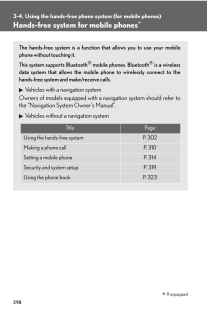


![前ページ カーソルキー[←]でも移動](http://gizport.jp/static/images/arrow_left2.png)