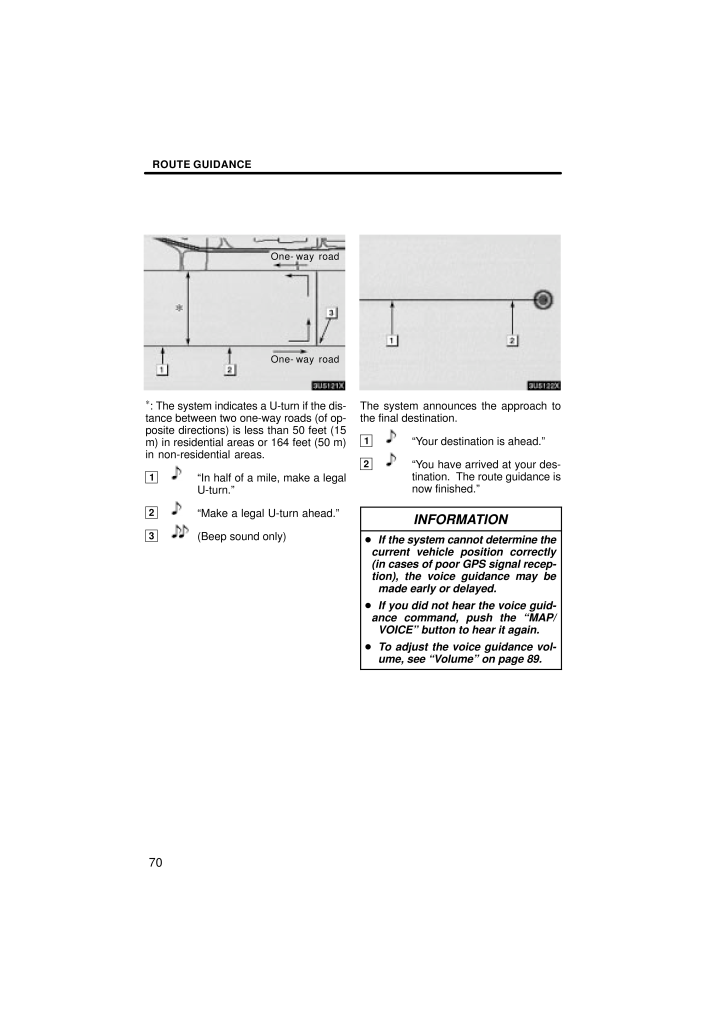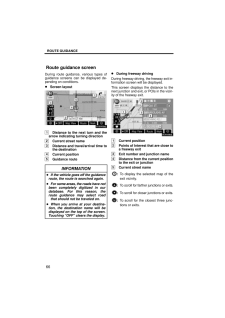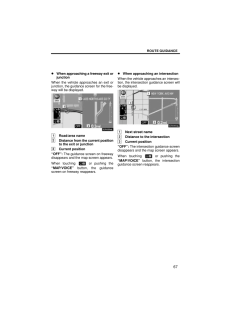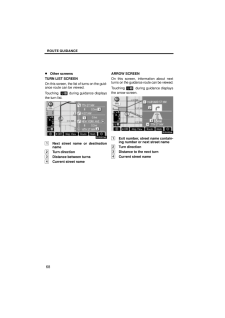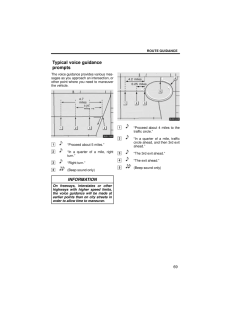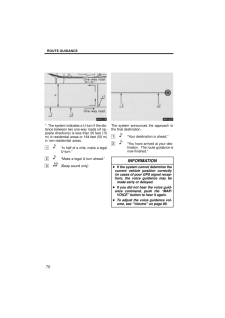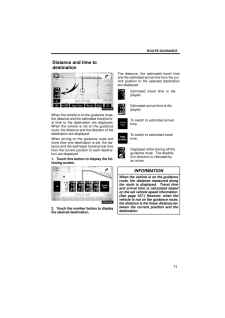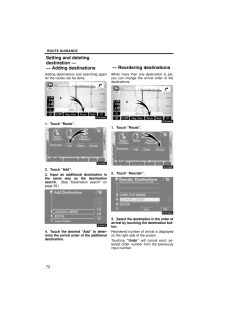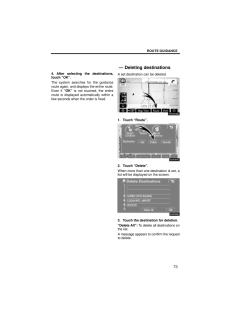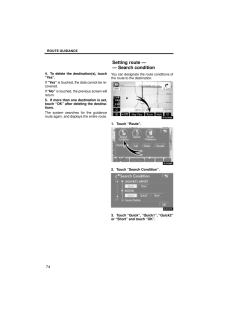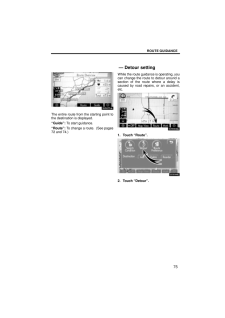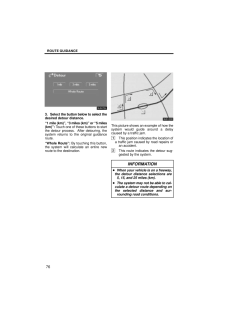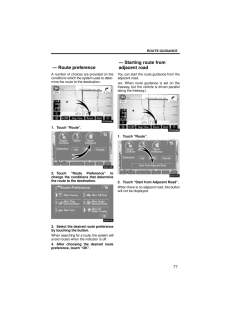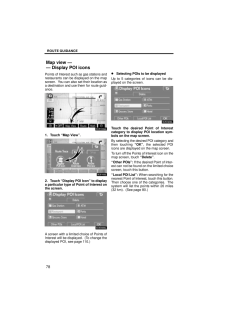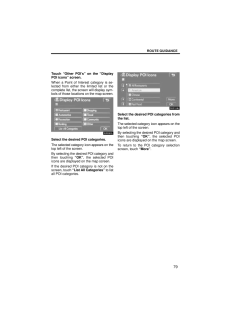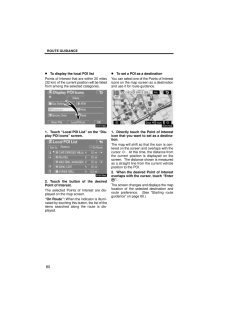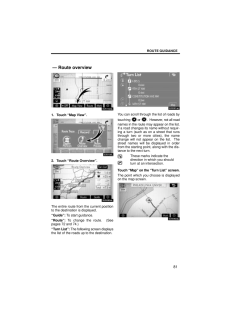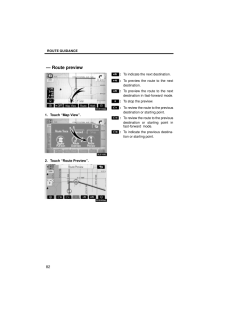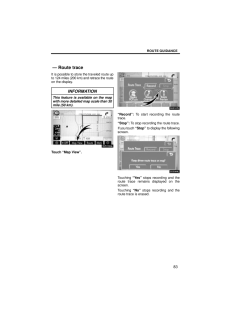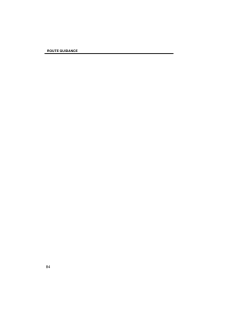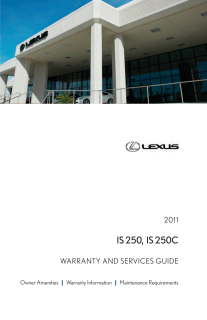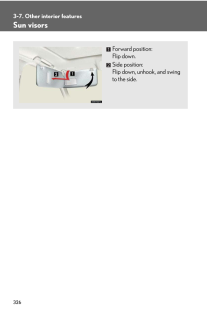3

現在のページURL
ROUTE GUIDANCE70One- way roadOne- way road*: The system indicates a U-turn if the dis-tance between two one-way roads (of op-posite directions) is less than 50 feet (15m) in residential areas or 164 feet (50 m)in non-residential areas.1"In half of a mile, make a legalU-turn."2"Make a legal U-turn ahead."3(Beep sound only)The system announces the approach tothe final destination.1"Your destination is ahead."2"You have arrived at your des-tination. The route guidance isnow finished."INFORMATION If the system cannot determine thecurrent vehicle position correctly(in cases of poor GPS signal recep-tion), the voice guidance may bemade early or delayed. If you did not hear the voice guid-ance command, push the "MAP/VOICE" button to hear it again. To adjust the voice guidance vol-ume, see "Volume" on page 89.
参考になったと評価  3人が参考になったと評価しています。
3人が参考になったと評価しています。
このマニュアルの目次
-
1 .SECTION 3ROUTE GUIDANC...SECTION 3ROUTE GUIDANCE65ROUTE GUIDANCERoute guidanceRoute guidance screen 66Typical voice guidance prompts 69Distance and time to destination 71Setting and deleting destination 72Adding destinations 72 . . . . . . . . . . . . . . . . . . . . . . . . . ...
-
2 .ROUTE GUIDANCE66During ro...ROUTE GUIDANCE66During route guidance, various types ofguidance screens can be displayed de-pending on conditions. Screen layout1Distance to the next turn and thearrow indicating turning direction2Current street name3Distance and travel/arrival time tothe ...
-
3 .ROUTE GUIDANCE67When appr...ROUTE GUIDANCE67When approaching a freeway exit orjunctionWhen the vehicle approaches an exit orjunction, the guidance screen for the free-way will be displayed.1Road/area name2Distance from the current positionto the exit or junction3Current position"OFF"...
-
4 .ROUTE GUIDANCE68Other scr...ROUTE GUIDANCE68Other screensTURN LIST SCREENOn this screen, the list of turns on the guid-ance route can be viewed.Touching during guidance displaysthe turn list.1Next street name or destinationname2Turn direction3Distance between turns4Current street na...
-
5 .ROUTE GUIDANCE69The voice...ROUTE GUIDANCE69The voice guidance provides various mes-sages as you approach an intersection, orother point where you need to maneuverthe vehicle.4.7miles0.25miles +a1"Proceed about 5 miles."2"In a quarter of a mile, rightturn."3"Right turn."4(Beep sound ...
-
6 .ROUTE GUIDANCE70One- way ...ROUTE GUIDANCE70One- way roadOne- way road*: The system indicates a U-turn if the dis-tance between two one-way roads (of op-posite directions) is less than 50 feet (15m) in residential areas or 164 feet (50 m)in non-residential areas.1"In half of a mile, ...
-
7 .ROUTE GUIDANCE71When the ...ROUTE GUIDANCE71When the vehicle is on the guidance route,the distance and the estimated travel/arriv-al time to the destination are displayed.When the vehicle is not on the guidanceroute, the distance and the direction of thedestination are displayed.When...
-
8 .ROUTE GUIDANCE72Adding de...ROUTE GUIDANCE72Adding destinations and searching againfor the routes can be done.1. Touch "Route".2. Touch "Add".3. Input an additional destination inthe same way as the destinationsearch. (See "Destination search" onpage 39.)4. Touch the desired "Add" t...
-
9 .ROUTE GUIDANCE734. After ...ROUTE GUIDANCE734. After selecting the destinations,touch "OK".The system searches for the guidanceroute again, and displays the entire route.Even if "OK" is not touched, the entireroute is displayed automatically within afew seconds when the order is fixe...
-
10 .ROUTE GUIDANCE744. To del...ROUTE GUIDANCE744. To delete the destination(s), touch"Yes".If "Yes" is touched, the data cannot be re-covered.If "No" is touched, the previous screen willreturn.5. If more than one destination is set,touch "OK" after deleting the destina-tions.The system ...
-
11 .ROUTE GUIDANCE75The entir...ROUTE GUIDANCE75The entire route from the starting point tothe destination is displayed."Guide": To start guidance."Route": To change a route. (See pages72 and 74.)While the route guidance is operating, youcan change the route to detour around asection of...
-
12 .ROUTE GUIDANCE763. Select...ROUTE GUIDANCE763. Select the button below to select thedesired detour distance."1 mile (km)", "3 miles (km)" or "5 miles(km)": Touch one of these buttons to startthe detour process. After detouring, thesystem returns to the original guidanceroute."Whole ...
-
13 .ROUTE GUIDANCE77A number ...ROUTE GUIDANCE77A number of choices are provided on theconditions which the system uses to deter-mine the route to the destination.1. Touch "Route".2. Touch "Route Preference" tochange the conditions that determinethe route to the destination.3. Select the...
-
14 .ROUTE GUIDANCE78Points of...ROUTE GUIDANCE78Points of Interest such as gas stations andrestaurants can be displayed on the mapscreen. You can also set their location asa destination and use them for route guid-ance.1. Touch "Map View".2. Touch "Display POI Icon" to displaya particul...
-
15 .ROUTE GUIDANCE79Touch "Ot...ROUTE GUIDANCE79Touch "Other POI's" on the "DisplayPOI icons" screen.When a Point of Interest category is se-lected from either the limited list or thecomplete list, the screen will display sym-bols of those locations on the map screen.Select the desired P...
-
16 .ROUTE GUIDANCE80To displa...ROUTE GUIDANCE80To display the local POI listPoints of Interest that are within 20 miles(32 km) of the current position will be listedfrom among the selected categories.1. Touch "Local POI List" on the "Dis-play POI icons" screen.2. Touch the button of the...
-
17 .ROUTE GUIDANCE811. Touch ...ROUTE GUIDANCE811. Touch "Map View".2. Touch "Route Overview".The entire route from the current positionto the destination is displayed."Guide": To start guidance."Route": To change the route. (Seepages 72 and 74.)"Turn List": The following screen display...
-
18 .ROUTE GUIDANCE821. Touch ...ROUTE GUIDANCE821. Touch "Map View".2. Touch "Route Preview".:To indicate the next destination.:To preview the route to the nextdestination.:To preview the route to the nextdestination in fast-forward mode.:To stop the preview.:To review the route to the p...
-
19 .ROUTE GUIDANCE83It is pos...ROUTE GUIDANCE83It is possible to store the traveled route upto 124 miles (200 km) and retrace the routeon the display.INFORMATIONThis feature is available on the mapwith more detailed map scale than 30mile (50 km).Touch "Map View"."Record": To start recor...








![前ページ カーソルキー[←]でも移動](http://gizport.jp/static/images/arrow_left2.png)