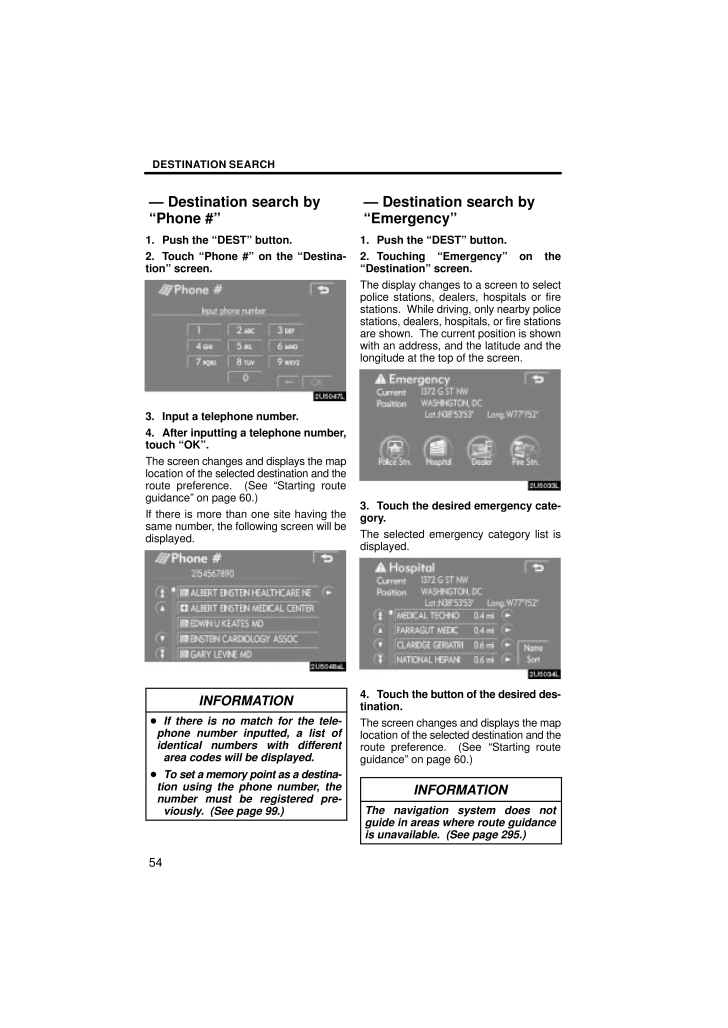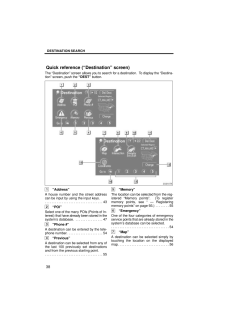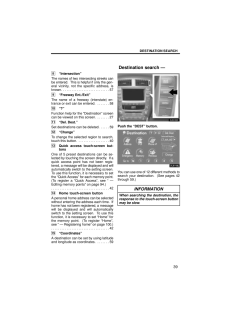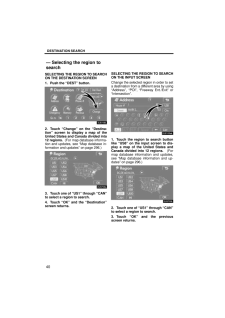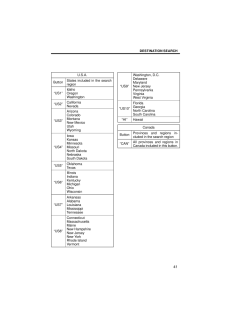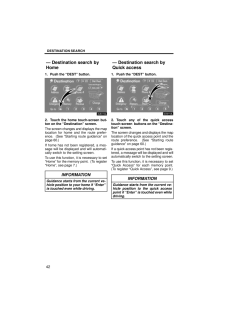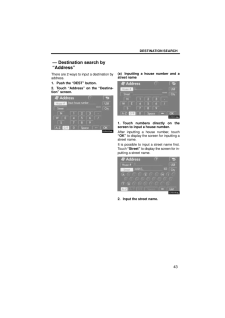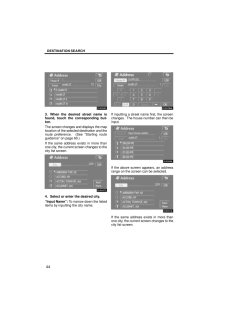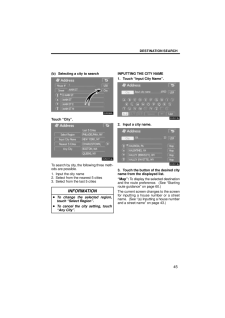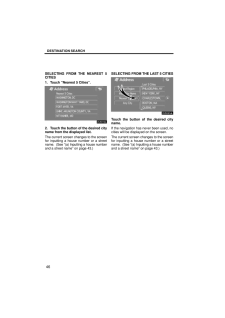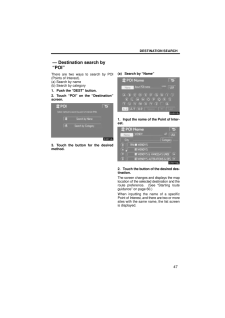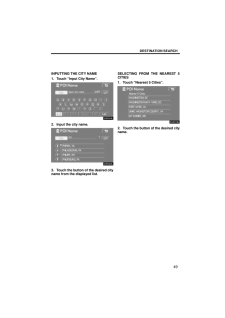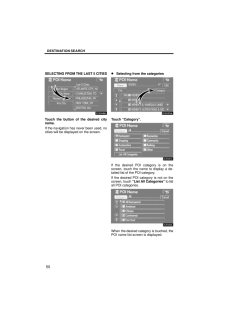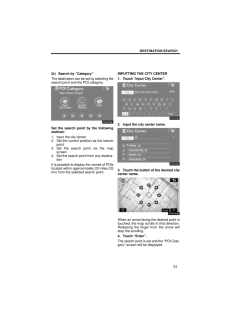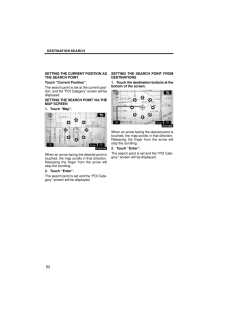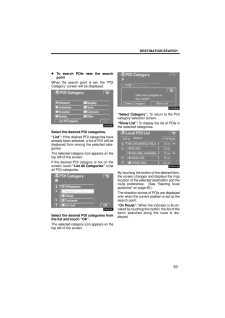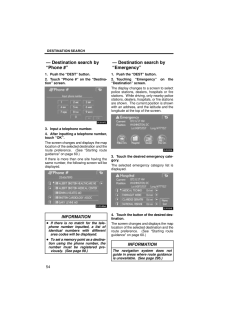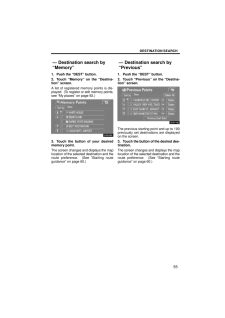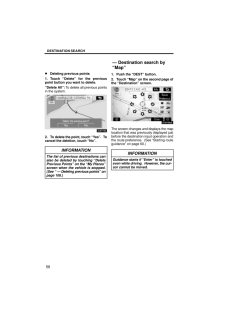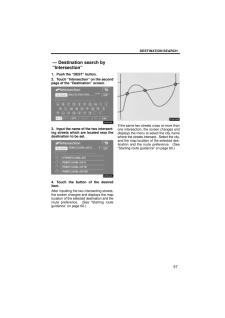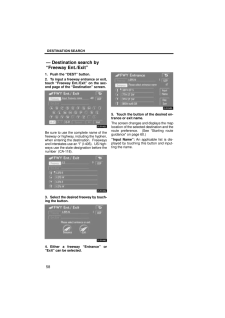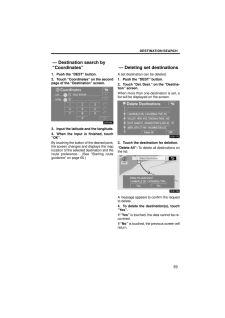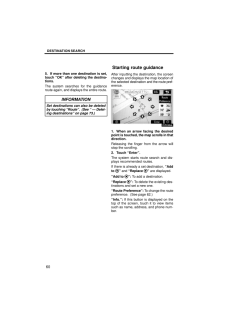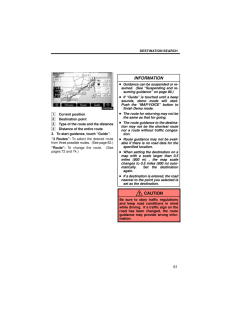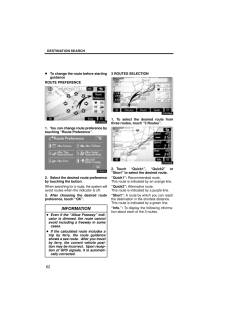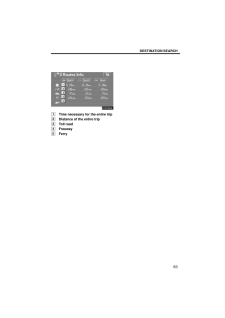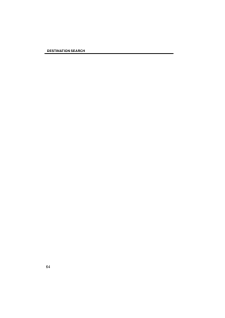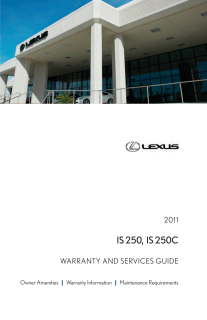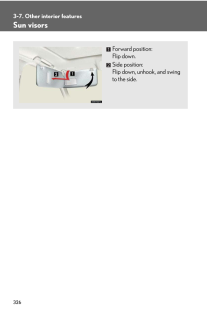DESTINATION SEARCH541. Push the "DEST" button.2. Touch "Phone #" on the "Destina-tion" screen.3. Input a telephone number.4. After inputting a telephone number,touch "OK".The screen changes and displays the maplocation of the selected destination and theroute preference. (See "Starting routeguidance" on page 60.)If there is more than one site having thesame number, the following screen will bedisplayed.INFORMATION If there is no match for the tele-phone number inputted, a list ofidentical numbers with differentarea codes will be displayed. To set a memory point as a destina-tion using the phone number, thenumber must be registered pre-viously. (See page 99.)1. Push the "DEST" button.2. Touching "Emergency" on the"Destination" screen.The display changes to a screen to selectpolice stations, dealers, hospitals or firestations. While driving, only nearby policestations, dealers, hospitals, or fire stationsare shown. The current position is shownwith an address, and the latitude and thelongitude at the top of the screen.3. Touch the desired emergency cate-gory.The selected emergency category list isdisplayed.4. Touch the button of the desired des-tination.The screen changes and displays the maplocation of the selected destination and theroute preference. (See "Starting routeguidance" on page 60.)INFORMATIONThe navigation system does notguide in areas where route guidanceis unavailable. (See page 295.)- Destination search by"Phone #"- Destination search by"Emergency"







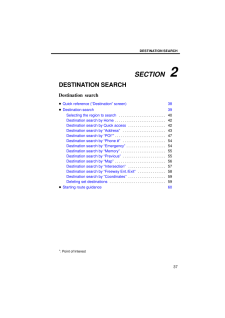


![前ページ カーソルキー[←]でも移動](http://gizport.jp/static/images/arrow_left2.png)