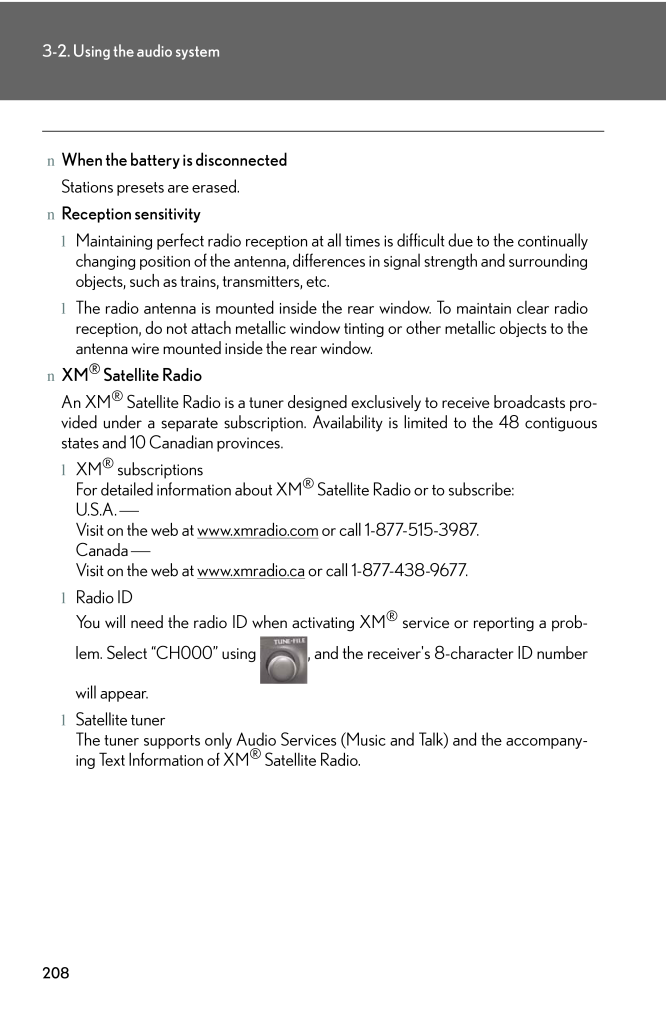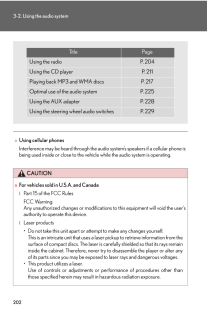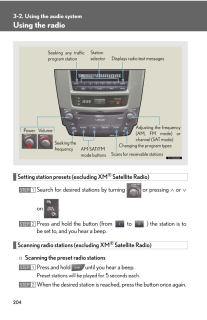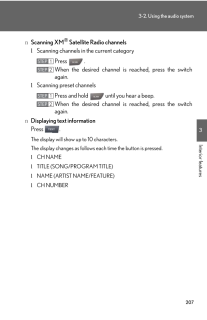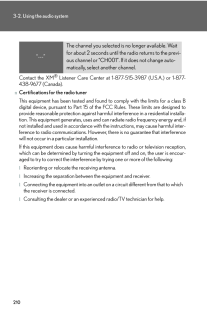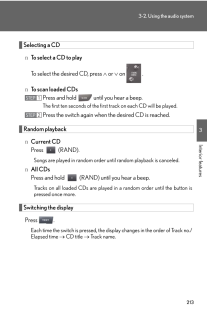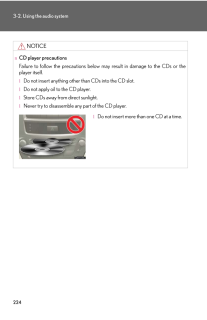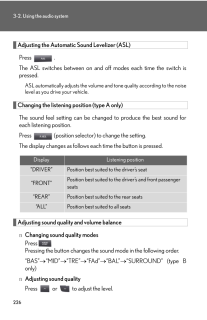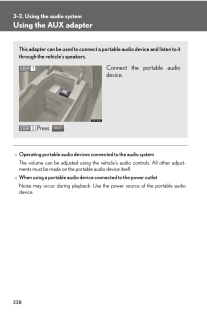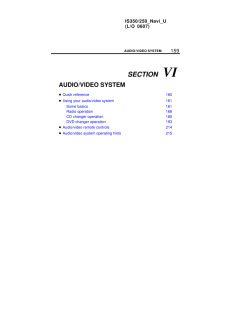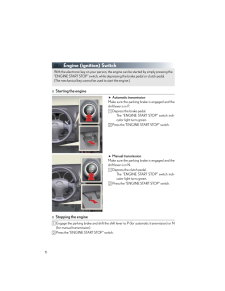3

現在のページURL
2083-2. Using the audio systemnWhen the battery is disconnectedStations presets are erased.nReception sensitivitylMaintaining perfect radio reception at all times is difficult due to the continuallychanging position of the antenna, differ ences in signal strength and surroundingobjects, such as trains, transmitters, etc.lThe radio antenna is mounted inside the rear window. To maintain clear radioreception, do not attach metallic window tinting or other metallic objects to theantenna wire mounted inside the rear window.nXM(R) Satellite RadioAn XM(R) Satellite Radio is a tuner designed exclusively to receive broadcasts pro-vided under a separate subscription. Availa bility is limited to the 48 contiguousstates and 10 Canadian provinces.lXM(R) subscriptionsFor detailed information about XM(R) Satellite Radio or to subscribe:U.S.A. ⎯Visit on the web at www.xmradio.com or call 1-877-515-3987.Canada ⎯Visit on the web at www.xmradio.ca or call 1-877-438-9677.lRadio IDYou will need the radio ID when activating XM(R) service or reporting a prob-lem. Select "CH000" using , and th e receiver's 8-character ID numberwill appear.lSatellite tunerThe tuner supports only Audio Services (Music and Talk) and the accompany-ing Text Information of XM(R) Satellite Radio.
参考になったと評価  3人が参考になったと評価しています。
3人が参考になったと評価しています。
このマニュアルの目次
-
1 .2013Interior features3-2....2013Interior features3-2. Using the audio systemAudio system typeWith navigation systemOwners of models equipped with a navigation system should refer tothe "Navigation System Owner's Manual".Without navigation system (type A)CD player with changer and AM/...
-
2 .2023-2. Using the audio s...2023-2. Using the audio systemnUsing cellular phonesInterference may be heard through the audio system's speakers if a cellular phone isbeing used inside or close to the vehi cle while the audio system is operating.CAUTIONnFor vehicles sold in U.S.A. and C...
-
3 .2033-2. Using the audio s...2033-2. Using the audio system3Interior featuresNOTICEnTo prevent battery dischargeDo not leave the audio system on longer than necessary with the engine off.nTo avoid damaging the audio systemTake care not to spill drinks or other fluids over the audio s...
-
4 .2043-2. Using the audio s...2043-2. Using the audio systemUsing the radioSetting station presets (excluding XM(R) Satellite Radio)Search for desired stations by turning or pressing ∧ or ∨on .Press and hold the button (from to ) the station is tobe set to, and you hear a beep.Scannin...
-
5 .2053-2. Using the audio s...2053-2. Using the audio system3Interior featuresnScanning all radio stations within rangePress .All stations with reception will be played for 5 seconds each.When the desired station is reach ed, press the button once again.RDS (Radio Data System) This fea...
-
6 .2063-2. Using the audio s...2063-2. Using the audio systemnDisplaying radio station namesPress .nDisplaying radio text messagesPress twice.If MSG shows in the display, a text message will be displayed.If the text continues past the end of the display, is displayed. Press andhold ...
-
7 .2073-2. Using the audio s...2073-2. Using the audio system3Interior featuresnScanning XM(R) Satellite Radio channelslScanning channels in the current categoryPress .When the desired channel is reached, press the switchagain.lScanning preset channelsPress and hold until you hear a ...
-
8 .2083-2. Using the audio s...2083-2. Using the audio systemnWhen the battery is disconnectedStations presets are erased.nReception sensitivitylMaintaining perfect radio reception at all times is difficult due to the continuallychanging position of the antenna, differ ences in signal s...
-
9 .2093-2. Using the audio s...2093-2. Using the audio system3Interior featuresnIf the satellite radio does not operate normallyIf a problem occurs with the XM(R) tuner, a message will appear on the display. Referto the table below to identify the problem, and take the suggested correc...
-
10 .2103-2. Using the audio s...2103-2. Using the audio systemContact the XM(R) Listener Care Center at 1-877-515-3987 (U.S.A.) or 1-877-438-9677 (Canada).nCertifications for the radio tunerThis equipment has been tested and found to comply with the limits for a class Bdigital device, pu...
-
11 .2113-2. Using the audio s...2113-2. Using the audio system3Interior featuresUsing the CD playerLoading CDsnLoading a CDPush ."WAIT" is shown on the display.Insert a CD when the indicator on the slot turns from amber togreen.The display changes from "WAIT" to "LOAD".nLoading multiple...
-
12 .2123-2. Using the audio s...2123-2. Using the audio systemInsert the next CD when the indicator on the slot turns fromamber to green again.Repeat the procedure for the remaining CDs.To stop the operation, press .Ejecting CDsnEjecting a CDTo select the CD to be ejected,press ∧ or ∨ ...
-
13 .2133-2. Using the audio s...2133-2. Using the audio system3Interior featuresSelecting a CDnTo select a CD to playTo select the desired CD, press ∧ or ∨ on .nTo scan loaded CDsPress and hold until you hear a beep.The first ten seconds of the first track on each CD will be played....
-
14 .2143-2. Using the audio s...2143-2. Using the audio systemnCanceling random, repeat and scan playbackPress (RAND), (RPT), or again.nWhen "LOAD", "ERROR" or "WAIT" is shown on the display"LOAD": This indicates that the CD pl ayer has completed loading the CD."ERROR":Make sure the la...
-
15 .2153-2. Using the audio s...2153-2. Using the audio system3Interior featuresNOTICEnCDs and adapters that cannot be usedDo not use the following types of CDs, 3 in. (8 cm) CD adapters or Dual Discs.Doing so may damage the CD player and/or the CD insert/eject function.lCDs that have a...
-
16 .2163-2. Using the audio s...2163-2. Using the audio systemNOTICEnCD player precautionsFailure to follow the precautions below ma y result in serious damage to the CDs orthe player itself.lDo not insert anything other than CDs into the CD slot.lDo not apply oil to the CD player.lStor...
-
17 .2173-2. Using the audio s...2173-2. Using the audio system3Interior featuresPlaying back MP3 and WMA discsLoading and ejecting MP3 and WMA discsRefer to the section entitled "Usi ng the CD player" for details. (→P. 211)Selecting a foldernSelecting folders one at a timePress (∧) or (∨...
-
18 .2183-2. Using the audio s...2183-2. Using the audio systemSelecting filesnSelecting one file at a timeTurn or press ∧ or ∨ on to select the desired file.nSelecting the desired file by cueing the files in the folderPress .When the desired file is reached, press the switch once aga...
-
19 .2193-2. Using the audio s...2193-2. Using the audio system3Interior featuresnCanceling random, repeat and scan playbackPress (RAND), (RPT), or again.nWhen "LOAD", "ERROR", "WAIT" or "NO MUSIC" is shown on the display."LOAD": This indicates that the CD pl ayer has completed loading ...
-
20 .2203-2. Using the audio s...2203-2. Using the audio systemnMP3 and WMA filesMP3 (MPEG Audio LAYER 3) is a standard audio compression format.Files can be compressed to approximately 1/10 of their original size by using MP3compression.WMA (Windows MediaTM Audio) is a Microsoft audio co...
-
21 .2213-2. Using the audio s...2213-2. Using the audio system3Interior featureslCompatible disc formatsThe following disc formats can be used.*Disc formats: CD-ROM Mode 1 and Mode 2CD-ROM XA Mode 2, Form 1 and Form 2*File formats: ISO9660 Level 1, Level 2, (Romeo, Joliet)MP3 and WMA fil...
-
22 .2223-2. Using the audio s...2223-2. Using the audio systemlMP3 and WMA playbackWhen a disc containing MP3 or WMA files is inserted, all files on the disc are firstchecked. Once the file check is finished, the first MP3 or WMA file is played. Tomake the file check finish more quickly,...
-
23 .2233-2. Using the audio s...2233-2. Using the audio system3Interior featuresNOTICEnCDs and adapters that cannot be usedDo not use the following types of CDs, 3 in. (8 cm) CD adapters or Dual Discs.Doing so may damage the CD player and render the CD insert/eject functionunusable.lCDs...
-
24 .2243-2. Using the audio s...2243-2. Using the audio systemNOTICEnCD player precautionsFailure to follow the precautions below may result in damage to the CDs or theplayer itself.lDo not insert anything other than CDs into the CD slot.lDo not apply oil to the CD player.lStore CDs awa...
-
25 .2253-2. Using the audio s...2253-2. Using the audio system3Interior featuresOptimal use of the audio systemType AType BAdjusting the sound qualityChanging the sound quality modesChanging the listening positionAdjusting the ASLAdjusting the sound qualityChanging the sound quality mode...
-
26 .2263-2. Using the audio s...2263-2. Using the audio systemAdjusting the Automatic Sound Levelizer (ASL)Press .The ASL switches between on and off modes each time the switch ispressed.ASL automatically adjusts the volume an d tone quality according to the noiselevel as you drive your ...
-
27 .2273-2. Using the audio s...2273-2. Using the audio system3Interior features*: The sound quality level is adju sted individually in each AM⋅FM or CD mode.nSurround (type B only)When the surround mode is on, the matrix 7.1 surround sound system provides arealistic sound field.Sound q...
-
28 .2283-2. Using the audio s...2283-2. Using the audio systemUsing the AUX adapternOperating portable audio devices connected to the audio systemThe volume can be adjusted using the vehicle's audio controls. All other adjust-ments must be made on the portable audio device itself.nWhen u...
-
29 .2293-2. Using the audio s...2293-2. Using the audio system3Interior featuresUsing the steering wheel audio switchesTurning on the powerPress when the audio system is turned off.The audio system can be turned off by holding the switch down for 1 secondor more.Changing the audio sour...
-
30 .2303-2. Using the audio s...2303-2. Using the audio systemSelecting a radio stationPress to select the radio mode.Press ∧ or ∨ on to select a radio station.To scan for receivable stations, press and hold the switch until you heara beep.Selecting a track/filePress to select the ...





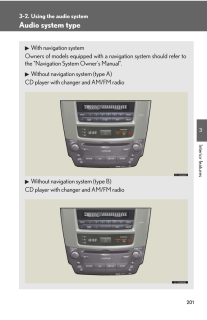


![前ページ カーソルキー[←]でも移動](http://gizport.jp/static/images/arrow_left2.png)