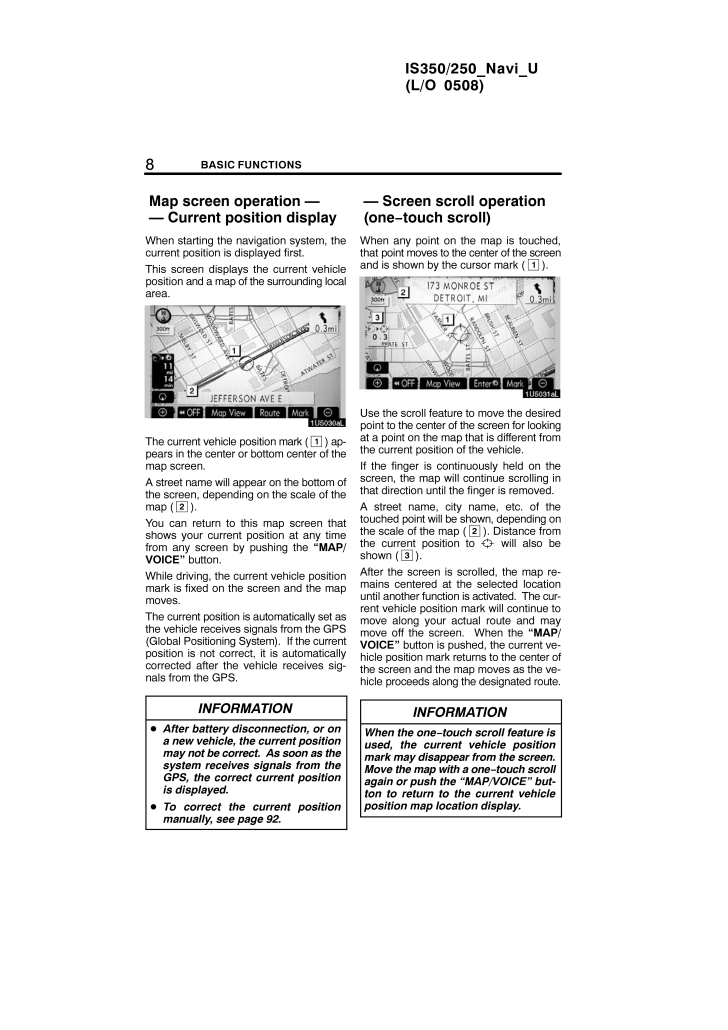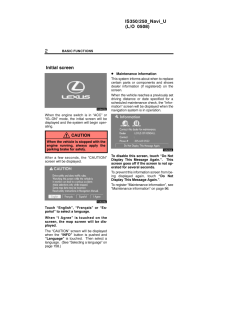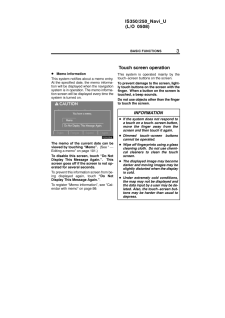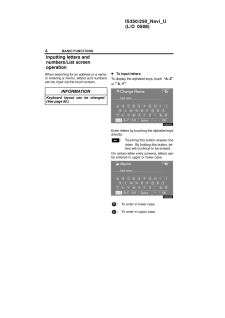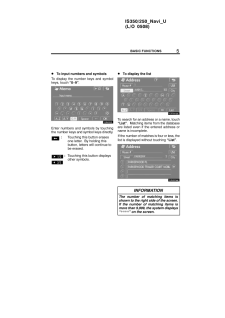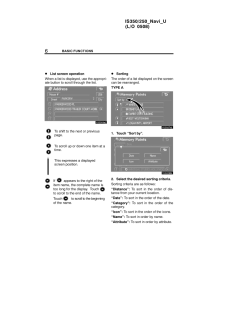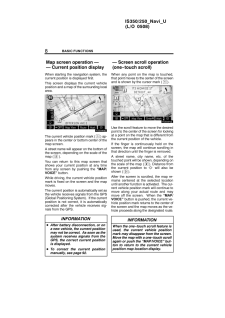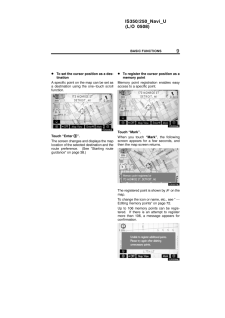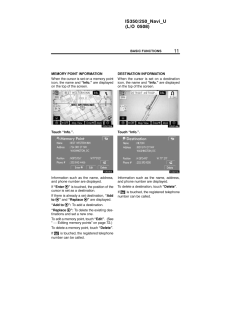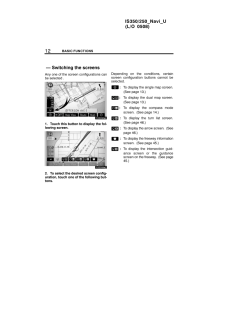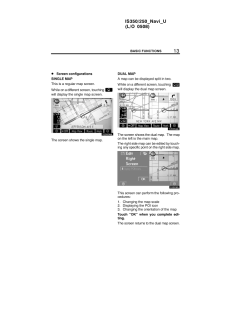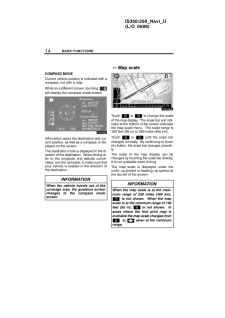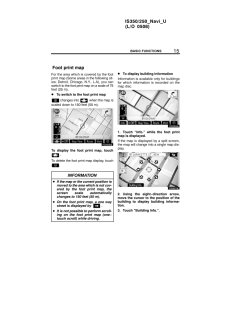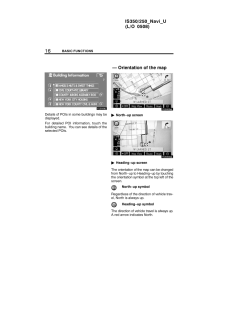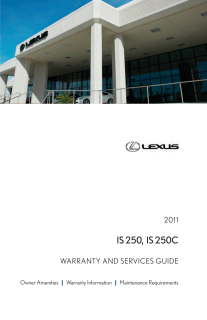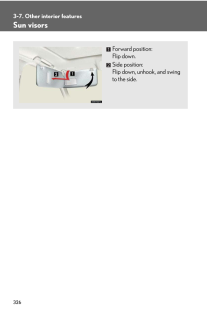8BASIC FUNCTIONSIS350/250_Navi_U(L/O 0508)When starting the navigation system, thecurrent position is displayed first.This screen displays the current vehicleposition and a map of the surrounding localarea.The current vehicle position mark (1) ap-pears in the center or bottom center of themap screen.A street name will appear on the bottom ofthe screen, depending on the scale of themap (2).You can return to this map screen thatshows your current position at any timefrom any screen by pushing the "MAP/VOICE" button.While driving, the current vehicle positionmark is fixed on the screen and the mapmoves.The current position is automatically set asthe vehicle receives signals from the GPS(Global Positioning System). If the currentposition is not correct, it is automaticallycorrected after the vehicle receives sig-nals from the GPS.INFORMATIONAfter battery disconnection, or ona new vehicle, the current positionmay not be correct. As soon as thesystem receives signals from theGPS, the correct current positionis displayed.To correct the current positionmanually, see page 92.When any point on the map is touched,that point moves to the center of the screenand is shown by the cursor mark (1).Use the scroll feature to move the desiredpoint to the center of the screen for lookingat a point on the map that is different fromthe current position of the vehicle.If the finger is continuously held on thescreen, the map will continue scrolling inthat direction until the finger is removed.A street name, city name, etc. of thetouched point will be shown, depending onthe scale of the map (2). Distance fromthe current position to will also beshown (3).After the screen is scrolled, the map re-mains centered at the selected locationuntil another function is activated. The cur-rent vehicle position mark will continue tomove along your actual route and maymove off the screen. When the "MAP/VOICE" button is pushed, the current ve-hicle position mark returns to the center ofthe screen and the map moves as the ve-hicle proceeds along the designated route.INFORMATIONWhen the one−touch scroll feature isused, the current vehicle positionmark may disappear from the screen.Move the map with a one −touch scrollagain or push the "MAP/VOICE" but-ton to return to the current vehicleposition map location display.Map screen operation - - Current position display- Screen scroll operation(one−touch scroll)







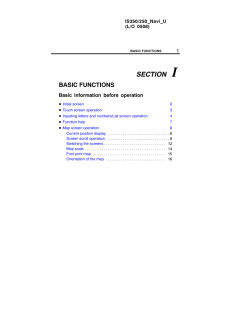


![前ページ カーソルキー[←]でも移動](http://gizport.jp/static/images/arrow_left2.png)