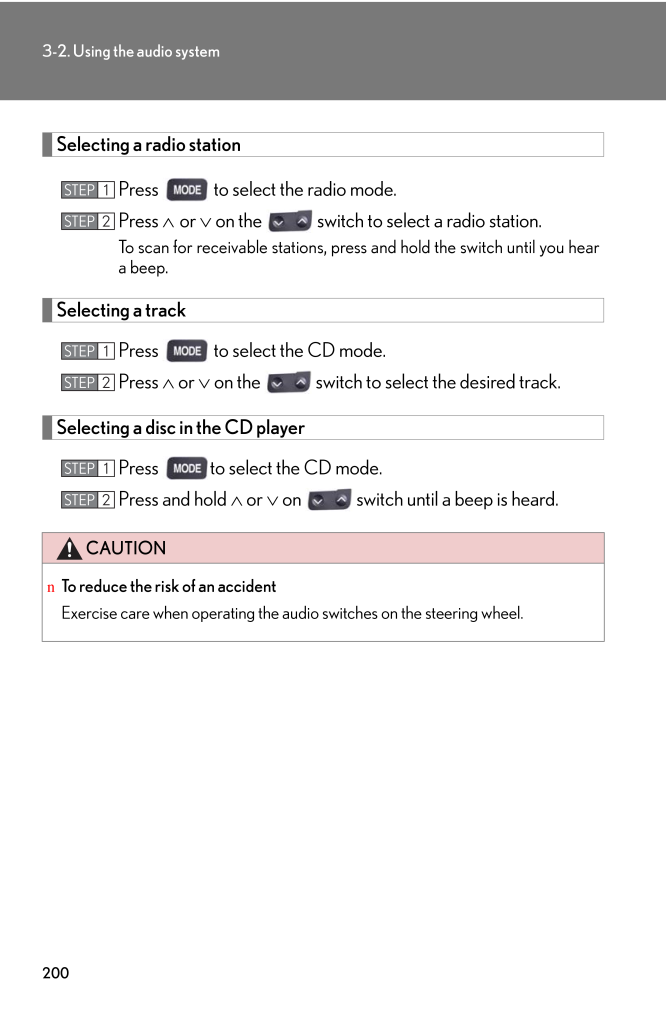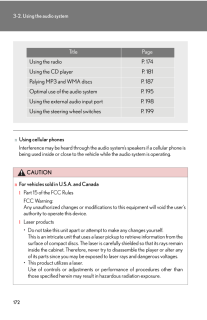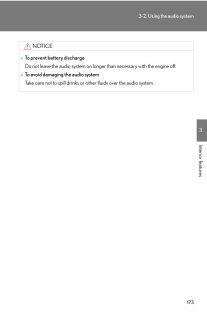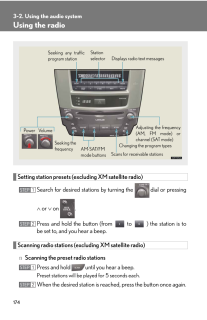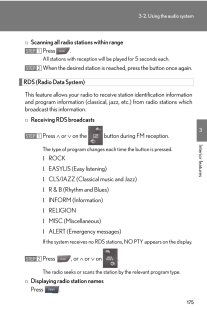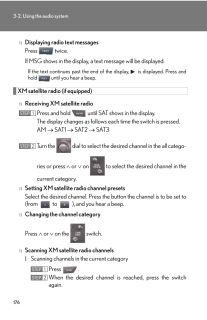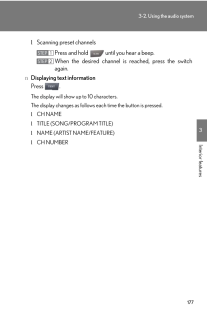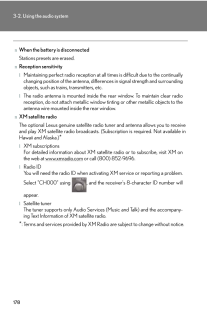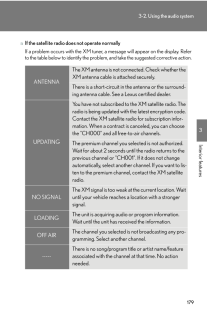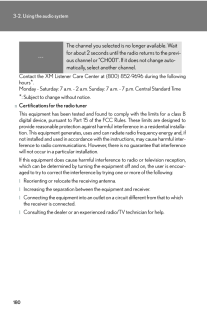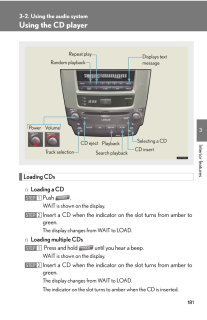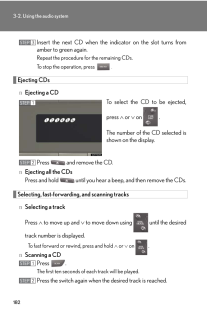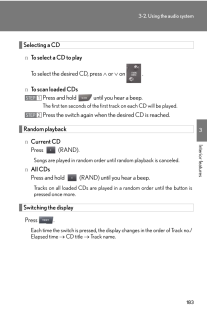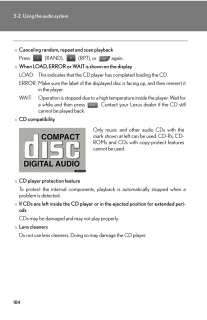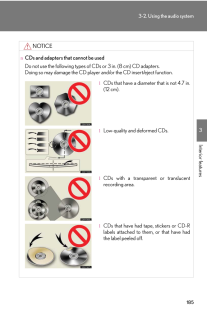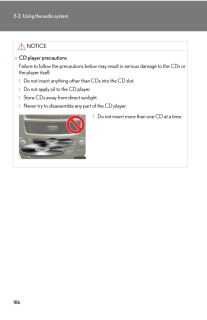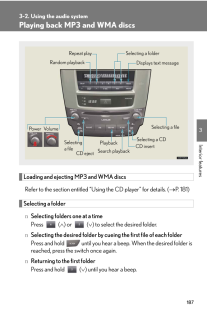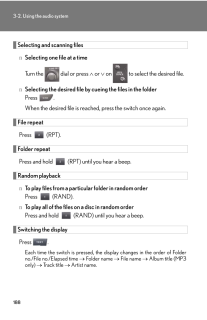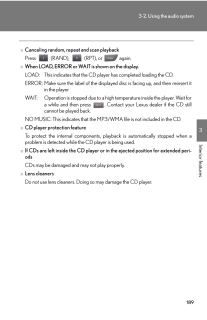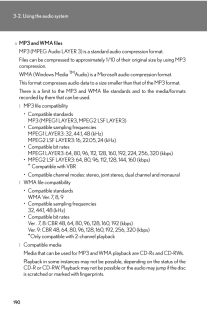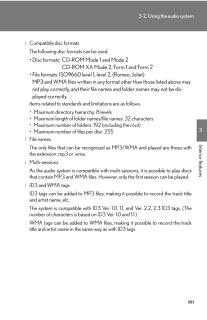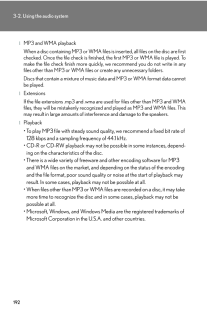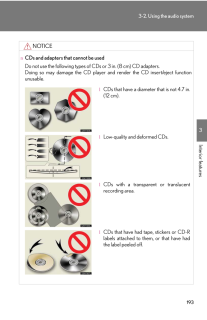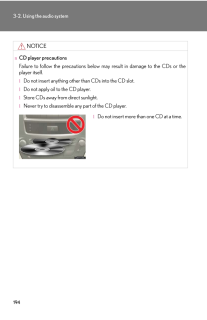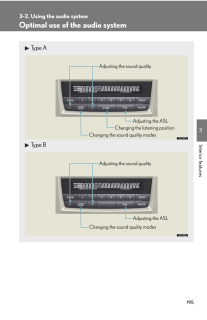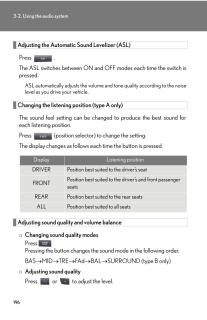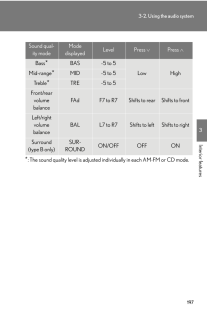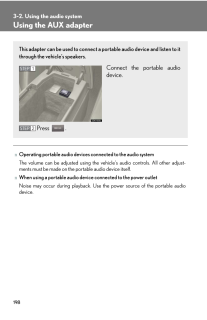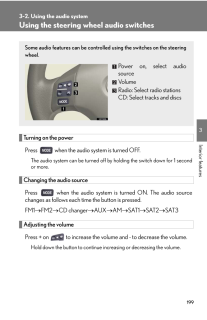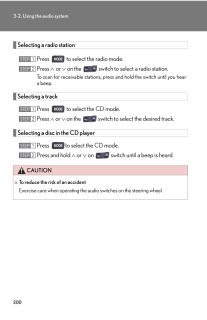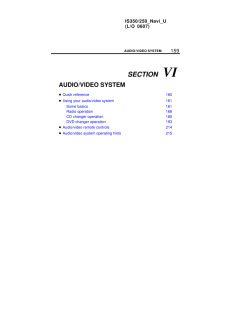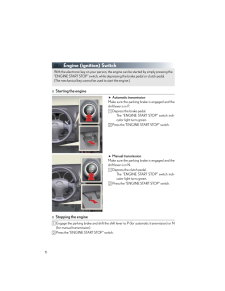3

現在のページURL
2003-2. Using the audio systemSelecting a radio stationPress to select the radio mode.Press ∧ or ∨ on the switch to select a radio station.To scan for receivable stations, press and hold the switch until you heara beep.Selecting a trackPress to select the CD mode.Press ∧ or ∨ on the switch to select the desired track.Selecting a disc in the CD playerPress to select the CD mode.Press and hold ∧ or ∨ on switch until a beep is heard.CAUTIONnTo reduce the risk of an accidentExercise care when operating the audio switches on the steering wheel.STEP 1STEP 2STEP 1STEP 2STEP 1STEP 2
参考になったと評価  3人が参考になったと評価しています。
3人が参考になったと評価しています。
このマニュアルの目次
-
1 .1713Interior features3-2....1713Interior features3-2. Using the audio systemAudio system type (without navigation system)Owners of models equipped with a navigation system should refer to the"Navigation System Owner's Manual".CD player with changer and AM/FM radioType AType B
-
2 .1723-2. Using the audio s...1723-2. Using the audio systemnUsing cellular phonesInterference may be heard through the audio system's speakers if a cellular phone isbeing used inside or close to the vehicle while the audio system is operating.CAUTIONnFor vehicles sold in U.S.A. and Ca...
-
3 .1733-2. Using the audio s...1733-2. Using the audio system3Interior featuresNOTICEnTo prevent battery dischargeDo not leave the audio system on longer than necessary with the engine off.nTo avoid damaging the audio systemTake care not to spill drinks or other fluids over the audio sy...
-
4 .1743-2. Using the audio s...1743-2. Using the audio systemUsing the radioSetting station presets (excluding XM satellite radio)Search for desired stations by turning the dial or pressing∧ or ∨ on .Press and hold the button (from to ) the station is tobe set to, and you hear a beep...
-
5 .1753-2. Using the audio s...1753-2. Using the audio system3Interior featuresn Scanning all radio stations within rangePress .All stations with reception will be played for 5 seconds each.When the desired station is reached, press the button once again.RDS (Radio Data System) This fea...
-
6 .1763-2. Using the audio s...1763-2. Using the audio systemn Displaying radio text messagesPress twice.If MSG shows in the display, a text message will be displayed.If the text continues past the end of the display, is displayed. Press andhold until you hear a beep.XM satellite r...
-
7 .1773-2. Using the audio s...1773-2. Using the audio system3Interior featuresl Scanning preset channelsPress and hold until you hear a beep.When the desired channel is reached, press the switchagain.n Displaying text informationPress .The display will show up to 10 characters.The di...
-
8 .1783-2. Using the audio s...1783-2. Using the audio systemnWhen the battery is disconnectedStations presets are erased.nReception sensitivitylMaintaining perfect radio reception at all times is difficult due to the continuallychanging position of the antenna, differ ences in signal s...
-
9 .1793-2. Using the audio s...1793-2. Using the audio system3Interior featuresnIf the satellite radio does not operate normallyIf a problem occurs with the XM tuner, a message will appear on the display. Referto the table below to identify the problem, and take the suggested correctiv...
-
10 .1803-2. Using the audio s...1803-2. Using the audio systemContact the XM Listener Care Center at (800) 852-9696 during the followinghours*.Monday - Saturday: 7 a.m. - 2 a.m. Sunday: 7 a.m. - 7 p.m. Central Standard Time*:Subject to change without notice.nCertifications for the radio ...
-
11 .1813-2. Using the audio s...1813-2. Using the audio system3Interior featuresUsing the CD playerLoading CDsn Loading a CDPush .WAIT is shown on the display.Insert a CD when the indicator on the slot turns from amber togreen.The display changes from WAIT to LOAD.n Loading multiple CDs ...
-
12 .1823-2. Using the audio s...1823-2. Using the audio systemInsert the next CD when the indicator on the slot turns fromamber to green again.Repeat the procedure for the remaining CDs.To stop the operation, press .Ejecting CDsn Ejecting a CDTo select the CD to be ejected,press ∧ or ...
-
13 .1833-2. Using the audio s...1833-2. Using the audio system3Interior featuresSelecting a CDn To select a CD to playTo select the desired CD, press ∧ or ∨ on .n To scan loaded CDsPress and hold until you hear a beep.The first ten seconds of the first track on each CD will be pla...
-
14 .1843-2. Using the audio s...1843-2. Using the audio systemnCanceling random, repeat and scan playbackPress (RAND), (RPT), or again.nWhen LOAD, ERROR or WAIT is shown on the displayLOAD: This indicates that the CD pl ayer has completed loading the CD.ERROR: Make sure the label of t...
-
15 .1853-2. Using the audio s...1853-2. Using the audio system3Interior featuresNOTICEnCDs and adapters that cannot be usedDo not use the following types of CDs or 3 in. (8 cm) CD adapters.Doing so may damage the CD player and/or the CD insert/eject function.lCDs that have a diameter tha...
-
16 .1863-2. Using the audio s...1863-2. Using the audio systemNOTICEnCD player precautionsFailure to follow the precautions below may result in serious damage to the CDs orthe player itself.lDo not insert anything other than CDs into the CD slot.lDo not apply oil to the CD player.lStore...
-
17 .1873-2. Using the audio s...1873-2. Using the audio system3Interior featuresPlaying back MP3 and WMA discsLoading and ejecting MP3 and WMA discsRefer to the section entitled "Using the CD player" for details. (→ P. 181)Selecting a foldern Selecting folders one at a timePress ( ∧) or ...
-
18 .1883-2. Using the audio s...1883-2. Using the audio systemSelecting and scanning filesn Selecting one file at a timeTurn the dial or press ∧ or ∨ on to select the desired file.n Selecting the desired file by cueing the files in the folderPress .When the desired file is reached,...
-
19 .1893-2. Using the audio s...1893-2. Using the audio system3Interior featuresnCanceling random, repeat and scan playbackPress (RAND), (RPT), or again.nWhen LOAD, ERROR or WAIT is shown on the display.LOAD: This indicates that the CD player has completed loading the CD.ERROR: Make su...
-
20 .1903-2. Using the audio s...1903-2. Using the audio systemnMP3 and WMA filesMP3 (MPEG Audio LAYER 3) is a standard audio compression format.Files can be compressed to approximately 1/10 of their original size by using MP3compression.WMA (Windows Media TMAudio) is a Microsoft audio co...
-
21 .1913-2. Using the audio s...1913-2. Using the audio system3Interior featureslCompatible disc formatsThe following disc formats can be used.*Disc formats: CD-ROM Mode 1 and Mode 2CD-ROM XA Mode 2, Form 1 and Form 2*File formats: ISO9660 level 1, level 2, (Romeo, Joliet)MP3 and WMA fil...
-
22 .1923-2. Using the audio s...1923-2. Using the audio systemlMP3 and WMA playbackWhen a disc containing MP3 or WMA files is inserted, all files on the disc are firstchecked. Once the file check is finished, the first MP3 or WMA file is played. Tomake the file check finish more quickly,...
-
23 .1933-2. Using the audio s...1933-2. Using the audio system3Interior featuresNOTICEnCDs and adapters that cannot be usedDo not use the following types of CDs or 3 in. (8 cm) CD adapters.Doing so may damage the CD player and render the CD insert/eject functionunusable.lCDs that have a ...
-
24 .1943-2. Using the audio s...1943-2. Using the audio systemNOTICEnCD player precautionsFailure to follow the precautions below may result in damage to the CDs or theplayer itself.lDo not insert anything other than CDs into the CD slot.lDo not apply oil to the CD player.lStore CDs awa...
-
25 .1953-2. Using the audio s...1953-2. Using the audio system3Interior featuresOptimal use of the audio systemType AType BAdjusting the sound qualityChanging the sound quality modesChanging the listening positionAdjusting the ASLAdjusting the sound qualityChanging the sound quality mode...
-
26 .1963-2. Using the audio s...1963-2. Using the audio systemAdjusting the Automatic Sound Levelizer (ASL)Press .The ASL switches between ON and OFF modes each time the switch ispressed.ASL automatically adjusts the volume an d tone quality according to the noiselevel as you drive your ...
-
27 .1973-2. Using the audio s...1973-2. Using the audio system3Interior features*: The sound quality level is adjusted individually in each AM⋅ FM or CD mode.Sound qual-ity modeMode displayedLevelPress ∨ Press ∧Bass * BAS -5 to 5LowHigh Mid-range * MID -5 to 5Treble * TRE -5 to 5Front/...
-
28 .1983-2. Using the audio s...1983-2. Using the audio systemUsing the AUX adapternOperating portable audio devices connected to the audio systemThe volume can be adjusted using the vehicle's audio controls. All other adjust-ments must be made on the portable audio device itself.nWhen u...
-
29 .1993-2. Using the audio s...1993-2. Using the audio system3Interior featuresUsing the steering wheel audio switchesTurning on the powerPress when the audio system is turned OFF.The audio system can be turned off by holding the switch down for 1 secondor more.Changing the audio sour...
-
30 .2003-2. Using the audio s...2003-2. Using the audio systemSelecting a radio stationPress to select the radio mode.Press ∧ or ∨ on the switch to select a radio station.To scan for receivable stations, press and hold the switch until you heara beep.Selecting a trackPress to s...





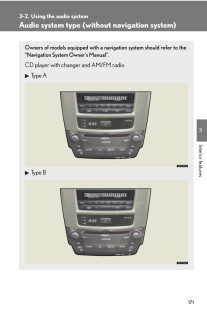

![前ページ カーソルキー[←]でも移動](http://gizport.jp/static/images/arrow_left2.png)