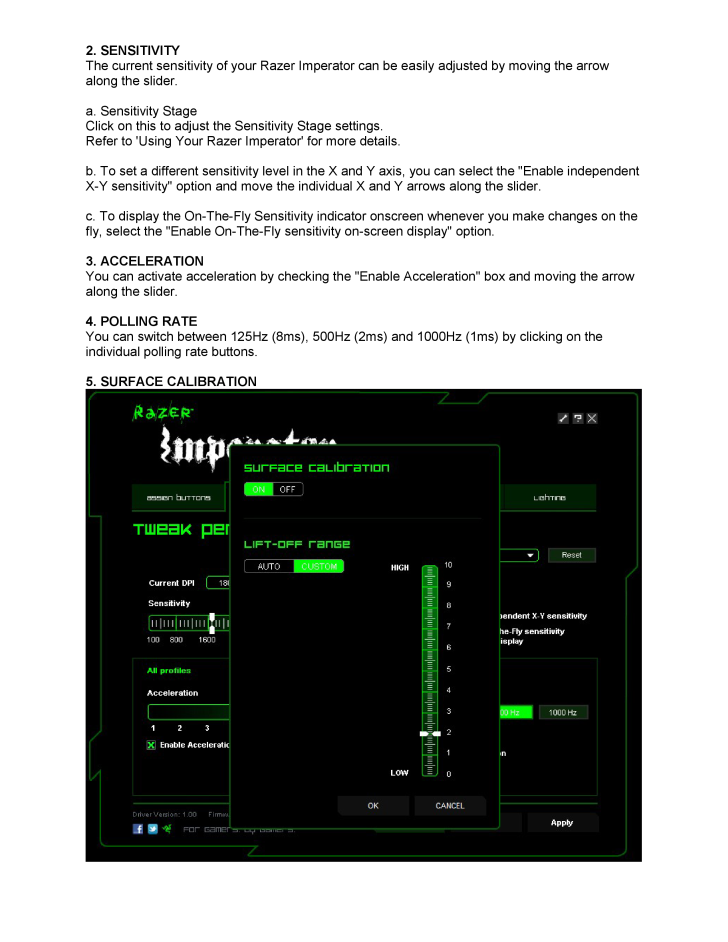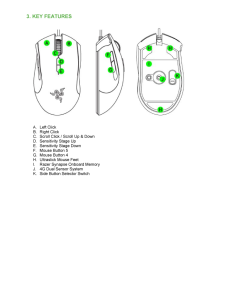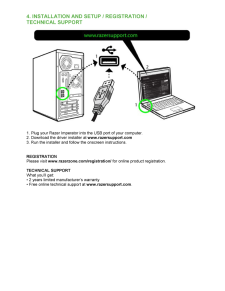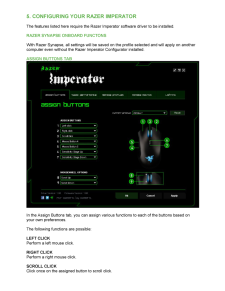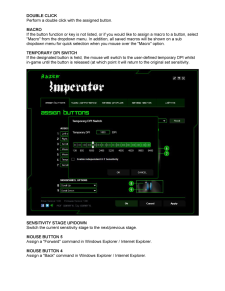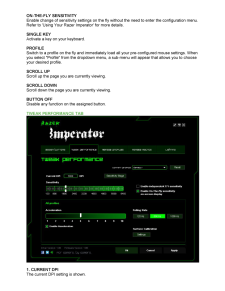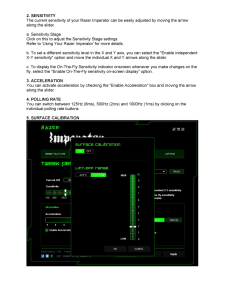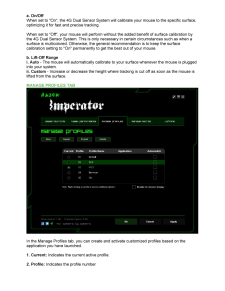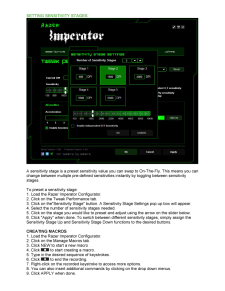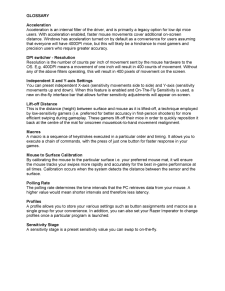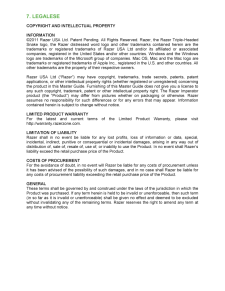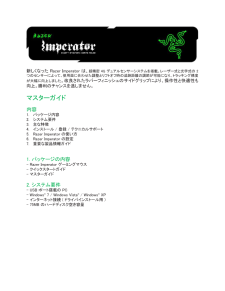5

2. SENSITIVITY The current se nsitivity of your Razer Imperator can be easily adjusted by moving the arrow along the slider. a. Sensitivity Stage Click on this to adjust the Sensitivity Stage settings. Refer to 'Using Your Razer Imperator' for more details. b. To set a different sens itivity level in the X and Y axis, you can select the "Enable independent X-Y sensitivity" option and move the individual X and Y arrows along the slider. c. To display the On -The -Fly Sensitivity indicator onscreen whenever you make changes on the fly, se lect the "Enable On -The -Fly sensitivity on -screen display" option. 3. ACCELERATION You can activate acceleration by checking the "Enable Acceleration" box and moving the arrow along the slider. 4. POLLING RATE You can switch between 125Hz (8ms), 500Hz (2 ms) and 1000Hz (1ms) by clicking on the individual polling rate buttons. 5. SURFACE CALIBRATION





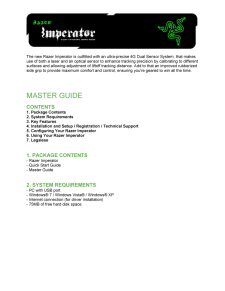


![前ページ カーソルキー[←]でも移動](http://gizport.jp/static/images/arrow_left2.png)