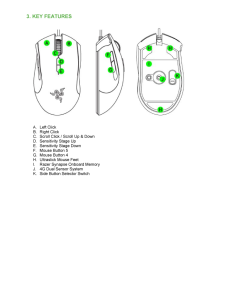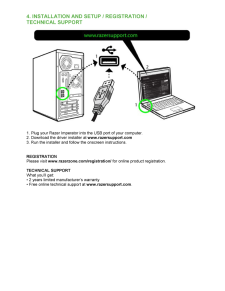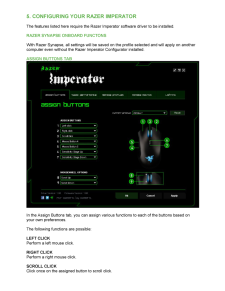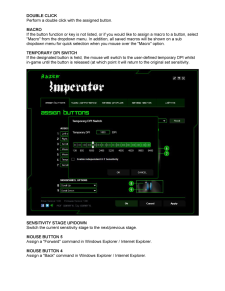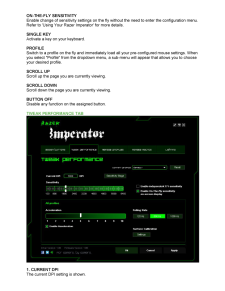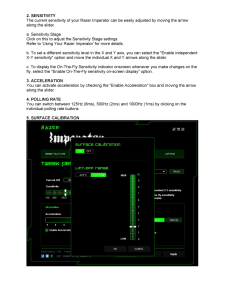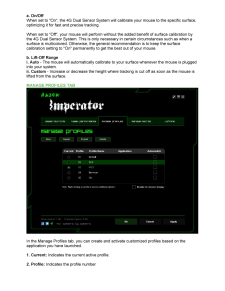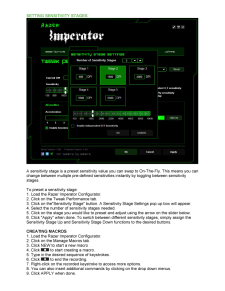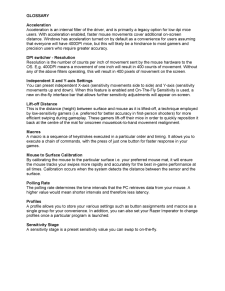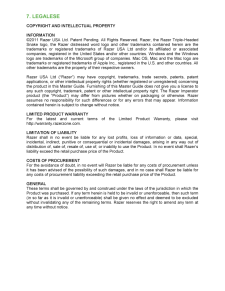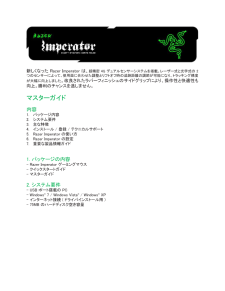5

GLOSSARY Acceleration Acceleration is an internal filter of the driver, and is primarily a legacy option for low dpi mice users. With acceleration enabled, faster mouse movements cover additional on -screen distance. Windows has acceleration turned on by default as a convenience for users assuming that everyone will have 400DPI mice, but this will likely be a hindrance to most gamers and precision users who require greater accuracy. DPI switcher - Resolution Resolution is the number of counts per inch of movement sent by the mouse hardware to the OS. E.g. 400DPI means a movement of one inch will result in 400 counts of movement. Without any of the above filters operating, this will result in 400 pixel s of movement on the screen. Independent X and Y -axis Settings You can preset independent X -axis (sensitivity movements side to side) and Y -axis (sensitivity movements up and down). When this feature is enabled and On -The -Fly Sensitivity is used, a new on -the -fly interface bar that allows further sensitivity adjustments will appear on -screen. Lift -off Distance This is the distance (height) between surface and mouse as it is lifted -off, a technique employed by low -sensitivity gamers (i.e. preferred for bet ter accuracy in first -person shooters) for more efficient swiping during gameplay. These gamers lift -off their mice in order to quickly reposition it back at the centre of the mat for onscreen mouselook -to-hand movement realignment. Macros A macro is a se quence of keystrokes executed in a particular order and timing. It allows you to execute a chain of commands, with the press of just one button for faster response in your games. Mouse to Surface Calibration By calibrat ing the mouse to the particular surf ace i.e. your preferred mouse mat, it will ensure the mouse tracks your swipes more rapidly and accurately for the best in -game performance at all times. Calibration occurs when the system detects the distance between the sensor and the surface. Polling R ate The polling rate determines the time intervals that the PC retrieves data from your mouse. A higher value would mean shorter intervals and therefore less latency. Profiles A profile allows you to store your various settings such as button assignments and macros as a single group for your convenience. In addition, you can also set your Razer Imperator to change profiles once a particular program is launched. Sensitivity Stage A sensitivity stage is a preset sensitivity value you can swap to on -the -fly.





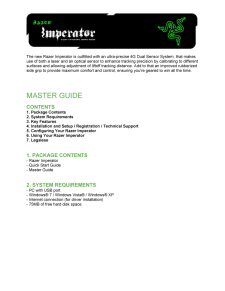


![前ページ カーソルキー[←]でも移動](http://gizport.jp/static/images/arrow_left2.png)