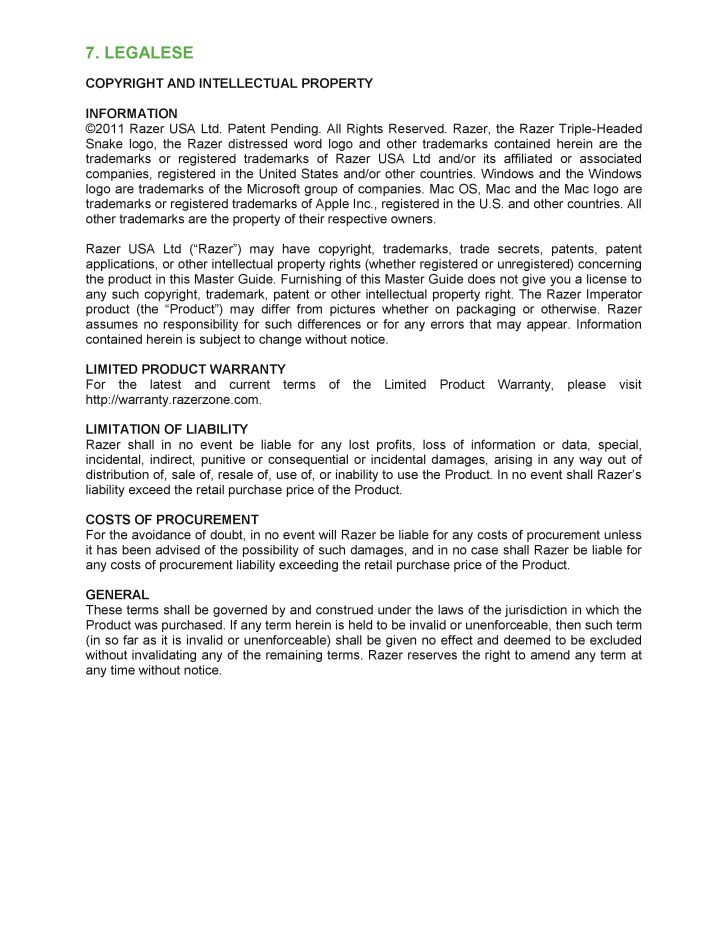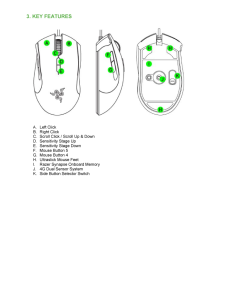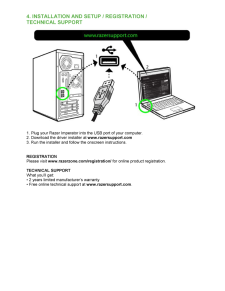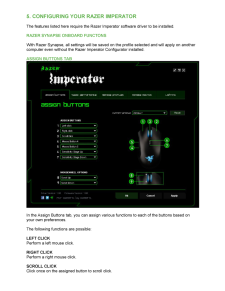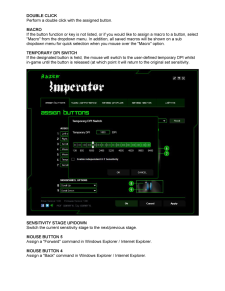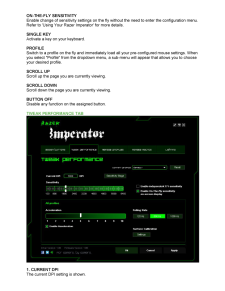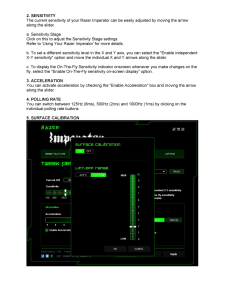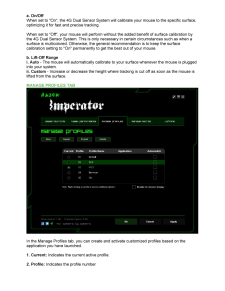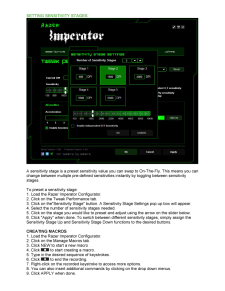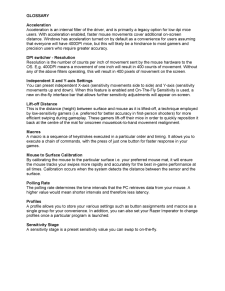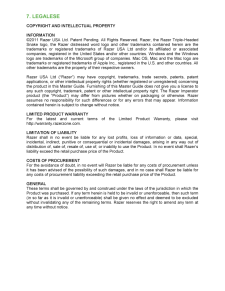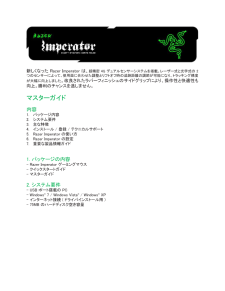5

7. LEGALESE COPYRIGHT AND INTELLECTUAL PROPERTY INFORMATION (C)2011 Razer USA Ltd. Patent Pending. All Rights Reserved. Razer, the Razer Triple -Headed Snake logo, the Razer distressed word logo and other trademarks contained herein are the tradem arks or registered trademarks of Razer USA Ltd and/or its affiliated or associated companies, registered in the United States and/or other countries. Windows and the Windows logo are trademarks of the Microsoft group of companies. Mac OS, Mac and the Mac l ogo are trademarks or registered trademarks of Apple Inc., registered in the U.S. and other countries. All other trademarks are the property of their respective owners. Razer USA Ltd (“Razer”) may have copyright, trademarks, trade secrets, patents, patent applications, or other intellectual property rights (whether registered or unregistered) concerning the product in this Master Guide. Furnishing of this Master Guide does not give you a license to any such copyright, trademark, patent or other intellectua l property right. The Razer Imperator product (the “Product”) may differ from pictures whether on packaging or otherwise. Razer assumes no responsibility for such differences or for any errors that may appear. Information contained herein is subject to cha nge without notice. LIMITED PRODUCT WARRANTY For the latest and current terms of the Limited Product Warranty, please visit http://warranty.razerzone.com. LIMITATION OF LIABILITY Razer shall in no event be liable for any lost profits, loss of information or data, special, incidental, indirect, punitive or consequential or incidental damages, arising in any way out of distribution of, sale of, resale of, use of, or inability to use the Product. In no event shall Razer’s liability exceed the retail purchase price of the Product. COSTS OF PROCUREMENT For the avoidance of doubt, in no event will Razer be liable for any costs of procurement unless it has been advised of the possibility of such damages, and in no case shall Razer be liable for any costs of proc urement liability exceeding the retail purchase price of the Product. GENERAL These terms shall be governed by and construed under the laws of the jurisdiction in which the Product was purchased. If any term herein is held to be invalid or unenforceable, then such term (in so far as it is invalid or unenforceable) shall be given no effect and deemed to be excluded without invalidating any of the remaining terms. Razer reserves the right to amend any term at any time without notice.





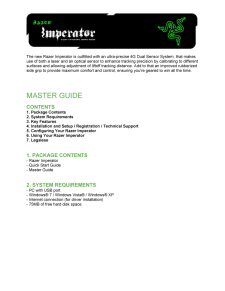

![前ページ カーソルキー[←]でも移動](http://gizport.jp/static/images/arrow_left2.png)