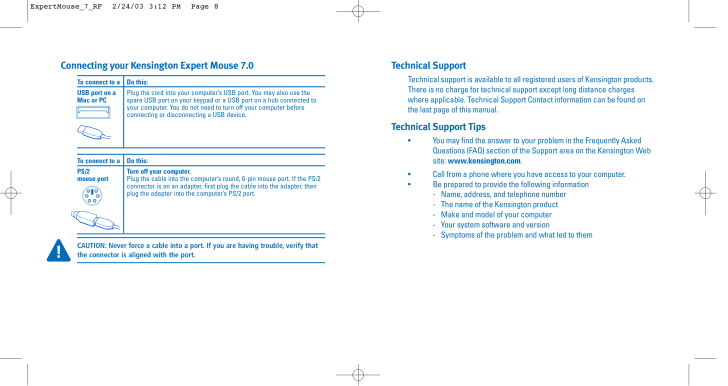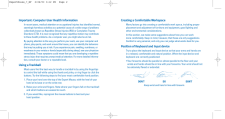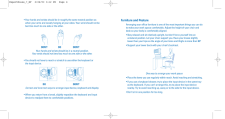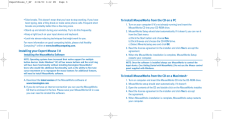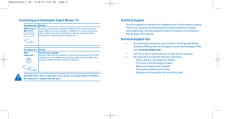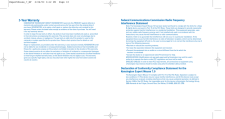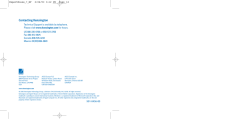Expert Mouseの取扱説明書・マニュアル [全7ページ 0.42MB]

5

Technical SupportTechnical support is available to all registered users of Kensington products.There is no charge for technical support except long distance chargeswhere applicable. Technical Support Contact information can be found onthe last page of this manual.Technical Support Tips* You may find the answer to your problem in the Frequently AskedQuestions (FAQ) section of the Support area on the Kensington Website: www.kensington.com.* Call from a phone where you have access to your computer.* Be prepared to provide the following information- Name, address, and telephone number- The name of the Kensington product- Make and model of your computer- Your system software and version- Symptoms of the problem and what led to themConnecting your Kensington Expert Mouse 7.0To connect to a Do this:USB port on aPlug the cord into your computer's USB port. You may also use the Mac or PCspare USB port on your keypad or a USB port on a hub connected toyour computer. You do not need to turn off your computer beforeconnecting or disconnecting a USB device.To connect to a Do this:PS/2 Turn off your computer.mouse portPlug the cable into the computer's round, 6-pin mouse port. If the PS/2connector is on an adapter, first plug the cable into the adapter, thenplug the adapter into the computer's PS/2 port.CAUTION: Never force a cable into a port. If you are having trouble, verify thatthe connector is aligned with the port.ExpertMouse_7_RF 2/24/03 3:12 PM Page 8







![前ページ カーソルキー[←]でも移動](http://gizport.jp/static/images/arrow_left2.png)