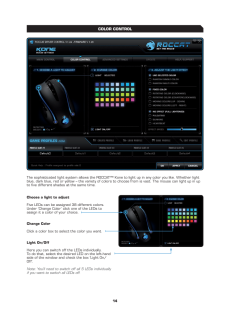3Create/Save ProileCreate one of ive proiles. For instance, you can save all button assignments, macros, color settings or sensitivity settings to a proile here. As each different mouse assignment is best suited to different programs you can assign each program/game a special preset. Along with the 5 proiles that can be saved on the mouse itself, you can also save additional proiles on the computer. Note: Only when accessing a saved proile by using the ‘OSD Proile Switch,’ the proile’s settings can be immediately called up on the mouse; this means in this case you don’t need to click the ‘Apply’ button. The TCU setting will always remain the same in all ive proiles.Once you’ve assigned all desired macros using the macro manager to different buttons, and perhaps made different color setting changes, save these. It’s best to name the proile after the program or game for which you’ve conigured the settings. You can then also link it to the *.exe ile of the program or game by entering the relevant path when saving the proile.Note: If you’ve assigned a game or program to a proile, the mouse will automatically switch to the relevant proile upon starting the respective game or program. Load ProileLoad a proile stored on the hard drive to one of the 5 slots in the mouse’s on-board memory. For example, this allows you to directly load your friends’ proiles or your own presets onto the mouse.Edit ProileHere you can edit the names and the link of the selected proile. Use the link so that the mouse automatically detects the program you’ve programmed speciic mouse settings or macros for. GAME PROFILES










![前ページ カーソルキー[←]でも移動](http://gizport.jp/static/images/arrow_left2.png)