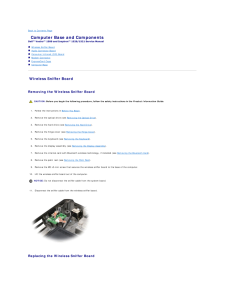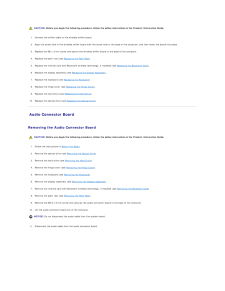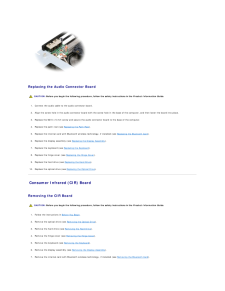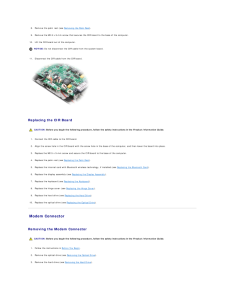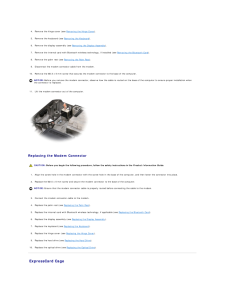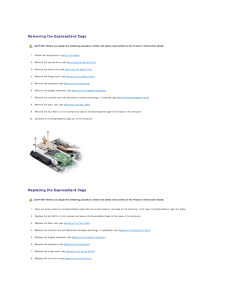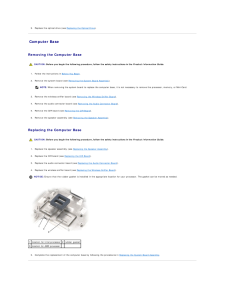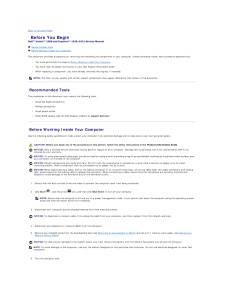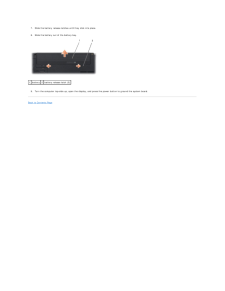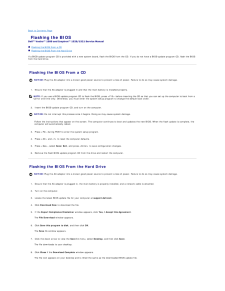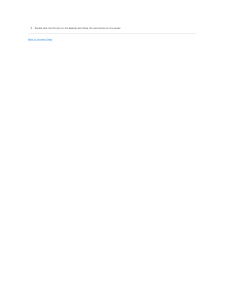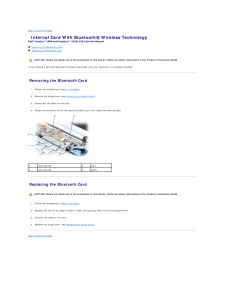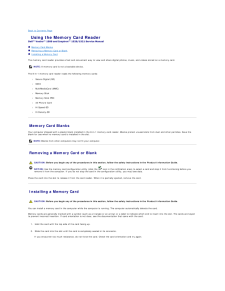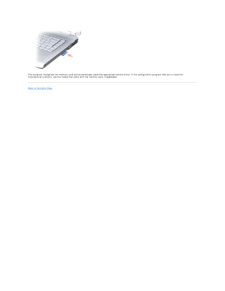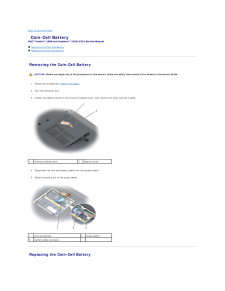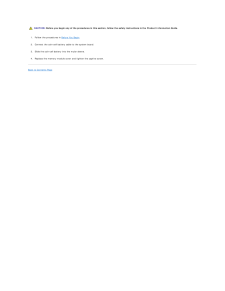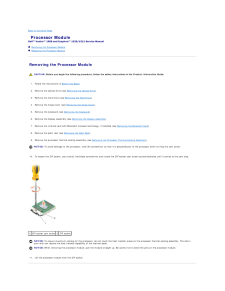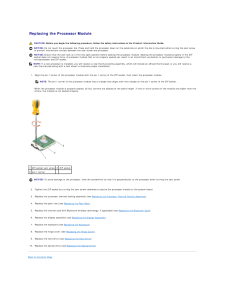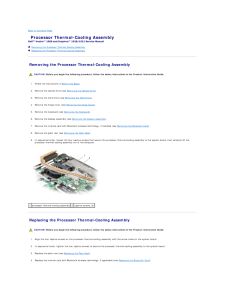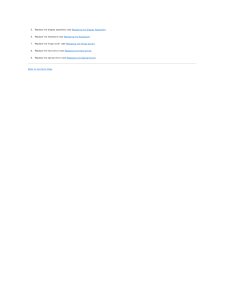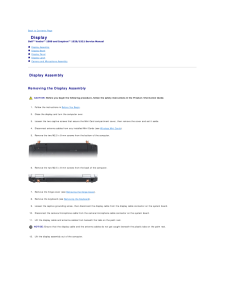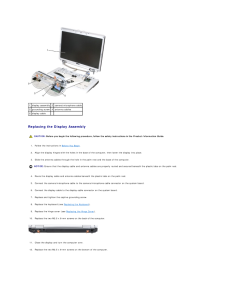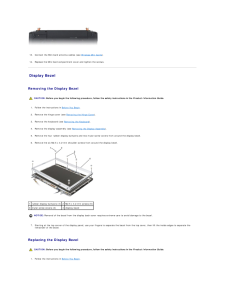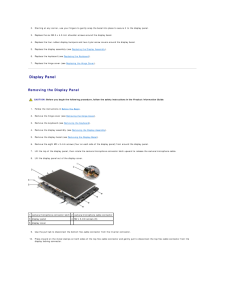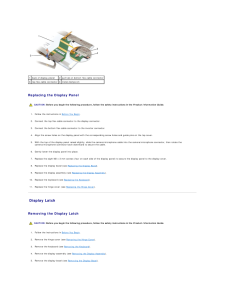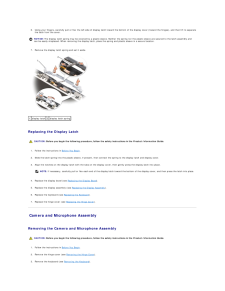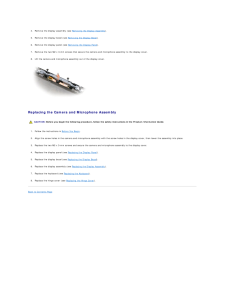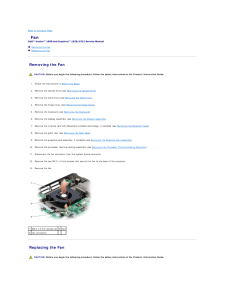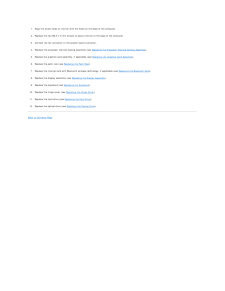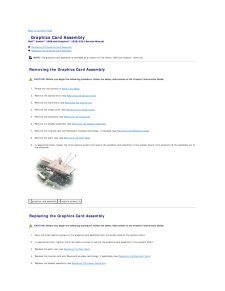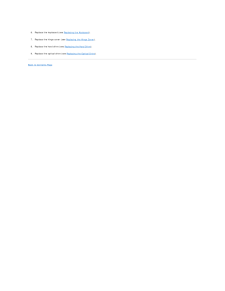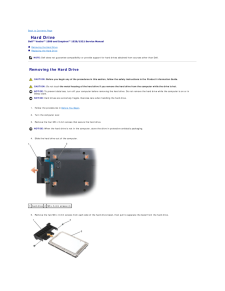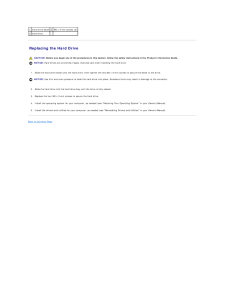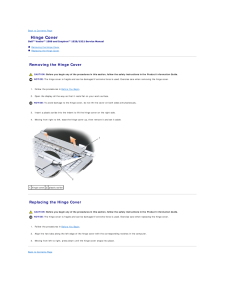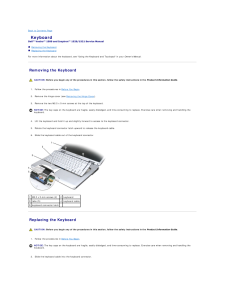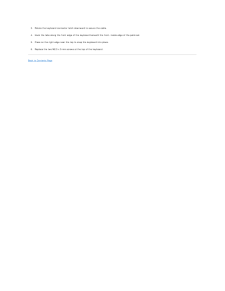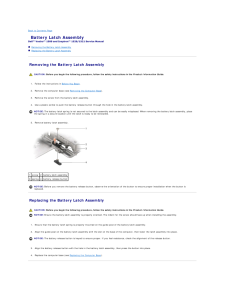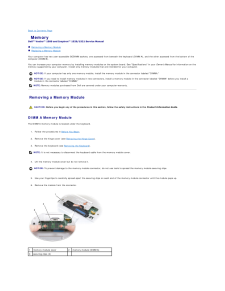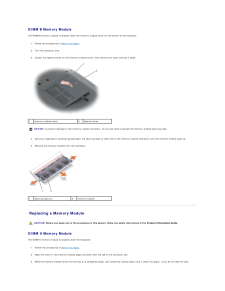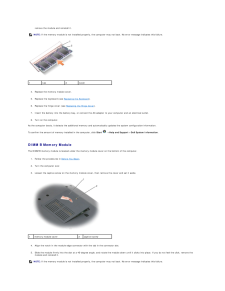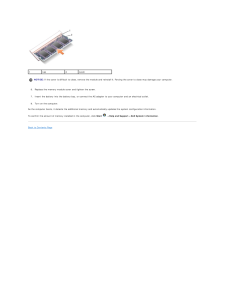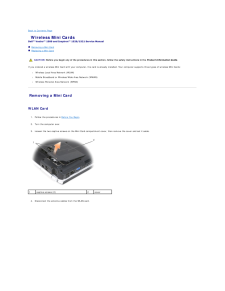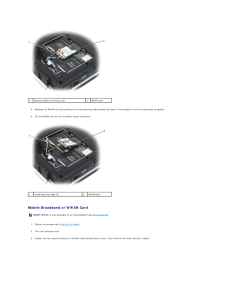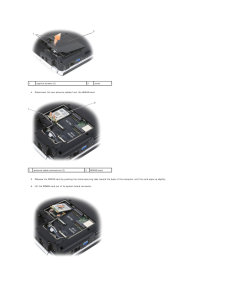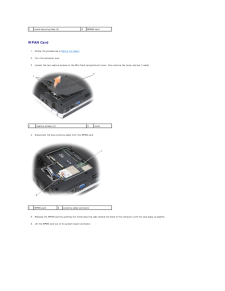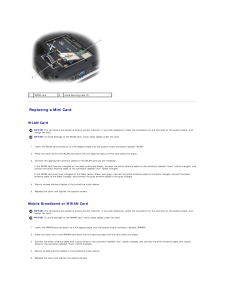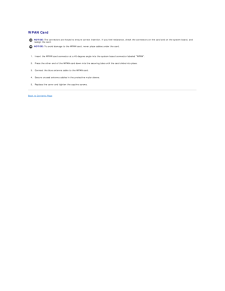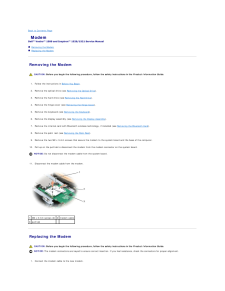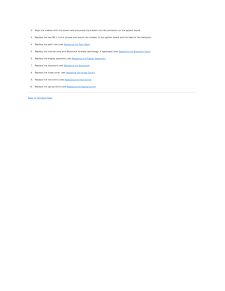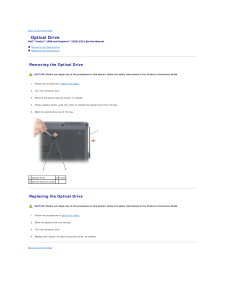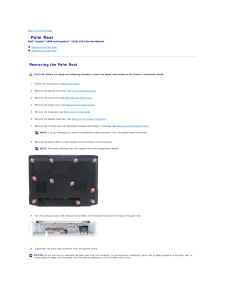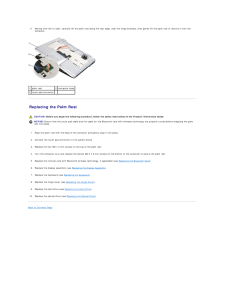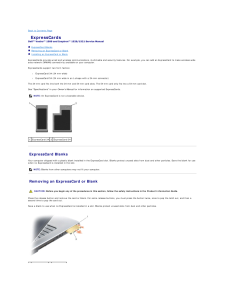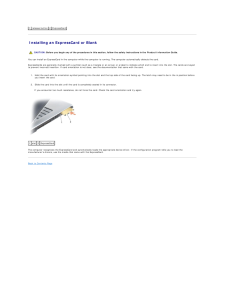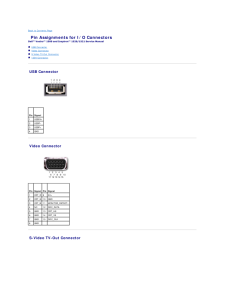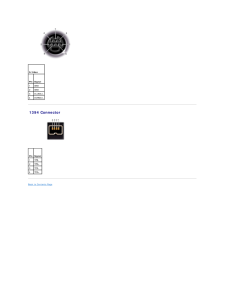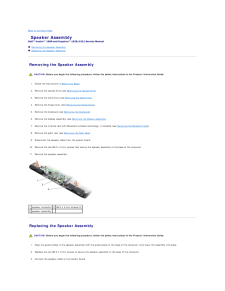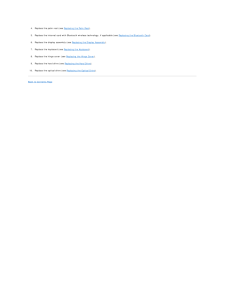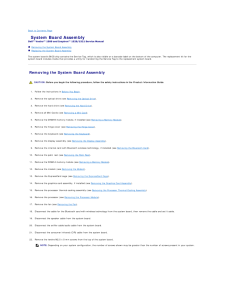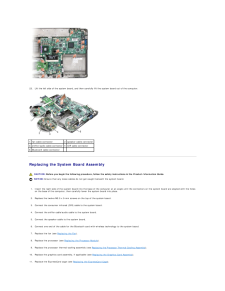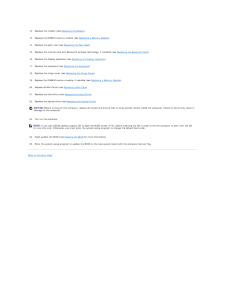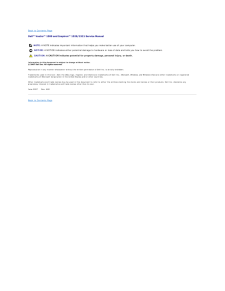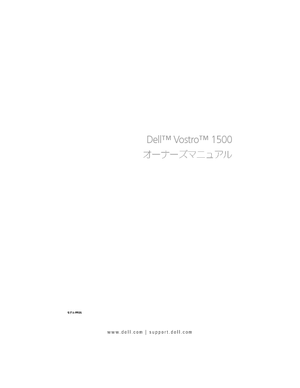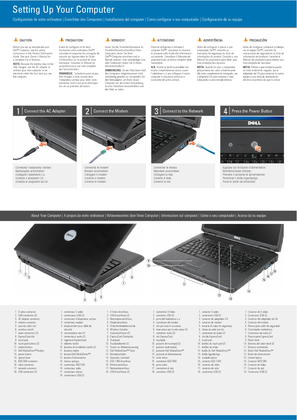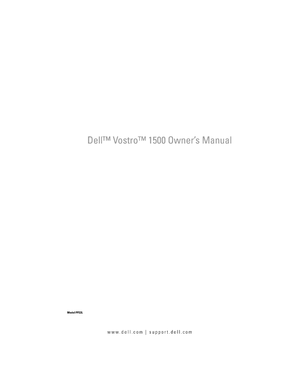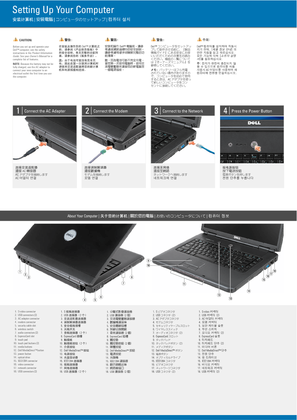7

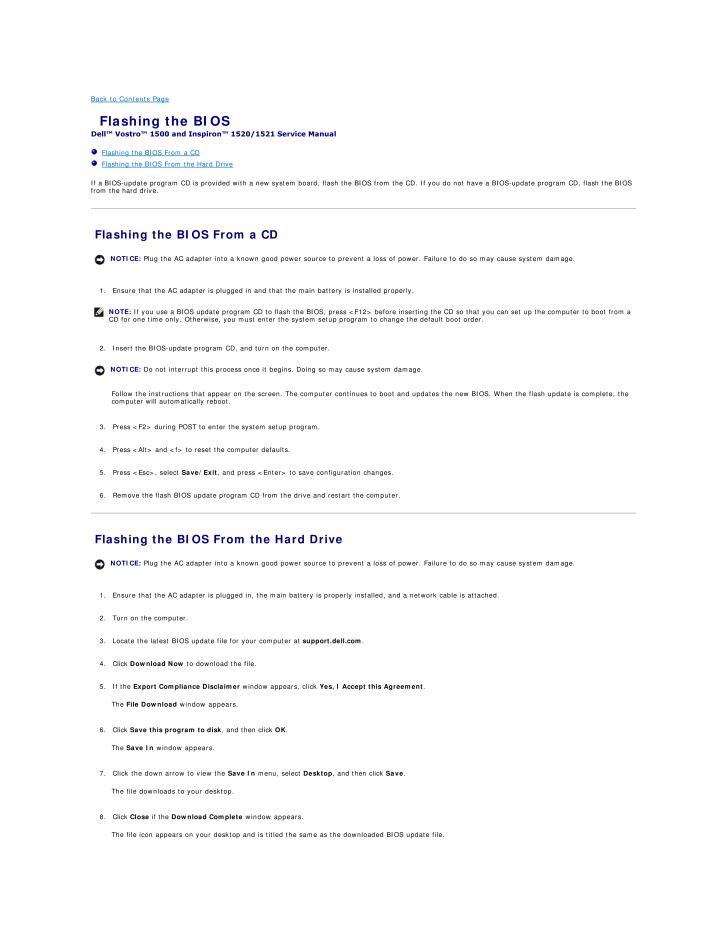
12 / 66 ページ
現在のページURL
Back to Contents Page Flashing the BIOSDell™ Vostro™ 1500 and Inspiron™ 1520/1521 Service Manual Flashing the BIOS From a CD Flashing the BIOS From the Hard DriveIf a BIOS-update program CD is provided with a new system board, flash the BIOS from the CD. If you do not have a BIOS-update program CD, flash the BIOSfrom the hard drive. Flashing the BIOS From a CDNOTICE: Plug the AC adapter into a known good power source to prevent a loss of power. Failure to do so may cause system damage.1. Ensure that the AC adapter is plugged in and that the main battery is installed properly.NOTE: If you use a BIOS update program CD to flash the BIOS, press <F12> before inserting the CD so that you can set up the computer to boot from aCD for one time only. Otherwise, you must enter the system setup program to change the default boot order.2. Insert the BIOS-update program CD, and turn on the computer.NOTICE: Do not interrupt this process once it begins. Doing so may cause system damage.Follow the instructions that appear on the screen. The computer continues to boot and updates the new BIOS. When the flash update is complete, thecomputer will automatically reboot.3. Press <F2> during POST to enter the system setup program.4. Press <Alt> and <f> to reset the computer defaults.5. Press <Esc>, select Save/Exit, and press <Enter> to save configuration changes.6. Remove the flash BIOS update program CD from the drive and restart the computer. Flashing the BIOS From the Hard DriveNOTICE: Plug the AC adapter into a known good power source to prevent a loss of power. Failure to do so may cause system damage.1. Ensure that the AC adapter is plugged in, the main battery is properly installed, and a network cable is attached.2. Turn on the computer.3. Locate the latest BIOS update file for your computer at support.dell.com.4. Click Download Now to download the file.5. If the Export Compliance Disclaimer window appears, click Yes, I Accept this Agreement.The File Download window appears.6. Click Save this program to disk, and then click OK.The Save In window appears.7. Click the down arrow to view the Save In menu, select Desktop, and then click Save.The file downloads to your desktop.8. Click Close if the Download Complete window appears.The file icon appears on your desktop and is titled the same as the downloaded BIOS update file.
参考になったと評価  10人が参考になったと評価しています。
10人が参考になったと評価しています。
このマニュアルの目次
-
1 .Dell™ Vostro™ 1500 and In...Dell™ Vostro™ 1500 and Inspiron™ 1520/1521 Service Manual Before You BeginExpressCardsUsing the Memory Card ReaderOptical DriveHard DriveHinge CoverInternal Card With Bluetooth® Wireless TechnologyKeyboardMemoryDisplayPalm RestWireless Mini CardsModemCoin-...
-
2 .Back to Contents Page Co...Back to Contents Page Computer Base and ComponentsDell™ Vostro™ 1500 and Inspiron™ 1520/1521 Service Manual Wireless Sniffer Board Audio Connector Board Consumer Infrared (CIR) Board Modem Connector ExpressCard Cage Computer Base Wireless Sniffer B...
-
3 .CAUTION: Before you begin...CAUTION: Before you begin the following procedure, follow the safety instructions in the Product Information Guide.1. Connect the sniffer cable to the wireless sniffer board.2. Align the screw hole in the wireless sniffer board with the screw hole in the b...
-
4 .Replacing the Audio Conn...Replacing the Audio Connector Board CAUTION: Before you begin the following procedure, follow the safety instructions in the Product Information Guide.1. Connect the audio cable to the audio connector board.2. Align the screw hole in the audio connector b...
-
5 .8.Remove the palm rest (s...8.Remove the palm rest (see Removing the Palm Rest).9. Remove the M2.5 x 5-mm screw that secures the CIR board to the base of the computer.10. Lift the CIR board out of the computer.NOTICE: Do not disconnect the CIR cable from the system board.11. Disconne...
-
6 .4. Remove the hinge cover...4. Remove the hinge cover (see Removing the Hinge Cover).5. Remove the keyboard (see Removing the Keyboard).6. Remove the display assembly (see Removing the Display Assembly).7. Remove the internal card with Bluetooth wireless technology, if installed (see...
-
7 .Removing the ExpressCard...Removing the ExpressCard Cage CAUTION: Before you begin the following procedure, follow the safety instructions in the Product Information Guide.1. Follow the instructions in Before You Begin.2. Remove the optical drive (see Removing the Optical Drive).3....
-
8 .9.Replace the optical dri...9.Replace the optical drive (see Replacing the Optical Drive). Computer Base Removing the Computer Base CAUTION: Before you begin the following procedure, follow the safety instructions in the Product Information Guide.1. Follow the instructions in Before ...
-
10 .Back to Contents Page Be...Back to Contents Page Before You BeginDell™ Vostro™ 1500 and Inspiron™ 1520/1521 Service Manual Recommended Tools Before Working Inside Your ComputerThis document provides procedures for removing and installing the components in your computer. Unless o...
-
11 .7.Slide the battery relea...7.Slide the battery release latches until they click into place.8. Slide the battery out of the battery bay.1 battery 2 battery release latch (2)9. Turn the computer top-side up, open the display, and press the power button to ground the system board.Back ...
-
12 .Back to Contents Page Fl...Back to Contents Page Flashing the BIOSDell™ Vostro™ 1500 and Inspiron™ 1520/1521 Service Manual Flashing the BIOS From a CD Flashing the BIOS From the Hard DriveIf a BIOS-update program CD is provided with a new system board, flash the BIOS from the C...
-
13 .9.Double-click the file i...9.Double-click the file icon on the desktop and follow the instructions on the screen.Back to Contents Page
-
14 .Back to Contents Page In...Back to Contents Page Internal Card With Bluetooth® Wireless TechnologyDell™ Vostro™ 1500 and Inspiron™ 1520/1521 Service Manual Removing the Bluetooth Card Replacing the Bluetooth Card CAUTION: Before you begin any of the procedures in this section, f...
-
15 .Back to Contents Page Us...Back to Contents Page Using the Memory Card ReaderDell™ Vostro™ 1500 and Inspiron™ 1520/1521 Service Manual Memory Card Blanks Removing a Memory Card or Blank Installing a Memory CardThe memory card reader provides a fast and convenient way to view an...
-
16 .The computer recognizes t...The computer recognizes the memory card and automatically loads the appropriate device driver. If the configuration program tells you to load themanufacturer's drivers, use the media that came with the memory card, if applicable.Back to Contents Page
-
17 .Back to Contents Page Co...Back to Contents Page Coin-Cell BatteryDell™ Vostro™ 1500 and Inspiron™ 1520/1521 Service Manual Removing the Coin-Cell Battery Replacing the Coin-Cell Battery Removing the Coin-Cell Battery CAUTION: Before you begin any of the procedures in this secti...
-
18 .CAUTION: Before you begin...CAUTION: Before you begin any of the procedures in this section, follow the safety instructions in the Product Information Guide.1. Follow the procedures in Before You Begin.2. Connect the coin-cell battery cable to the system board.3. Slide the coin-cell ...
-
19 .Back to Contents Page Pr...Back to Contents Page Processor ModuleDell™ Vostro™ 1500 and Inspiron™ 1520/1521 Service Manual Removing the Processor Module Replacing the Processor Module Removing the Processor Module CAUTION: Before you begin the following procedure, follow the saf...
-
20 .Replacing the Processor ...Replacing the Processor Module CAUTION: Before you begin the following procedure, follow the safety instructions in the Product Information Guide.NOTICE: Do not touch the processor die. Press and hold the processor down on the substrate on which the die i...
-
21 .21 ページ目のマニュアル
-
22 .Back to Contents Page Pr...Back to Contents Page Processor Thermal-Cooling AssemblyDell™ Vostro™ 1500 and Inspiron™ 1520/1521 Service Manual Removing the Processor Thermal-Cooling Assembly Replacing the Processor Thermal-Cooling Assembly Removing the Processor Thermal-Cooling As...
-
23 .5. Replace the display as...5. Replace the display assembly (see Replacing the Display Assembly).6. Replace the keyboard (see Replacing the Keyboard).7. Replace the hinge cover (see Replacing the Hinge Cover).8. Replace the hard drive (see Replacing the Hard Drive).9. Replace the opt...
-
24 .Back to Contents Page Di...Back to Contents Page DisplayDell™ Vostro™ 1500 and Inspiron™ 1520/1521 Service Manual Display Assembly Display Bezel Display Panel Display Latch Camera and Microphone Assembly Display Assembly Removing the Display Assembly CAUTION: Before you begin...
-
25 .1 display assembly 2 came...1 display assembly 2 camera/microphone cable3 grounding screw 4 antenna cables5 display cable Replacing the Display Assembly CAUTION: Before you begin the following procedure, follow the safety instructions in the Product Information Guide.1. Follow the ...
-
26 .13. Connect the Mini-Card...13. Connect the Mini-Card antenna cables (see Wireless Mini Cards).14. Replace the Mini Card compartment cover and tighten the screws. Display Bezel Removing the Display Bezel CAUTION: Before you begin the following procedure, follow the safety instruction...
-
27 .2.Starting at any corner,...2.Starting at any corner, use your fingers to gently snap the bezel into place to secure it to the display panel.3. Replace the six M2.5 x 4.2-mm shoulder screws around the display bezel.4. Replace the four rubber display bumpers and two mylar screw covers...
-
28 .1 back of display planel2...1 back of display planel2 pull tab on bottom flex-cable connector3 top flex-cable connector 4 metal clamps (2) Replacing the Display Panel CAUTION: Before you begin the following procedure, follow the safety instructions in the Product Information Guide.1....
-
29 .6. Using your fingers, ca...6. Using your fingers, carefully pull or flex the left side of display latch toward the bottom of the display cover (toward the hinges), and then lift to separatethe latch from the cover.NOTICE: The display latch spring may be covered by a plastic sleeve. ...
-
30 .4. Remove the display ass...4. Remove the display assembly (see Removing the Display Assembly).5. Remove the display bezel (see Removing the Display Bezel).6. Remove the display panel (see Removing the Display Panel).7. Remove the two M2 x 3-mm screws that secure the camera and micro...
-
31 .Back to Contents Page Fa...Back to Contents Page FanDell™ Vostro™ 1500 and Inspiron™ 1520/1521 Service Manual Removing the Fan Replacing the Fan Removing the Fan CAUTION: Before you begin the following procedure, follow the safety instructions in the Product Information Guide.1....
-
32 .1. Align the screw holes ...1. Align the screw holes on the fan with the holes on the base of the computer.2. Replace the two M2.5 x 5-mm screws to secure the fan to the base of the computer.3. Connect the fan connector to the system board connector.4. Replace the processor thermal-c...
-
33 .Back to Contents Page Gr...Back to Contents Page Graphics Card AssemblyDell™ Vostro™ 1500 and Inspiron™ 1520/1521 Service Manual Removing the Graphics Card Assembly Replacing the Graphics Card AssemblyNOTE: The graphics card assembly is available as an option on the Vostro 1500 ...
-
34 .6. Replace the keyboard (...6. Replace the keyboard (see Replacing the Keyboard).7. Replace the hinge cover (see Replacing the Hinge Cover).8. Replace the hard drive (see Replacing the Hard Drive).9. Replace the optical drive (see Replacing the Optical Drive).Back to Contents Page
-
35 .Back to Contents Page Ha...Back to Contents Page Hard DriveDell™ Vostro™ 1500 and Inspiron™ 1520/1521 Service Manual Removing the Hard Drive Replacing the Hard DriveNOTE: Dell does not guarantee compatibility or provide support for hard drives obtained from sources other than De...
-
36 .1 hard drive bezel 2 M3 x...1 hard drive bezel 2 M3 x 3-mm screws (2)3 hard drive Replacing the Hard Drive CAUTION: Before you begin any of the procedures in this section, follow the safety instructions in the Product Information Guide.NOTICE: Hard drives are extremely fragile. Exe...
-
37 .Back to Contents Page Hi...Back to Contents Page Hinge CoverDell™ Vostro™ 1500 and Inspiron™ 1520/1521 Service Manual Removing the Hinge Cover Replacing the Hinge Cover Removing the Hinge Cover CAUTION: Before you begin any of the procedures in this section, follow the safety in...
-
38 .Back to Contents Page Ke...Back to Contents Page KeyboardDell™ Vostro™ 1500 and Inspiron™ 1520/1521 Service Manual Removing the Keyboard Replacing the KeyboardFor more information about the keyboard, see "Using the Keyboard and Touchpad" in your Owner's Manual. Removing the Keyb...
-
39 .3.Rotate the keyboard con...3.Rotate the keyboard connector latch downward to secure the cable.4. Hook the tabs along the front edge of the keyboard beneath the front- inside edge of the palmrest.5. Press on the right edge near the top to snap the keyboard into place.6. Replace the t...
-
40 .Back to Contents Page Ba...Back to Contents Page Battery Latch AssemblyDell™ Vostro™ 1500 and Inspiron™ 1520/1521 Service Manual Removing the Battery Latch Assembly Replacing the Battery Latch Assembly Removing the Battery Latch Assembly CAUTION: Before you begin the following p...
-
42 .Back to Contents Page Me...Back to Contents Page MemoryDell™ Vostro™ 1500 and Inspiron™ 1520/1521 Service Manual Removing a Memory Module Replacing a Memory ModuleYour computer has two user-accessible SODIMM sockets, one accessed from beneath the keyboard (DIMM A), and the other...
-
43 .DIMM B Memory ModuleThe D...DIMM B Memory ModuleThe DIMM B memory module is located under the memory module cover on the bottom of the computer.1. Follow the procedures in Before You Begin.2. Turn the computer over.3. Loosen the captive screw on the memory module cover, then remove t...
-
44 .remove the module and rei...remove the module and reinstall it.NOTE: If the memory module is not installed properly, the computer may not boot. No error message indicates this failure.1tab2notch4. Replace the memory module cover.5. Replace the keyboard (see Replacing the Keyboard).6....
-
45 .1tab2notchNOTICE: If the ...1tab2notchNOTICE: If the cover is difficult to close, remove the module and reinstall it. Forcing the cover to close may damage your computer.6. Replace the memory module cover and tighten the screw.7. Insert the battery into the battery bay, or connect th...
-
46 .Back to Contents Page Wi...Back to Contents Page Wireless Mini CardsDell™ Vostro™ 1500 and Inspiron™ 1520/1521 Service Manual Removing a Mini Card Replacing a Mini Card CAUTION: Before you begin any of the procedures in this section, follow the safety instructions in the Product...
-
47 .1antenna cable connectors...1antenna cable connectors (2)2WLAN card5. Release the WLAN card by pushing the metal securing tabs toward the back of the computer until the card pops up slightly.6. Lift the WLAN card out of its system board connector.1metal securing tabs (2)2WLAN card Mo...
-
48 .1captive screws (2)4.12co...1captive screws (2)4.12cover Disconnect the two antenna cables from the WWAN card.antenna cable connectors (2)2WWAN card5. Release the WWAN card by pushing the metal securing tabs toward the back of the computer until the card pops up slightly.6. Lift the ...
-
49 .1metal securing tabs (2)2...1metal securing tabs (2)2WWAN card WPAN Card1. Follow the procedures in Before You Begin.2. Turn the computer over.3. Loosen the two captive screws on the Mini Card compartment cover, then remove the cover and set it aside.1captive screws (2)4.12cover Disc...
-
50 .1WPAN card2metal securing...1WPAN card2metal securing tabs (2) Replacing a Mini Card WLAN CardNOTICE: The connectors are keyed to ensure correct insertion. If you feel resistance, check the connectors on the card and on the system board, andrealign the card.NOTICE: To avoid damage to...
-
51 .WPAN CardNOTICE: The conn...WPAN CardNOTICE: The connectors are keyed to ensure correct insertion. If you feel resistance, check the connectors on the card and on the system board, andrealign the card.NOTICE: To avoid damage to the WPAN card, never place cables under the card.1. Inse...
-
52 .Back to Contents Page Mo...Back to Contents Page ModemDell™ Vostro™ 1500 and Inspiron™ 1520/1521 Service Manual Removing the Modem Replacing the Modem Removing the Modem CAUTION: Before you begin the following procedure, follow the safety instructions in the Product Information ...
-
53 .2. Align the modem with t...2. Align the modem with the screw hole and press the modem into the connector on the system board.3. Replace the two M2 x 3-mm screws and secure the modem to the system board and the base of the computer.4. Replace the palm rest (see Replacing the Palm Res...
-
54 .Back to Contents Page Op...Back to Contents Page Optical DriveDell™ Vostro™ 1500 and Inspiron™ 1520/1521 Service Manual Removing the Optical Drive Replacing the Optical Drive Removing the Optical Drive CAUTION: Before you begin any of the procedures in this section, follow the s...
-
55 .Back to Contents Page Pa...Back to Contents Page Palm RestDell™ Vostro™ 1500 and Inspiron™ 1520/1521 Service Manual Removing the Palm Rest Replacing the Palm Rest Removing the Palm Rest CAUTION: Before you begin the following procedure, follow the safety instructions in the Prod...
-
56 .11. Moving from left to r...11. Moving from left to right, carefully lift the palm rest along the rear edge, near the hinge brackets, then gently lift the palm rest to remove it from thecomputer.1 palm rest2 computer base3 touch pad connector Replacing the Palm Rest CAUTION: Befor...
-
57 .Back to Contents Page Ex...Back to Contents Page ExpressCardsDell™ Vostro™ 1500 and Inspiron™ 1520/1521 Service Manual ExpressCard Blanks Removing an ExpressCard or Blank Installing an ExpressCard or BlankExpressCards provide wired and wireless communications, multimedia and se...
-
58 .1 release button 2 Expres...1 release button 2 ExpressCard Installing an ExpressCard or Blank CAUTION: Before you begin any of the procedures in this section, follow the safety instructions in the Product Information Guide.You can install an ExpressCard in the computer while the comp...
-
59 .Back to Contents Page Pi...Back to Contents Page Pin Assignments for I/O ConnectorsDell™ Vostro™ 1500 and Inspiron™ 1520/1521 Service Manual USB Connector Video Connector S-Video TV-Out Connector 1394 Connector USB Connector Pin Signal1USB5V+2USBP–3USBP+4GND Video Connector ...
-
60 .S-Video Pin Signal1GND2...S-Video Pin Signal1GND2GND3DLUMA-L4DCRMA-L 1394 Connector Pin Signal1TPB-2TPB+3TPA-4TPA+Back to Contents Page
-
61 .Back to Contents Page Sp...Back to Contents Page Speaker AssemblyDell™ Vostro™ 1500 and Inspiron™ 1520/1521 Service Manual Removing the Speaker Assembly Replacing the Speaker Assembly Removing the Speaker Assembly CAUTION: Before you begin the following procedure, follow the saf...
-
62 .4. Replace the palm rest ...4. Replace the palm rest (see Replacing the Palm Rest).5. Replace the internal card with Bluetooth wireless technology, if applicable (see Replacing the Bluetooth Card).6. Replace the display assembly (see Replacing the Display Assembly).7. Replace the key...
-
63 .Back to Contents Page Sy...Back to Contents Page System Board AssemblyDell™ Vostro™ 1500 and Inspiron™ 1520/1521 Service Manual Removing the System Board Assembly Replacing the System Board AssemblyThe system board's BIOS chip contains the Service Tag, which is also visible on a...
-
64 .23. Lift the left side of...23. Lift the left side of the system board, and then carefully lift the system board out of the computer.1 fan cable connector2 speaker cable connector3 sniffer/audio cable connector 4 CIR cable connector5 Bluetooth cable connector Replacing the System B...
-
65 .12. Replace the modem (se...12. Replace the modem (see Replacing the Modem).13. Replace the DIMM A memory module (see Replacing a Memory Module).14. Replace the palm rest (see Replacing the Palm Rest).15. Replace the internal card with Bluetooth wireless technology, if installed (see...
-
66 .Back to Contents PageDell...Back to Contents PageDell™ Vostro™ 1500 and Inspiron™ 1520/1521 Service Manual NOTE: A NOTE indicates important information that helps you make better use of your computer.NOTICE: A NOTICE indicates either potential damage to hardware or loss of data and t...





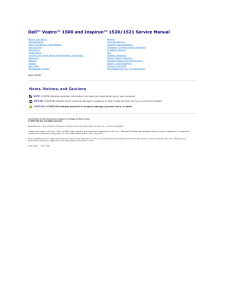


![前ページ カーソルキー[←]でも移動](http://gizport.jp/static/images/arrow_left2.png)