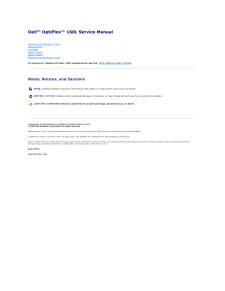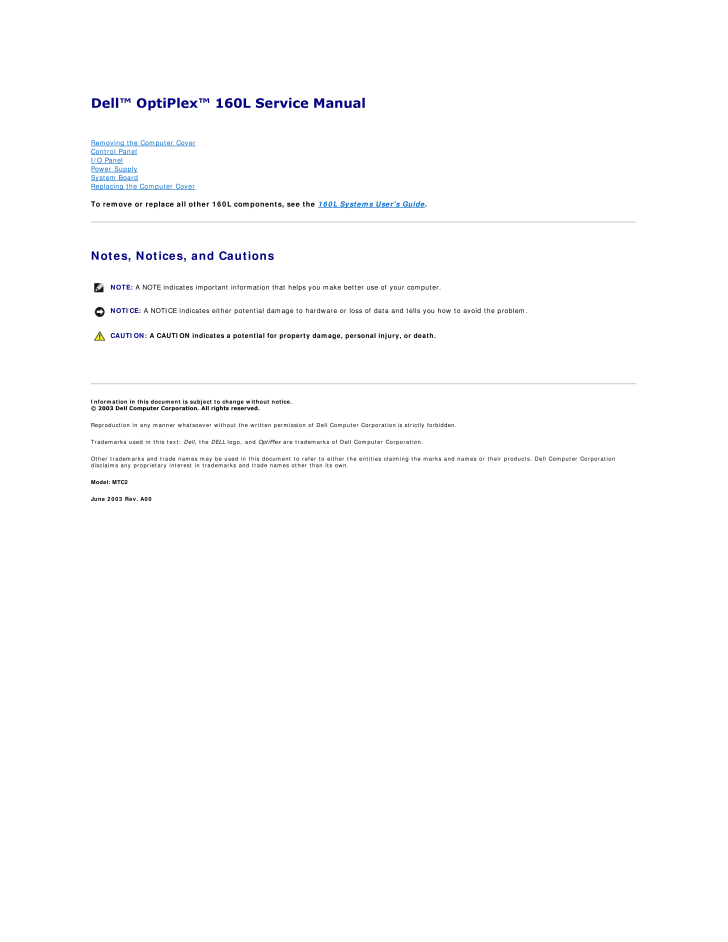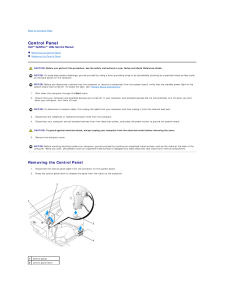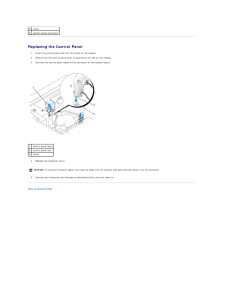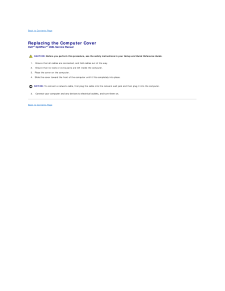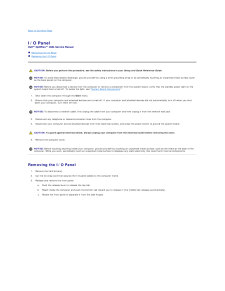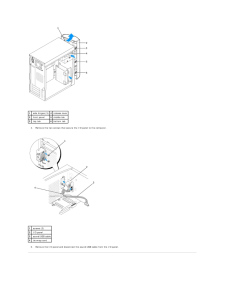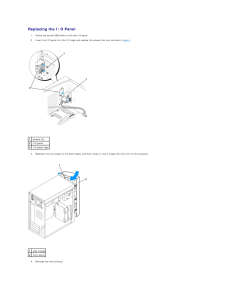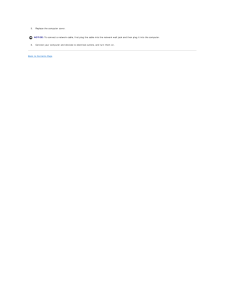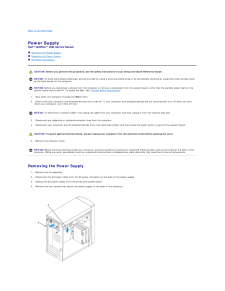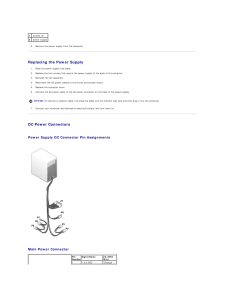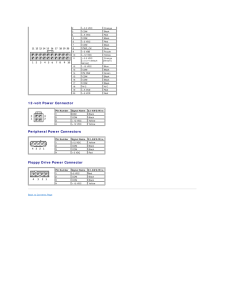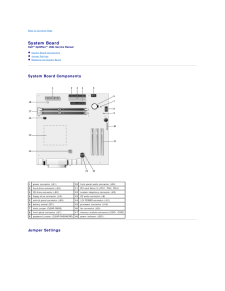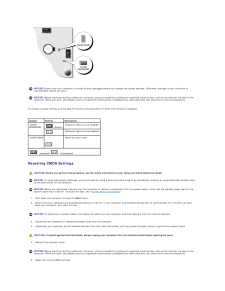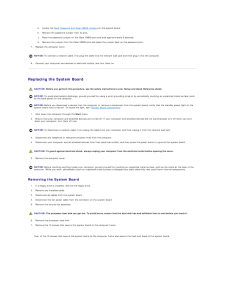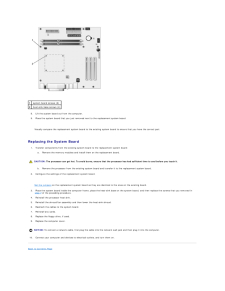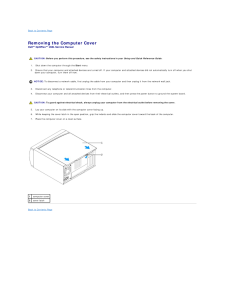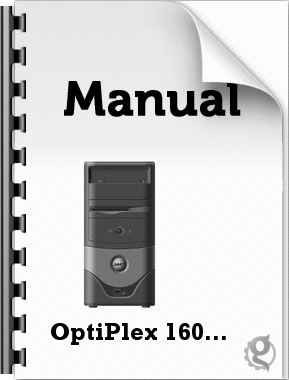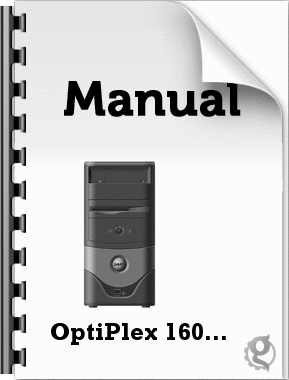2

Dell™ OptiPlex™ 160L Service Manual Removing the Computer CoverControl PanelI/O PanelPower SupplySystem BoardReplacing the Computer Cover To remove or replace all other 160L components, see the 160L Systems User's Guide. Notes, Notices, and Cautions NOTE: A NOTE indicates important information that helps you make better use of your computer. NOTICE: A NOTICE indicates either potential damage to hardware or loss of data and tells you how to avoid the problem. CAUTION: A CAUTION indicates a potential for property damage, personal injury, or death. Information in this document is subject to change without notice.© 2003 Dell Computer Corporation. All rights reserved.Reproduction in any manner whatsoever without the written permission of Dell Computer Corporation is strictly forbidden.Trademarks used in this text: Dell, the DELL logo, and OptiPlex are trademarks of Dell Computer Corporation.Other trademarks and trade names may be used in this document to refer to either the entities claiming the marks and names or their products. Dell Computer Corporationdisclaims any proprietary interest in trademarks and trade names other than its own.Model: MTC2June 2003 Rev. A00