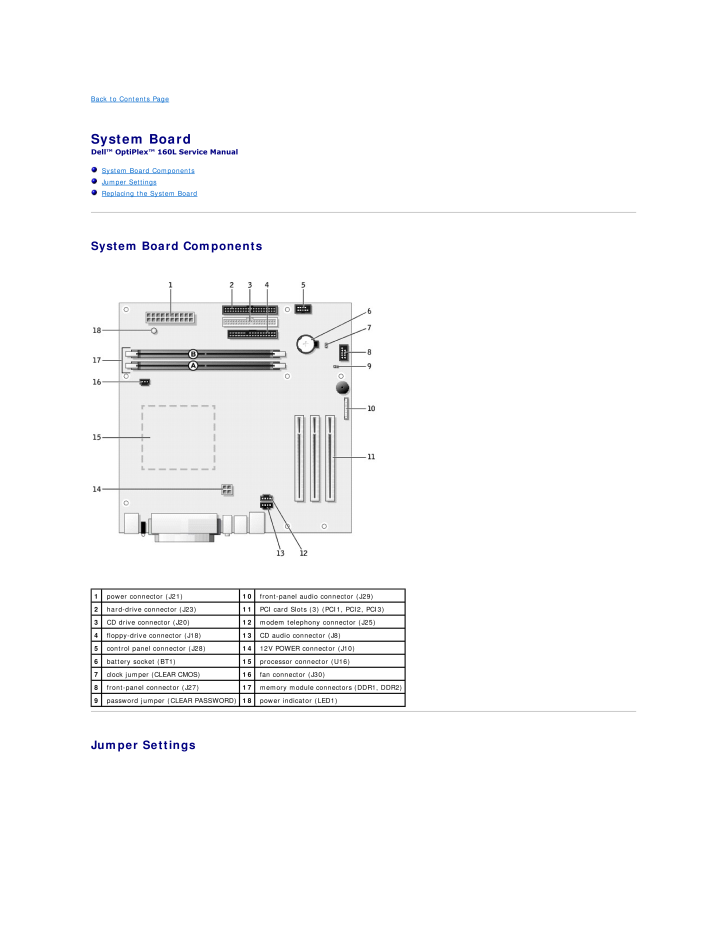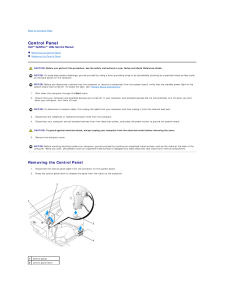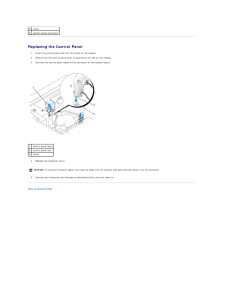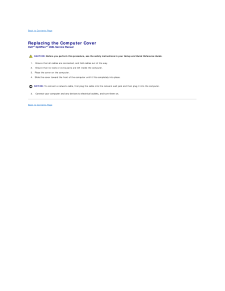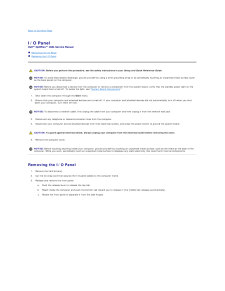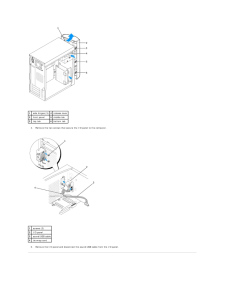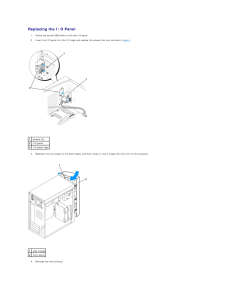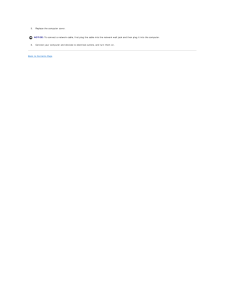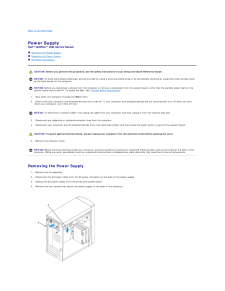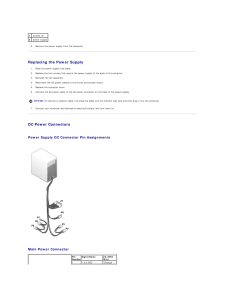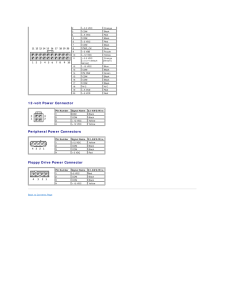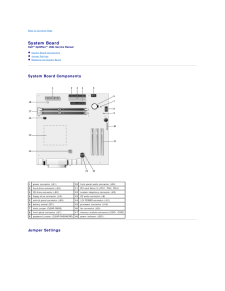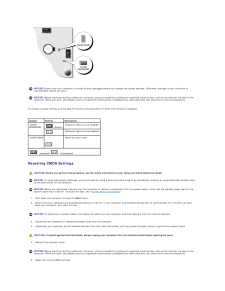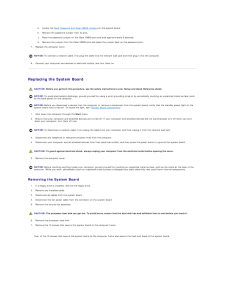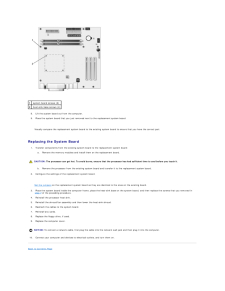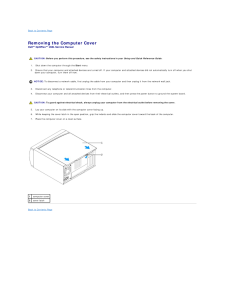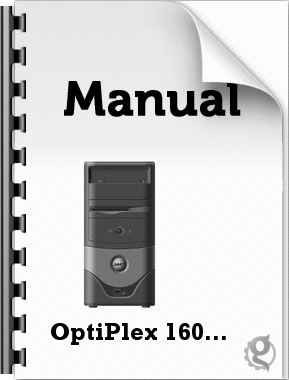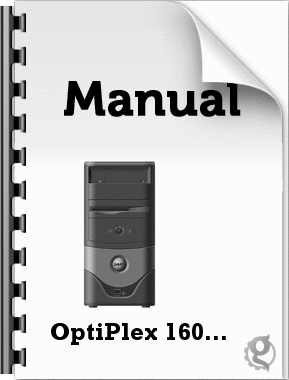2

現在のページURL
Back to Contents Page System BoardDell™ OptiPlex™ 160L Service Manual System Board Components Jumper Settings Replacing the System Board System Board Components 1 power connector (J21)10 front-panel audio connector (J29)2 hard-drive connector (J23)11 PCI card Slots (3) (PCI1, PCI2, PCI3)3 CD drive connector (J20)12 modem telephony connector (J25)4 floppy-drive connector (J18)13 CD audio connector (J8)5 control panel connector (J28)14 12V POWER connector (J10)6 battery socket (BT1)15 processor connector (U16)7 clock jumper (CLEAR CMOS)16 fan connector (J30)8 front-panel connector (J27)17 memory module connectors (DDR1, DDR2)9 password jumper (CLEAR PASSWORD) 18 power indicator (LED1) Jumper Settings
参考になったと評価  2人が参考になったと評価しています。
2人が参考になったと評価しています。
このマニュアルの目次
-
1 .Dell™ OptiPlex™ 160L Serv...Dell™ OptiPlex™ 160L Service Manual Removing the Computer CoverControl PanelI/O PanelPower SupplySystem BoardReplacing the Computer Cover To remove or replace all other 160L components, see the 160L Systems User's Guide. Notes, Notices, and Cautions NOTE:...
-
2 .Back to Contents Page Con...Back to Contents Page Control PanelDell™ OptiPlex™ 160L Service Manual Removing the Control Panel Replacing the Control PanelCAUTION: Before you perform this procedure, see the safety instructions in your Setup and Quick Reference Guide. NOTICE: To avoid...
-
3 .3 notch4 system board c...3 notch4 system board connector Replacing the Control Panel1. Insert the control panel tab into the notch on the chassis.2. Ensure that the control panel lever is secured by the tab on the chassis.3. Connect the control panel cable to the connector on th...
-
4 .Back to Contents Page Rep...Back to Contents Page Replacing the Computer CoverDell™ OptiPlex™ 160L Service ManualCAUTION: Before you perform this procedure, see the safety instructions in your Setup and Quick Reference Guide.1. Ensure that all cables are connected, and fold cables ou...
-
5 .Back to Contents Page I/O...Back to Contents Page I/O PanelDell™ OptiPlex™ 160L Service Manual Removing the I/O Panel Replacing the I/O PanelCAUTION: Before you perform this procedure, see the safety instructions in your Setup and Quick Reference Guide. NOTICE: To avoid electrostat...
-
6 .1 side hinges (3) 4 rel...1 side hinges (3) 4 release lever2 front panel5 middle tab3 top tab6 bottom tab4. Remove the two screws that secure the I/O panel to the computer. 1 screws (2)2 I/O panel3 sound/USB cable4 tie wrap cord5. Remove the I/O panel and disconnect the s...
-
7 .Replacing the I/O Panel1....Replacing the I/O Panel1. Attach the sound/USB cable to the new I/O panel.2. Insert the I/O panel into the I/O cage and replace the screws that you removed in step 4. 1 screws (2)2 I/O panel3 I/O panel cage3. Reattach the front panel to the side hinges...
-
8 .5. Replace the computer c...5. Replace the computer cover. NOTICE: To connect a network cable, first plug the cable into the network wall jack and then plug it into the computer.6. Connect your computer and devices to electrical outlets, and turn them on.Back to Contents Page
-
9 .Back to Contents Page Pow...Back to Contents Page Power SupplyDell™ OptiPlex™ 160L Service Manual Removing the Power Supply Replacing the Power Supply DC Power ConnectorsCAUTION: Before you perform this procedure, see the safety instructions in your Setup and Quick Reference Guide...
-
10 .1 screws (4)2 power su...1 screws (4)2 power supply5. Remove the power supply from the computer. Replacing the Power Supply1. Slide the power supply into place.2. Replace the four screws that secure the power supply to the back of the computer.3. Reinstall the fan assembly.4. R...
-
11 .2 +3.3 VDC Orange3 COM Bl...2 +3.3 VDC Orange3 COM Black4 +5 VDC Red 5 COM Black 6 +5 VDC Red 7 COM Black 8 PWR_OK Gray 9 +5 VSB Purple 10 +12 VDC Yellow 11 +3.3 VDC[+3.3 V defaultsense] Orange[Brown] 12 –12 VDC Blue 13 COM Black 14 PS ON# Green 15 COM Black 16 COM Black 17 COM Black...
-
12 .Back to Contents Page Sys...Back to Contents Page System BoardDell™ OptiPlex™ 160L Service Manual System Board Components Jumper Settings Replacing the System Board System Board Components 1 power connector (J21)10 front-panel audio connector (J29)2 hard-drive connector (J23)1...
-
13 .NOTICE: Ensure that your...NOTICE: Ensure that your computer is turned off and unplugged before you change the jumper settings. Otherwise, damage to your computer orunpredictable results can occur. NOTICE: Before touching anything inside your computer, ground yourself by touching a...
-
14 .a. Remove the password ju...a. Remove the password jumper from its pins.c. Place the password jumper on the Clear CMOS pins and wait approximately 5 seconds.d.7. Locate the Clear Password and Clear CMOS jumpers on the system board.b. Remove the jumper from the Clear CMOS pins and pla...
-
15 .1 system board screws (...1 system board screws (8)2 heat-sink base screws (4)8. Lift the system board out from the computer.9. Place the system board that you just removed next to the replacement system board. Visually compare the replacement system board to the existing system...
-
16 .Back to Contents Page Rem...Back to Contents Page Removing the Computer CoverDell™ OptiPlex™ 160L Service Manual CAUTION: Before you perform this procedure, see the safety instructions in your Setup and Quick Reference Guide.1. Shut down the computer through the Start menu.2. Ensure ...





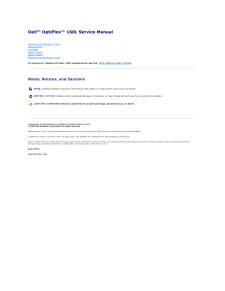


![前ページ カーソルキー[←]でも移動](http://gizport.jp/static/images/arrow_left2.png)