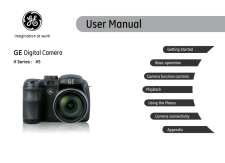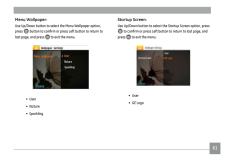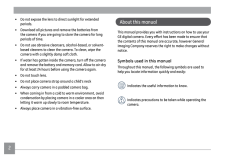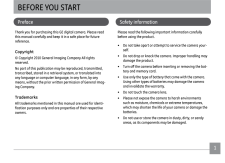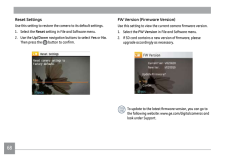Q&A
取扱説明書・マニュアル (文書検索対応分のみ)
"GE"14 件の検索結果
"GE"7 件の検索結果
全般
質問者が納得GEは数年前に日本のコンデジ市場に参入してきたメーカーですので、レビュー等は少ないと思います。
あまり悪い評判も聞きませんし、低価格帯のカメラが多いですから、悪い選択ではないと思いますよ。
4950日前view103
全般
質問者が納得画質悪いです、おすすめしません。もう少し予算額をアップして、別なメーカーのカメラを検討した方が賢明です。
5420日前view166
全般
質問者が納得いかんせん、情報が少なすぎます。使った人が何人かいれば、いろいろな情報が集まってきて、評価が出るのでしょうが、使う人が少なくて、実際に使った人しか判らない状態です。レビューを見る限りは、画質などには問題無いようです。ただ、耐久性やサポートは、やはり不安があります。最大の問題は、日本人は他のアジア製を信じない。というところですね。どうしてもカメラを持って歩いていて、他の人が見ると、「なにアジア製、安物使いやがって」と思われてしまうところですね。カメラは、時計と同様にステータスな所があります。アジア製は自信を持...
5603日前view227
全般
質問者が納得GTS250だとDVIx2のカードも多いかなただ、ほぼ確実に音声出力可能な変換コネクタがついているでしょうから気にする必要はないかと
5789日前view120
全般
質問者が納得そのままでイケるような気がしますが。前の質問見ましたけどね、ローカルアドレスはわかりますか?うちの場合はモデム、PC、RDに192.168.11.1~3と割り当てられています。これはモデムによっても違うのがよく知りませんが・・・まぁとにかく、http://rd-x5でアクセスできないってことですか?ローカルアドレスでアクセスできませんか?http://192.168.11.×とか
7443日前view133
全般
質問者が納得昨今スクエアタイプのモニターは数も少なく価格も決して安いとはいえないものになってきてます。
なので個人的にはワイドモニターを購入されたほうがよろしいのではないかと思います。
机上が狭くても置けないということですがモニターアームなどを使用すれば多少机からはみ出ますが2台利用も可能だと思いますし、ワイド+スクエアのディアルディスプレイもありでしょう。
4535日前view53
全般
質問者が納得マスクは描画したくない(色を塗りたくない)部分を保護する機能です
たとえば髪を塗りたいと思った時、髪以外にマスクをかけておくと髪にしか色が塗れなくなります
マスクをかけないと背景部分や顔に色がはみ出してしまうので、塗り終わったらそのはみ出した色を消さないといけません
簡単な例ですが、添付画像を見ていただければわかるかな?と思います
マスクありは円の内側以外(線+背景)にマスクをかけてあります
マウスの動かし方はマスクなしと同じ(円より上から円の下へ)ですが、マスクがかかっている部分は保護されているので色が...
5161日前view27
全般
質問者が納得1 マザーボードのPCI Expressx1 の場所に差すタイプのサウンドカードです(白い長いレーンにはさまれてあるのがそれだと)
2 PCケースをあけて、ちっさいスロットがあるので、そこにこのボードを挿してください。そのあとに同封のドライバディスクをマニュアルに沿ってインストールすると使えるようになると思います。
そのあとはサウンドデバイスのプラグを挿してあげてください。
3 基本的に公式にアップされている最新版を入れて上げればよいかと
4 切るのが不可能なものもあるようですが、Sound関連の場所でAC...
5226日前view54
全般
質問者が納得もしFFMpegが原因でしたら関連付けされてみて下さい!
プログラムの一覧にないのであれば参照をクリックしプログラムファイルの中のFFMpegフォルダの中の
FFMpeg.exeを選択して下さい!
それとライター7で最終段階でDVDに書き込むときにDVDに書き込まないでHDDにISO形式で保存して
出来たISOを再生してみて音が出ないのかも試してみて下さい!
どこで不調なのか一箇所一箇所絞っていかないと原因が特定できないので
手間だと思うけど1作業終わったら確認のためにISOの段階ですでに音が出ないよう...
5426日前view25
全般
質問者が納得ipconfig/renew(IPアドレスの再取得)でも同じで有ればプロバイダに相談してください。
169.254の場合はプロバイダから正しくIPアドレスを受け取っていません。
修復(IPアドレスの再取得)でも同じで有ればプロバイダに相談してください。
GE-PON-ONU タイプD2のランプに異常が有ればNTTに連絡してください。
すべてグリーン点灯が正常です。
NTT機器のランプ状態
http://www.remote.east-flets.net/faq/2
GE-PON-ONU はル...
4268日前view52
GE Digital CameraX Series : X5AppendixCamera connectivityUsing the MenusPlaybackCamera function controlsBasic operationGetting StartedUser Manualimagination at work
61Menu Wallpaper:Use Up/Down button to select the Menu Wallpaper option, press button to conirm or press Left button to return to last page, and press to exit the menu. • User• Nature• SparklingStartup Screen: Use Up/Down button to select the Startup Screen option, press to conirm or press Left button to return to last page, and press to exit the menu.• User• GE Logo
2 3• Do not expose the lens to direct sunlight for extended periods.• Download all pictures and remove the batteries from the camera if you are going to store the camera for long periods of time.• Do not use abrasive cleansers, alcohol-based, or solvent-based cleaners to clean the camera. To clean, wipe the camera with a slightly damp soft cloth.• If water has gotten inside the camera, turn of the camera and remove the battery and memory card. Allow to air-dry for at least 24 hours before using the camera a...
16 17 16 17Using the Mode DialThe GE camera provides a convenient mode dial that allows you to switch between diferent modes with ease. All the available modes are listed as follows: Mode Name Icon DescriptionAuto Take still pictures in automatic mode.Auto Scene Have the camera automatically select the best scene type for still pictures.Program Auto ExposurePThis setting allows you to choose the EV value and the camera will select both the shutter speed and aperture automatically.Shutter PrioritySThis setti...
ii 1BEFORE YOU STARTPrefaceThank you for purchasing this GE digital camera. Please read this manual carefully and keep it in a safe place for future reference.Copyright© Copyright 2010 General Imaging Company All rights reserved.No part of this publication may be reproduced, transmitted, transcribed, stored in a retrieval system, or translated into any language or computer language, in any form, by any means, without the prior written permission of General Imag -ing Company.TrademarksAll trademarks mentione...
68 69FW Version (Firmware Version)Use this setting to view the current camera irmware version.1. Select the FW Version in File and Software menu.2. If SD card contains a new version of irmware, please upgrade accordingly as necessary. To update to the latest irmware version, you can go to the following website: www.ge.com/digitalcameras and look under Support.Reset SettingsUse this setting to restore the camera to its default settings.1. Select the Reset setting in File and Software menu.2. Use the ...
http://www.ge.com/digitalcameras© 2010 General Imaging CompanyPrinted in China
- 1
- 2
- 1