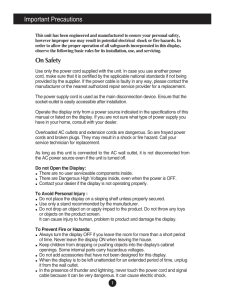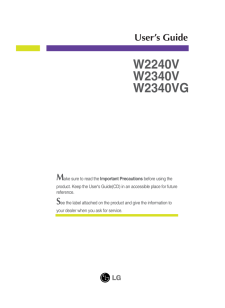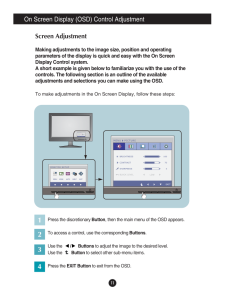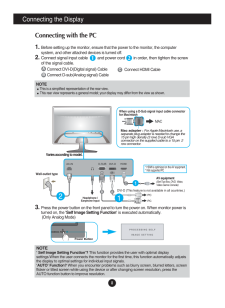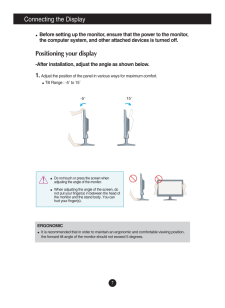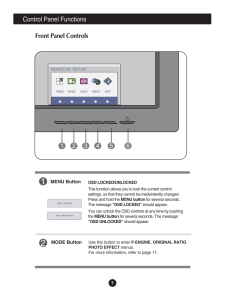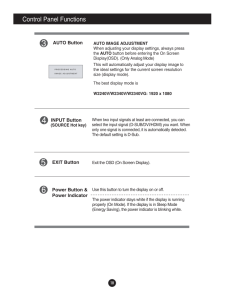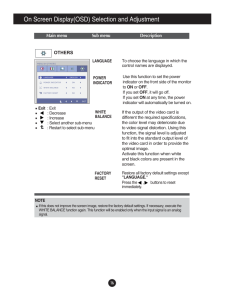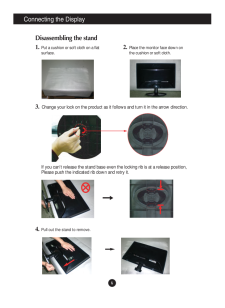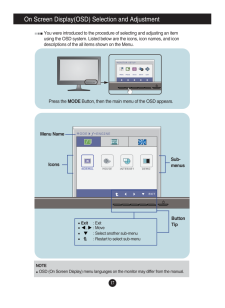Q&A
取扱説明書・マニュアル (文書検索対応分のみ)
23 件の検索結果
60 - 70 件目を表示
全般
質問者が納得この構成でいくらくらいになりそうですか?
私も以前は自作をしていましたが、最近は
BTOパソコンの低価格化が進んでいて、自作する
メリットがあまり無いのが現実です、
例えば、DELLのXPS 8300
http://www1.jp.dell.com/jp/ja/home/performance_deals_dt/fs.aspx?refid=performance_deals_dt&s=dhs&cs=jpdhs1
ですと、比較的近い構成で99,980円です。
Dell、ドスパラ、Epson...
5321日前view98
全般
質問者が納得プロセスタブ左下、[すべてのユーザーのプロセスを表示]を押下してその状態ですかね
---
たぶん「System Idol Process」のことを示しているのだろうと思いますが、これはアイドル状態、つまり「他のプロセスに使われていない利用率」を示すものであって、計算的には 「100% - 他のプロセスのCPU利用率のトータル = System Idol Processの利用率」になっています。この数値が高ければCPUに余裕がある、ということになります。
「パフォーマンス」タブにあるCPU使用率が高ければ、...
5341日前view77
全般
質問者が納得5年前のPCのスペックを考えると現在どれくらい動作するのか・・・特にゲーム用途だとなかなか難しいですよ。
1.上記の利用目的の場合スペック(後述)は十分ですか?
将来的にはグラボが弱くなるが、とりぜずGTX460で現況問題ないので1~2年もしたら交換しましょう。
2.この設定で地デジの番組をPCに録画することは可能ですか?(2番組同時録画可能かどうかも含め)
録画は可能ですがシングルチューナーですよ。
http://www.iodata.jp/product/av/tidegi/gv-mvpxs/
...
5339日前view45
全般
質問者が納得そのチューナーの出力はコンポジットだけです。
アナログ画質より少しはきれですけど、あと5,6千円奮発して出力にHDMI端子あるいはD端子のあるチューナーにしたら、ハイビジョン画質で見れます。
5346日前view83
全般
質問者が納得新CPUうらやましいです。
デュアルモニターにするならモニターは同じものの方が良いですよ。
5367日前view60
全般
質問者が納得昨日の方ですか
基本的な構成は電源をコルセアの方にすれば問題ないかと
HDDに関して最初の質問でHDS721010CLA332を否定したのは単純に五月蠅いからなんですよね
他社を見てもSeagateは数年前の件以来信頼がどうも
WDは高容量低速モデルに問題が、高速モデルだとコストパフォーマンスがちょっと悪い
SAMSUNGはあらゆる意味で問題外
そういったことから静かでアクセス速度も速くコストパフォーマンスも悪くないHDS723020BLA642を挙げました
HDD*2、もしくはC300と組み合わせる...
5356日前view71
全般
質問者が納得音声が出ないのは正常です。
W2340VG-PNにはヘッドホン端子はありますが,スピーカーは搭載されていません。
http://kakaku.com/item/K0000096431/spec/
ボリュームはHDMI接続でヘッドホンを使用した時のためのものです。
ヘッドホンを準備するかスピーカーを準備する必要があります。
5358日前view63
全般
質問者が納得※補足を読んで
モニター内蔵のスピーカーよりは格段にいいですよ。
ただし、この手の安価なスピーカーは大音量を出すと音が破綻するので、適度な音量で使うのが肝要です。音にこだわりがなく、普通に聴く分には最適かと思います。
また最初の内は音がこなれてなくて、酷く聴こえるかもしれませが、使っていく内に音が馴染んでいくので、根気よく使って下さい。
補足ここまで。
W2340VG-PNにはスピーカーが内蔵されてないようですね。その替わりヘッドホンジャックはあるので、一般的な3.5mmミニピンの接続端子を持つPCス...
5369日前view56
全般
質問者が納得大丈夫です。(使用するにはPC側での設定が必要)
ただ,モニタにはDVI-DとD-subケーブルが付属しています。
別途,購入する必要はありません。
==補足==
下記の回答と同じ方法
http://detail.chiebukuro.yahoo.co.jp/qa/question_detail/q1353207783
5382日前view64
全般
質問者が納得一番簡単なのは、RCAケーブル対応のアンプ内蔵スピーカーです。
RCAケーブルとは、赤と白のケーブルでつなぐことの出来るスピーカー。
PS3の標準同梱物にAVマルチケーブルがありますよね?
それをPS3につなげ、音声のみをそこから出力するようにし、購入したスピーカーにつなげば、利用可能になります。
もう一つの方法は、ステレオミニプラグを差し込むタイプのスピーカです。
(前述したケーブルを使うことには変わらないのですが、前述の方法では、赤と白のケーブルが直接つなげれるやつしか使えないため、最近多い安物...
5372日前view79
1Important PrecautionsThis unit has been engineered and manufactured to ensure your personal safety,however improper use may result in potential electrical shock or fire hazards. Inorder to allow the proper operation of all safeguards incorporated in this display,observe the following basic rules for its installation, use, and servicing.On SafetyUse only the power cord supplied with the unit. In case you use another powercord, make sure that it is certified by the applicable national standards if not being...
M ake sure to read the Important Precautions before using theproduct. Keep the User's Guide(CD) in an accessible place for futurereference.See the label attached on the product and give the information toyour dealer when you ask for service.W2240VW2340VGUser's Guide
11On Screen Display (OSD) Control AdjustmentScreen AdjustmentMaking adjustments to the image size, position and operatingparameters of the display is quick and easy with the On ScreenDisplay Control system. A short example is given below to familiarize you with the use of thecontrols. The following section is an outline of the availableadjustments and selections you can make using the OSD.To make adjustments in the On Screen Display, follow these steps:Press the discretionary Button, then the main menu of t...
8Connecting the DisplayNOTE' Self Image Setting Function'? This function provides the user with optimal displaysettings.When the user connects the monitor for the first time, this function automatically adjuststhe display to optimal settings for individual input signals. 'AUTO' Function? When you encounter problems such as blurry screen, blurred letters, screenflicker or tilted screen while using the device or after changing screen resolution, press theAUTO function button to improve resolution. ABConnect...
7Connecting the DisplayBefore setting up the monitor, ensure that the power to the monitor,the computer system, and other attached devices is turned off. Positioning your display-After installation, adjust the angle as shown below. 1. Adjust the position of the panel in various ways for maximum comfort.Tilt Range : -5 to 15 ERGONOMICIt is recommended that in order to maintain an ergonomic and comfortable viewing position,the forward tilt angle of the monitor should not exceed 5 de...
Control Panel Functions9Front Panel ControlsMODE ButtonUse this button to enter F-ENGINE, ORIGINAL RATIO,PHOTO EFFECTmenus.For more information, refer to page 17.MENU ButtonOSD LOCKED/UNLOCKEDThis function allows you to lock the current controlsettings, so that they cannot be inadvertently changed.Press and hold the MENU buttonfor several seconds.The message "OSD LOCKED"should appear.You can unlock the OSD controls at any time by pushingthe MENU buttonfor several seconds. The message"OSD UNLOCKED" should a...
10Control Panel FunctionsAUTO ButtonAUTO IMAGE ADJUSTMENTWhen adjusting your display settings, always pressthe AUTObutton before entering the On ScreenDisplay(OSD). (Only Analog Mode)This will automatically adjust your display image tothe ideal settings for the current screen resolutionsize (display mode).The best display mode isW2240V/W2340V/W2340VG: 1920 x 1080INPUT ButtonUse this button to turn the display on or off.The power indicator stays white if the display is runningproperly (On Mode). If the displ...
16On Screen Display(OSD) Selection and Adjustment Press the , buttons to resetimmediately.Main menu Sub menu DescriptionTo choose the language in which thecontrol names are displayed.LANGUAGEWHITEBALANCEIf the output of the video card isdifferent the required specifications,the color level may deteriorate dueto video signal distortion. Using thisfunction, the signal level is adjustedto fit into the standard output level ofthe video card in order to provide theoptimal image.Activate this function ...
6Connecting the DisplayDisassembling the stand1. Put a cushion or soft cloth on a flatsurface.3. Change your lock on the product as it follows and turn it in the arrow direction.2. Place the monitor face down onthe cushion or soft cloth.If you can't release the stand base even the locking rib is at a release position,Please push the indicated rib down and retry it.4. Pull out the stand to remove.
17On Screen Display(OSD) Selection and Adjustment You were introduced to the procedure of selecting and adjusting an itemusing the OSD system. Listed below are the icons, icon names, and icondescriptions of the all items shown on the Menu.NOTEOSD (On Screen Display) menu languages on the monitor may differ from the manual.Sub-menusMenu NameIconsButtonTipPress the MODEButton, then the main menu of the OSD appears.Exit: Exit, : Move: Select another sub-menu: Restart to select sub-menu