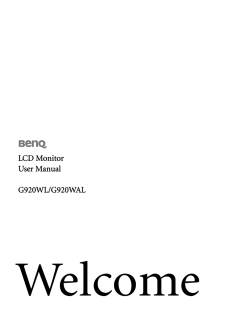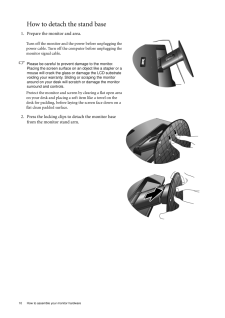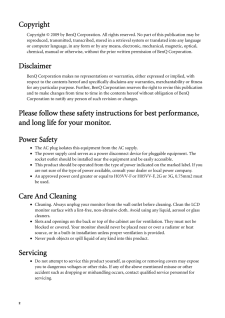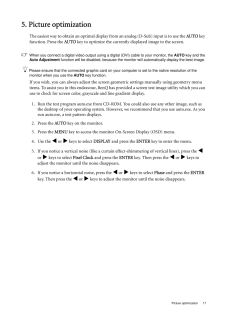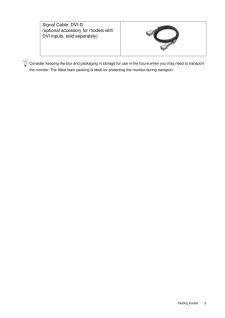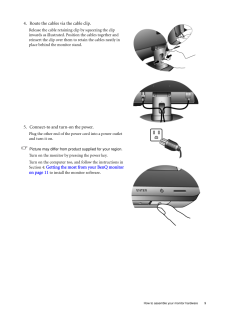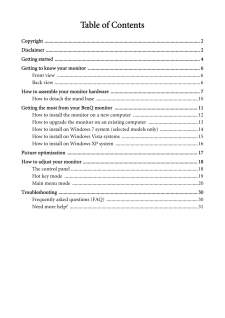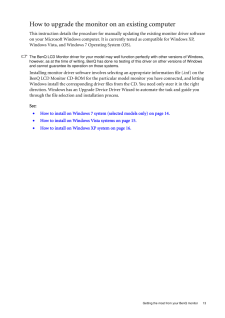Q&A
取扱説明書・マニュアル (文書検索対応分のみ)
22 件の検索結果
80 - 90 件目を表示
全般
質問者が納得http://www.fmworld.net/biz/fmv/product/hard/vdt0504/c3200/spec.html
ここに使用可能な解像度が明記してあります。
1440×900は含まれてませんね。
5094日前view111
全般
質問者が納得http://www.benq.co.jp/products/LCD/?product=1589&page=specifications
こちらのページにDVIケーブル付属と書いてあるので問題なく使用できるでしょう。
5113日前view71
全般
質問者が納得あーなるほど
確かにLenovoはコストパフォーマンスいいですからね
まぁ、悪い選択ではないかと思うんですが
失敗してるといえばゲーム性能がひくすぎるってことですね
その、性能を補ってさらに安定性をあげたパソコンとして
http://www.pc-koubou.jp/pc/model/gs7020ici5g-3_main.php
このパソコンを勧めます
グラフィック性能が一気に5倍くらいになってます
CPU性能は同じくらいです
これで、6万円ですね
特にカスタマイズで何もいじらずに6万円のまま購入し...
5128日前view49
全般
質問者が納得アナログもデジタルもケーブルは付属しているようです。
http://www.benq.co.jp/products/LCD/?product=1589&page=specifications
【補足】
書いた後で補足します。モニターにもアナログ(D-SUB)、デジタル(DVI)とあります。
調べたところ、D531はアナログのモニターにはつなげられるようです。
また、モニターのG920WLは上記の通りアナログもデジタルも対応していて、
ケーブルも付属しています。
よってモニターを買えばそのまま使...
5161日前view46
全般
質問者が納得他の方とかぶりますが・・・
・OSは32Bitを選択。(64Bitはエロゲーのメーカー動作保証外)
・メモリは4GBでいいと思います。(体感的には差が感じられない)
・内蔵より中堅クラスのグラフィックボードを増設(1.5万円くらいので)。最初は無しで様子見でもいいです。必要になったら買って空きスロットにさせばいいので。電源も650Wあったら大丈夫。
・ディスプレイは19インチでもいいですが、24インチでも2万くらい。勿論、他のお店で買っても使えますし、普通電源コードやDVIのコードはあります。ちなみに...
5179日前view48
全般
質問者が納得BenQ G920WL なら接続可能です。
本来 D-Sub 15ピンとミニD-sub 15ピンは異なる端子ですがパソコンの映像端子であれば現在は D-Sub 15ピンが使用されていないので例え D-Sub 15ピンと表記されていてもとミニD-sub 15ピンの事を指します。
また、パソコンの映像端子であればアナログRGB や VGA もミニD-Sub 15ピンの事を指します。
従って、問題なく接続できます。
5191日前view91
全般
質問者が納得やめた方がいいです。
過去に自分が回答した質問です。
http://detail.chiebukuro.yahoo.co.jp/qa/question_detail/q1158735621
「範囲外」になることがあるみたいです。
http://detail.chiebukuro.yahoo.co.jp/qa/question_detail/q1054366010
また、ここ↑にあるように、ダメかもしれません。
自分も仕様を確認しました。
HDCP対応のDVI端子がありますが、HDMI-DVI変換で、必...
5244日前view94
全般
質問者が納得確かサドンアタックはワイドスクリーンに対応していなかったと思います。 その為、画面の左右に黒い帯が出来てしまいます。
逆にそれが無いと、画面が横に伸びた状態になり非常にやりにくくなると思いますので、ご不満はあるでしょうが現状のままの方が宜しいのでは無いでしょうか。
逆にワイドモニタを使っていて左右に黒帯が出ていない方は、あえて黒帯を付けてやっている方が多い様です。
さて、話がそれてしまいましたが・・・ それを消す方法ですが、
http://questionbox.jp.msn.com/qa5165949....
5319日前view81
全般
質問者が納得メニューボタンを押すと「シグナルが検出されません」は、モニタが消えてからでしょうか?
デスクトップで何もしなくても消えてしまいますか?(マウスとかを動かしていれば大丈夫ですか?)
何となくですが、グラフィックカードが特定の条件の画面を出そうとした時にうまく信号が出せないような故障・・・のような気がします。
ところで、パソコン本体は、マザーボードにグラフィック機能内蔵のタイプではないですか?
もしそうなら、一旦グラフィックカードを抜いて、本体のグラフィック機能(オンボードグラフィック機能)を有効にしてみ...
5352日前view84
全般
質問者が納得チップセット不具合はその構成には影響しません
それと快適にプレイできると思います
むしろ少し強いぐらいかな
スペシャルフォースならメモリも4GBあれば十分だと思うし
恐らくこの構成なら不満は無いと思います
回線がダメなら話は別ですけど
私も少し前にそのゲームをやろうと思ったのですが
Windows7が対応してないって言われた記憶が・・・
5354日前view40
10 How to assemble your monitor hardware How to detach the stand base1. Prepare the monitor and area.Turn off the monitor and the power before unplugging the power cable. Turn off the computer before unplugging the monitor signal cable.Please be careful to prevent damage to the monitor. Placing the screen surface on an object like a stapler or a mouse will crack the glass or damage the LCD substrate voiding your warranty. Sliding or scraping the monitor around on your desk will scratch or damage the monit...
2 CopyrightCopyright (C) 2009 by BenQ Corporation. All rights reserved. No part of this publication may be reproduced, transmitted, transcribed, stored in a retrieval system or translated into any language or computer language, in any form or by any me ans, electronic, mechanical, magnetic, optical, chemical, manual or otherwise, without the pr ior written permission of BenQ Corporation.DisclaimerBenQ Corporation makes no representations or warranties, either expressed or implied, with respect to the co...
17 Picture optimization5. Picture optimization The easiest way to obtain an optimal display from an anal og (D-Sub) input is to use the AUTO key function. Press the AUTO key to optimize the currently displayed image to the screen. When you connect a digital video output using a digital (DVI) cable to your monitor, the AUTO key and the Auto Adjustment function will be disabled, because the moni tor will automatically display the best image. Please ensure that the connected graphic card on your computer ...
18 How to adjust your monitor 6. How to adjust your monitorThe control panel1. "AUTO": Adjust vertical position, phase, hori zontal position and pixel clock automatically.2. "MENU" key: Activate OSD main menu and return to the previous menu or exit OSD.3.v /Mode key: For Left/Decrease adjustment. The key is the hot key for Mode.4. w /Contrast/Brightness key: For Right/Increase adjustment. The key is the hot key for Brightness and Contrast.5. "ENTER" key: Enter sub menus and select items. For models wit...
5 Getting startedConsider keeping the box and packaging in storage for use in the future when you may need to transport the monitor. The fitted foam packing is ideal for protecting the monitor during transport.Signal Cable: DVI-D (optional accessory for models with DVI inputs, sold separately)
9 How to assemble your monitor hardware4. Route the cables via the cable clip.Release the cable retaining clip by squeezing the clip inwards as illustrated. Position the cables together and reinsert the clip over them to retain the cables neatly in place behind the monitor stand.5. Connect-to and turn-on the power.Plug the other end of the power cord into a power outlet and turn it on.Picture may differ from product supplied for your region.Turn on the monitor by pressing the power key. Turn on the comp...
7 How to assemble your monitor hardware3. How to assemble your monitor hardwareIf the computer is turned on you must turn it off before continuing. Do not plug-in or turn-on the power to the monitor until instructed to do so. 1. Attach the monitor base.Please be careful to prevent damage to the monitor. Placing the screen surface on an object like a stapler or a mouse will crack the glass or damage the LCD substrate voiding your warranty. Sliding or scraping the monitor around on your desk will scratch ...
Table of ContentsCopyright ..........................................................................................................................2Disclaimer .........................................................................................................................2Getting started ..................................................................................................................4Getting to know your monitor ........................................................................
13 Getting the most from your BenQ monitorHow to upgrade the monitor on an existing computerThis instruction details the procedure for manual ly updating the existing monitor driver software on your Microsoft Windows computer. It is currently tested as compatible for Windows XP, Windows Vista, and Windows 7 Operating System (OS). The BenQ LCD Monitor driver for your model may well function perfectly with other versions of Windows, however, as at the time of writing, BenQ has done no testing of this driv...