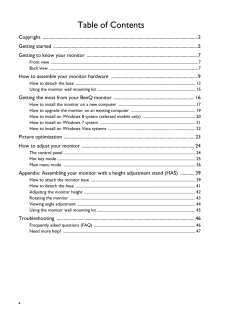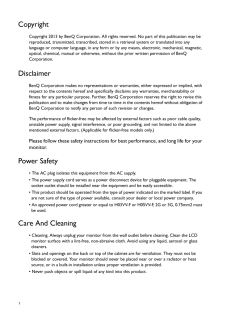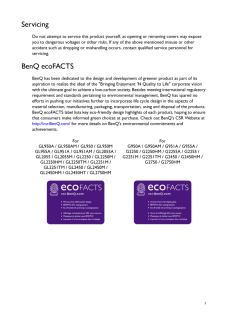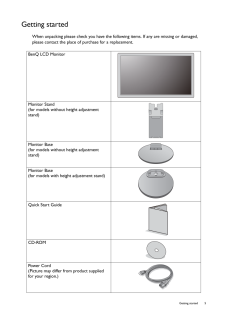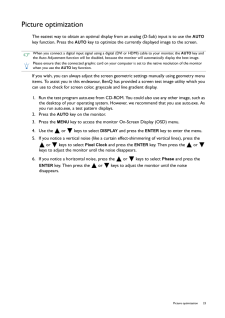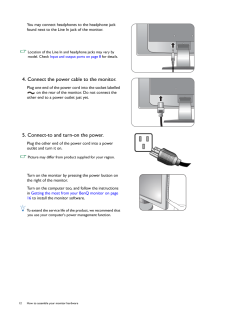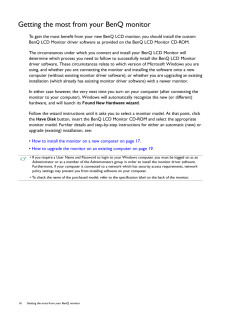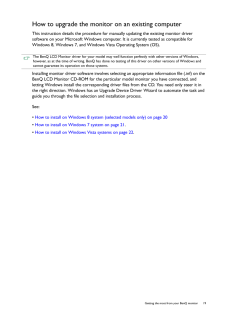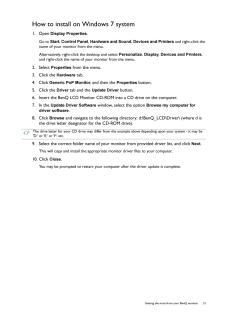Q&A
取扱説明書・マニュアル (文書検索対応分のみ)
"BenQ"34 件の検索結果
"BenQ"10 - 20 件目を表示
全般
質問者が納得ああ、すみません。
冒頭にBF4高設定とか実況とか記載がありましたね。
まぁどのみちBF4の高設定も何とか・・・・というレベルでしょうし、
実況も放送品質をどの程度にするかにもよりますけど、
それほど高解像度で快適に・・・とはいかない構成ですから、
とりあえず8GBで良いんじゃないでしょうか?
まぁメモリは価格的に大差ないと言えば大差ありませんが・・・・。
OSがHomeなら最大メモリはどっちにしろ16GBですしね?
あと、BF4もっていう事なら
何をどこにインストールしてどういう設定するのかによりますけ...
4521日前view118
全般
質問者が納得>SSD上位のものというのはどういうことでしょうか?
ではわかりやすく説明します。
性能で言えば簡単に比較できますよね?
でも性能=品質ではない・・・これは分かりますよね?
上位の製品は性能と安定性(品質や保証期間の長さ)を兼ね備えたものと私は考えます。
しかしSSDの体感的な速さは差がないのが現状です。
なのでSSDは安定性・・・特にプチフリがないなどが現在では重要な選択基準なのでは?
ハイスペックな構成ではやっぱり240GB以上のSSDでは?
PX-256M5P 5年保証でメンテナンスフリー(...
4522日前view186
全般
質問者が納得テレビのD端子(アナログ)とパソコンのDVI-D端子(デジタル)
は規格が違うので接続できません。
アップスキャンコンバータを間にかませて接続するのが一般的ですね。
4985日前view290
全般
質問者が納得トルネはPS3内のアプリケーション機能として使えるようになるのでPS3の画面が映るなら問題なく使えます。
当然ですがトルネとアンテナケーブルの接続は必須です。
4988日前view141
全般
質問者が納得少し状況が分かりにくいのでアドバイスがしにくいのですが、基本的にアスペクト比の固定はグラフィックドライバ側の設定になるのでモニター側に問題があるとは考えにくいです。
私もアスペクト比を固定をしようとした際、あるはずのスケーリングの設定の項目が表示されずに途方に暮れていましたが、下記サイトの方法で解決しました。
質問者様の場合だとどうなるか分かりませんが、一応参考までに。
http://poporuru0192.blog27.fc2.com/blog-entry-398.html
4999日前view159
全般
質問者が納得シリーズは同じで、画面サイズと値段が違うだけです^^;
どちらがよいといわれましても、貴方の用途にあった方を選べばすむ問題ですよ...
例えば、大きい画面でプレイしたいなら27型を買えばいいし、値段を取るなら24型を買えばいいかと
4999日前view111
全般
質問者が納得120Hzにも対応している機種は
特殊な方ですので、モニタ全体からしますと少ないと思います。
同じBenQでしたら
http://www.benq.co.jp/products/LCD/?product=1846
「滑らかな動画表示を行う垂直リフレッシュレート120Hz駆動」
http://www.benq.co.jp/products/LCD/?product=1846&page=specifications
「垂直周波数 VGA、HDMI :24-120 / DVI-DL: 56-120 (H...
5004日前view226
全般
質問者が納得>ワイヤレスキーボードは基本どの型でも接続可能なのでしょうか?
USBレシーバーを使うタイプでしたら、どの型でも接続できます。あと、Bluetoothキーボードの場合は、PCがBluetoothに対応していれば使えますし、対応していなくてもBluetoothのUSBアダプタを購入すれば使えます。
>また、現在使用中の有線マウスはそのまま使用できるのでしょうか?
そのまま使用できます。
5018日前view118
全般
質問者が納得どっちも微妙な。
実際自分の目で見ないことにはなんとも言いがたい。
ただカタログデータから見る分だと後者GL2450HM
その値段出すなら他のものも1インチサイズを落とせば色々候補に挙がってきそうなラインですね。
補足へ。
あんまり大差なしですがサポートなどの部分を考えると飯山のディスプレイのがいいかと。性能は微妙。
ディスプレイなんて本体変えてもあまり変えないので私なら、4万円くらいまで出せるならナナオのディスプレイ買うかも。
5020日前view93
全般
質問者が納得F8でブートドライブ(メインHDD)選択し、その後F8を連打すればセーフモードに入れます。
一度試してください。
4396日前view166
4 Table of ContentsCopyright ......................................................................................................................................2Getting started .............................................................................................................................5Getting to know your monitor ................................................................................................7Front view .....................................................................
2 CopyrightCopyright 2013 by BenQ Corporatio n. All rights reserved. No part of this publication may be reproduced, transmitted, transcribed, stored in a retrieval system or translated into any language or computer language, in any form or by any means, el ectronic, mechanical, magnetic, optical, chemical, manual or otherwise, wi thout the prior written permission of BenQ Corporation.DisclaimerBenQ Corporation makes no repres entations or warranties, either expressed or implied, with respect to the cont...
3ServicingDo not attempt to service this product yourself, as opening or removing covers may expose you to dangerous voltages or other risks. If any of the above mentioned misuse or other accident such as dropping or mishandling occurs, contact qualified service personnel for servicing.BenQ ecoFACTSBenQ has been dedicated to th e design and development of gr eener product as part of its aspiration to realize the ideal of the "Bringing Enjoyment 'N Qu ality to Life" corporate vision with the ultimate ...
5 Getting startedGetting startedWhen unpacking please check you have the foll owing items. If any are missing or damaged, please contact the place of purchase for a replacement. BenQ LCD MonitorMonitor Stand(for models without height adjustment stand)Monitor Base(for models without height adjustment stand)Monitor Base(for models with height adjustment stand)Quick Start Guide CD-ROM Power Cord(Picture may differ from product supplied for your region.)
23 Picture optimizationPicture optimizationThe easiest way to obtain an optimal display from an analog (D-Sub) input is to use the AUTO key function. Press the AUTO key to optimize the currently displayed image to the screen.If you wish, you can always adjust the screen ge ometric settings manually using geometry menu items. To assist you in this endeavour, BenQ has provided a screen test image utility which you can use to check for screen color, grayscale and line gradient display.1. Run the tes...
12 How to assemble your monitor hardware You may connect headphones to the headphone jack found next to the Line In jack of the monitor. Location of the Line In and headphone jacks may vary by model. Check Input and output ports on page 8 for details.4. Connect the power cable to the monitor.Plug one end of the power cord into the socket labelled on the rear of the monitor. Do not connect the other end to a power outlet just yet.5. Connect-to and turn-on the power.Plug the other end of the power cord in...
16 Getting the most from your BenQ monitor Getting the most from your BenQ monitorTo gain the most benefit from your new BenQ LCD monitor, you should install the custom BenQ LCD Monitor driver software as pr ovided on the BenQ LCD Monitor CD-ROM.The circumstances under which you connect and install your BenQ LCD Monitor will determine which process you need to follow to successfully install the BenQ LCD Monitor driver software. These circumst ances relate to which version of Microsoft Windows you are u...
19 Getting the most from your BenQ monitorHow to upgrade the monitor on an existing computerThis instruction details the procedure for ma nually updating the existing monitor driver software on your Microsoft Windows computer. It is currently tested as compatible for Windows 8, Windows 7, and Window s Vista Operating System (OS). Installing monitor driver software involves selectin g an appropriate information file (.inf) on the BenQ LCD Monitor CD-ROM for the particul ar model monitor you have connect...
22 Getting the most from your BenQ monitor How to install on Windows Vista systems1. Open Display Settings .Right-click the desktop and select Personalize from the popup menu.Select Display Settings from the Personalize appearance and sounds window. The Display Settings window will display.2. Click the Advanced Settings button. The Generic PnP Monitor Properties window will display.3. Click the Monitor tab and the Properties button.4. Click Continue in the prompted User Account Control ...
21 Getting the most from your BenQ monitorHow to install on Windows 7 system1. Open Display Properties .Go to Start , Control Panel, Hardware and Sound, Devices and Printers and right-click the name of your monitor from the menu.Alternatively, right-click the desktop and select Personalize , Display, Devices and Printers, and right-click the name of your monitor from the menu.2. Select Properties from the menu.3. Click the Hardware tab.4. Click Generic PnP Monitor , and then the Propertie...