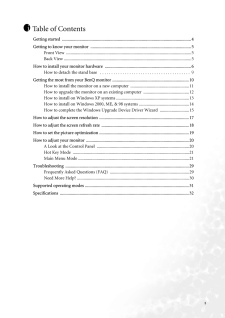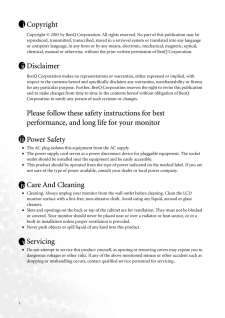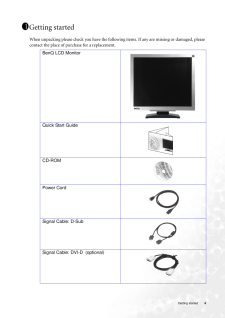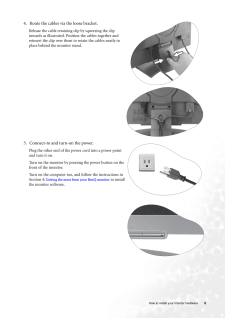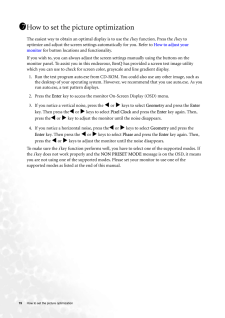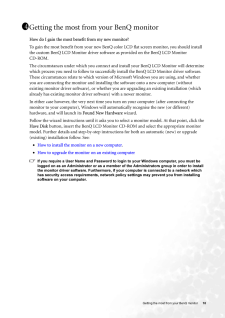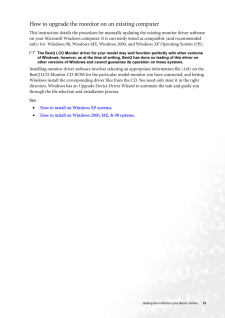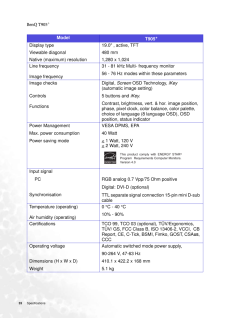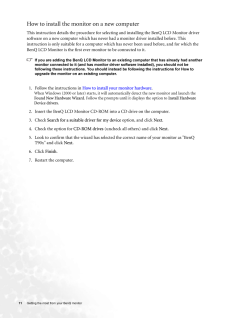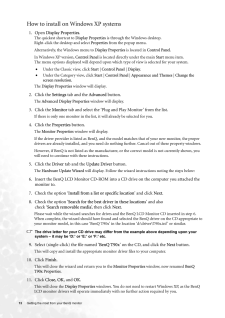Q&A
取扱説明書・マニュアル (文書検索対応分のみ)
"BENQ"5 件の検索結果
"BENQ"14 件の検索結果
全般
質問者が納得モニタにドライバというものはありません。PCのグラフィックチップのドライバならあります。
5609日前view133
全般
質問者が納得T905が新品で2万円、RDT202WMが新品で5万円
程度で販売されていたようですね。(今はどちらも販売終了)
型落ち品ですし中古屋に持っていっても
かなり安価(1/10~20)で買い叩かれると思われます。
知り合いに売るとして、高くてもT905が5,000円、
RDT202WMが12,000円くらいじゃないでしょうか。
私ならRDT202WMは5,000円くらい、
T905なら食事を1回奢ってと言うくらいだと思います。
まあ相手の出せる範囲で無理がなければいいのでは?
5805日前view78
全般
質問者が納得DellのデスクトップPCのモニターでよく発生する症状ですが、モニターの電源を入れても一瞬映るもののすぐに画面が消えてしまうというものです。原因はコンデンサーの不良で、今では自分たちで修理できるようになりましたが、それなりの技術が要りますので、メーカー修理に出した方が無難ですね。
6089日前view250
全般
質問者が納得考えられる要因
①グラフィックボードが壊れている。または、PCがGeforce8800GTを認識していない
②パソコンのBIOS設定で、PCI-Eから信号を送るように設定されていない。
(PCI用のグラフィックボードがささってるとか。。。 確率は低いと思いますが)
③ディスプレイが壊れている
PC構成など状況に関する情報がないのでなんともいえませんけど、
サブPCがあるのでしたら、べつのPCにディスプレイを繋いで、
まずは、ディスプレイそのものが壊れていないか調査したらどうですか?
他のPCでディスプレイ...
6437日前view96
全般
質問者が納得モニタのほうじゃなくてPC内部のグラフィック(PC内部の画像を出力する装置)がオンボードの XGI XG20 というやつだからそれようのドライバがCD-ROMで付属してないか?
7146日前view92
3Table of ContentsGetting started ......................................................................................................................4Getting to know your monitor .. ..........................................................................................5Front View ...................................................................................................................5Back View ......................................................................................................
2 CopyrightCopyright (C) 2005 by BenQ Corporation. All rights reserved. No part of this publication may be reproduced, transmitted, transcribed, stored in a retrieval system or translated into any language or computer language, in any form or by any me ans, electronic, mechanical, magnetic, optical, chemical, manual or otherwise, without the pr ior written permission of BenQ Corporation.DisclaimerBenQ Corporation makes no representations or warranties, either expressed or implied, with respect to the con...
4 Getting startedGetting startedWhen unpacking please check you have the follow ing items. If any are missing or damaged, please contact the place of purchase for a replacement. 111BenQ LCD Monitor Quick Start Guide CD-ROM Power CordSignal Cable: D-SubSignal Cable: DVI-D (optional)P/N:53.L903.02
8 How to install your monitor hardware4. Route the cables via the loose bracket.Release the cable retaining clip by squeezing the clip inwards as illustrated. Positi on the cables together and reinsert the clip over them to retain the cables neatly in place behind the monitor stand.5. Connect-to and turn-on the power.Plug the other end of the power cord into a power point and turn it on.Turn on the monitor by pressing the power button on the front of the monitor. Turn on the computer too, and follow the...
19 How to set the picture optimization How to set the picture optimization The easiest way to obtain an optimal display is to use the i key function. Press the i key to optimize and adjust the screen sett ings automatically for you. Refer to How to adjust your monitor for button locations and functionality. If you wish to, you can always adjust the screen settings manually using the buttons on the monitor panel. To assist you in this endeavour, BenQ has provided a screen test image utility which you c...
10 Getting the most from your BenQ monitorGetting the most from your BenQ monitorHow do I gain the most benefit from my new monitor?To gain the most benefit from your new BenQ color LCD flat sc reen monitor, you should install the custom BenQ LCD Monitor driver software as provided on the BenQ LCD Monitor CD-ROM. The circumstances under which you connect and in stall your BenQ LCD Monitor will determine which process you need to follow to successfully install the BenQ LCD Monitor driver software. Thes...
12 Getting the most from your BenQ monitorHow to upgrade the monitor on an existing computerThis instruction details the procedure for manual ly updating the existing monitor driver software on your Microsoft Windows computer. It is curr rently tested as compatible (and recommended only) for Windows 98, Windows ME, Windows 2000, and Windows XP Operating System (OS). The BenQ LCD Monitor driver for your model may well function perfectly with other versions of Windows, however, as at the time of writing,...
33 Specifications BenQ T905+ModelT905+Display type Viewable diagonal Native (maximum) resolution19.0" , active, TFT480 mm1,280 x 1,024Line frequency Image frequency31 - 81 kHz Multi- frequency monitor56 - 76 Hz modes within these parametersImage checks Controls FunctionsDigital, Screen OSD Technology, iKey (automatic image setting) 5 buttons and iKey.Contrast, brightness, vert. & hor. image position, phase, pixel clock, color balance, color palette, choice of language (8 language OSD), OSD position, status...
11 Getting the most from your BenQ monitor How to install the monitor on a new computerThis instruction details the procedure for select ing and installing the BenQ LCD Monitor driver software on a new computer which has never had a monitor driver installed before. This instruction is only suitable for a computer which has never been used before, and for which the BenQ LCD Monitor is the first ever monitor to be connected to it.If you are adding the BenQ LCD Monitor to an existing computer that has alrea...
13 Getting the most from your BenQ monitor How to install on Windows XP systems1. Open Display Properties.The quickest shortcut to Display Properties is through the Windows desktop. Right-click the desktop and select Properties from the popup menu.Alternatively, the Windows menu to Display Properties is located in Control Panel. In Windows XP version, Control Panel is located directly under the main Start menu item. The menu options displayed will depend upon which type of view is selected for your sys...
- 1
- 1
- 2