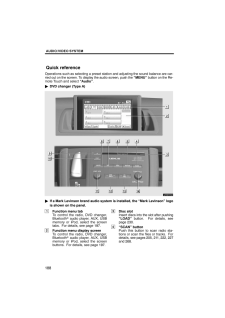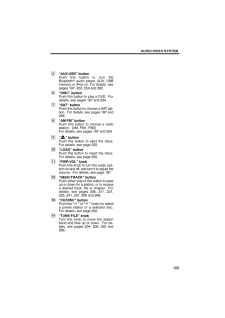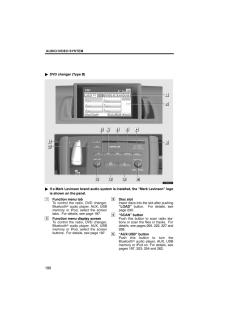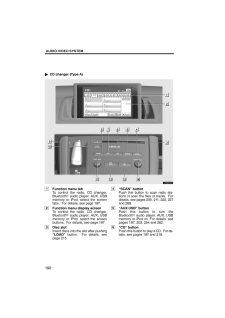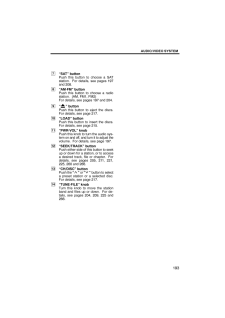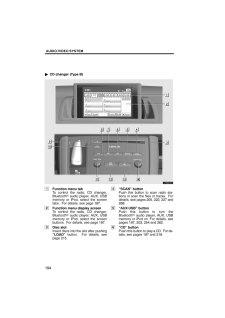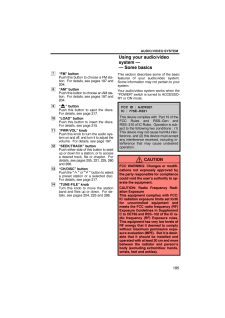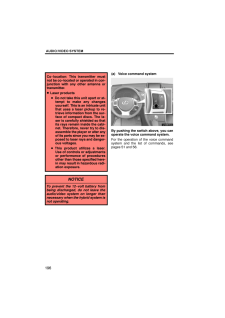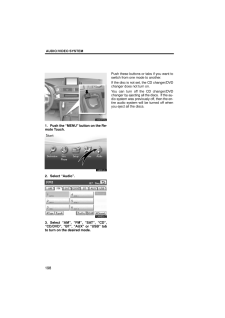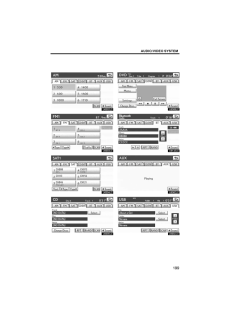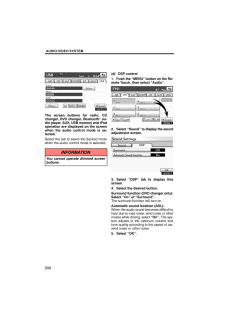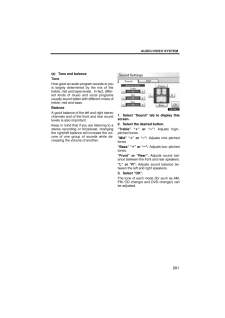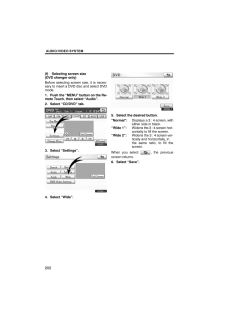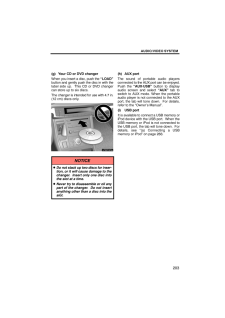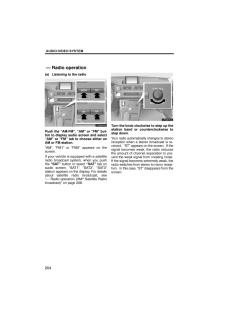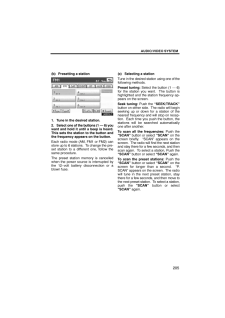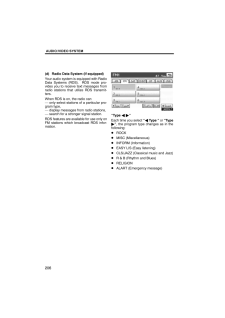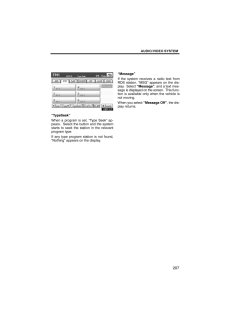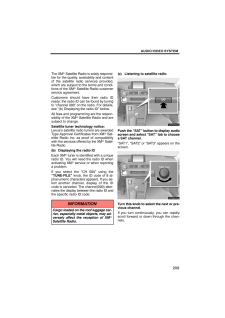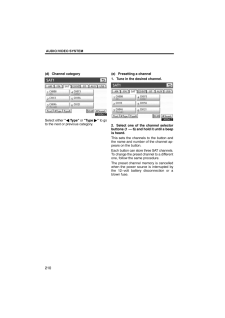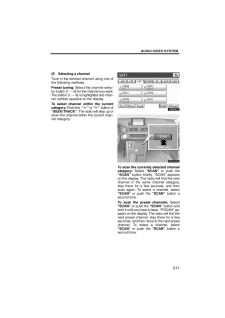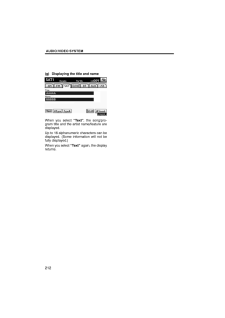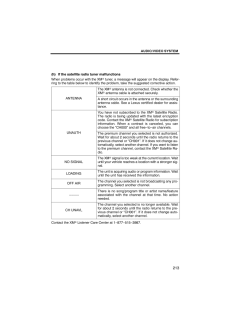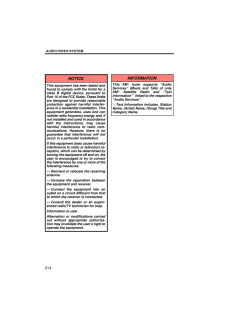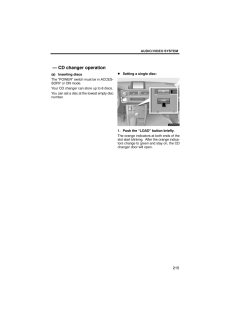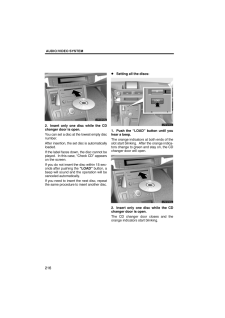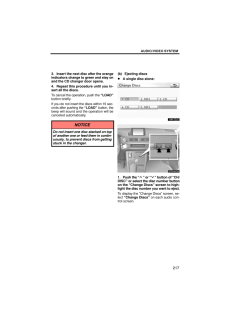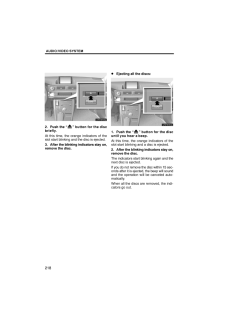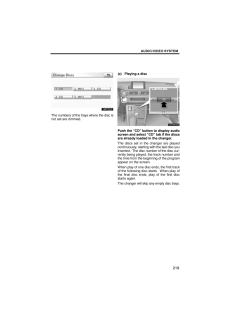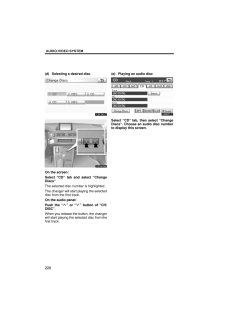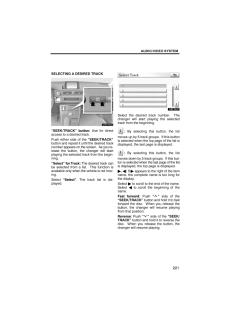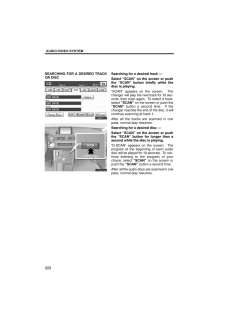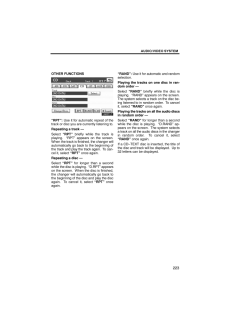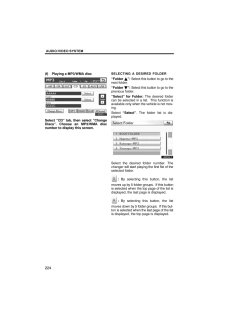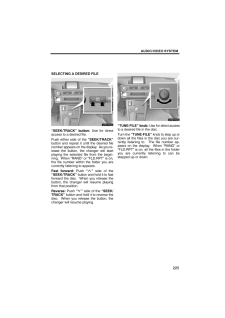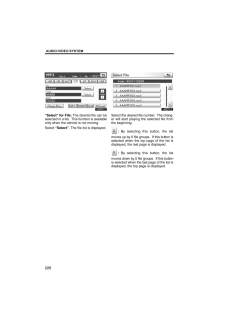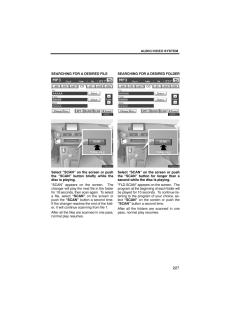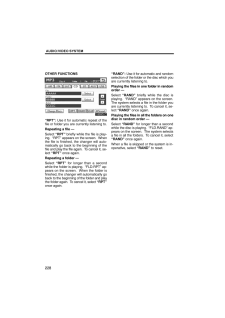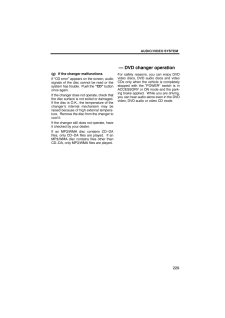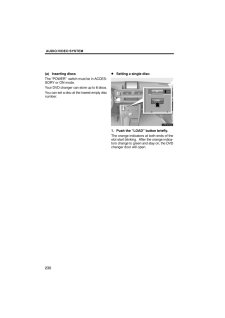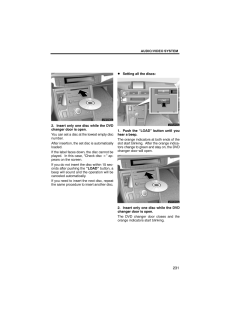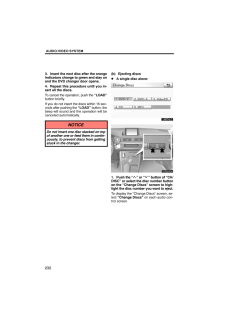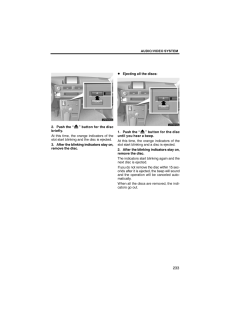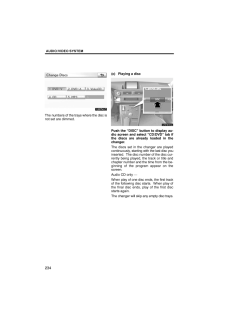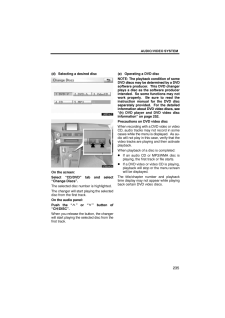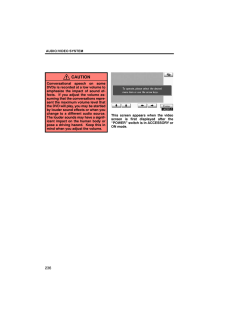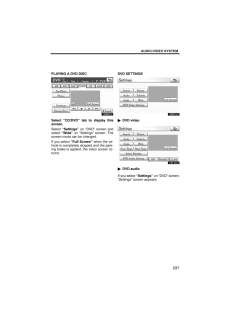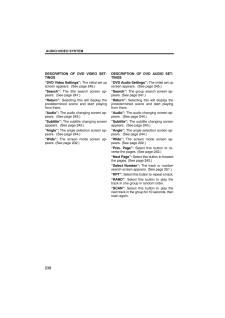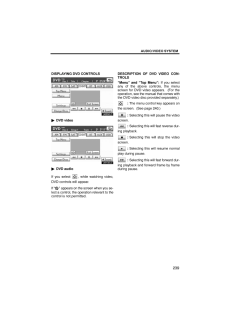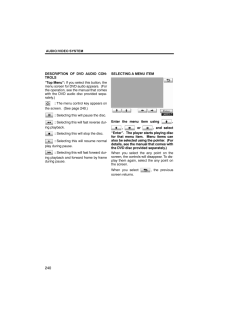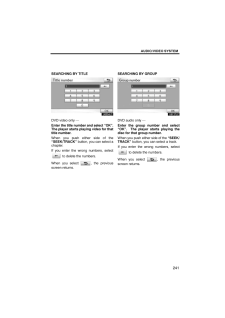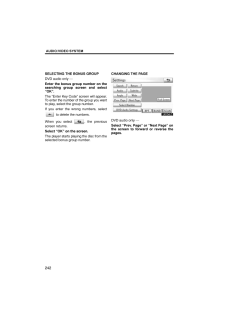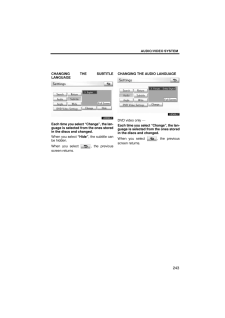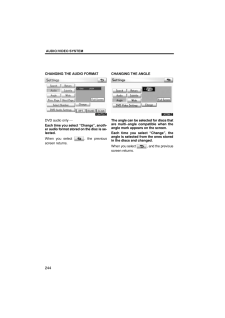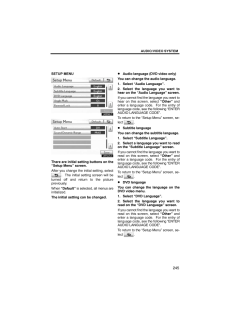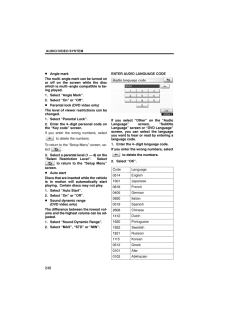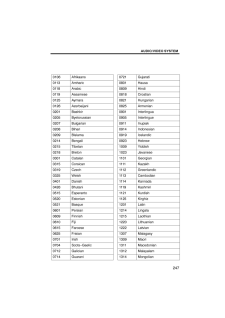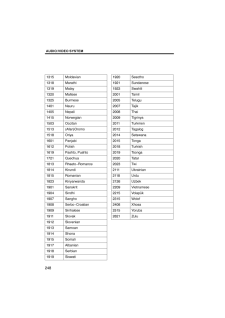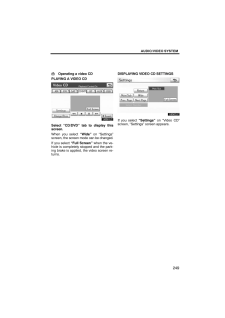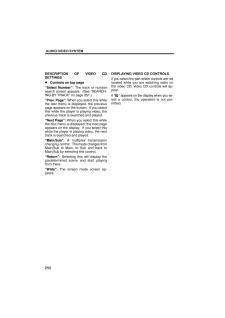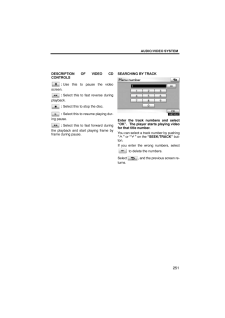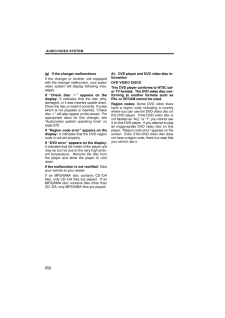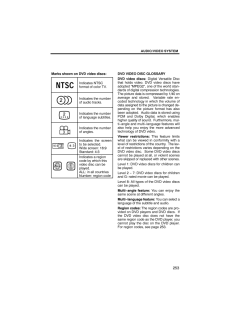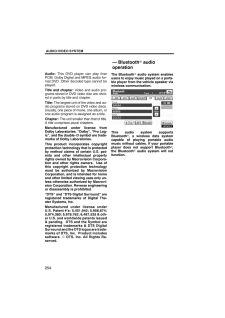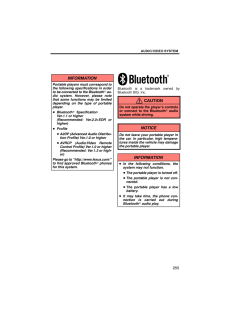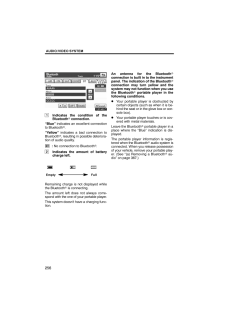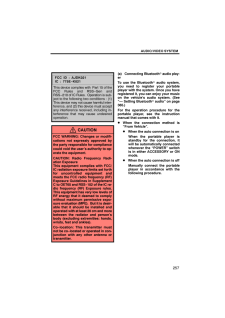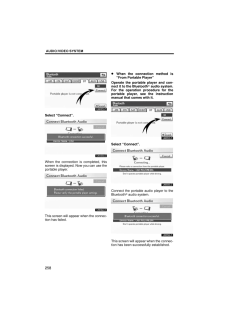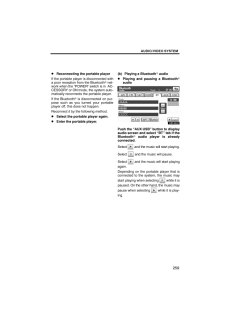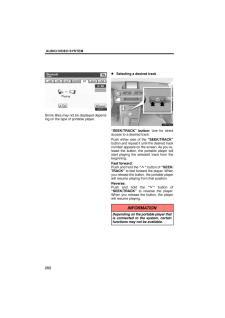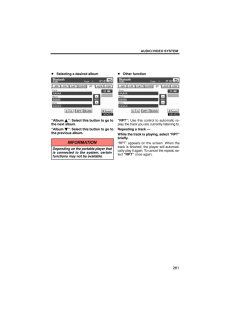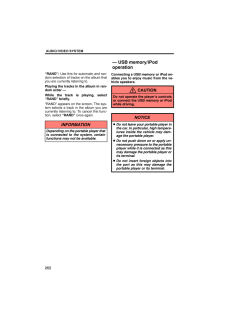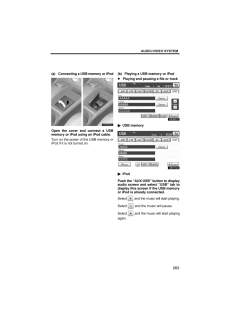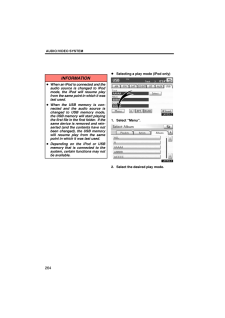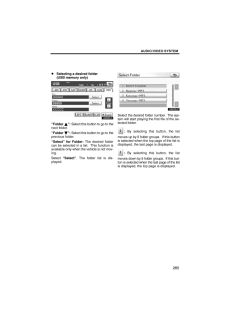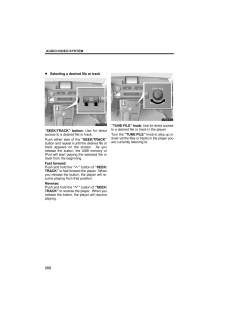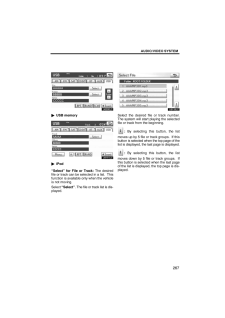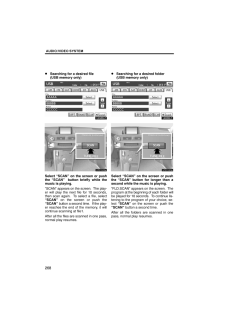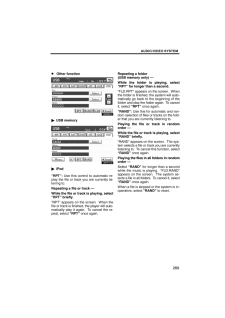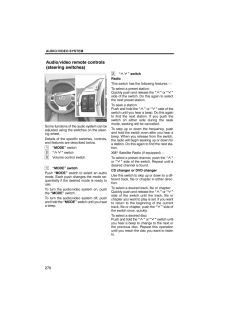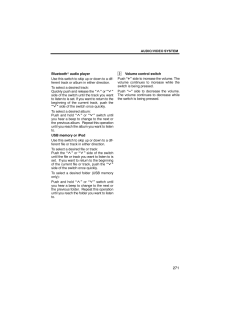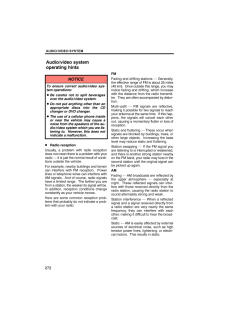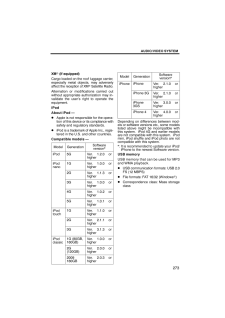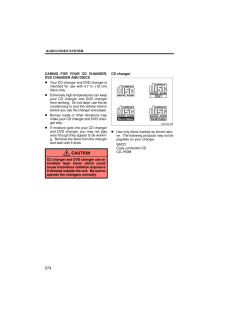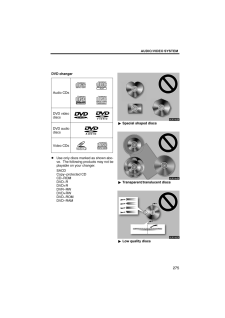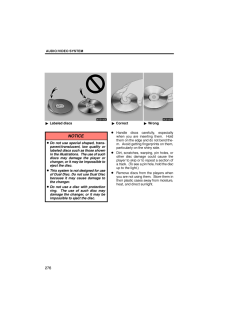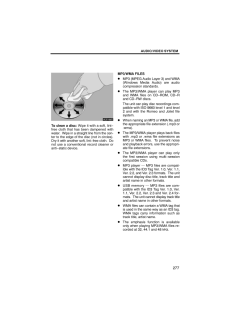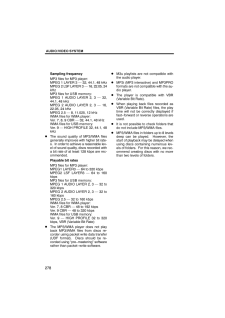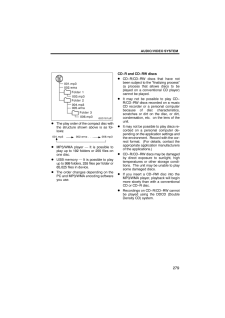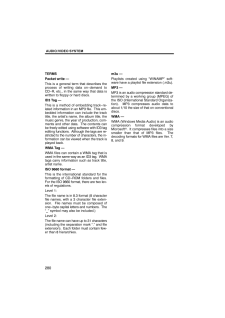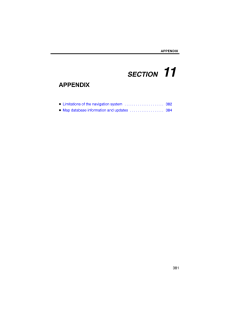3

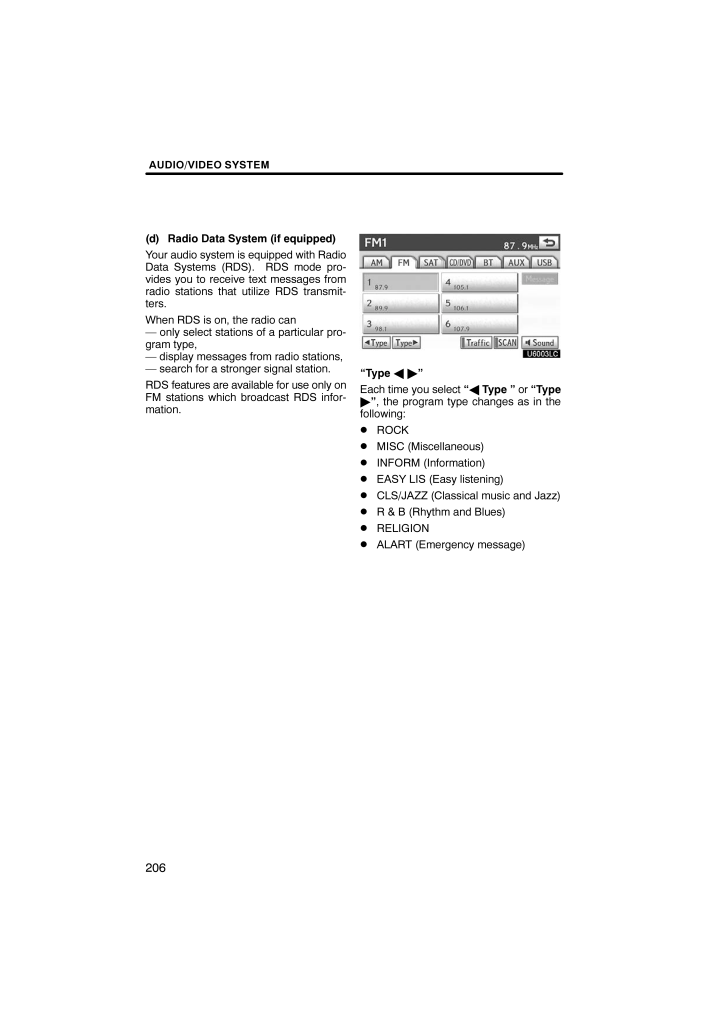
20 / 94 ページ
現在のページURL
AUDIO/VIDEO SYSTEM206(d) Radio Data System (if equipped)Your audio system is equipped with RadioData Systems (RDS). RDS mode pro-vides you to receive text messages fromradio stations that utilize RDS transmit-ters.When RDS is on, the radio can- only select stations of a particular pro-gram type,- display messages from radio stations,- search for a stronger signal station.RDS features are available for use only onFM stations which broadcast RDS infor-mation."Type "Each time you select " Type " or "Type", the program type changes as in thefollowing: ROCK MISC (Miscellaneous) INFORM (Information) EASY LIS (Easy listening) CLS/JAZZ (Classical music and Jazz) R & B (Rhythm and Blues) RELIGION ALART (Emergency message)
参考になったと評価  3人が参考になったと評価しています。
3人が参考になったと評価しています。
このマニュアルの目次
-
1 .SECTION 7AUDIO/VIDEO S...SECTION 7AUDIO/VIDEO SYSTEM187AUDIO/VIDEO SYSTEMQuick reference 188 . . . . . . . . . . . . . . . . . . . . . . . . . . . . . . . . . . . . . . . Using your audio/video system 195 . . . . . . . . . . . . . . . . . . . . . . . Some basics 195 . . . . . ....
-
2 .AUDIO/VIDEO SYSTEM188Oper...AUDIO/VIDEO SYSTEM188Operations such as selecting a preset station and adjusting the sound balance are car-ried out on the screen. To display the audio screen, push the "MENU" button on the Re-mote Touch and select "Audio".DVD changer (Type A)If a Mark L...
-
3 .AUDIO/VIDEO SYSTEM1895"AU...AUDIO/VIDEO SYSTEM1895"AUX.USB" buttonPush this button to turn theBluetooth audio player, AUX, USBmemory or iPod on. For details, seepages 197, 203, 254 and 262.6"DISC" buttonPush this button to play a DVD. Fordetails, see pages 197 and 234.7"SAT" buttonP...
-
4 .AUDIO/VIDEO SYSTEM190DVD ...AUDIO/VIDEO SYSTEM190DVD changer (Type B)If a Mark Levinson brand audio system is installed, the "Mark Levinson" logois shown on the panel.1Function menu tabTo control the radio, DVD changer,Bluetooth audio player, AUX, USBmemory or iPod, select the screen...
-
5 .AUDIO/VIDEO SYSTEM1916"DI...AUDIO/VIDEO SYSTEM1916"DISC" buttonPush this button to play a DVD. Fordetails, see pages 197 and 234.7"FM" buttonPush this button to choose a FM sta-tion. For details, see pages 197 and204.8"AM" buttonPush this button to choose an AM sta-tion. For detai...
-
6 .AUDIO/VIDEO SYSTEM192CD c...AUDIO/VIDEO SYSTEM192CD changer (Type A)1Function menu tabTo control the radio, CD changer,Bluetooth audio player, AUX, USBmemory or iPod, select the screentabs. For details, see page 197.2Function menu display screenTo control the radio, CD changer,Bluet...
-
7 .AUDIO/VIDEO SYSTEM1937"SA...AUDIO/VIDEO SYSTEM1937"SAT" buttonPush this button to choose a SATstation. For details, see pages 197and 208.8"AM.FM" buttonPush this button to choose a radiostation. (AM, FM1, FM2) For details, see pages 197 and 204.9" " buttonPush this button to eject...
-
8 .AUDIO/VIDEO SYSTEM194CD c...AUDIO/VIDEO SYSTEM194CD changer (Type B)1Function menu tabTo control the radio, CD changer,Bluetooth audio player, AUX, USBmemory or iPod, select the screentabs. For details, see page 197.2Function menu display screenTo control the radio, CD changer,Bluet...
-
9 .AUDIO/VIDEO SYSTEM1957"FM...AUDIO/VIDEO SYSTEM1957"FM" buttonPush this button to choose a FM sta-tion. For details, see pages 197 and204.8"AM" buttonPush this button to choose an AM sta-tion. For details, see pages 197 and204.9" " buttonPush this button to eject the discs.For detai...
-
10 .AUDIO/VIDEO SYSTEM196Co−l...AUDIO/VIDEO SYSTEM196Co−location: This transmitter mustnot be co−located or operated in con-junction with any other antenna ortransmitter. Laser productsDo not take this unit apart or at-tempt to make any changesyourself. This is an intricate unitthat uses...
-
11 .AUDIO/VIDEO SYSTEM197(b) ...AUDIO/VIDEO SYSTEM197(b) Turning the system on and off"PWR.VOL": Push this knob to turn theaudio system on and off. Turn this knob toadjust the volume. The system turns on inthe last mode used.You can select the function that enablesautomatic return to t...
-
12 .AUDIO/VIDEO SYSTEM1981. P...AUDIO/VIDEO SYSTEM1981. Push the "MENU" button on the Re-mote Touch.U6001LS2. Select "Audio".3. Select "AM", "FM", "SAT", "CD","CD/DVD", "BT", "AUX" or "USB" tabto turn on the desired mode.Push these buttons or tabs if you want toswitch from one mode to an...
-
14 .AUDIO/VIDEO SYSTEM200The ...AUDIO/VIDEO SYSTEM200The screen buttons for radio, CDchanger, DVD changer, Bluetooth au-dio player, AUX, USB memory and iPodoperation are displayed on the screenwhen the audio control mode is se-lected.Select the tab to select the desired modewhen the aud...
-
15 .AUDIO/VIDEO SYSTEM201(e) ...AUDIO/VIDEO SYSTEM201(e) Tone and balanceToneHow good an audio program sounds to youis largely determined by the mix of thetreble, mid and bass levels. In fact, differ-ent kinds of music and vocal programsusually sound better with different mixes oftreble...
-
16 .AUDIO/VIDEO SYSTEM202(f) ...AUDIO/VIDEO SYSTEM202(f) Selecting screen size (DVD changer only)Before selecting screen size, it is neces-sary to insert a DVD disc and select DVDmode.1. Push the "MENU" button on the Re-mote Touch, then select "Audio".2. Select "CD/DVD" tab.3. Select "Se...
-
17 .AUDIO/VIDEO SYSTEM203(g) ...AUDIO/VIDEO SYSTEM203(g) Your CD or DVD changerWhen you insert a disc, push the "LOAD"button and gently push the disc in with thelabel side up. This CD or DVD changercan store up to six discs.The changer is intended for use with 4.7 in.(12 cm) discs only...
-
18 .AUDIO/VIDEO SYSTEM204(a) ...AUDIO/VIDEO SYSTEM204(a) Listening to the radioPush the "AM.FM", "AM" or "FM" but-ton to display audio screen and select"AM" or "FM" tab to choose either anAM or FM station."AM", "FM1" or "FM2" appears on thescreen.If your vehicle is equipped with a satell...
-
19 .AUDIO/VIDEO SYSTEM205(b) ...AUDIO/VIDEO SYSTEM205(b) Presetting a station1. Tune in the desired station.2. Select one of the buttons (1 - 6) youwant and hold it until a beep is heard.This sets the station to the button andthe frequency appears on the button.Each radio mode (AM, FM1 o...
-
20 .AUDIO/VIDEO SYSTEM206(d) ...AUDIO/VIDEO SYSTEM206(d) Radio Data System (if equipped)Your audio system is equipped with RadioData Systems (RDS). RDS mode pro-vides you to receive text messages fromradio stations that utilize RDS transmit-ters.When RDS is on, the radio can- only selec...
-
21 .AUDIO/VIDEO SYSTEM207"Typ...AUDIO/VIDEO SYSTEM207"TypeSeek"When a program is set, "Type Seek" ap-pears. Select the button and the systemstarts to seek the station in the relevantprogram type.If any type program station is not found,"Nothing" appears on the display."Message"If the sy...
-
22 .AUDIO/VIDEO SYSTEM208(e) ...AUDIO/VIDEO SYSTEM208(e) Traffic announcement (if equipped)"Traffic"A station that regularly broadcasts trafficinformation is automatically located.When you select "Traffic", "Traf. Seek"appears on the display and the radio willstart seeking any traffic pr...
-
23 .AUDIO/VIDEO SYSTEM209The ...AUDIO/VIDEO SYSTEM209The XM Satellite Radio is solely responsi-ble for the quality, availability and contentof the satellite radio services provided,which are subject to the terms and condi-tions of the XM Satellite Radio customerservice agreement.Customer...
-
24 .AUDIO/VIDEO SYSTEM210(d) ...AUDIO/VIDEO SYSTEM210(d) Channel categorySelect either " Type" or "Type " to goto the next or previous category.(e) Presetting a channel1. Tune in the desired channel.2. Select one of the channel selectorbuttons (1 - 6) and hold it until a beepis heard.Thi...
-
25 .AUDIO/VIDEO SYSTEM211(f) ...AUDIO/VIDEO SYSTEM211(f) Selecting a channelTune in the desired channel using one ofthe following methods.Preset tuning: Select the channel selec-tor button (1 - 6) for the channel you want.The button (1 - 6) is highlighted and chan-nel number appears on t...
-
26 .AUDIO/VIDEO SYSTEM212(g) ...AUDIO/VIDEO SYSTEM212(g) Displaying the title and nameWhen you select "Text", the song/pro-gram title and the artist name/feature aredisplayed.Up to 16 alphanumeric characters can bedisplayed. (Some information will not befully displayed.)When you select "...
-
27 .AUDIO/VIDEO SYSTEM213(h) ...AUDIO/VIDEO SYSTEM213(h) If the satellite radio tuner malfunctionsWhen problems occur with the XM tuner, a message will appear on the display. Refer-ring to the table below to identify the problem, take the suggested corrective action.ANTENNAThe XM antenn...
-
28 .AUDIO/VIDEO SYSTEM214NOTI...AUDIO/VIDEO SYSTEM214NOTICEThis equipment has been tested andfound to comply with the limits for aclass B digital device, pursuant toPart 15 of the FCC Rules. These limitsare designed to provide reasonableprotection against harmful interfer-ence in a resid...
-
29 .AUDIO/VIDEO SYSTEM215(a) ...AUDIO/VIDEO SYSTEM215(a) Inserting discsThe "POWER" switch must be in ACCES-SORY or ON mode.Your CD changer can store up to 6 discs.You can set a disc at the lowest empty discnumber. Setting a single disc:1. Push the "LOAD" button briefly.The orange indica...
-
30 .AUDIO/VIDEO SYSTEM2162. I...AUDIO/VIDEO SYSTEM2162. Insert only one disc while the CDchanger door is open.You can set a disc at the lowest empty discnumber.After insertion, the set disc is automaticallyloaded.If the label faces down, the disc cannot beplayed. In this case, "Check CD...
-
31 .AUDIO/VIDEO SYSTEM2173. I...AUDIO/VIDEO SYSTEM2173. Insert the next disc after the orangeindicators change to green and stay onand the CD changer door opens.4. Repeat this procedure until you in-sert all the discs.To cancel the operation, push the "LOAD"button briefly.If you do not ...
-
32 .AUDIO/VIDEO SYSTEM2182. P...AUDIO/VIDEO SYSTEM2182. Push the " " button for the discbriefly.At this time, the orange indicators of theslot start blinking and the disc is ejected.3. After the blinking indicators stay on,remove the disc. Ejecting all the discs:1. Push the " " button fo...
-
33 .AUDIO/VIDEO SYSTEM219The ...AUDIO/VIDEO SYSTEM219The numbers of the trays where the disc isnot set are dimmed.(c) Playing a discPush the "CD" button to display audioscreen and select "CD" tab if the discsare already loaded in the changer.The discs set in the changer are playedcontinu...
-
34 .AUDIO/VIDEO SYSTEM220(d) ...AUDIO/VIDEO SYSTEM220(d) Selecting a desired discOn the screen:Select "CD" tab and select "ChangeDiscs"The selected disc number is highlighted.The changer will start playing the selecteddisc from the first track.On the audio panel:Push the "" or " " button...
-
35 .AUDIO/VIDEO SYSTEM221SELE...AUDIO/VIDEO SYSTEM221SELECTING A DESIRED TRACK"SEEK/TRACK" button: Use for directaccess to a desired track.Push either side of the "SEEK/TRACK"button and repeat it until the desired tracknumber appears on the screen. As you re-lease the button, the chan...
-
36 .AUDIO/VIDEO SYSTEM222SEAR...AUDIO/VIDEO SYSTEM222SEARCHING FOR A DESIRED TRACKOR DISCSearching for a desired track -Select "SCAN" on the screen or pushthe "SCAN" button briefly while thedisc is playing."SCAN" appears on the screen. Thechanger will play the next track for 10 sec-onds...
-
37 .AUDIO/VIDEO SYSTEM223OTHE...AUDIO/VIDEO SYSTEM223OTHER FUNCTIONS"RPT": Use it for automatic repeat of thetrack or disc you are currently listening to.Repeating a track -Select "RPT" briefly while the track isplaying. "RPT" appears on the screen.When the track is finished, the change...
-
38 .AUDIO/VIDEO SYSTEM224(f) ...AUDIO/VIDEO SYSTEM224(f) Playing a MP3/WMA discSelect "CD" tab, then select "ChangeDiscs". Choose an MP3/WMA discnumber to display this screen.SELECTING A DESIRED FOLDER"Folder": Select this button to go to thenext folder."Folder": Select this button to go...
-
39 .AUDIO/VIDEO SYSTEM225SELE...AUDIO/VIDEO SYSTEM225SELECTING A DESIRED FILE"SEEK/TRACK" button: Use for directaccess to a desired file.Push either side of the "SEEK/TRACK"button and repeat it until the desired filenumber appears on the display. As you re-lease the button, the chang...
-
40 .AUDIO/VIDEO SYSTEM226"Sel...AUDIO/VIDEO SYSTEM226"Select" for File: The desired file can beselected in a list. This function is availableonly when the vehicle is not moving.Select "Select". The file list is displayed.Select the desired file number . The chang-er will start playing ...
-
41 .AUDIO/VIDEO SYSTEM227SEAR...AUDIO/VIDEO SYSTEM227SEARCHING FOR A DESIRED FILESelect "SCAN" on the screen or pushthe "SCAN" button briefly while thedisc is playing."SCAN" appears on the screen. Thechanger will play the next file in the folderfor 10 seconds, then scan again. To sele...
-
42 .AUDIO/VIDEO SYSTEM228OTHE...AUDIO/VIDEO SYSTEM228OTHER FUNCTIONS"RPT": Use it for automatic repeat of thefile or folder you are currently listening to.Repeating a file -Select "RPT" briefly while the file is play-ing. "RPT" appears on the screen. Whenthe file is finished, the chang...
-
43 .AUDIO/VIDEO SYSTEM229(g) ...AUDIO/VIDEO SYSTEM229(g) If the changer malfunctionsIf "CD error" appears on the screen, audiosignals of the disc cannot be read or thesystem has trouble. Push the "CD" buttononce again.If the changer does not operate, check thatthe disc surface is not s...
-
44 .AUDIO/VIDEO SYSTEM230(a) ...AUDIO/VIDEO SYSTEM230(a) Inserting discsThe "POWER" switch must be in ACCES-SORY or ON mode.Your DVD changer can store up to 6 discs.You can set a disc at the lowest empty discnumber. Setting a single disc:1. Push the "LOAD" button briefly.The orange ind...
-
45 .AUDIO/VIDEO SYSTEM2312. I...AUDIO/VIDEO SYSTEM2312. Insert only one disc while the DVDchanger door is open.You can set a disc at the lowest empty discnumber.After insertion, the set disc is automaticallyloaded.If the label faces down, the disc cannot beplayed. In this case, "Check d...
-
46 .AUDIO/VIDEO SYSTEM2323. I...AUDIO/VIDEO SYSTEM2323. Insert the next disc after the orangeindicators change to green and stay onand the DVD changer door opens.4. Repeat this procedure until you in-sert all the discs.To cancel the operation, push the "LOAD"button briefly.If you do not...
-
47 .AUDIO/VIDEO SYSTEM2332. P...AUDIO/VIDEO SYSTEM2332. Push the " " button for the discbriefly.At this time, the orange indicators of theslot start blinking and the disc is ejected.3. After the blinking indicators stay on,remove the disc. Ejecting all the discs:1. Push the " " button fo...
-
48 .AUDIO/VIDEO SYSTEM234The ...AUDIO/VIDEO SYSTEM234The numbers of the trays where the disc isnot set are dimmed.(c) Playing a discPush the "DISC" button to display au-dio screen and select "CD/DVD" tab ifthe discs are already loaded in thechanger.The discs set in the changer are played...
-
49 .AUDIO/VIDEO SYSTEM235(d) ...AUDIO/VIDEO SYSTEM235(d) Selecting a desired discOn the screen:Select "CD/DVD" tab and select"Change Discs".The selected disc number is highlighted.The changer will start playing the selecteddisc from the first track.On the audio panel:Push the "" or " " b...
-
50 .AUDIO/VIDEO SYSTEM236CAUT...AUDIO/VIDEO SYSTEM236CAUTIONConversational speech on someDVDs is recorded at a low volume toemphasize the impact of sound ef-fects. If you adjust the volume as-suming that the conversations repre-sent the maximum volume level thatthe DVD will play, you ma...
-
51 .AUDIO/VIDEO SYSTEM237PLAY...AUDIO/VIDEO SYSTEM237PLAYING A DVD DISCSelect "CD/DVD" tab to display thisscreen.Select "Settings" on "DVD" screen andselect "Wide" on "Settings" screen. Thescreen mode can be changed.If you select "Full Screen" when the ve-hicle is completely stopped and ...
-
52 .AUDIO/VIDEO SYSTEM238DESC...AUDIO/VIDEO SYSTEM238DESCRIPTION OF DVD VIDEO SET-TINGS"DVD Video Settings": The initial set upscreen appears. (See page 245.)"Search": The title search screen ap-pears. (See page 241.)"Return": Selecting this will display thepredetermined scene and sta...
-
53 .AUDIO/VIDEO SYSTEM239DISP...AUDIO/VIDEO SYSTEM239DISPLAYING DVD CONTROLSDVD videoDVD audioIf you select , while watching video,DVD controls will appear.If "" appears on the screen when you se-lect a control, the operation relevant to thecontrol is not permitted.DESCRIPTION OF DVD VID...
-
54 .AUDIO/VIDEO SYSTEM240DESC...AUDIO/VIDEO SYSTEM240DESCRIPTION OF DVD AUDIO CON-TROLS"Top Menu": If you select this button, themenu screen for DVD audio appears. (Forthe operation, see the manual that comeswith the DVD audio disc provided sepa-rately.):The menu control key appears ont...
-
55 .AUDIO/VIDEO SYSTEM241SEAR...AUDIO/VIDEO SYSTEM241SEARCHING BY TITLEDVD video only -Enter the title number and select "OK".The player starts playing video for thattitle number.When you push either side of the"SEEK/TRACK" button, you can select achapter.If you enter the wrong numbers, ...
-
56 .AUDIO/VIDEO SYSTEM242SELE...AUDIO/VIDEO SYSTEM242SELECTING THE BONUS GROUPDVD audio only -Enter the bonus group number on thesearching group screen and select"OK".The "Enter Key Code" screen will appear.To enter the number of the group you wantto play, select the group number.If you ...
-
57 .AUDIO/VIDEO SYSTEM243CHAN...AUDIO/VIDEO SYSTEM243CHANGING THE SUBTITLELANGUAGEEach time you select "Change", the lan-guage is selected from the ones storedin the discs and changed.When you select "Hide", the subtitle canbe hidden.When you select , the previousscreen returns.CHANGING ...
-
58 .AUDIO/VIDEO SYSTEM244CHAN...AUDIO/VIDEO SYSTEM244CHANGING THE AUDIO FORMATDVD audio only -Each time you select "Change", anoth-er audio format stored on the disc is se-lected.When you select , the previousscreen returns.CHANGING THE ANGLEThe angle can be selected for discs thatare mu...
-
59 .AUDIO/VIDEO SYSTEM245SETU...AUDIO/VIDEO SYSTEM245SETUP MENUThere are initial setting buttons on the"Setup Menu" screen.After you change the initial setting, select. The initial setting screen will beturned off and return to the picturepreviously.When "Default" is selected, all menus...
-
60 .AUDIO/VIDEO SYSTEM246Angl...AUDIO/VIDEO SYSTEM246Angle markThe multi−angle mark can be turned onor off on the screen while the discwhich is multi−angle compatible is be-ing played.1. Select "Angle Mark".2. Select "On" or "Off". Parental lock (DVD video only)The level of viewer restri...
-
61 .AUDIO/VIDEO SYSTEM2470106...AUDIO/VIDEO SYSTEM2470106 Afrikaans0113 Amharic0118 Arabic0119 Assamese0125 Aymara0126 Azerbaijani0201 Bashkir0205 Byelorussian0207 Bulgarian0208 Bihari0209 Bislama0214 Bengali0215 Tibetan0218 Breton0301 Catalan0315 Corsican0319 Czech0325 Welsh0401 Danish0...
-
62 .AUDIO/VIDEO SYSTEM2481315...AUDIO/VIDEO SYSTEM2481315 Moldavian1318 Marathi1319 Malay1320 Maltese1325 Burmese1401 Nauru1405 Nepali1415 Norwegian1503 Occitan1513 (Afan)Oromo1518 Oriya1601 Panjabi1612 Polish1619 Pashto, Pushto1721 Quechua1813 Rhaeto−Romance1814 Kirundi1815 Romanian1823...
-
63 .AUDIO/VIDEO SYSTEM249(f) ...AUDIO/VIDEO SYSTEM249(f) Operating a video CDPLAYING A VIDEO CDSelect "CD/DVD" tab to display thisscreen.When you select "Wide" on "Settings"screen, the screen mode can be changed.If you select "Full Screen" when the ve-hicle is completely stopped and the ...
-
64 .AUDIO/VIDEO SYSTEM250DESC...AUDIO/VIDEO SYSTEM250DESCRIPTION OF VIDEO CDSETTINGS Controls on top page"Select Number": The track or numbersearch screen appears. (See "SEARCH-ING BY TRACK" on page 251.)"Prev. Page": When you select this whilethe disc menu is displayed, the previouspa...
-
65 .AUDIO/VIDEO SYSTEM251DESC...AUDIO/VIDEO SYSTEM251DESCRIPTION OF VIDEO CDCONTROLS:Use this to pause the videoscreen.:Select this to fast reverse duringplayback.:Select this to stop the disc.:Select this to resume playing dur-ing pause.:Select this to fast forward duringthe playback an...
-
66 .AUDIO/VIDEO SYSTEM252(g) ...AUDIO/VIDEO SYSTEM252(g) If the changer malfunctionsIf the changer or another unit equippedwith the changer malfunction, your audio/video system will display following mes-sages.If "Check disc " appears on thedisplay: It indicates that the disc dirty,damag...
-
67 .AUDIO/VIDEO SYSTEM253Mark...AUDIO/VIDEO SYSTEM253Marks shown on DVD video discs:Indicates NTSCformat of color TV.Indicates the numberof audio tracks.Indicates the numberof language subtitles.Indicates the numberof angles.Indicates the screento be selected.Wide screen: 16:9Standard: 4...
-
68 .AUDIO/VIDEO SYSTEM254Audi...AUDIO/VIDEO SYSTEM254Audio: This DVD player can play linerPCM, Dolby Digital and MPEG audio for-mat DVD. Other decoded type cannot beplayed.Title and chapter: Video and audio pro-grams stored in DVD video disc are divid-ed in parts by title and chapter.Tit...
-
69 .AUDIO/VIDEO SYSTEM255INFO...AUDIO/VIDEO SYSTEM255INFORMATIONPortable players must correspond tothe following specifications in orderto be connected to the Bluetooth au-dio system. However, please notethat some functions may be limiteddepending on the type of portableplayer.Bluetooth ...
-
70 .AUDIO/VIDEO SYSTEM2561Ind...AUDIO/VIDEO SYSTEM2561Indicates the condition of theBluetooth connection."Blue" indicates an excellent connectionto Bluetooth."Yellow" indicates a bad connection toBluetooth, resulting in possible deteriora-tion of audio quality.: No connection to Bluetoot...
-
71 .AUDIO/VIDEO SYSTEM257FCC ...AUDIO/VIDEO SYSTEM257FCC ID : AJDK021IC : 775E−K021This device complies with Part 15 of theFCC Rules and RSS −Gen andRSS−210 of IC Rules. Operation is sub-ject to the following two conditions : (1)This device may not cause harmful inter-ference, and (2) ...
-
72 .AUDIO/VIDEO SYSTEM258Sele...AUDIO/VIDEO SYSTEM258Select "Connect".When the connection is completed, thisscreen is displayed. Now you can use theportable player.This screen will appear when the connec-tion has failed. When the connection method is"From Portable Player"Operate the port...
-
73 .AUDIO/VIDEO SYSTEM259Reco...AUDIO/VIDEO SYSTEM259Reconnecting the portable playerIf the portable player is disconnected witha poor reception from the Bluetooth net-work when the "POWER" switch is in AC-CESSORY or ON mode, the system auto-matically reconnects the portable player.If ...
-
74 .AUDIO/VIDEO SYSTEM260Some...AUDIO/VIDEO SYSTEM260Some titles may not be displayed depend-ing on the type of portable player. Selecting a desired track"SEEK/TRACK" button: Use for directaccess to a desired track.Push either side of the "SEEK/TRACK"button and repeat it until the desi...
-
75 .AUDIO/VIDEO SYSTEM261Sele...AUDIO/VIDEO SYSTEM261Selecting a desired album"Album ": Select this button to go tothe next album."Album ": Select this button to go tothe previous album.INFORMATIONDepending on the portable player thatis connected to the system, certainfunctions may not b...
-
76 .AUDIO/VIDEO SYSTEM262"RAN...AUDIO/VIDEO SYSTEM262"RAND": Use this for automatic and ran-dom selection of tracks on the album thatyou are currently listening to.Playing the tracks in the album in ran-dom order -While the track is playing, select"RAND" briefly."RAND" appears on the scr...
-
77 .AUDIO/VIDEO SYSTEM263(a) ...AUDIO/VIDEO SYSTEM263(a) Connecting a USB memory or iPodOpen the cover and connect a USBmemory or iPod using an iPod cable.Turn on the power of the USB memory oriPod if it is not turned on.(b) Playing a USB memory or iPod Playing and pausing a file or trac...
-
78 .AUDIO/VIDEO SYSTEM264INFO...AUDIO/VIDEO SYSTEM264INFORMATIONWhen an iPod is connected and theaudio source is changed to iPodmode, the iPod will resume playfrom the same point in which it waslast used.When the USB memory is con-nected and the audio source ischanged to USB memory mode,...
-
79 .AUDIO/VIDEO SYSTEM265Sele...AUDIO/VIDEO SYSTEM265Selecting a desired folder (USB memory only)"Folder": Select this button to go to thenext folder."Folder": Select this button to go to theprevious folder."Select" for Folder: The desired foldercan be selected in a list. This function...
-
80 .AUDIO/VIDEO SYSTEM266Sele...AUDIO/VIDEO SYSTEM266Selecting a desired file or track"SEEK/TRACK" button: Use for directaccess to a desired file or track.Push either side of the "SEEK/TRACK"button and repeat it until the desired file ortrack appears on the screen. As yourelease the b...
-
81 .AUDIO/VIDEO SYSTEM267USB ...AUDIO/VIDEO SYSTEM267USB memoryiPod"Select" for File or Track: The desiredfile or track can be selected in a list. Thisfunction is available only when the vehicleis not moving.Select "Select". The file or track list is dis-played.Select the desired file ...
-
82 .AUDIO/VIDEO SYSTEM268Sear...AUDIO/VIDEO SYSTEM268Searching for a desired file (USB memory only)Select "SCAN" on the screen or pushthe "SCAN" button briefly while themusic is playing."SCAN" appears on the screen. The play-er will play the next file for 10 seconds,then scan again. T...
-
83 .AUDIO/VIDEO SYSTEM269Othe...AUDIO/VIDEO SYSTEM269Other functionUSB memoryiPod"RPT": Use this control to automatic re-play the file or track you are currently lis-tening to.Repeating a file or track -While the file or track is playing, select"RPT" briefly."RPT" appears on the screen. ...
-
84 .AUDIO/VIDEO SYSTEM270Some...AUDIO/VIDEO SYSTEM270Some functions of the audio system can beadjusted using the switches on the steer-ing wheel.Details of the specific switches, controls,and features are described below.1"MODE" switch2" " switch3Volume control switch1"MODE" switchPush "...
-
85 .AUDIO/VIDEO SYSTEM271Blue...AUDIO/VIDEO SYSTEM271Bluetooth audio playerUse this switch to skip up or down to a dif-ferent track or album in either direction.To select a desired track:Quickly push and release the "" or " "side of the switch until the track you wantto listen to is set...
-
86 .AUDIO/VIDEO SYSTEM272NOTI...AUDIO/VIDEO SYSTEM272NOTICETo ensure correct audio/video sys-tem operations: Be careful not to spill beveragesover the audio/video system. Do not put anything other than anappropriate discs into the CDchanger or DVD changer. The use of a cellular phone ins...
-
87 .AUDIO/VIDEO SYSTEM273XM (...AUDIO/VIDEO SYSTEM273XM (if equipped)Cargo loaded on the roof luggage carrier,especially metal objects, may adverselyaffect the reception of XM Satellite Radio.Alternation or modifications carried outwithout appropriate authorization may in-validate the us...
-
88 .AUDIO/VIDEO SYSTEM274CARI...AUDIO/VIDEO SYSTEM274CARING FOR YOUR CD CHANGER,DVD CHANGER AND DISCS Your CD changer and DVD changer isintended for use with 4.7 in. (12 cm)discs only. Extremely high temperatures can keepyour CD changer and DVD changerfrom working. On hot days, use the ...
-
89 .AUDIO/VIDEO SYSTEM275DVD ...AUDIO/VIDEO SYSTEM275DVD changerAudio CDsDVD videodiscsVideo CDsDVD audiodiscs Use only discs marked as shown abo-ve. The following products may not beplayable on your changer.SACDCopy−protected CDCD−ROMDVD−RDVD+RDVR−RWDVD+RWDVD−ROMDVD−RAM Special shaped ...
-
90 .AUDIO/VIDEO SYSTEM276 Lab...AUDIO/VIDEO SYSTEM276 Labeled discsNOTICE Do not use special shaped, trans-parent/translucent, low quality orlabeled discs such as those shownin the illustrations. The use of suchdiscs may damage the player orchanger, or it may be impossible toeject the ...
-
91 .AUDIO/VIDEO SYSTEM277To c...AUDIO/VIDEO SYSTEM277To clean a disc: Wipe it with a soft, lint −free cloth that has been dampened withwater. Wipe in a straight line from the cen-ter to the edge of the disc (not in circles).Dry it with another soft, lint −free cloth. Donot use a conven...
-
92 .AUDIO/VIDEO SYSTEM278Samp...AUDIO/VIDEO SYSTEM278Sampling frequencyMP3 files for MP3 player:MPEG 1 LAYER 3 - 32, 44.1, 48 kHzMPEG 2 LSF LAYER 3 - 16, 22.05, 24kHzMP3 files for USB memory:MPEG 1 AUDIO LAYER 2, 3 - 32,44.1, 48 kHzMPEG 2 AUDIO LAYER 2, 3 - 16,22.05, 24 kHzMPEG 2.5 - 8, ...
-
93 .AUDIO/VIDEO SYSTEM2796U51...AUDIO/VIDEO SYSTEM2796U5161aX001.mp3002.wmaFolder 1003.mp3Folder 2004.mp3005.wmaFolder 3006.mp3 The play order of the compact disc withthe structure shown above is as fol-lows:001.mp3 002.wma . . . 006.mp3 MP3/WMA player - It is possible toplay up to 192 f...
-
94 .AUDIO/VIDEO SYSTEM280TERM...AUDIO/VIDEO SYSTEM280TERMSPacket write -This is a general term that describes theprocess of writing data on −demand toCD−R, etc., in the same way that data iswritten to floppy or hard discs.ID3 Tag -This is a method of embedding track −re-lated information...





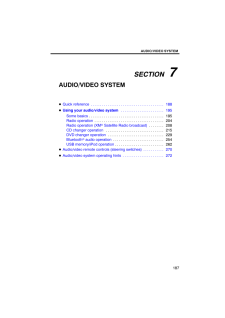


![前ページ カーソルキー[←]でも移動](http://gizport.jp/static/images/arrow_left2.png)