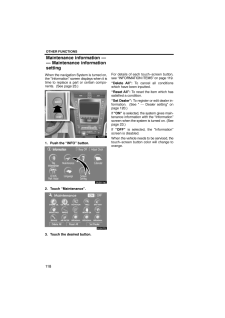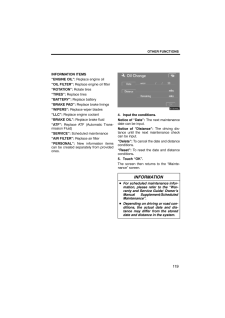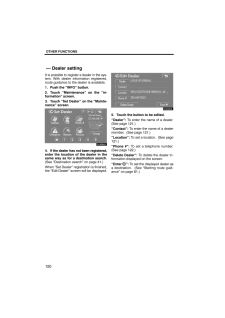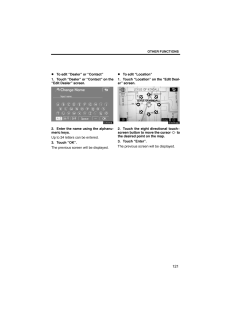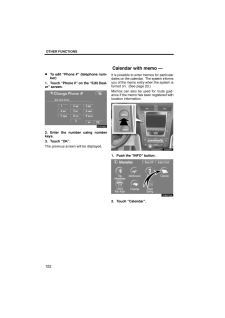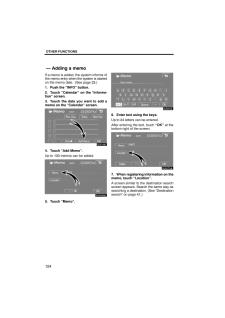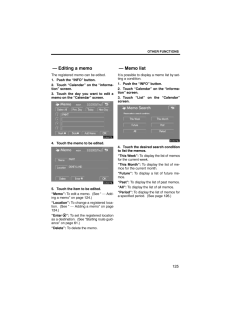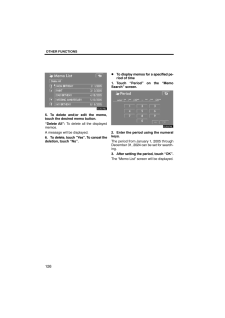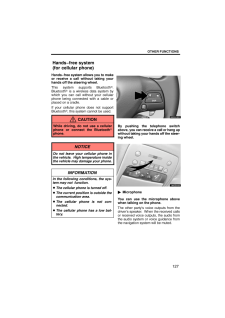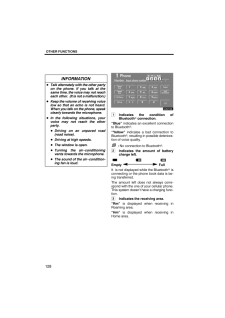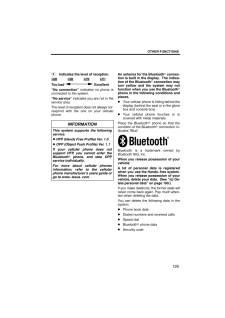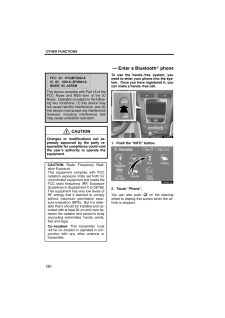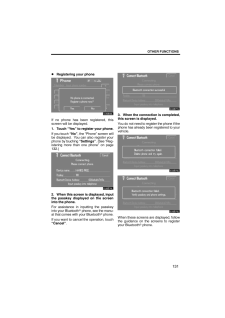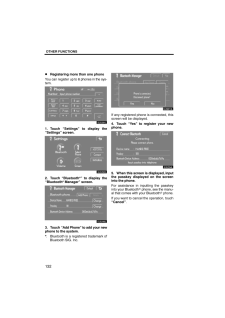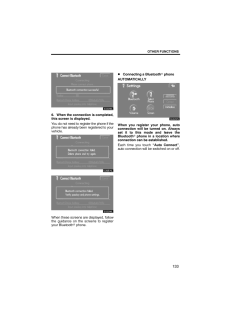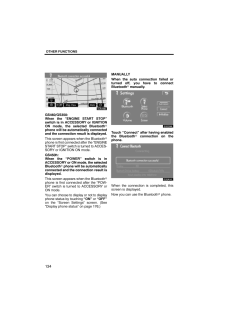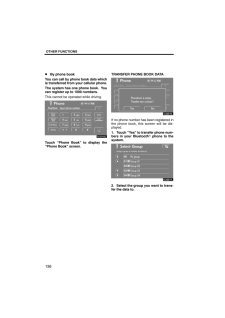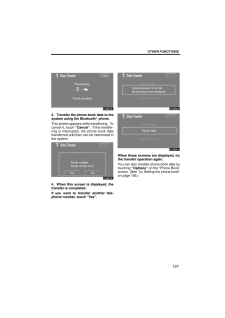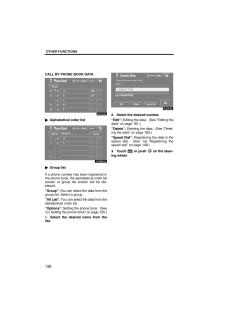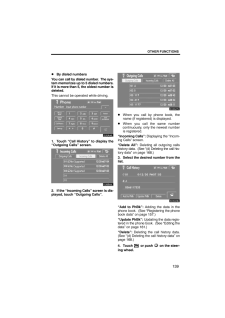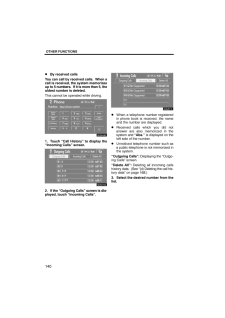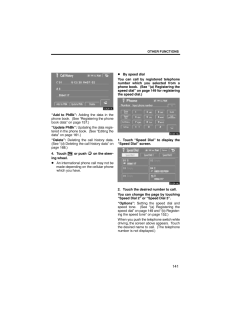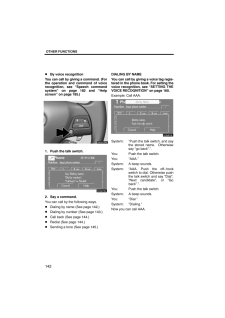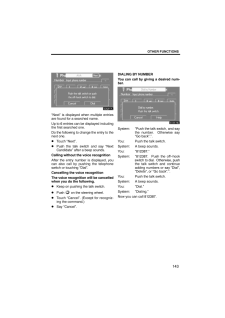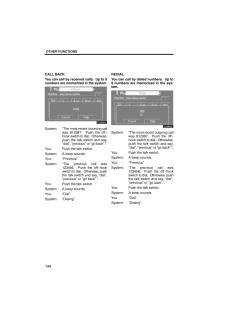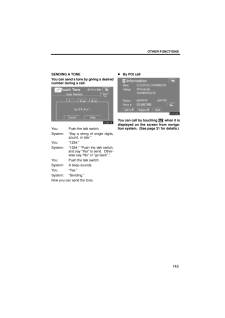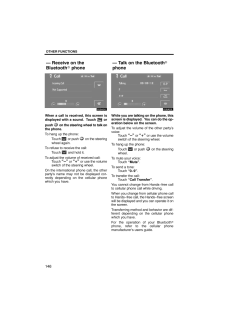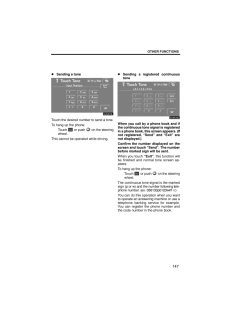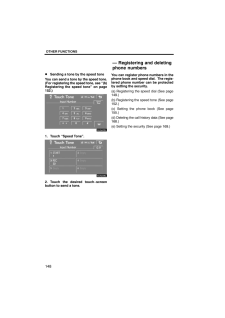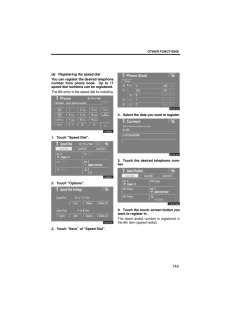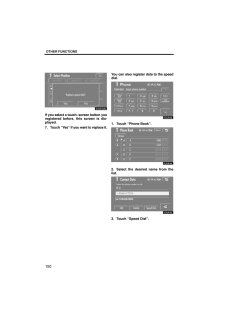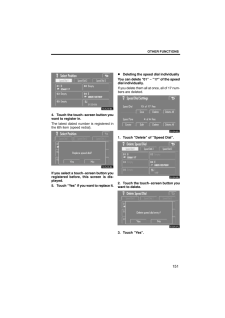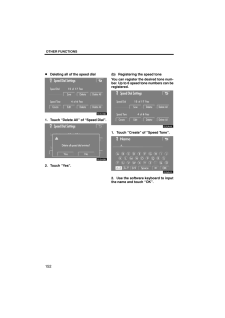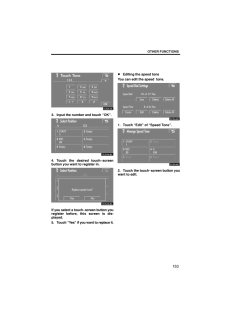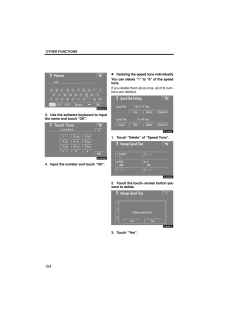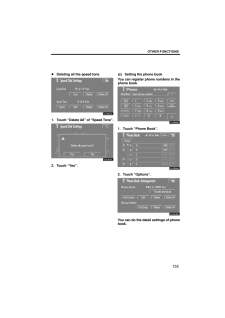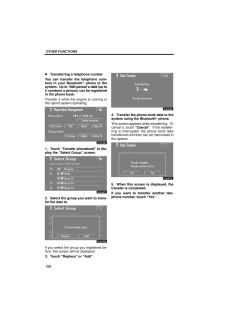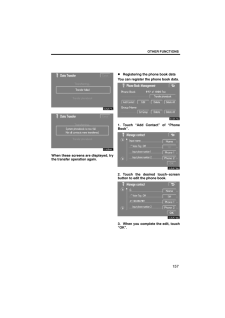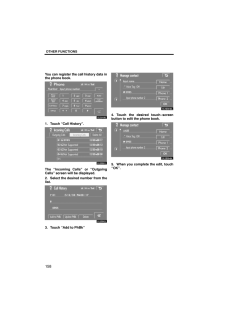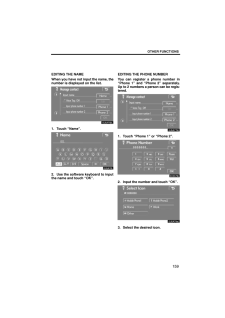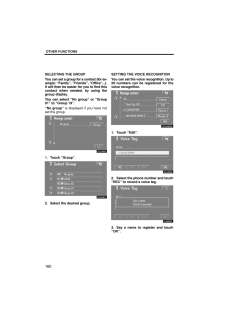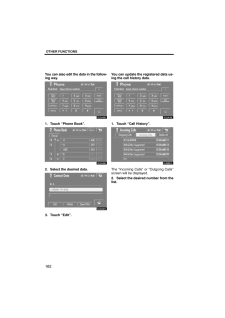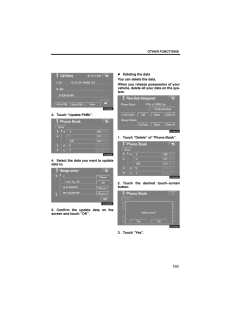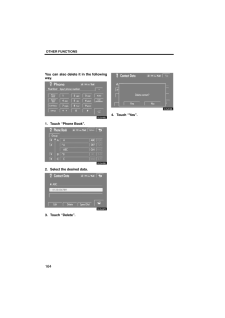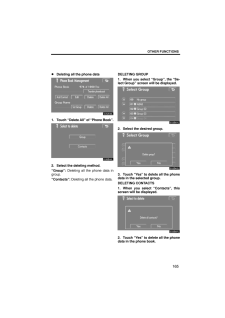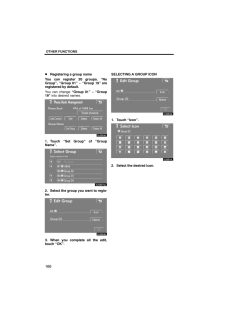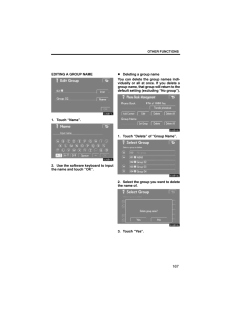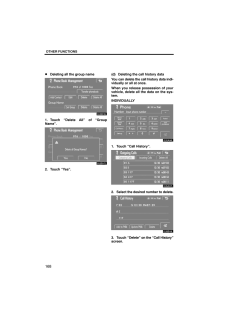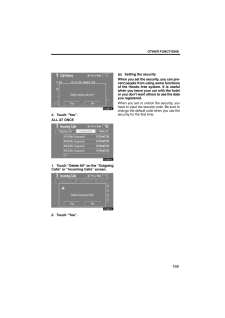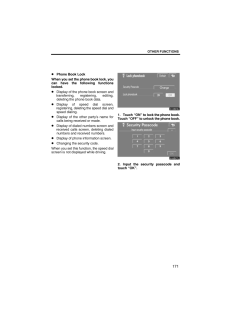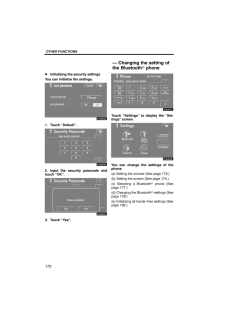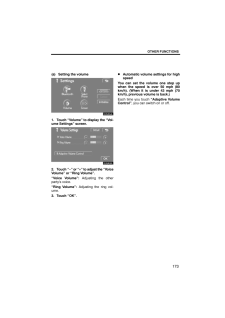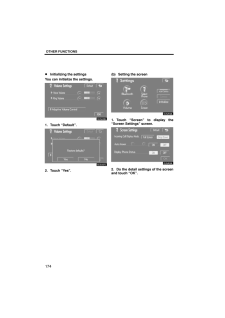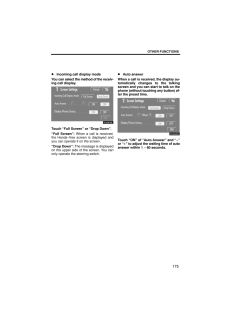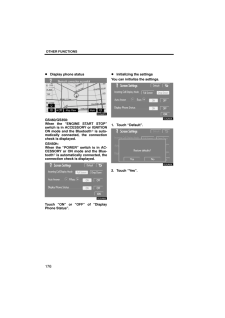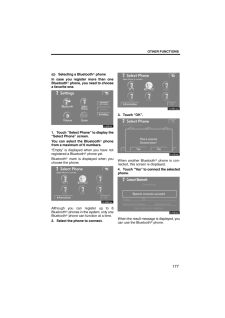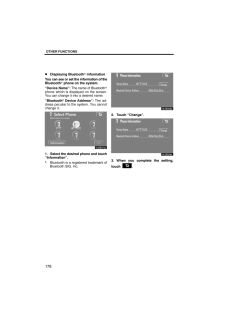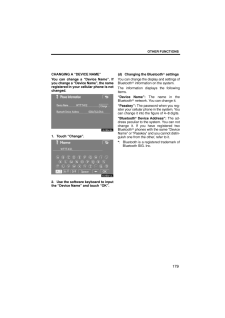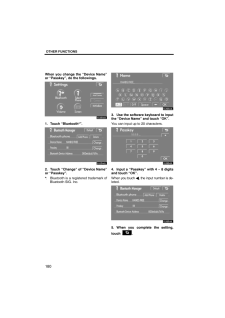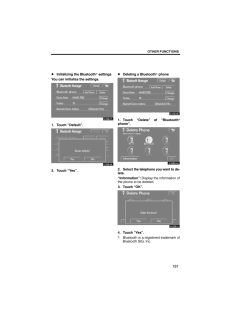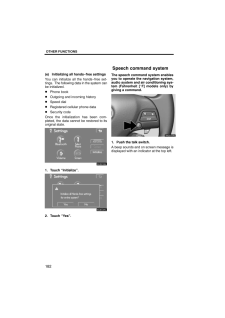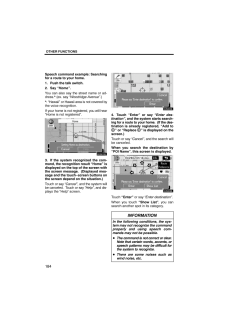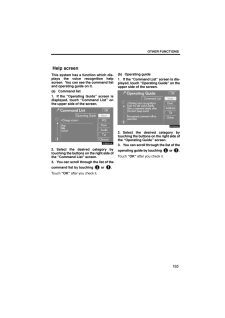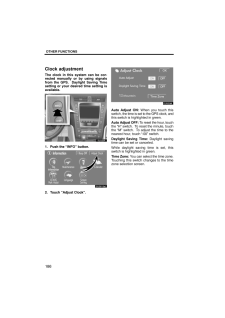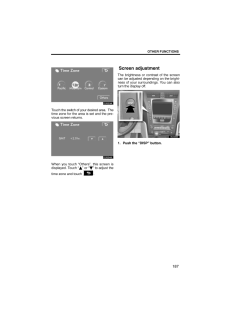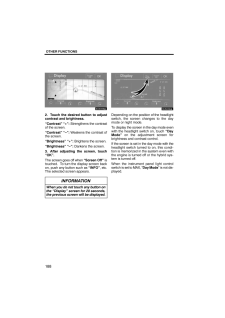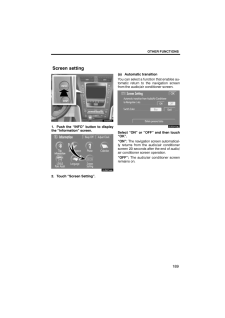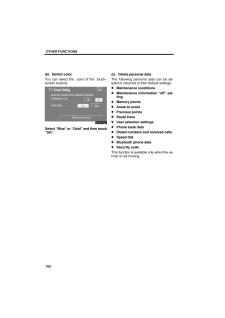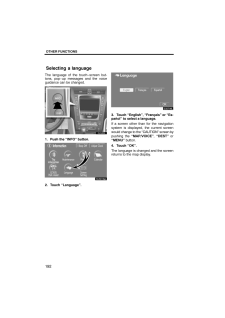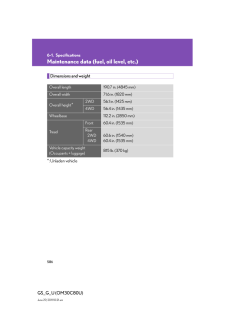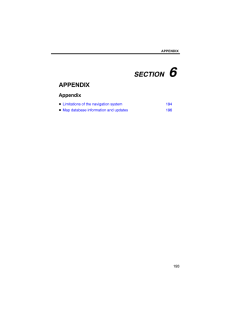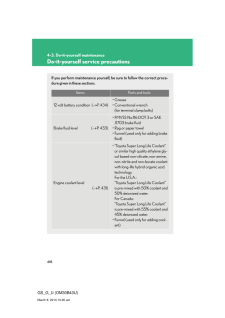3

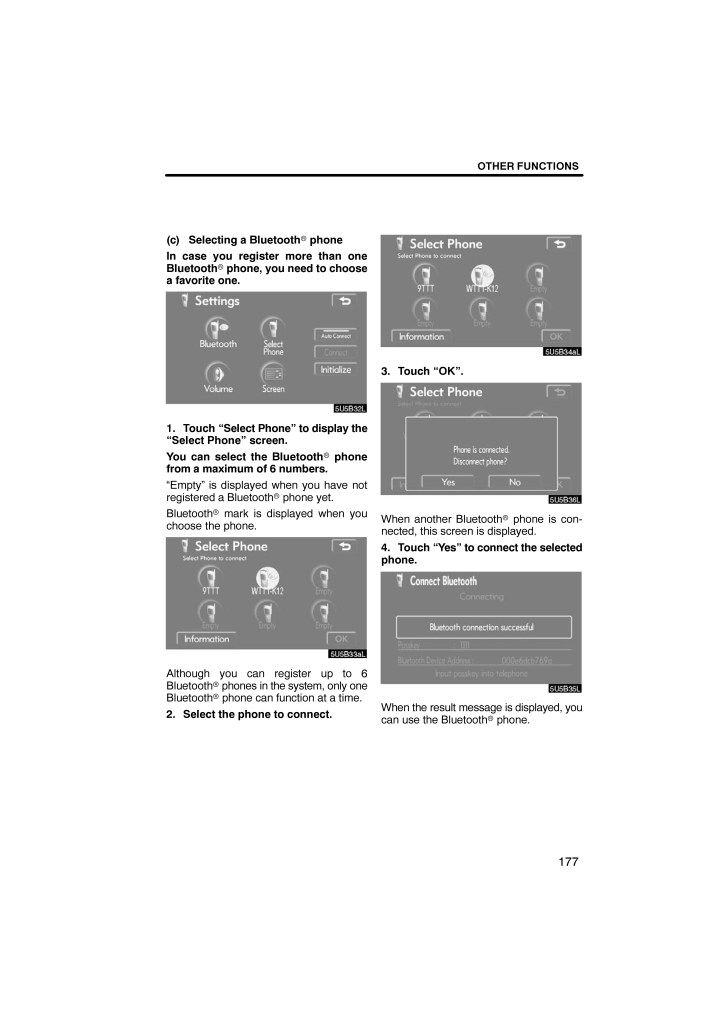
61 / 76 ページ
現在のページURL
OTHER FUNCTIONS177(c) Selecting a Bluetooth phoneIn case you register more than oneBluetooth phone, you need to choosea favorite one.1. Touch "Select Phone" to display the"Select Phone" screen.You can select the Bluetooth phonefrom a maximum of 6 numbers."Empty" is displayed when you have notregistered a Bluetooth phone yet.Bluetooth mark is displayed when youchoose the phone.Although you can register up to 6Bluetooth phones in the system, only oneBluetooth phone can function at a time.2. Select the phone to connect.3. Touch "OK".When another Bluetooth phone is con-nected, this screen is displayed.4. Touch "Yes" to connect the selectedphone.When the result message is displayed, youcan use the Bluetooth phone.
参考になったと評価  3人が参考になったと評価しています。
3人が参考になったと評価しています。
このマニュアルの目次
-
1 .SECTION 5OTHER FUNCTIO...SECTION 5OTHER FUNCTIONS117OTHER FUNCTIONSOther functionsMaintenance information 118Maintenance information setting 118 . . . . . . . . . . . . . . . . . . . . . . . Dealer setting 120 . . . . . . . . . . . . . . . . . . . . . . . . . . . . . . . . . ....
-
2 .OTHER FUNCTIONS118When th...OTHER FUNCTIONS118When the navigation System is turned on,the "Information" screen displays when it istime to replace a part or certain compo-nents. (See page 23.)1. Push the "INFO" button.5U5611L2. Touch "Maintenance".3. Touch the desired button.For deta...
-
3 .OTHER FUNCTIONS119INFORMA...OTHER FUNCTIONS119INFORMATION ITEMS"ENGINE OIL": Replace engine oil"OIL FILTER": Replace engine oil filter"ROTATION": Rotate tires"TIRES": Replace tires"BATTERY": Replace battery"BRAKE PAD": Replace brake linings"WIPERS": Replace wiper blades"LLC": Replace...
-
4 .OTHER FUNCTIONS120It is p...OTHER FUNCTIONS120It is possible to register a dealer in the sys-tem. With dealer information registered,route guidance to the dealer is available.1. Push the "INFO" button.2. Touch "Maintenance" on the "in-formation" screen.3. Touch "Set Dealer" on the "...
-
5 .OTHER FUNCTIONS121To edit...OTHER FUNCTIONS121To edit "Dealer" or "Contact"1. Touch "Dealer" or "Contact" on the"Edit Dealer" screen.2. Enter the name using the alphanu-meric keys.Up to 24 letters can be entered.3. Touch "OK".The previous screen will be displayed. To edit "Location"1...
-
6 .OTHER FUNCTIONS122To edit...OTHER FUNCTIONS122To edit "Phone #" (telephone num-ber)1. Touch "Phone #" on the "Edit Deal-er" screen.2. Enter the number using numberkeys.3. Touch "OK".The previous screen will be displayed.It is possible to enter memos for particulardates on the calenda...
-
7 .OTHER FUNCTIONS123On this...OTHER FUNCTIONS123On this screen, the current date is high-lighted in yellow. or : To change month. or : To change year."Today": To display the current month cal-endar (if another month will be displayed)."List": To display the list of registered me-mos....
-
8 .OTHER FUNCTIONS124If a me...OTHER FUNCTIONS124If a memo is added, the system informs ofthe memo entry when the system is startedon the memo date. (See page 23.)1. Push the "INFO" button.2. Touch "Calendar" on the "informa-tion" screen.3. Touch the date you want to add amemo on the "...
-
9 .OTHER FUNCTIONS125The reg...OTHER FUNCTIONS125The registered memo can be edited.1. Push the "INFO" button.2. Touch "Calendar" on the "informa-tion" screen.3. Touch the day you want to edit amemo on the "Calendar" screen.4. Touch the memo to be edited.5. Touch the item to be edited."M...
-
10 .OTHER FUNCTIONS1265. To d...OTHER FUNCTIONS1265. To delete and/or edit the memo,touch the desired memo button."Delete All": To delete all the displayedmemos.A message will be displayed.6. To delete, touch "Yes". To cancel thedeletion, touch "No". To display memos for a specified pe-r...
-
11 .OTHER FUNCTIONS127Hands−f...OTHER FUNCTIONS127Hands−free system allows you to makeor receive a call without taking yourhands off the steering wheel.This system supports Bluetooth .Bluetooth is a wireless data system bywhich you can call without your cellularphone being connected with...
-
12 .OTHER FUNCTIONS128INFORMA...OTHER FUNCTIONS128INFORMATIONTalk alternately with the other partyon the phone. If you talk at thesame time, the voice may not reacheach other. (It is not a malfunction.)Keep the volume of receiving voicelow so that an echo is not heard.When you talk on t...
-
13 .OTHER FUNCTIONS1294Indica...OTHER FUNCTIONS1294Indicates the level of reception. Too bad Excellent"No connection" indicates no phone isconnected to the system."No service" indicates you are not in theservice area.The level of reception does not alw...
-
14 .OTHER FUNCTIONS130FCC ID:...OTHER FUNCTIONS130FCC ID: HYQBT0501AIC ID: 1551A−BT0501AMADE IN JAPANThis device complies with Part 15 of theFCC Rules and RSS −Gen of the ICRules. Operation is subject to the follow-ing two conditions: (1) this device maynot cause harmful interference, a...
-
15 .OTHER FUNCTIONS131Registe...OTHER FUNCTIONS131Registering your phoneIf no phone has been registered, thisscreen will be displayed.1. Touch "Yes" to register your phone.If you touch "No", the "Phone" screen willbe displayed. You can also register yourphone by touching "Settings". (Se...
-
16 .OTHER FUNCTIONS132Registe...OTHER FUNCTIONS132Registering more than one phoneYou can register up to 6 phones in the sys-tem.1. Touch "Settings" to display the"Settings" screen.2. Touch "Bluetooth *" to display the"Bluetooth* Manager" screen.3. Touch "Add Phone" to add your newphone t...
-
17 .OTHER FUNCTIONS1336. When...OTHER FUNCTIONS1336. When the connection is completed,this screen is displayed.You do not need to register the phone if thephone has already been registered to yourvehicle.When these screens are displayed, followthe guidance on the screens to registeryour ...
-
18 .OTHER FUNCTIONS134GS460/G...OTHER FUNCTIONS134GS460/GS350:When the "ENGINE START STOP"switch is in ACCESSORY or IGNITIONON mode, the selected Bluetooth phone will be automatically connectedand the connection result is displayed.This screen appears when the Bluetoothphone is first co...
-
19 .OTHER FUNCTIONS135Reconne...OTHER FUNCTIONS135Reconnecting the Bluetooth phoneGS460/GS350:If the Bluetooth phone is discon-nected with a poor reception from theBluetooth network when the "ENGINESTART STOP" switch is in ACCESSO-RY or IGNITION ON mode, the systemautomatically reconnect...
-
20 .OTHER FUNCTIONS136By phon...OTHER FUNCTIONS136By phone bookYou can call by phone book data whichis transferred from your cellular phone.The system has one phone book. Youcan register up to 1000 numbers.This cannot be operated while driving.Touch "Phone Book" to display the"Phone Boo...
-
21 .OTHER FUNCTIONS1373. Tran...OTHER FUNCTIONS1373. Transfer the phone book data to thesystem using the Bluetooth phone.This screen appears while transferring. Tocancel it, touch "Cancel". If the transfer-ring is interrupted, the phone book datatransferred until then can be memorized...
-
22 .OTHER FUNCTIONS138CALL BY...OTHER FUNCTIONS138CALL BY PHONE BOOK DATAAlphabetical order listGroup listIf a phone number has been registered inthe phone book, the alphabetical order listscreen or group list screen will be dis-played."Group": You can select the data from thegroup list....
-
23 .OTHER FUNCTIONS139By dial...OTHER FUNCTIONS139By dialed numbersYou can call by dialed number. The sys-tem memorizes up to 5 dialed numbers.If it is more than 5, the oldest number isdeleted.This cannot be operated while driving.1. Touch "Call History" to display the"Outgoing Calls" ...
-
24 .OTHER FUNCTIONS140By rece...OTHER FUNCTIONS140By received callsYou can call by received calls. When acall is received, the system memorizesup to 5 numbers. If it is more than 5, theoldest number is deleted.This cannot be operated while driving.1. Touch "Call History" to display the...
-
25 .OTHER FUNCTIONS141"Add to...OTHER FUNCTIONS141"Add to PhBk": Adding the data in thephone book. (See "Registering the phonebook data" on page 157.)"Update PhBk": Updating the data regis-tered in the phone book. (See "Editing thedata" on page 161.)"Delete": Deleting the call history ...
-
26 .OTHER FUNCTIONS142By voic...OTHER FUNCTIONS142By voice recognitionYou can call by giving a command. (Forthe operation and command of voicerecognition, see "Speech commandsystem" on page 182 and "Helpscreen" on page 185.)1. Push the talk switch.2. Say a command.You can call by the fol...
-
27 .OTHER FUNCTIONS143"Next" ...OTHER FUNCTIONS143"Next" is displayed when multiple entriesare found for a searched name.Up to 6 entries can be displayed includingthe first searched one.Do the following to change the entry to thenext one. Touch "Next". Push the talk switch and say "NextC...
-
28 .OTHER FUNCTIONS144CALL BA...OTHER FUNCTIONS144CALL BACKYou can call by received calls. Up to 5numbers are memorized in the system.System: "The most recent incoming callwas 812387. Push the off −hook switch to dial. Otherwise,push the talk switch and say,"dial", "previous" or "go ...
-
29 .OTHER FUNCTIONS145SENDING...OTHER FUNCTIONS145SENDING A TONEYou can send a tone by giving a desirednumber during a call.You: Push the talk switch.System: "Say a string of single digits,pound, or star."You: "1234."System: "1234." "Push the talk switch,and say "Yes" to send. Other-wis...
-
30 .OTHER FUNCTIONS146When a ...OTHER FUNCTIONS146When a call is received, this screen isdisplayed with a sound. Touch orpush on the steering wheel to talk onthe phone.To hang up the phone:Touch or push on the steeringwheel again.To refuse to receive the call:Touch and hold it.To ...
-
31 .OTHER FUNCTIONS147Sending...OTHER FUNCTIONS147Sending a toneTouch the desired number to send a tone.To hang up the phone:Touch or push on the steeringwheel.This cannot be operated while driving. Sending a registered continuoustoneWhen you call by a phone book and ifthe continuous ...
-
32 .OTHER FUNCTIONS148Sending...OTHER FUNCTIONS148Sending a tone by the speed toneYou can send a tone by the speed tone.(For registering the speed tone, see "(b)Registering the speed tone" on page152.)1. Touch "Speed Tone".2. Touch the desired touch −screenbutton to send a tone.You can r...
-
33 .OTHER FUNCTIONS149(a) Reg...OTHER FUNCTIONS149(a) Registering the speed dialYou can register the desired telephonenumber from phone book. Up to 17speed dial numbers can be registered.The 6th entry is the speed dial for redialing.1. Touch "Speed Dial".2. Touch "Options".3. Touch "Sav...
-
34 .OTHER FUNCTIONS150If you ...OTHER FUNCTIONS150If you select a touch −screen button youregistered before, this screen is dis-played.7. Touch "Yes" if you want to replace it.You can also register data to the speeddial.1. Touch "Phone Book".2. Select the desired name from thelist.3. Tou...
-
35 .OTHER FUNCTIONS1514. Touc...OTHER FUNCTIONS1514. Touch the touch−screen button youwant to register in.The latest dialed number is registered inthe 6th item (speed redial).If you select a touch −screen button youregistered before, this screen is dis-played.5. Touch "Yes" if you want t...
-
36 .OTHER FUNCTIONS152Deletin...OTHER FUNCTIONS152Deleting all of the speed dial1. Touch "Delete All" of "Speed Dial".2. Touch "Yes".(b) Registering the speed toneYou can register the desired tone num-ber. Up to 6 speed tone numbers can beregistered.1. Touch "Create" of "Speed Tone".2. U...
-
37 .OTHER FUNCTIONS1533. Inpu...OTHER FUNCTIONS1533. Input the number and touch "OK".4. Touch the desired touch −screenbutton you want to register in.If you select a touch −screen button youregister before, this screen is dis-played.5. Touch "Yes" if you want to replace it. Editing the s...
-
38 .OTHER FUNCTIONS1543. Use ...OTHER FUNCTIONS1543. Use the software keyboard to inputthe name and touch "OK".4. Input the number and touch "OK". Deleting the speed tone individuallyYou can delete "1" to "6" of the speedtone.If you delete them all at once, all of 6 num-bers are deleted....
-
39 .OTHER FUNCTIONS155Deletin...OTHER FUNCTIONS155Deleting all the speed tone1. Touch "Delete All" of "Speed Tone".2. Touch "Yes".(c) Setting the phone bookYou can register phone numbers in thephone book.1. Touch "Phone Book".2. Touch "Options".You can do the detail settings of phonebook...
-
40 .OTHER FUNCTIONS156Transfe...OTHER FUNCTIONS156Transferring a telephone numberYou can transfer the telephone num-bers in your Bluetooth phone to thesystem. Up to 1000 person's data (up to2 numbers a person) can be registeredin the phone book.Transfer it while the engine is running ...
-
41 .OTHER FUNCTIONS157When th...OTHER FUNCTIONS157When these screens are displayed, trythe transfer operation again. Registering the phone book dataYou can register the phone book data.1. Touch "Add Contact" of "PhoneBook".2. Touch the desired touch −screenbutton to edit the phone book.3...
-
42 .OTHER FUNCTIONS158You can...OTHER FUNCTIONS158You can register the call history data inthe phone book.1. Touch "Call History".The "Incoming Calls" or "OutgoingCalls" screen will be displayed.2. Select the desired number from thelist.3. Touch "Add to PhBk"4. Touch the desired touch −s...
-
43 .OTHER FUNCTIONS159EDITING...OTHER FUNCTIONS159EDITING THE NAMEWhen you have not input the name, thenumber is displayed on the list.1. Touch "Name".2. Use the software keyboard to inputthe name and touch "OK".EDITING THE PHONE NUMBERYou can register a phone number in"Phone 1" and "Pho...
-
44 .OTHER FUNCTIONS160SELECTI...OTHER FUNCTIONS160SELECTING THE GROUPYou can set a group for a contact (for ex-ample: "Family", "Friends", "Office"...).It will then be easier for you to find thiscontact when needed, by using thegroup display.You can select "No group" or "Group01" to "Gro...
-
45 .OTHER FUNCTIONS1614. Touc...OTHER FUNCTIONS1614. Touch "PLAY" to play the voicetag.If you want to delete it, touch "Delete".Touch "Yes" to delete the registered voi-cetag. Editing the dataYou can edit the registered data.1. Touch "Edit" of "Phone Book".2. Select the data you want to...
-
46 .OTHER FUNCTIONS162You can...OTHER FUNCTIONS162You can also edit the data in the follow-ing way.1. Touch "Phone Book".2. Select the desired data.3. Touch "Edit".You can update the registered data us-ing the call history data.1. Touch "Call History".The "Incoming Calls" or "Outgoing Ca...
-
47 .OTHER FUNCTIONS1633. Touc...OTHER FUNCTIONS1633. Touch "Update PhBk".4. Select the data you want to updatedata to.5. Confirm the update data on thescreen and touch "OK". Deleting the dataYou can delete the data.When you release possession of yourvehicle, delete all your data on the s...
-
48 .OTHER FUNCTIONS164You can...OTHER FUNCTIONS164You can also delete it in the followingway.1. Touch "Phone Book".2. Select the desired data.3. Touch "Delete".4. Touch "Yes".
-
49 .OTHER FUNCTIONS165Deletin...OTHER FUNCTIONS165Deleting all the phone data1. Touch "Delete All" of "Phone Book".2. Select the deleting method."Group": Deleting all the phone data ingroup."Contacts": Deleting all the phone data.DELETING GROUP1. When you select "Group", the "Se-lect Gro...
-
50 .OTHER FUNCTIONS166Registe...OTHER FUNCTIONS166Registering a group nameYou can register 20 groups. "NoGroup", "Group 01" − "Group 19" areregistered by default.You can change "Group 01" − "Group19" into desired names.1. Touch "Set Group" of "GroupName".2. Select the group you want to ...
-
51 .OTHER FUNCTIONS167EDITING...OTHER FUNCTIONS167EDITING A GROUP NAME1. Touch "Name".2. Use the software keyboard to inputthe name and touch "OK". Deleting a group nameYou can delete the group names indi-vidually or all at once. If you delete agroup name, that group will return to thed...
-
52 .OTHER FUNCTIONS168Deletin...OTHER FUNCTIONS168Deleting all the group name1. Touch "Delete All" of "GroupName".2. Touch "Yes".(d) Deleting the call history dataYou can delete the call history data indi-vidually or all at once.When you release possession of yourvehicle, delete all the ...
-
53 .OTHER FUNCTIONS1694. Touc...OTHER FUNCTIONS1694. Touch "Yes".ALL AT ONCE1. Touch "Delete All" on the "OutgoingCalls" or "Incoming Calls" screen.2. Touch "Yes".(e) Setting the securityWhen you set the security, you can pre-vent people from using some functionsof the Hands−free system....
-
54 .OTHER FUNCTIONS170Changin...OTHER FUNCTIONS170Changing the security passcodeThe security passcode is 4 digits andthe default is "0000".Change a new passcode that is hard forother people to know.When you change the security passcode,don't forget the passcode. The dealerscannot unlock ...
-
55 .OTHER FUNCTIONS171Phone B...OTHER FUNCTIONS171Phone Book LockWhen you set the phone book lock, youcan have the following functionslocked. Display of the phone book screen andtransferring, registering, editing,deleting the phone book data. Display of speed dial screen,registering, del...
-
56 .OTHER FUNCTIONS172Initial...OTHER FUNCTIONS172Initializing the security settingsYou can initialize the settings.1. Touch "Default".2. Input the security passcode andtouch "OK".3. Touch "Yes".Touch "Settings" to display the "Set-tings" screen.You can change the settings of thephone.(a...
-
57 .OTHER FUNCTIONS173(a) Set...OTHER FUNCTIONS173(a) Setting the volume1. Touch "Volume" to display the "Vol-ume Settings" screen.2. Touch "−" or "+" to adjust the "V oiceVolume" or "Ring Volume"."Voice Volume": Adjusting the otherparty's voice."Ring Volume": Adjusting the ring vol-ume...
-
58 .OTHER FUNCTIONS174Initial...OTHER FUNCTIONS174Initializing the settingsYou can initialize the settings.1. Touch "Default".2. Touch "Yes".(b) Setting the screen1. Touch "Screen" to display the"Screen Settings" screen.2. Do the detail settings of the screenand touch "OK".
-
59 .OTHER FUNCTIONS175Incomin...OTHER FUNCTIONS175Incoming call display modeYou can select the method of the receiv-ing call display.Touch "Full Screen" or "Drop Down"."Full Screen": When a call is received,the Hands−free screen is displayed andyou can operate it on the screen."Drop Do...
-
60 .OTHER FUNCTIONS176Display...OTHER FUNCTIONS176Display phone statusGS460/GS350:When the "ENGINE START STOP"switch is in ACCESSORY or IGNITIONON mode and the Bluetooth is auto-matically connected, the connectioncheck is displayed.GS450h:When the "POWER" switch is in AC-CESSORY or ON m...
-
61 .OTHER FUNCTIONS177(c) Sel...OTHER FUNCTIONS177(c) Selecting a Bluetooth phoneIn case you register more than oneBluetooth phone, you need to choosea favorite one.1. Touch "Select Phone" to display the"Select Phone" screen.You can select the Bluetooth phonefrom a maximum of 6 numbers...
-
62 .OTHER FUNCTIONS178Display...OTHER FUNCTIONS178Displaying Bluetooth informationYou can see or set the information of theBluetooth phone on the system."Device Name": The name of Bluetooth phone which is displayed on the screen.You can change it into a desired name."Bluetooth* Device A...
-
63 .OTHER FUNCTIONS179CHANGIN...OTHER FUNCTIONS179CHANGING A "DEVICE NAME"You can change a "Device Name". Ifyou change a "Device Name", the nameregistered in your cellular phone is notchanged.1. Touch "Change".2. Use the software keyboard to inputthe "Device Name" and touch "OK".(d) Cha...
-
64 .OTHER FUNCTIONS180When yo...OTHER FUNCTIONS180When you change the "Device Name"or "Passkey", do the followings.1. Touch "Bluetooth *".2. Touch "Change" of "Device Name"or "Passkey".*: Bluetooth is a registered trademark ofBluetooth SIG. Inc.3. Use the software keyboard to inputthe "D...
-
65 .OTHER FUNCTIONS181Initial...OTHER FUNCTIONS181Initializing the Bluetooth settingsYou can initialize the settings.1. Touch "Default".2. Touch "Yes". Deleting a Bluetooth phone1. Touch "Delete" of "Bluetooth *phone".2. Select the telephone you want to de-lete."Information": Display t...
-
66 .OTHER FUNCTIONS182(e) Ini...OTHER FUNCTIONS182(e) Initializing all hands −free settingsYou can initialize all the hands −free set-tings. The following data in the system canbe initialized. Phone book Outgoing and incoming history Speed dial Registered cellular phone data Security co...
-
67 .OTHER FUNCTIONS1832. Give...OTHER FUNCTIONS1832. Give a command while an indicatoris shown in the display.If you want to check the command list,touch "Help" to display the help screen.(See "Help screen" on page 185.) Whenyou touch "Cancel", the previousscreen returns.If the navigati...
-
68 .OTHER FUNCTIONS184Speech ...OTHER FUNCTIONS184Speech command example: Searchingfor a route to your home.1. Push the talk switch.2. Say "Home".You can also say the street name or ad-dress.* (ex. say "Woodridge Avenue" .)*: "Hawaii" or Hawaii area is not covered bythe voice recognition...
-
69 .OTHER FUNCTIONS185This sy...OTHER FUNCTIONS185This system has a function which dis-plays the voice recognition helpscreen. You can see the command listand operating guide on it.(a) Command list1. If the "Operating Guide" screen isdisplayed, touch "Command List" onthe upper side of t...
-
70 .OTHER FUNCTIONS186Clock a...OTHER FUNCTIONS186Clock adjustmentThe clock in this system can be cor-rected manually or by using signalsfrom the GPS. Daylight Saving Timesetting or your desired time setting isavailable.1. Push the "INFO" button.5U5613aL2. Touch "Adjust Clock".Auto Adju...
-
71 .OTHER FUNCTIONS187Touch t...OTHER FUNCTIONS187Touch the switch of your desired area. Thetime zone for the area is set and the pre-vious screen returns.When you touch "Others", this screen isdisplayed. Touch "" or "" to adjust thetime zone and touch .The brightness or contrast of the...
-
72 .OTHER FUNCTIONS1882. Touc...OTHER FUNCTIONS1882. Touch the desired button to adjustcontrast and brightness."Contrast" "+": Strengthens the contrastof the screen."Contrast" "-": Weakens the contrast ofthe screen."Brightness" "+": Brightens the screen."Brightness" "-": Darkens the sc...
-
73 .OTHER FUNCTIONS1891. Push...OTHER FUNCTIONS1891. Push the "INFO" button to displaythe "Information" screen.5U5614aL2. Touch "Screen Setting".(a) Automatic transitionYou can select a function that enables au-tomatic return to the navigation screenfrom the audio/air conditioner screen....
-
74 .OTHER FUNCTIONS190(b) Swi...OTHER FUNCTIONS190(b) Switch colorYou can select the color of the touch −screen buttons.Select "Blue" or "Gold" and then touch"OK".(c) Delete personal dataThe following personal data can be de-leted or returned to their default settings: Maintenance cond...
-
75 .OTHER FUNCTIONS1911. Touc...OTHER FUNCTIONS1911. Touch "Delete personal data".The "Delete personal data" screen ap-pears.2. Touch "Delete".The "Confirmation to delete all personaldata" screen appears.3. Touch "Yes".You can set a beep sound off.1. Push the "INFO" button.5U5615aL2. Tou...
-
76 .OTHER FUNCTIONS192The lan...OTHER FUNCTIONS192The language of the touch −screen but-tons, pop−up messages and the voiceguidance can be changed.1. Push the "INFO" button.5U5616aL2. Touch "Language".5U5706L3. Touch "English", "Francais" or "Es-panol" to select a language.If a screen ot...





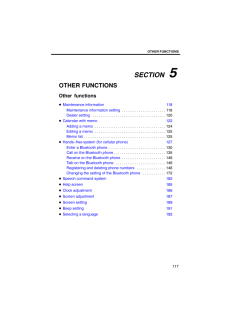


![前ページ カーソルキー[←]でも移動](http://gizport.jp/static/images/arrow_left2.png)