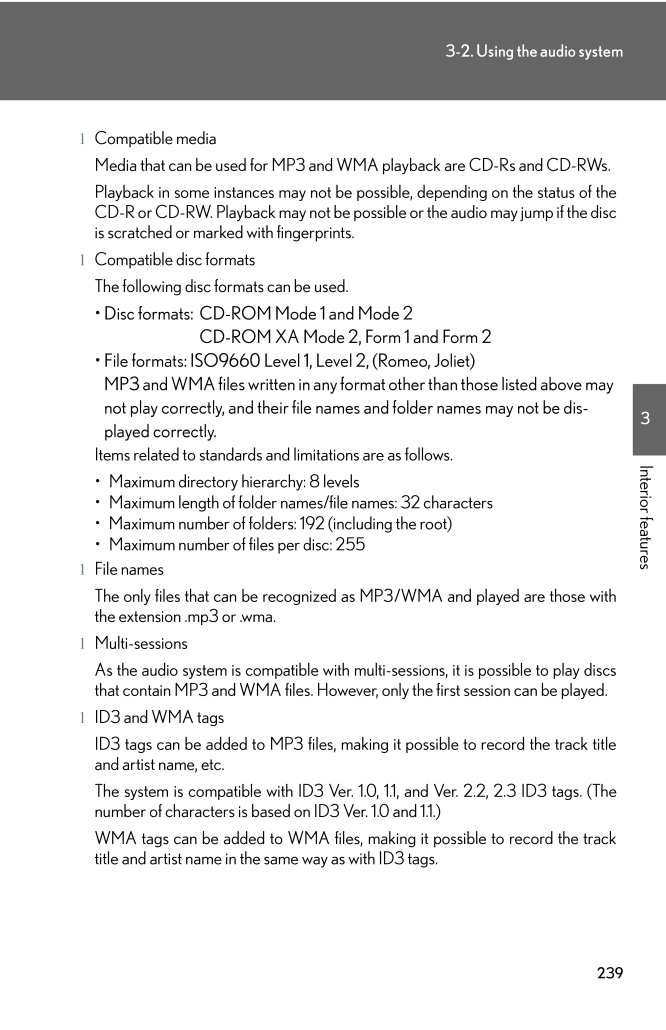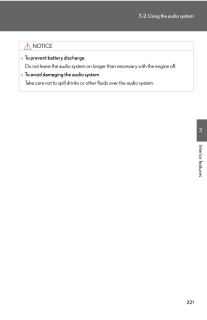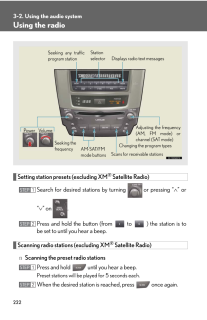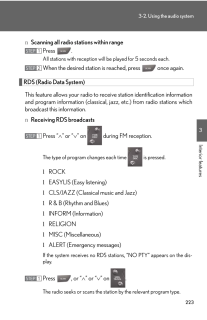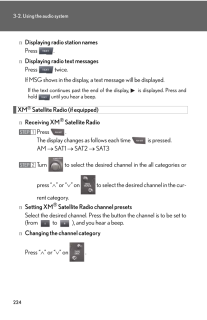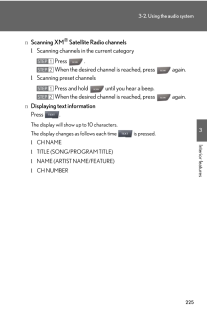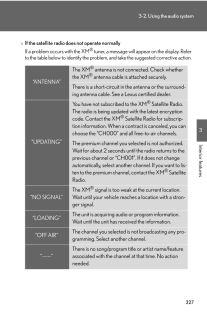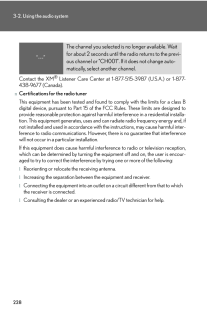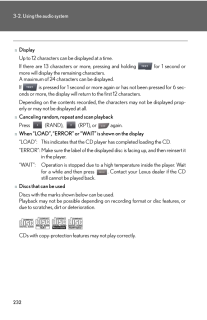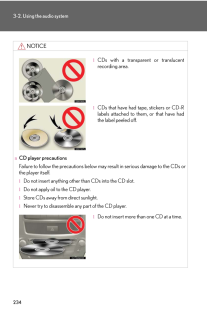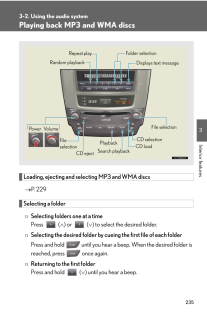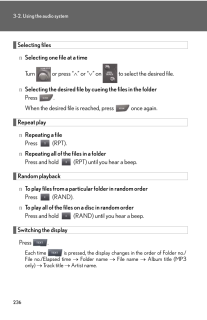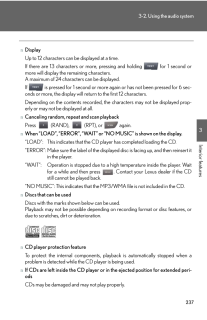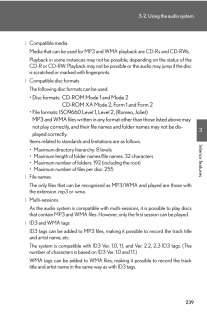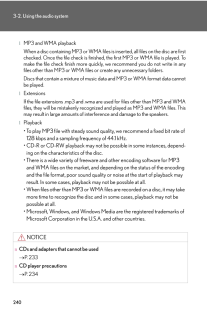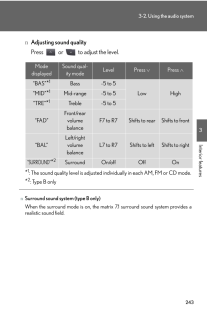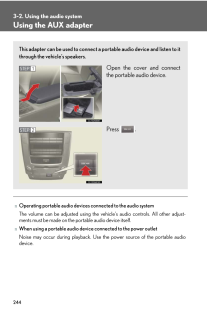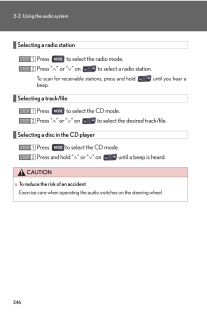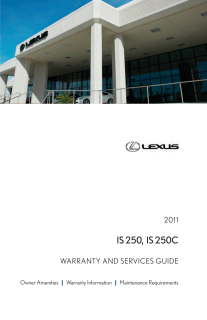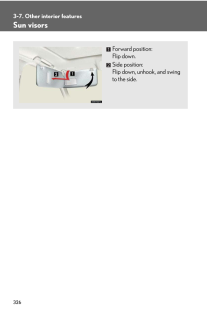2393-2. Using the audio system3Interior featureslCompatible mediaMedia that can be used for MP3 and WMA playback are CD-Rs and CD-RWs.Playback in some instances may not be po ssible, depending on the status of theCD-R or CD-RW. Playback may not be po ssible or the audio may jump if the discis scratched or marked with fingerprints.lCompatible disc formatsThe following disc formats can be used.*Disc formats: CD-ROM Mode 1 and Mode 2CD-ROM XA Mode 2, Form 1 and Form 2*File formats: ISO9660 Level 1, Level 2, (Romeo, Joliet)MP3 and WMA files written in any form at other than those listed above may not play correctly, and their file names and folder names may not be dis-played correctly.Items related to standards and limitations are as follows.* Maximum directory hierarchy: 8 levels* Maximum length of folder names/file names: 32 characters* Maximum number of folders: 192 (including the root)* Maximum number of files per disc: 255lFile namesThe only files that can be recognized as MP3/WMA and played are those withthe extension .mp3 or .wma.lMulti-sessionsAs the audio system is compatible with multi-sessions, it is possible to play discsthat contain MP3 and WMA files. However, only the first session can be played.lID3 and WMA tagsID3 tags can be added to MP3 files, making it possible to record the track titleand artist name, etc.The system is compatible with ID3 Ver. 1. 0, 1.1, and Ver. 2.2, 2.3 ID3 tags. (Thenumber of characters is based on ID3 Ver. 1.0 and 1.1.)WMA tags can be added to WMA files, ma king it possible to record the tracktitle and artist name in the same way as with ID3 tags.










![前ページ カーソルキー[←]でも移動](http://gizport.jp/static/images/arrow_left2.png)