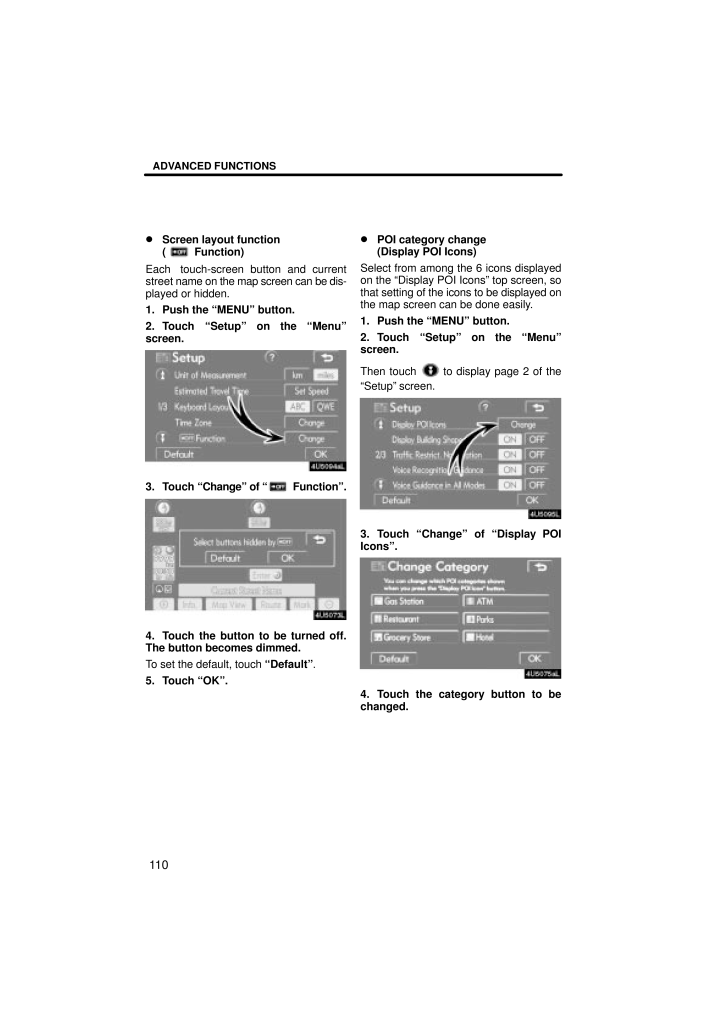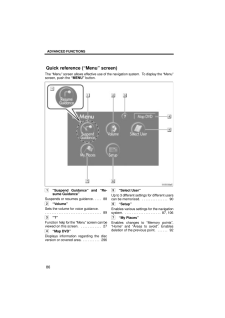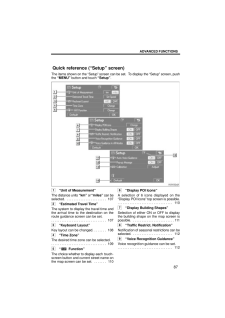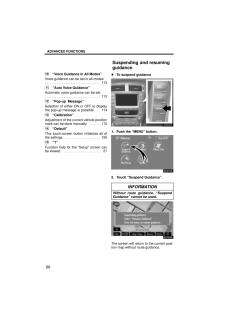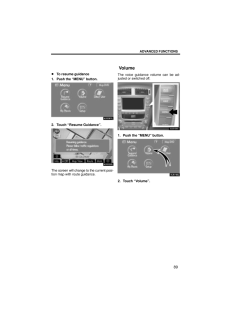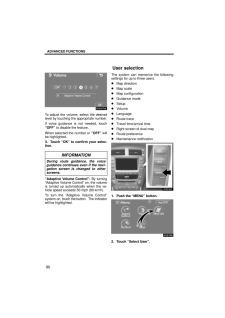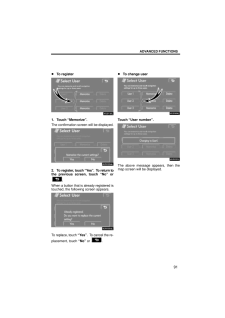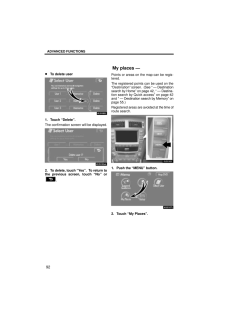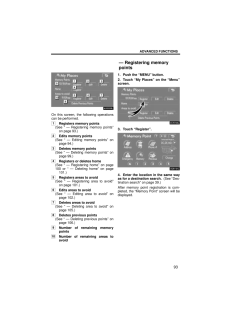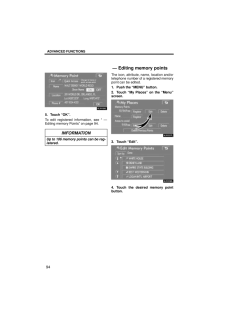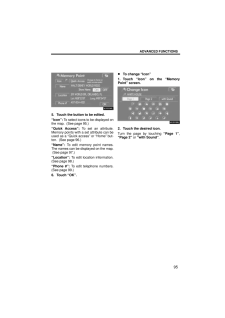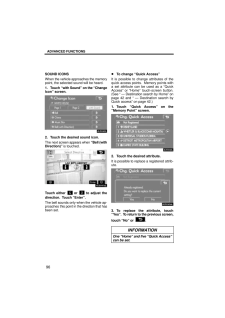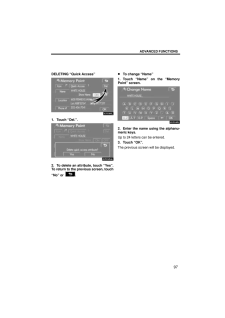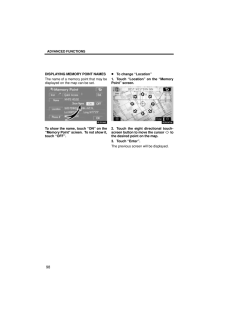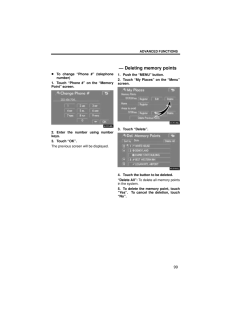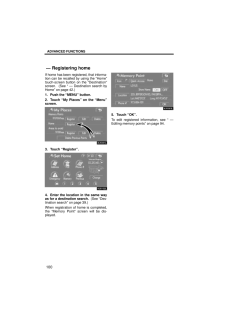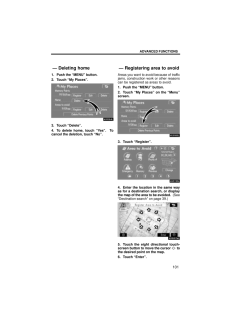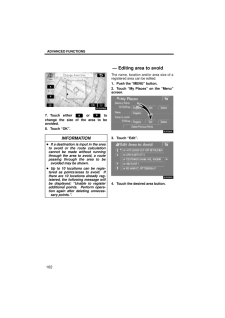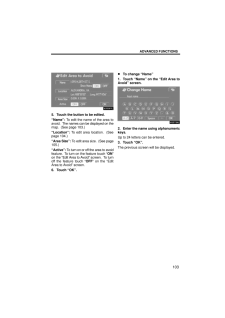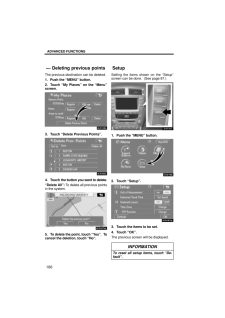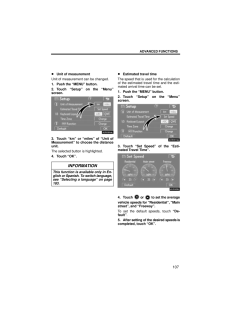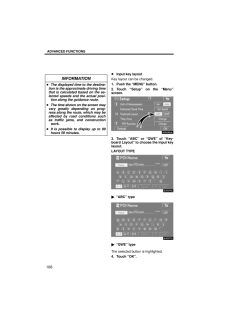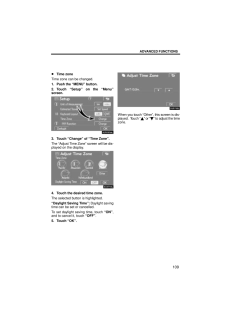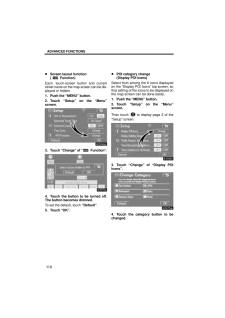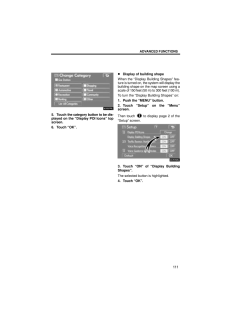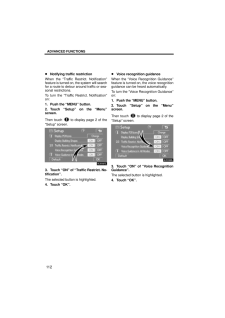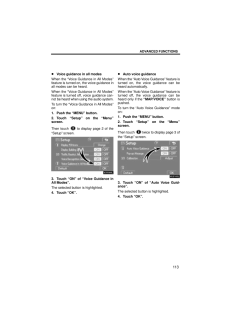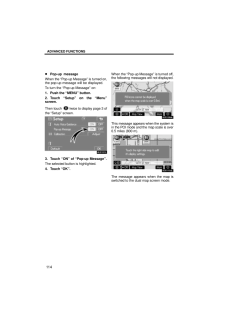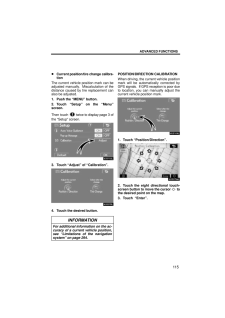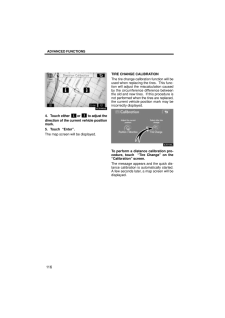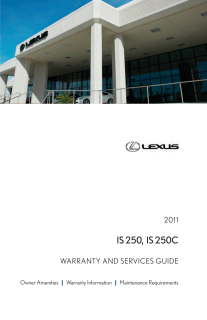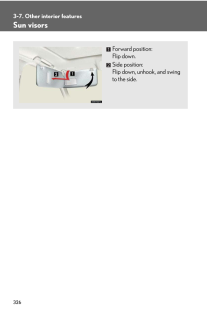3

現在のページURL
ADVANCED FUNCTIONS110Screen layout function ( Function)Each touch-screen button and currentstreet name on the map screen can be dis-played or hidden.1. Push the "MENU" button.2. Touch "Setup" on the "Menu"screen.3. Touch "Change" of " Function".4. Touch the button to be turned off.The button becomes dimmed.To set the default, touch "Default".5. Touch "OK". POI category change (Display POI Icons)Select from among the 6 icons displayedon the "Display POI Icons" top screen, sothat setting of the icons to be displayed onthe map screen can be done easily.1. Push the "MENU" button.2. Touch "Setup" on the "Menu"screen.Then touch to display page 2 of the"Setup" screen.3. Touch "Change" of "Display POIIcons".4. Touch the category button to bechanged.
参考になったと評価  3人が参考になったと評価しています。
3人が参考になったと評価しています。
このマニュアルの目次
-
1 .SECTION 4ADVANCED FUNC...SECTION 4ADVANCED FUNCTIONS85ADVANCED FUNCTIONSDescriptions of functions for more effectiveuseQuick reference ("Menu" screen) 86Quick reference ("Setup" screen) 87Suspending and resuming guidance 88Volume 89User selection 90My places 92Registering memor...
-
2 .ADVANCED FUNCTIONS86The "...ADVANCED FUNCTIONS86The "Menu" screen allows effective use of the navigation system. To display the "Menu"screen, push the "MENU" button.1"Suspend Guidance" and "Re-sume Guidance"Suspends or resumes guidance. 88 . . . . 2"Volume"Sets the volume for voice ...
-
3 .ADVANCED FUNCTIONS87The i...ADVANCED FUNCTIONS87The items shown on the "Setup" screen can be set. To display the "Setup" screen, pushthe "MENU" button and touch "Setup".1"Unit of Measurement"The distance units "km" or "miles" can beselected. 107 . . . . . . . . . . . . . . . . . . ....
-
4 .ADVANCED FUNCTIONS8810"Vo...ADVANCED FUNCTIONS8810"Voice Guidance in All Modes"Voice guidance can be set in all modes.113 . . . . . . . . . . . . . . . . . . . . . . . . . . . . . . . . 11"Auto Voice Guidance"Automatic voice guidance can be set.113 . . . . . . . . . . . . . . . . . ....
-
5 .ADVANCED FUNCTIONS89To re...ADVANCED FUNCTIONS89To resume guidance1. Push the "MENU" button.2. Touch "Resume Guidance".The screen will change to the current posi-tion map with route guidance.The voice guidance volume can be ad-justed or switched off.1. Push the "MENU" button.2. Touch...
-
6 .ADVANCED FUNCTIONS90To ad...ADVANCED FUNCTIONS90To adjust the volume, select the desiredlevel by touching the appropriate number.If voice guidance is not needed, touch"OFF" to disable the feature.When selected the number or "OFF" willbe highlighted.3. Touch "OK" to confirm your sele...
-
7 .ADVANCED FUNCTIONS91To re...ADVANCED FUNCTIONS91To register1. Touch "Memorize".The confirmation screen will be displayed.2. To register, touch "Y es". To return tothe previous screen, touch "No" or.When a button that is already registered istouched, the following screen appears.To r...
-
8 .ADVANCED FUNCTIONS92To de...ADVANCED FUNCTIONS92To delete user1. Touch "Delete".The confirmation screen will be displayed.2. To delete, touch "Yes". To return tothe previous screen, touch "No" or.Points or areas on the map can be regis-tered.The registered points can be used on the"...
-
9 .ADVANCED FUNCTIONS93On th...ADVANCED FUNCTIONS93On this screen, the following operationscan be performed.1Registers memory points (See " - Registering memory points"on page 93.)2Edits memory points (See " - Editing memory points" onpage 94.)3Deletes memory points (See " - Deleting me...
-
10 .ADVANCED FUNCTIONS945. To...ADVANCED FUNCTIONS945. Touch "OK".To edit registered information, see " -Editing memory Points" on page 94.INFORMATIONUp to 106 memory points can be reg-istered.The icon, attribute, name, location and/ortelephone number of a registered memorypoint can be e...
-
11 .ADVANCED FUNCTIONS955. To...ADVANCED FUNCTIONS955. Touch the button to be edited."Icon": To select icons to be displayed onthe map. (See page 95.)"Quick Access": To set an attribute.Memory points with a set attribute can beused as a "Quick access" or "Home" but-ton. (See page 96.)...
-
12 .ADVANCED FUNCTIONS96SOUND...ADVANCED FUNCTIONS96SOUND ICONSWhen the vehicle approaches the memorypoint, the selected sound will be heard.1. Touch "with Sound" on the "ChangeIcon" screen.2. Touch the desired sound icon.The next screen appears when "Bell (withDirection)" is touched.To...
-
13 .ADVANCED FUNCTIONS97DELET...ADVANCED FUNCTIONS97DELETING "Quick Access"1. Touch "Del.".2. To delete an attribute, touch "Yes".To return to the previous screen, touch"No" or . To change "Name"1. Touch "Name" on the "MemoryPoint" screen.2. Enter the name using the alphanu-meric keys.Up...
-
14 .ADVANCED FUNCTIONS98DISPL...ADVANCED FUNCTIONS98DISPLAYING MEMORY POINT NAMESThe name of a memory point that may bedisplayed on the map can be set.To show the name, touch "ON" on the"Memory Point" screen. To not show it,touch "OFF". To change "Location"1. Touch "Location" on the "Me...
-
15 .ADVANCED FUNCTIONS99To ch...ADVANCED FUNCTIONS99To change "Phone #" (telephonenumber)1. Touch "Phone #" on the "MemoryPoint" screen.2. Enter the number using numberkeys.3. Touch "OK".The previous screen will be displayed.1. Push the "MENU" button.2. Touch "My Places" on the "Menu"scr...
-
16 .ADVANCED FUNCTIONS100If h...ADVANCED FUNCTIONS100If home has been registered, that informa-tion can be recalled by using the "Home"touch-screen button on the "Destination"screen. (See " - Destination search byHome" on page 42.)1. Push the "MENU" button.2. Touch "My Places" on the "M...
-
17 .ADVANCED FUNCTIONS1011. P...ADVANCED FUNCTIONS1011. Push the "MENU" button.2. Touch "My Places".3. Touch "Delete".4. To delete home, touch "Yes". Tocancel the deletion, touch "No".Areas you want to avoid because of trafficjams, construction work or other reasonscan be registered as ...
-
18 .ADVANCED FUNCTIONS1027. T...ADVANCED FUNCTIONS1027. Touch either or tochange the size of the area to beavoided.8. Touch "OK".INFORMATION If a destination is input in the areato avoid or the route calculationcannot be made without runningthrough the area to avoid, a routepassing t...
-
19 .ADVANCED FUNCTIONS1035. T...ADVANCED FUNCTIONS1035. Touch the button to be edited."Name": To edit the name of the area toavoid. The names can be displayed on themap. (See page 103.)"Location": To edit area location. (Seepage 104.)"Area Size": To edit area size. (See page105.)"Act...
-
20 .ADVANCED FUNCTIONS104DISP...ADVANCED FUNCTIONS104DISPLAYING NAMES OF AREAS TO BEAVOIDEDThe name of an area to be avoided thatmay be displayed on the map can be set.To show the name, touch "ON" on the"Edit Area to Avoid" screen. To notshow it, touch "OFF". To change "Location"1. Touc...
-
21 .ADVANCED FUNCTIONS105To c...ADVANCED FUNCTIONS105To change "Area Size"1. Touch "Area Size" on the "Edit Areato Avoid" screen.2. Touch either or tochange the size of the area to beavoided.3. Touch "OK".The previous screen will be displayed.1. Push the "MENU" button.2. Touch "My Pl...
-
22 .ADVANCED FUNCTIONS106The ...ADVANCED FUNCTIONS106The previous destination can be deleted.1. Push the "MENU" button.2. Touch "My Places" on the "Menu"screen.3. Touch "Delete Previous Points".4. Touch the button you want to delete."Delete All": To delete all previous pointsin the syst...
-
23 .ADVANCED FUNCTIONS107Unit...ADVANCED FUNCTIONS107Unit of measurementUnit of measurement can be changed.1. Push the "MENU" button.2. Touch "Setup" on the "Menu"screen.3. Touch "km" or "miles" of "Unit ofMeasurement" to choose the distanceunit.The selected button is highlighted.4. Touc...
-
24 .ADVANCED FUNCTIONS108INFO...ADVANCED FUNCTIONS108INFORMATION The displayed time to the destina-tion is the approximate driving timethat is calculated based on the se-lected speeds and the actual posi-tion along the guidance route. The time shown on the screen mayvary greatly dependin...
-
25 .ADVANCED FUNCTIONS109Time...ADVANCED FUNCTIONS109Time zoneTime zone can be changed.1. Push the "MENU" button.2. Touch "Setup" on the "Menu"screen.3. Touch "Change" of "Time Zone".The "Adjust Time Zone" screen will be dis-played on the display.4. Touch the desired time zone.The select...
-
26 .ADVANCED FUNCTIONS110Scre...ADVANCED FUNCTIONS110Screen layout function ( Function)Each touch-screen button and currentstreet name on the map screen can be dis-played or hidden.1. Push the "MENU" button.2. Touch "Setup" on the "Menu"screen.3. Touch "Change" of " Function".4. Touch ...
-
27 .ADVANCED FUNCTIONS1115. T...ADVANCED FUNCTIONS1115. Touch the category button to be dis-played on the "Display POI Icons" topscreen.6. Touch "OK". Display of building shapeWhen the "Display Building Shapes" fea-ture is turned on, the system will display thebuilding shape on the map s...
-
28 .ADVANCED FUNCTIONS112Noti...ADVANCED FUNCTIONS112Notifying traffic restrictionWhen the "Traffic Restrict. Notification"feature is turned on, the system will searchfor a route to detour around traffic or sea-sonal restrictions.To turn the "Traffic Restrict. Notification"on:1. Push the...
-
29 .ADVANCED FUNCTIONS113Voic...ADVANCED FUNCTIONS113Voice guidance in all modesWhen the "Voice Guidance in All Modes"feature is turned on, the voice guidance inall modes can be heard.When the "Voice Guidance in All Modes"feature is turned off, voice guidance can-not be heard when using ...
-
30 .ADVANCED FUNCTIONS114Pop-...ADVANCED FUNCTIONS114Pop-up messageWhen the "Pop-up Message" is turned on,the pop-up message will be displayed.To turn the "Pop-up Message" on:1. Push the "MENU" button.2. Touch "Setup" on the "Menu"screen.Then touch twice to display page 3 ofthe "Setup" ...
-
31 .ADVANCED FUNCTIONS115Curr...ADVANCED FUNCTIONS115Current position/tire change calibra-tionThe current vehicle position mark can beadjusted manually. Miscalculation of thedistance caused by tire replacement canalso be adjusted.1. Push the "MENU" button.2. Touch "Setup" on the "Menu"s...
-
32 .ADVANCED FUNCTIONS1164. T...ADVANCED FUNCTIONS1164. Touch either or to adjust thedirection of the current vehicle positionmark.5. Touch "Enter".The map screen will be displayed.TIRE CHANGE CALIBRATIONThe tire change calibration function will beused when replacing the tires. Thi...





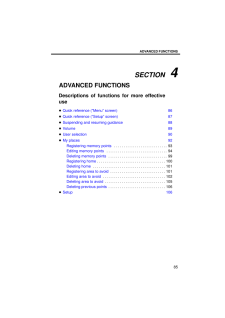


![前ページ カーソルキー[←]でも移動](http://gizport.jp/static/images/arrow_left2.png)