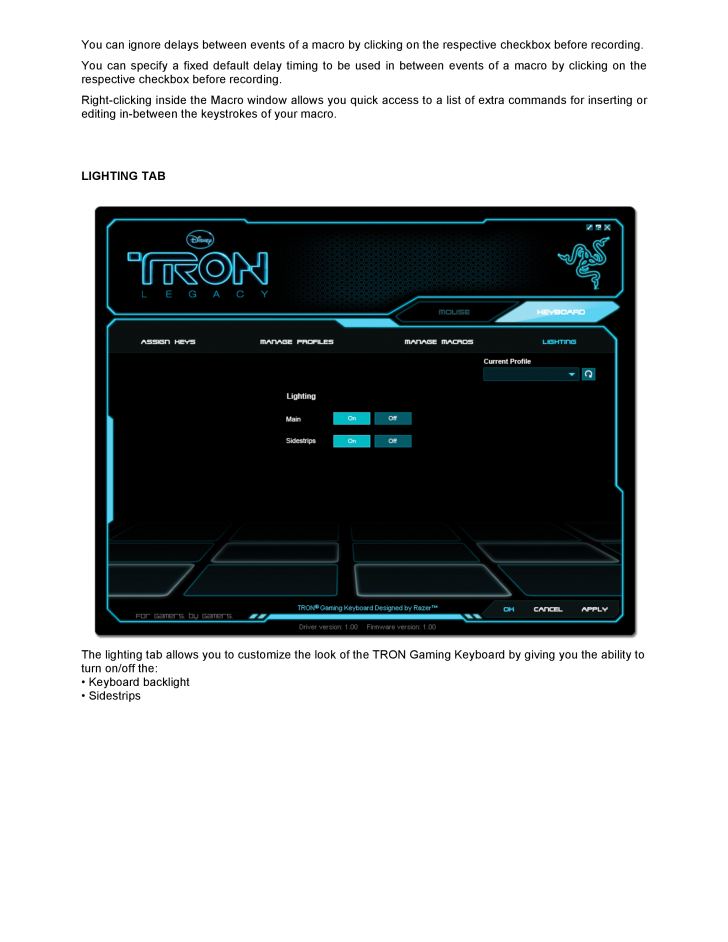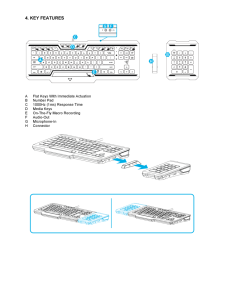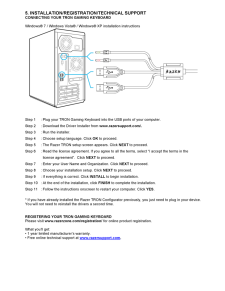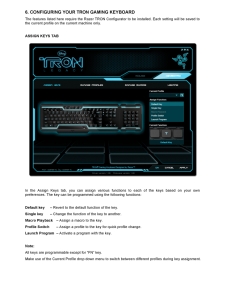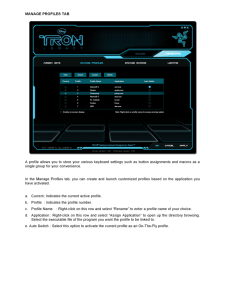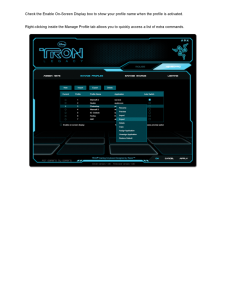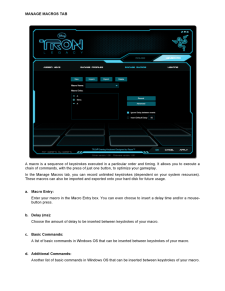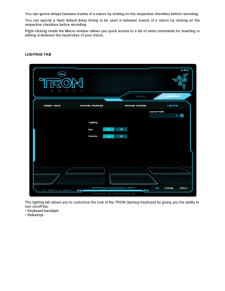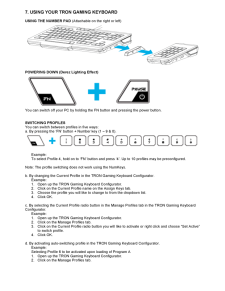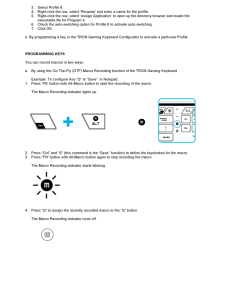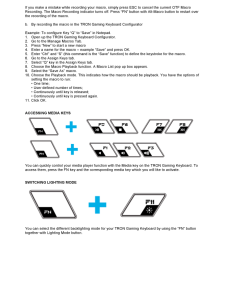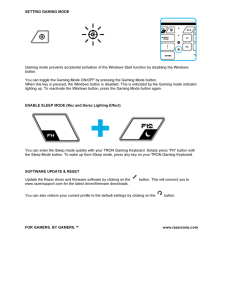5

You can ignore delays between events of a macro by clicking on the respective checkbox before recording. You can specify a fixed default delay timing to be used in between events of a macro by clicking on the respective checkbox before recording. Right -clicking inside the Macro window allows you quick access to a list of extra comma nds for inserting or editing in -between the keystrokes of your macro. LIGHTING TAB The lighting tab allows you to customize the look of the TRON Gaming Keyboard by giving you the ability to turn on/off the: * Keyboard backlight * Sidestrips





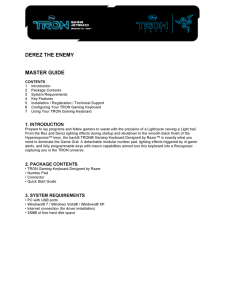


![前ページ カーソルキー[←]でも移動](http://gizport.jp/static/images/arrow_left2.png)