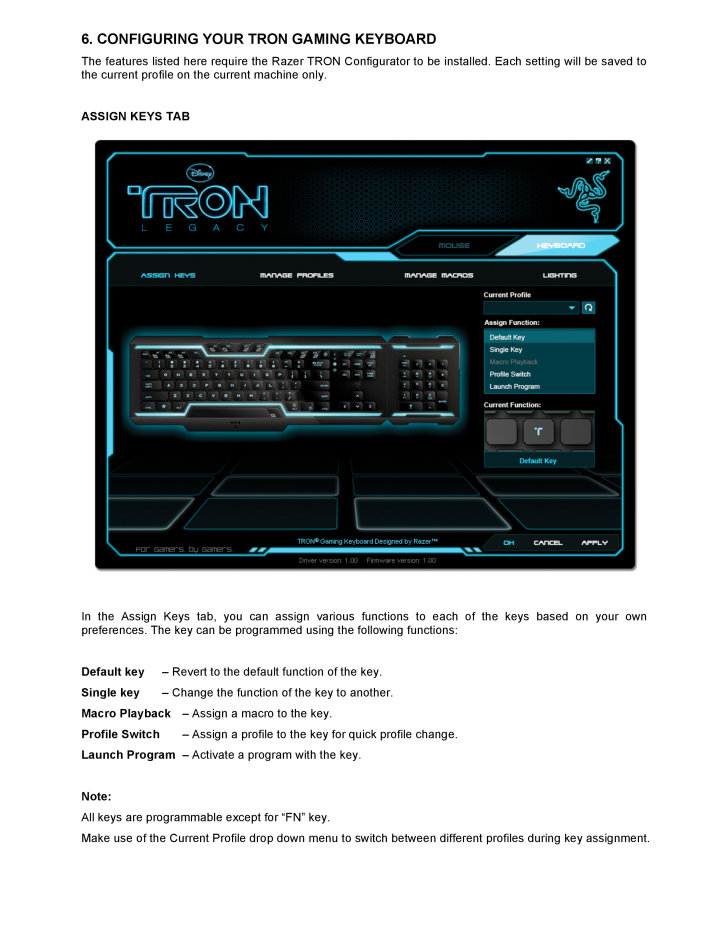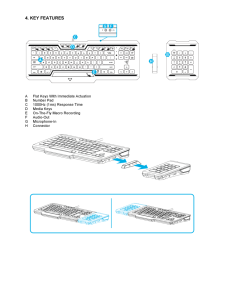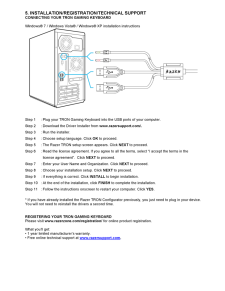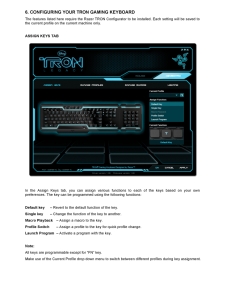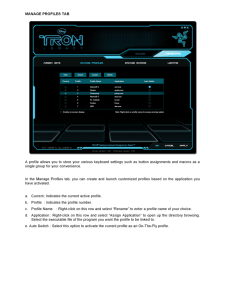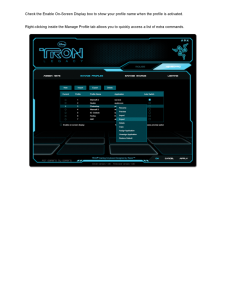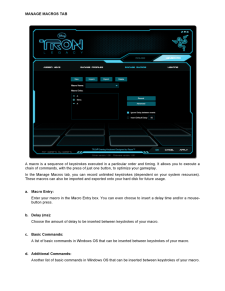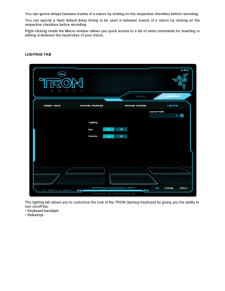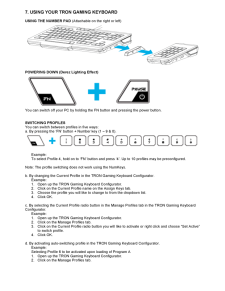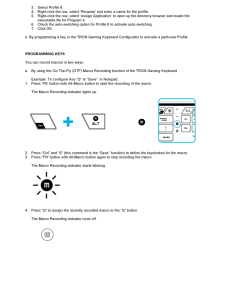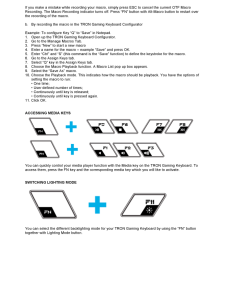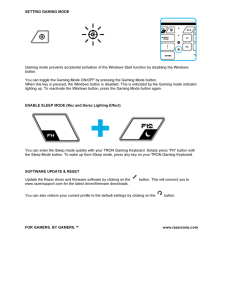5

6. CONFIGURING YOUR TRON GAMING KEYBOARD The features listed here require the Razer TRON Configurator to be installed. Each setting will be saved to the current profile on the current machine only. ASSIGN KEYS TAB In the Assign Keys tab, you can assign various functions to each of the keys based on your own preferences. The key can be programmed using the following functions: Default key - Revert to the default function of the key. Single key - Change the function of the key to another. Macro Playback - Assign a macro to the key. Profile Switch - Assign a profile to the key for quick profile change. Launch Program - Activate a program with the key. Note: All keys are programmable except fo r "FN" key. Make use of the Current Profile drop down menu to switch between different profiles during key assignment.





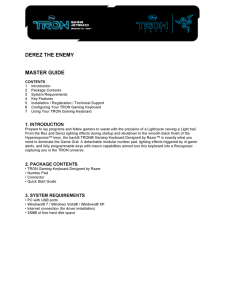


![前ページ カーソルキー[←]でも移動](http://gizport.jp/static/images/arrow_left2.png)