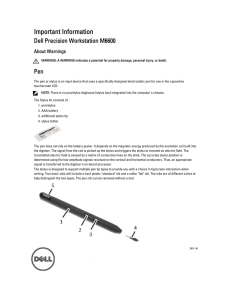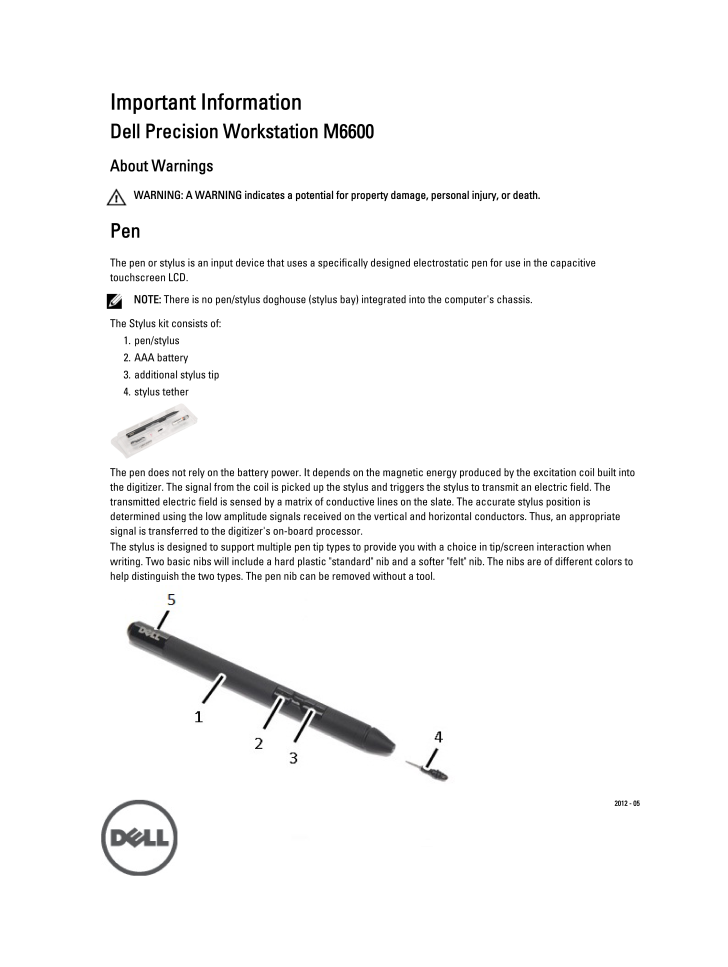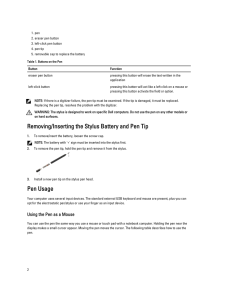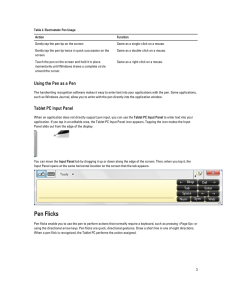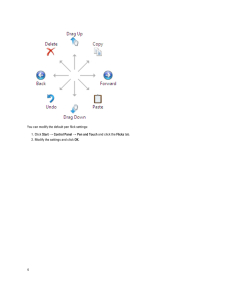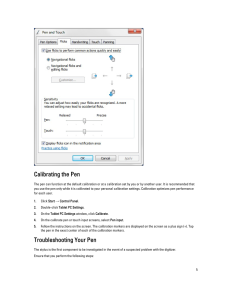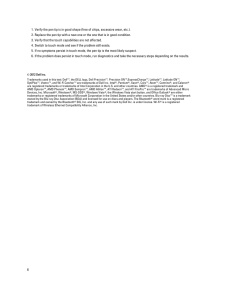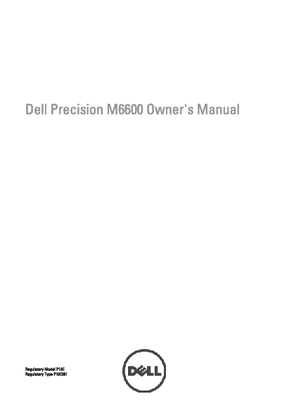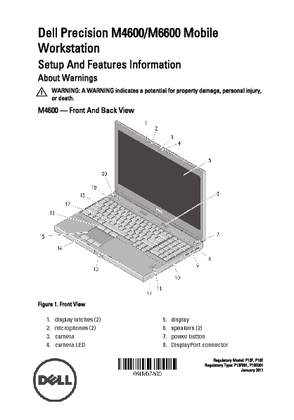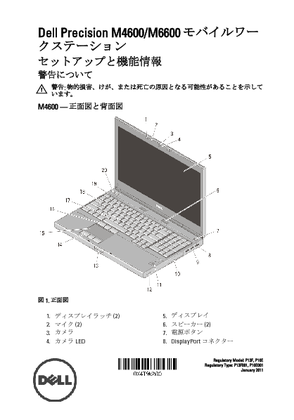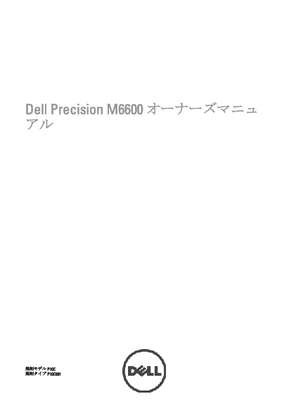3

Important Information Dell Precision Workstation M6600About WarningsWARNING : A WARNING indicates a potential for property damage, personal injury, or death.PenThe pen or stylus is an input device that uses a specifically designed electrostatic pen for use in the capacitive touchscreen LCD.NOTE : There is no pen/stylus doghouse (stylus bay) integrated into the computer's chassis.The Stylus kit consists of:1.pen/stylus2.AAA battery3.additional stylus tip4.stylus tetherThe pen does not rely on the battery power. It depends on the magnetic energy produced by the excitation coil built into the digitizer. The signal from the coil is picked up the stylus and triggers the stylus to transmit an electric field. The transmitted electric field is sensed by a matrix of conductive lines on the slate. The accurate stylus position is determined using the low amplitude signals received on the vertical and horizontal conductors. Thus, an appropriate signal is transferred to the digitizer's on-board processor.The stylus is designed to support multiple pen tip types to provide you with a choice in tip/screen interaction when writing. Two basic nibs will include a hard plastic "standard" nib and a softer "felt" nib. The nibs are of different colors to help distinguish the two types. The pen nib can be removed without a tool.2012 - 05