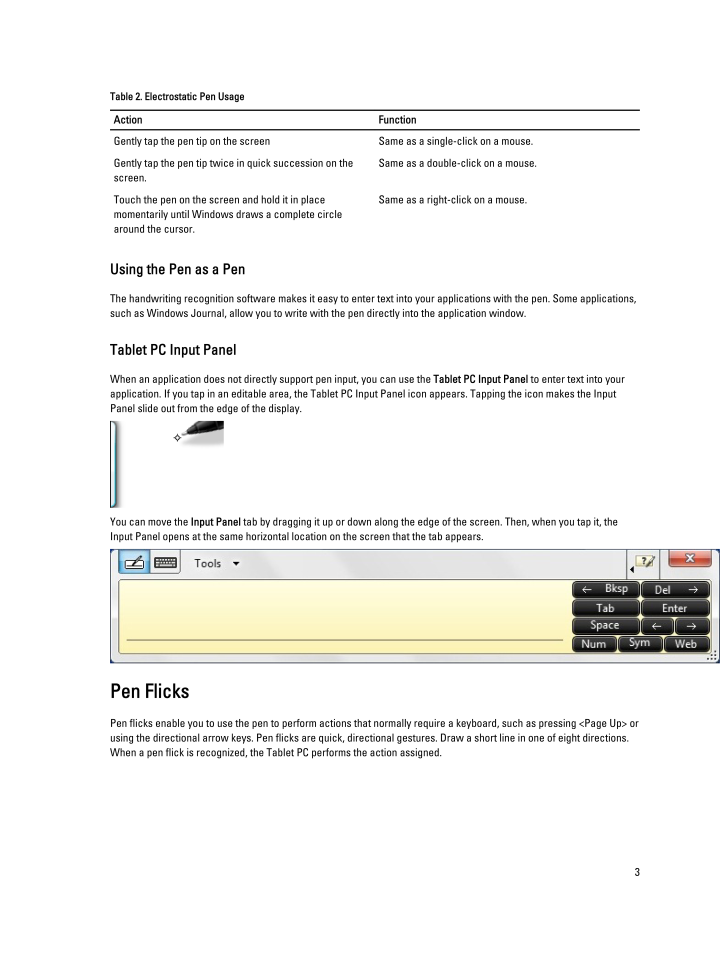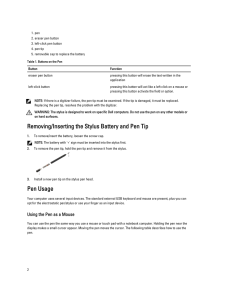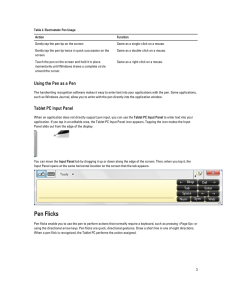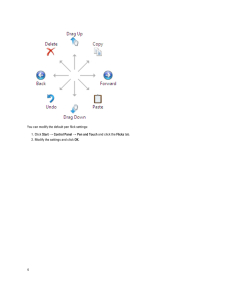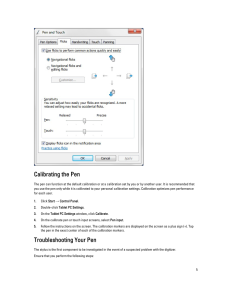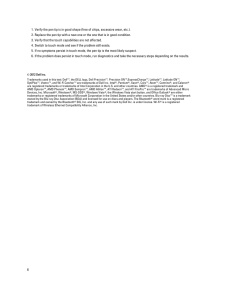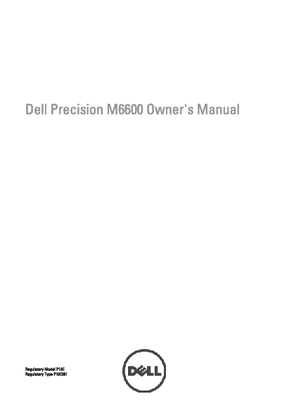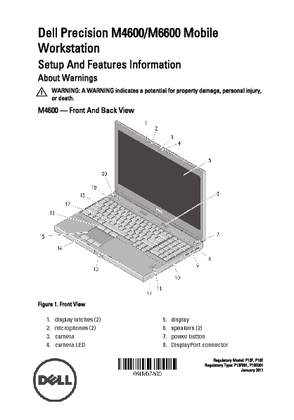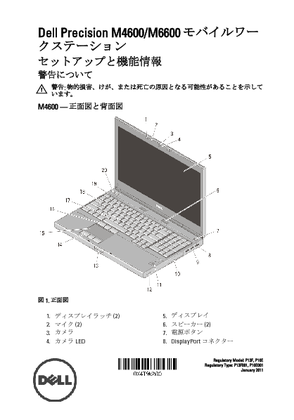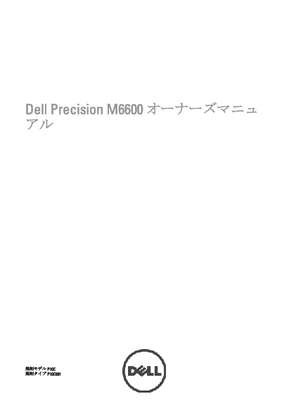3

Table 2. Electrostatic Pen UsageAction FunctionGently tap the pen tip on the screen Same as a single-click on a mouse.Gently tap the pen tip twice in quick succession on the screen.Same as a double-click on a mouse.Touch the pen on the screen and hold it in place momentarily until Windows draws a complete circle around the cursor.Same as a right-click on a mouse.Using the Pen as a PenThe handwriting recognition software makes it easy to enter text into your applications with the pen. Some applications, such as Windows Journal, allow you to write with the pen directly into the application window.Tablet PC Input PanelWhen an application does not directly support pen input, you can use the Tablet PC Input Panel to enter text into your application. If you tap in an editable area, the Tablet PC Input Panel icon appears. Tapping the icon makes the Input Panel slide out from the edge of the display.You can move the Input Panel tab by dragging it up or down along the edge of the screen. Then, when you tap it, the Input Panel opens at the same horizontal location on the screen that the tab appears.Pen FlicksPen flicks enable you to use the pen to perform actions that normally require a keyboard, such as pressing <Page Up> or using the directional arrow keys. Pen flicks are quick, directional gestures. Draw a short line in one of eight directions. When a pen flick is recognized, the Tablet PC performs the action assigned.3





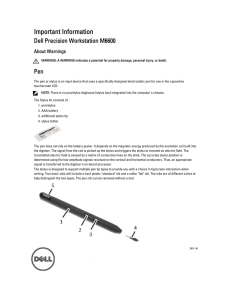


![前ページ カーソルキー[←]でも移動](http://gizport.jp/static/images/arrow_left2.png)