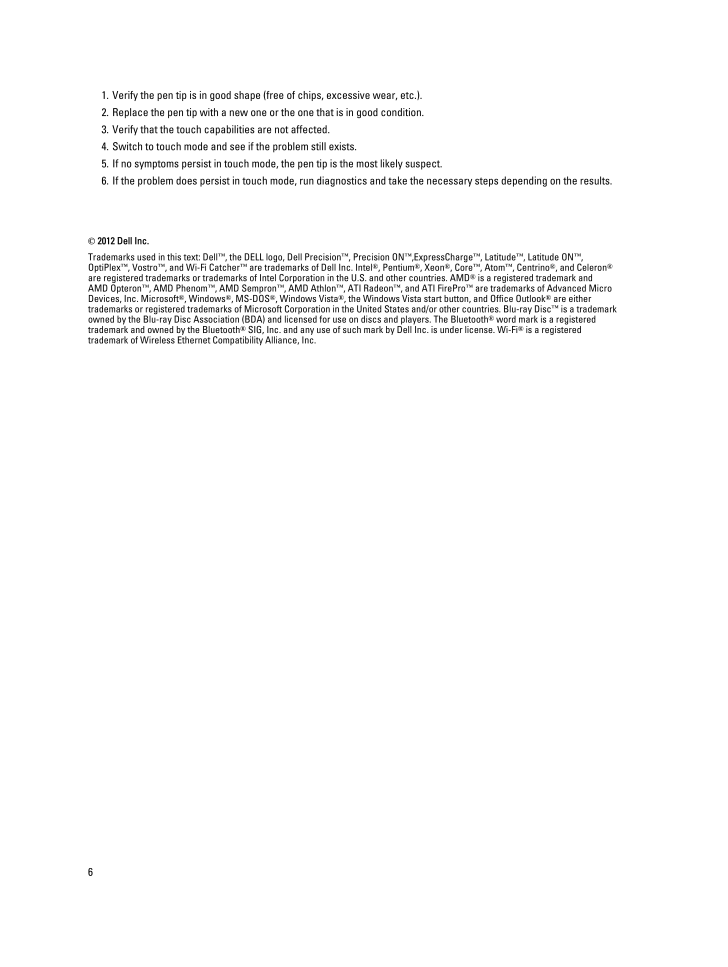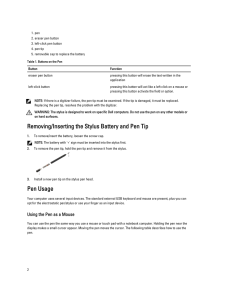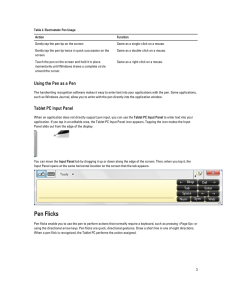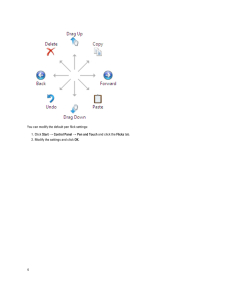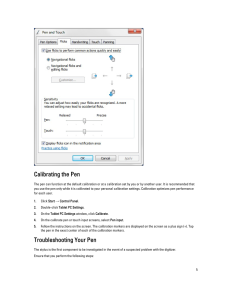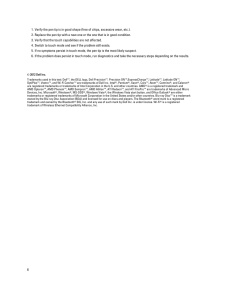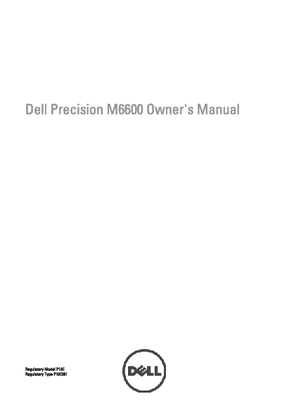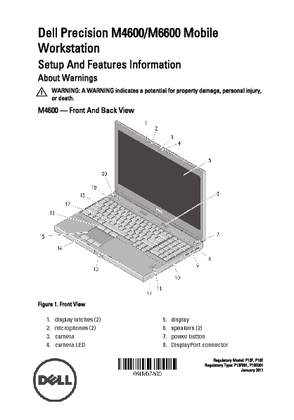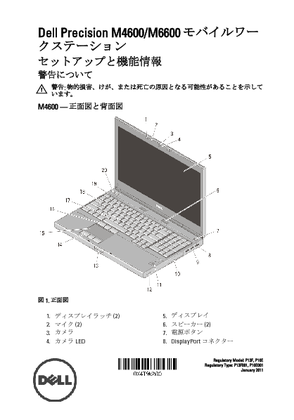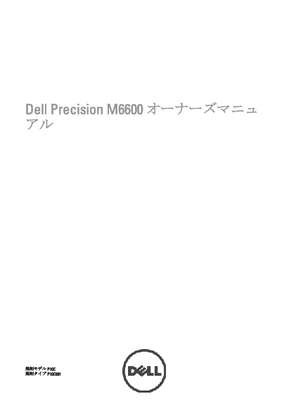3

1.Verify the pen tip is in good shape (free of chips, excessive wear, etc.).2.Replace the pen tip with a new one or the one that is in good condition.3.Verify that the touch capabilities are not affected.4.Switch to touch mode and see if the problem still exists.5.If no symptoms persist in touch mode, the pen tip is the most likely suspect.6.If the problem does persist in touch mode, run diagnostics and take the necessary steps depending on the results.© 2012 Dell Inc.Trademarks used in this text: Dell™, the DELL logo, Dell Precision™, Precision ON™,ExpressCharge™, Latitude™, Latitude ON™, OptiPlex™, Vostro™, and Wi-Fi Catcher™ are trademarks of Dell Inc. Intel®, Pentium®, Xeon®, Core™, Atom™, Centrino®, and Celeron®are registered trademarks or trademarks of Intel Corporation in the U.S. and other countries. AMD® is a registered trademark and AMD Opteron™, AMD Phenom™, AMD Sempron™, AMD Athlon™, ATI Radeon™, and ATI FirePro™ are trademarks of Advanced Micro Devices, Inc. Microsoft®, Windows®, MS-DOS®, Windows Vista®, the Windows Vista start button, and Office Outlook® are either trademarks or registered trademarks of Microsoft Corporation in the United States and/or other countries. Blu-ray Disc™ is a trademark owned by the Blu-ray Disc Association (BDA) and licensed for use on discs and players. The Bluetooth® word mark is a registered trademark and owned by the Bluetooth® SIG, Inc. and any use of such mark by Dell Inc. is under license. Wi-Fi® is a registered trademark of Wireless Ethernet Compatibility Alliance, Inc.6





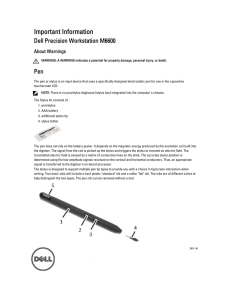

![前ページ カーソルキー[←]でも移動](http://gizport.jp/static/images/arrow_left2.png)