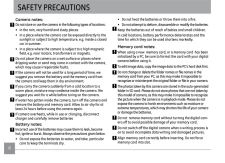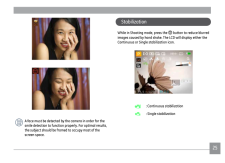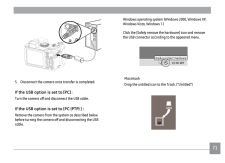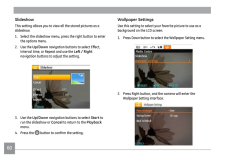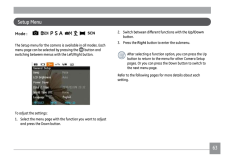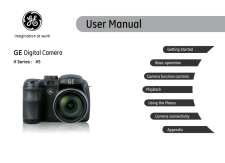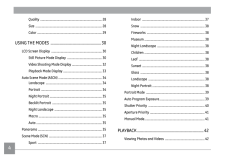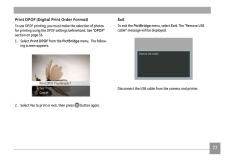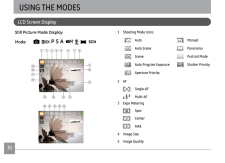Q&A
取扱説明書・マニュアル (文書検索対応分のみ)
16 件の検索結果
100 - 110 件目を表示
全般
質問者が納得ipconfig/renew(IPアドレスの再取得)でも同じで有ればプロバイダに相談してください。
169.254の場合はプロバイダから正しくIPアドレスを受け取っていません。
修復(IPアドレスの再取得)でも同じで有ればプロバイダに相談してください。
GE-PON-ONU タイプD2のランプに異常が有ればNTTに連絡してください。
すべてグリーン点灯が正常です。
NTT機器のランプ状態
http://www.remote.east-flets.net/faq/2
GE-PON-ONU はル...
4162日前view52
全般
質問者が納得昨今スクエアタイプのモニターは数も少なく価格も決して安いとはいえないものになってきてます。
なので個人的にはワイドモニターを購入されたほうがよろしいのではないかと思います。
机上が狭くても置けないということですがモニターアームなどを使用すれば多少机からはみ出ますが2台利用も可能だと思いますし、ワイド+スクエアのディアルディスプレイもありでしょう。
4428日前view53
全般
質問者が納得GEは数年前に日本のコンデジ市場に参入してきたメーカーですので、レビュー等は少ないと思います。
あまり悪い評判も聞きませんし、低価格帯のカメラが多いですから、悪い選択ではないと思いますよ。
4843日前view103
全般
質問者が納得マスクは描画したくない(色を塗りたくない)部分を保護する機能です
たとえば髪を塗りたいと思った時、髪以外にマスクをかけておくと髪にしか色が塗れなくなります
マスクをかけないと背景部分や顔に色がはみ出してしまうので、塗り終わったらそのはみ出した色を消さないといけません
簡単な例ですが、添付画像を見ていただければわかるかな?と思います
マスクありは円の内側以外(線+背景)にマスクをかけてあります
マウスの動かし方はマスクなしと同じ(円より上から円の下へ)ですが、マスクがかかっている部分は保護されているので色が...
5054日前view27
全般
質問者が納得1 マザーボードのPCI Expressx1 の場所に差すタイプのサウンドカードです(白い長いレーンにはさまれてあるのがそれだと)
2 PCケースをあけて、ちっさいスロットがあるので、そこにこのボードを挿してください。そのあとに同封のドライバディスクをマニュアルに沿ってインストールすると使えるようになると思います。
そのあとはサウンドデバイスのプラグを挿してあげてください。
3 基本的に公式にアップされている最新版を入れて上げればよいかと
4 切るのが不可能なものもあるようですが、Sound関連の場所でAC...
5119日前view54
全般
質問者が納得画質悪いです、おすすめしません。もう少し予算額をアップして、別なメーカーのカメラを検討した方が賢明です。
5313日前view166
全般
質問者が納得もしFFMpegが原因でしたら関連付けされてみて下さい!
プログラムの一覧にないのであれば参照をクリックしプログラムファイルの中のFFMpegフォルダの中の
FFMpeg.exeを選択して下さい!
それとライター7で最終段階でDVDに書き込むときにDVDに書き込まないでHDDにISO形式で保存して
出来たISOを再生してみて音が出ないのかも試してみて下さい!
どこで不調なのか一箇所一箇所絞っていかないと原因が特定できないので
手間だと思うけど1作業終わったら確認のためにISOの段階ですでに音が出ないよう...
5319日前view25
全般
質問者が納得SCFHの縮小方法の欄をsoftware(Bilinear)に変更して
適用を押してもダメでしょうか?
5498日前view20
全般
質問者が納得いかんせん、情報が少なすぎます。使った人が何人かいれば、いろいろな情報が集まってきて、評価が出るのでしょうが、使う人が少なくて、実際に使った人しか判らない状態です。レビューを見る限りは、画質などには問題無いようです。ただ、耐久性やサポートは、やはり不安があります。最大の問題は、日本人は他のアジア製を信じない。というところですね。どうしてもカメラを持って歩いていて、他の人が見ると、「なにアジア製、安物使いやがって」と思われてしまうところですね。カメラは、時計と同様にステータスな所があります。アジア製は自信を持...
5496日前view227
29ColorThe color setting allows you to add artistic efects directly when taking pictures. You can try diferent color tones to alter the mood of your pictures.The color options include:• Auto• Black & White• Sepia• Vivid
ii 1SAFETY PRECAUTIONSCamera notes:Do not store or use the camera in the following types of locations:• In the rain, very humid and dusty places.• In a place where the camera can be exposed directly to the sunlight or subject to high temperature, e.g. Inside a closed car in summer.• In a place where the camera is subject to a high magnetic ield, e.g. near motors, transformers or magnets. Do not place the camera on a wet surface or places where dripping water or sand may come in contact with the camera, whic...
24 25 24 25A face must be detected by the camera in order for the smile detection to function properly. For optimal results, the subject should be framed to occupy most of the screen space.While in Shooting mode, press the button to reduce blurred images caused by hand shake. The LCD will display either the Continuous or Single stabilization icon. : Continuous stabilization : Single stabilizationStabilization
70 71Windows operating system (Windows 2000, Windows XP, Windows Vista, Windows 7.)Click the [Safely remove the hardware] icon and remove the USB connector according to the appeared menu.MacintoshDrag the untitled icon to the Trash. ("Untitled")5. Disconnect the camera once transfer is completed.If the USB option is set to [PC] :Turn the camera of and disconnect the USB cable.If the USB option is set to [PC (PTP) ] :Remove the camera from the system as described below before turning the camera of and disco...
60SlideshowThis setting allows you to view all the stored pictures as a slideshow.1. Select the slideshow menu, press the right button to enter the options menu.2. Use the Up/Down navigation buttons to select Efect, Interval time, or Repeat and use the Left / Right navigation buttons to adjust the setting.3. Use the Up/Down navigation buttons to select Start to run the slideshow or Cancel to return to the Playback menu.4. Press the button to conirm the setting.Wallpaper SettingsUse this set...
62 63Setup MenuMode : P S A The Setup menu for the camera is available in all modes. Each menu page can be selected by pressing the button and switching between menus with the Left/Right button.To adjust the settings:1. Select the menu page with the function you want to adjust and press the Down button.2. Switch between diferent functions with the Up/Down button.3. Press the Right button to enter the submenu.After selecting a function option, you can press the Up button to return ...
GE Digital CameraX Series : X5AppendixCamera connectivityUsing the MenusPlaybackCamera function controlsBasic operationGetting StartedUser Manualimagination at work
4Quality .............................................................................. 28Size .................................................................................... 28Color .................................................................................. 29USING THE MODES ................................................... 30LCD Screen Display ................................................................ 30Still Picture Mode Display ............................................ 3
77Print DPOF (Digital Print Order Format)To use DPOF printing, you must make the selection of photos for printing using the DPOF settings beforehand. See “ DPOF ” section on page 56.1. Select Print DPOF from the PictBridge menu. The follow -ing screen appears.2. Select Yes to print or exit, then press button again.ExitTo exit the PictBridge menu, select Exit . The “Remove USB cable” message will be displayed.Disconnect the USB cable from the camera and printer.
30 31LCD Screen DisplayUSING THE MODESStill Picture Mode DisplayMode: P S A 1617191815 14 13 121110987 6 5 4 3 2 124 23 22 21 201 Shooting Mode Icons Auto Manual Auto Scene Panorama Scene Portrait Mode Auto Program Exposure Shutter Priority Aperture Priority2 AF Single-AF Multi-AF3 Expo Metering Spot Center AiAE4 Image Size5 Image Quality
- 1
- 2