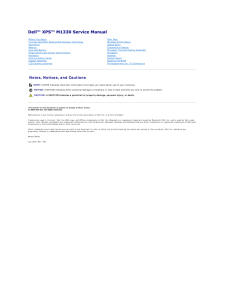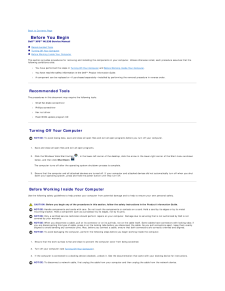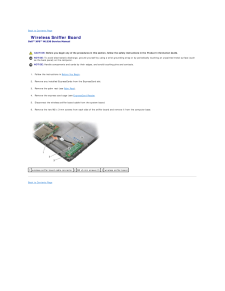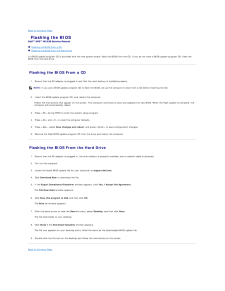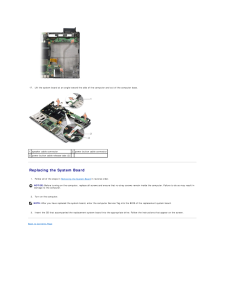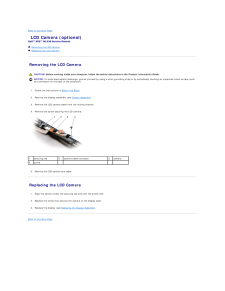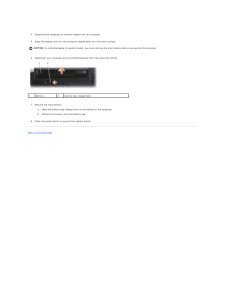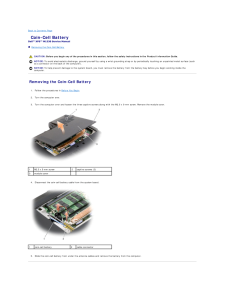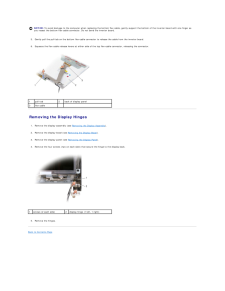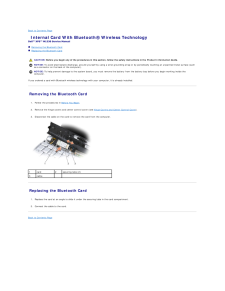Q&A
取扱説明書・マニュアル (文書検索対応分のみ)
29 件の検索結果
30 - 40 件目を表示
全般
質問者が納得ドライバの順序は間違えてませんか、Intel Mobile Chipset から順を追ったのでしたら悪しからず。
http://www.dell.com/support/troubleshooting/jp/ja/jpdhs1/KCS/KcsArticles/ArticleView?c=jp&l=ja&s=dhs&docid=232716_ja
4195日前view57
全般
質問者が納得HDD内のリカバリー領域を使ってリカバリーできます。再インストールよりそちらの方が簡単ですよ。
やり方はオーナーズマニュアルのP122を参照してください。
初期化、工場出荷状態(に戻す)、リカバリなどは基本的に同じ状態を意味しますが、OSとドライバーや初期プログラムを別々に再インストールすることを”OS再インストール”、HDD内のリカバリーイメージやリカバリーディスクを使って工場出荷時に戻すことを”リカバリー”と呼ぶことが一般的には多いと思います。
譲渡する相手が悪意でHDD内の復元を試みる可能性がある場...
4920日前view46
全般
質問者が納得XPS-M1330は、Windows7互換(そのまま7が使える)機種ではなく、Windows7の基本機能が使えるというDELLが検証している機種となっています。
http://supportapj.dell.com/support/topics/global.aspx/support/kcs/document?c=jp&l=ja&s=dhs&docid=DSN_360683&isLegacy=true
↑
このページの下の方にXPS M1330が載ってます。
基本的には、...
5137日前view201
全般
質問者が納得今やってみたところM1330用のタッチパッドドライバは普通にダウンロードできるようですが?
その時たまたまサーバかファイルが一時的におかしかったとかあなたの環境になにか問題があるとかじゃないでしょうか?
ちゃんとサポートトップからサービスタグか機種を指定してダウンロードしなおしてみてください。
それでもダメならブラウザを変えてみるとか環境を変えてみましょう。
その機種にタッチパッドON/OFF切り替えのハードウエアスイッチはないと思います。タッチパッドドライバをインストールしてください。
5182日前view200
全般
質問者が納得追記
すみません、少し勘違いしていました^^;
PCのスペックを上げずに、となると「ハード機材のミキサーを購入して、ミキサーで4トラックをミックスして1トラックにした上でDAWソフトに録音する」というやり方がありますね。
つまり「ドラム→マイク(4トラック分)→ミキサー(この段階で1トラックにまでミックスダウン)→オーディオインターフェース→DAWソフト」という流れにするということです。PCには実質1トラック録音分の負荷しかかからないので、問題はないはずです。
ハード機材はPCのスペックに依存しませんしね...
5228日前view116
全般
質問者が納得>1. バッテリー、アダプタ、のどちらが故障しているか自分で確認できる方法はありますか?
がっつり使って一日1%しか充電が減らないのならば、M1330はかなり電池の減りが速い機種なので、ある程度はアダプタが機能していると思います。バッテリーを抜いた状態でアダプタをさして、PCが使用できればアダプタは最低限機能(正常に機能しているとは限りませんが)しているでしょうし、逆にバッテリをつけた状態で、アダプタをささずにPCが使用できればバッテリも最低限機能しているのだと思います。
2. 現在の残りバッテリー...
5225日前view86
全般
質問者が納得サウンドデバイスドライバーが、問題の有った古いバージョンに置き換わってしまったのでは無いでしょうか?
新品で購入された場合は、サウンドデバイスの修正ドライバーをダウンロードしてアップデートした記憶が無いでしょうか?
どこのメーカーでも同じですが、発売後の半年~2年で、様々な不具合の修正が発表されます。
デバイスのバージョンを確認し、DELLのサイトで公開されている最新バージョンを確認し、相違が有ったらダウンロードして修正して下さい。
機種名から選ばず、サービスタグを入力してドライバーを探せば、間違いも少...
5247日前view81
全般
質問者が納得Firefoxの表示の乱れは、ホワイト・タイガー・ウッズさんの下記回答を参照して下さい。
http://detail.chiebukuro.yahoo.co.jp/qa/question_detail/q1462545474
履歴の削除は、CCleanerが便利です。
http://japanese.trailsframework.org/lv/group/view/kl25623/CCleaner.htm
Firefoxのデータベース(SQlight)の最適化はSpeedyfoxが最強です。CClea...
5255日前view63
全般
質問者が納得Firefoxで3.6.*から4.0.*は
大きく変化しており、
場合によってはプロファイルを作成しなおさないと
不具合が発生するかたも少なくないようです。
また通常、
ブラウザでの表示が崩れた時には、
まずキャッシュやクッキーの削除を
試すことが必要です。
5255日前view52
全般
質問者が納得darkhakaibutaiさん、ちょっと冷たいゾ・・・(_ _)
その世代のノートには、CPUファンの動作に支障がある機種も、他のメーカーで見掛けます。
ダメ元で、DELLからBIOSをダウンロードしてインストールしてみましょう。
ダウンロードは下記からお願いします。
http://supportapj.dell.com/support/downloads/download.aspx?c=jp&l=ja&s=gen&releaseid=R207196&SystemID=...
5257日前view141
Dell™ XPS™ M1330 Service Manual Before You BeginInternal Card With Bluetooth® Wireless TechnologyHard DriveMemoryCoin-Cell BatteryHinge Covers and Center Control CoverKeyboardCommunication CardsDisplay AssemblyLCD Camera (optional)Palm RestWireless Sniffer BoardOptical DriveExpressCard ReaderProcessor Thermal-Cooling AssemblyProcessorSpeakerSystem BoardFlashing the BIOSPin Assignments for I/O Connectors Notes, Notices, and CautionsNOTE: A NOTE indicates important information that helps you make better use ...
Back to Contents Page Before You BeginDell™ XPS™ M1330 Service Manual Recommended Tools Turning Off Your Computer Before Working Inside Your ComputerThis section provides procedures for removing and installing the components in your computer. Unless otherwise noted, each procedure assumes that thefollowing conditions exist:l You have performed the steps in Turning Off Your Computer and Before Working Inside Your Computer.l You have read the safety information in the Dell™ Product Information Guide.l A ...
Back to Contents Page Wireless Sniffer BoardDell™ XPS™ M1330 Service Manual CAUTION: Before you begin any of the procedures in this section, follow the safety instructions in the Product Information Guide.NOTICE: To avoid electrostatic discharge, ground yourself by using a wrist grounding strap or by periodically touching an unpainted metal surface (suchas the back panel) on the computer.NOTICE: Handle components and cards by their edges, and avoid touching pins and contacts.1. Follow the instructions in ...
Back to Contents Page Flashing the BIOSDell™ XPS™ M1330 Service Manual Flashing the BIOS From a CD Flashing the BIOS From the Hard DriveIf a BIOS-update program CD is provided with the new system board, flash the BIOS from the CD. If you do not have a BIOS-update program CD, flash theBIOS from the hard drive. Flashing the BIOS From a CD1. Ensure that the AC adapter is plugged in and that the main battery is installed properly.NOTE: If you use a BIOS-update program CD to flash the BIOS, set up the comput...
17. Lift the system board at an angle toward the side of the computer and out of the computer base.1 speaker cable connector2 power button cable connector3 power button cable release tabs (2) Replacing the System Board1. Follow all of the steps in Removing the System Board in reverse order.NOTICE: Before turning on the computer, replace all screws and ensure that no stray screws remain inside the computer. Failure to do so may result indamage to the computer.2. Turn on the computer.NOTE: After you have r...
Back to Contents Page LCD Camera (optional)Dell™ XPS™ M1330 Service Manual Removing the LCD Camera Replacing the LCD Camera Removing the LCD Camera CAUTION: Before working inside your computer, follow the safety instructions in the Product Information Guide.NOTICE: To avoid electrostatic discharge, ground yourself by using a wrist grounding strap or by periodically touching an unpainted metal surface (suchas a connector on the back of the computer).1. Follow the instructions in Before You Begin.2. Remov...
4. Disconnect all telephone or network cables from the computer.5. Close the display and turn the computer upside down on a flat work surface.NOTICE: To avoid damaging the system board, you must remove the main battery before you service the computer.6.1 Disconnect your computer and all attached devices from their electrical outlets.battery7.2battery-bay release latch Remove the main battery:a.b.8. Slide the battery-bay release latch on the bottom of the computer. Remove the battery from the battery bay. Pr...
Back to Contents Page Coin-Cell BatteryDell™ XPS™ M1330 Service Manual Removing the Coin-Cell Battery CAUTION: Before you begin any of the procedures in this section, follow the safety instructions in the Product Information Guide.NOTICE: To avoid electrostatic discharge, ground yourself by using a wrist grounding strap or by periodically touching an unpainted metal surface (suchas a connector on the back of the computer).NOTICE: To help prevent damage to the system board, you must remove the battery fro...
NOTICE: To avoid damage to the computer when replacing the bottom flex cable, gently support the bottom of the inverter board with one finger asyou reseat the bottom flex-cable connector. Do not bend the inverter board.5. Gently pull the pull-tab on the bottom flex-cable connector to release the cable from the inverter board.6. Squeeze the flex-cable release levers at either side of the top flex-cable connector, releasing the connector.1pull-tab2back of display panel3flex cable Removing the Display Hinges...
Back to Contents Page Internal Card With Bluetooth® Wireless TechnologyDell™ XPS™ M1330 Service Manual Removing the Bluetooth Card Replacing the Bluetooth Card CAUTION: Before you begin any of the procedures in this section, follow the safety instructions in the Product Information Guide.NOTICE: To avoid electrostatic discharge, ground yourself by using a wrist grounding strap or by periodically touching an unpainted metal surface (suchas a connector on the back of the computer).NOTICE: To help prevent ...