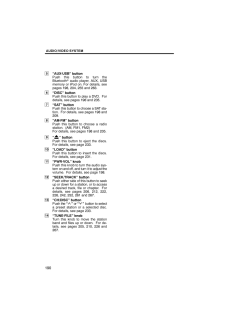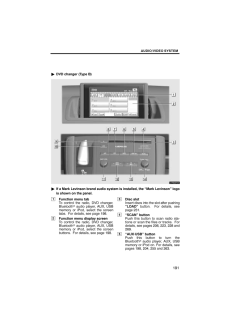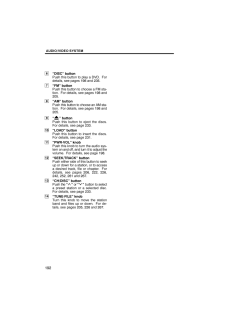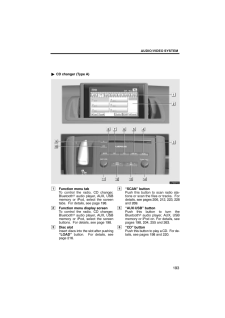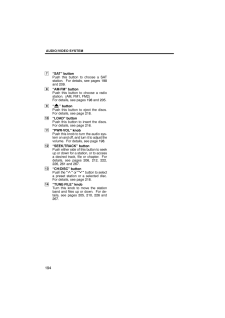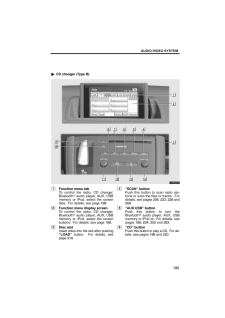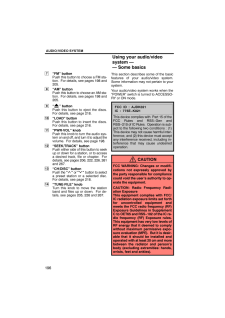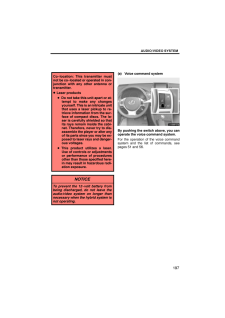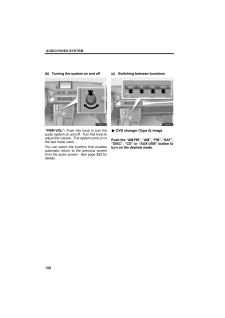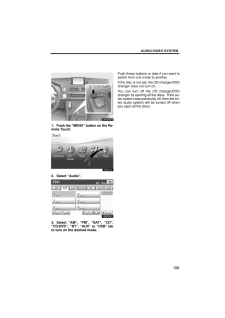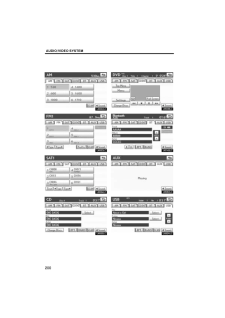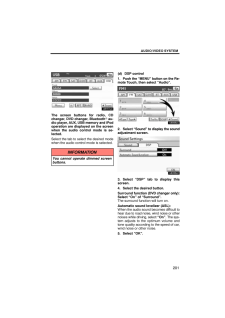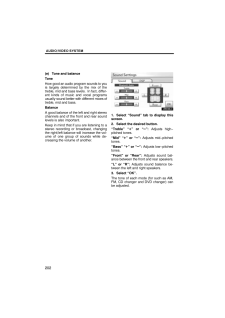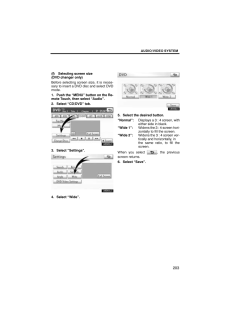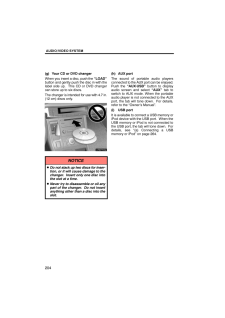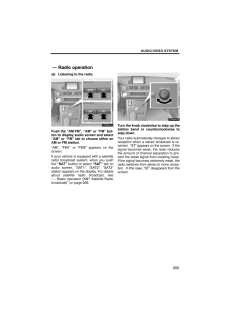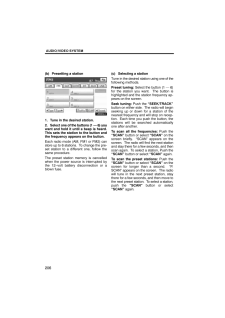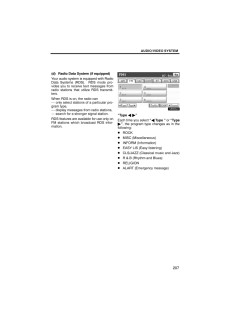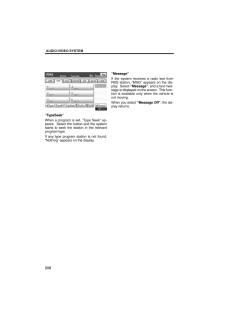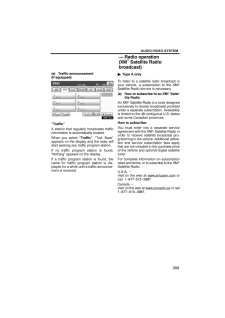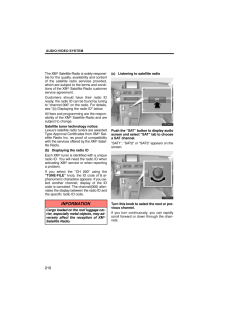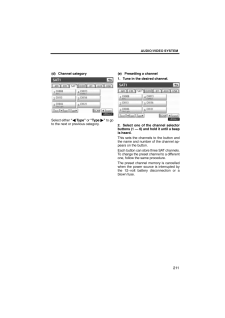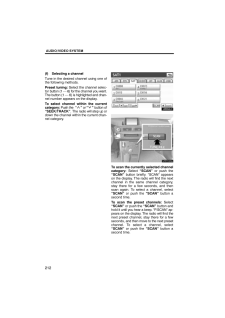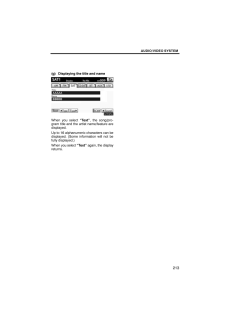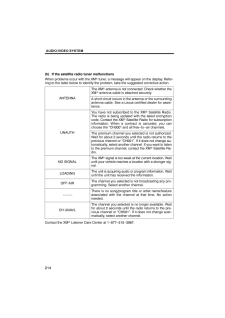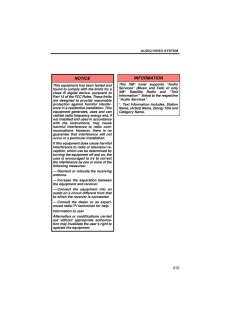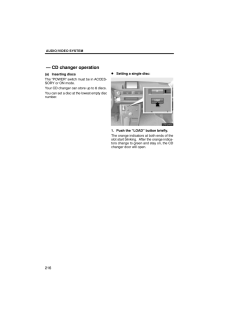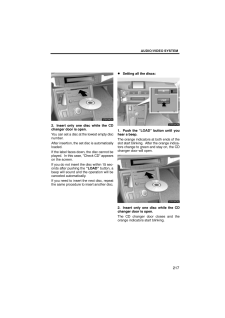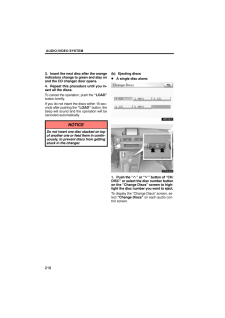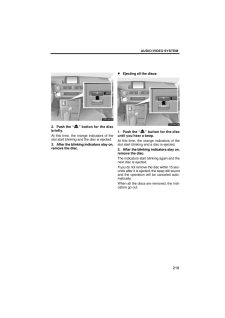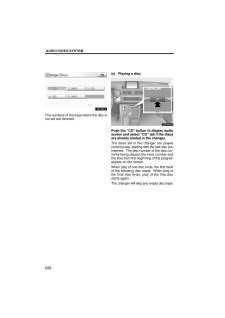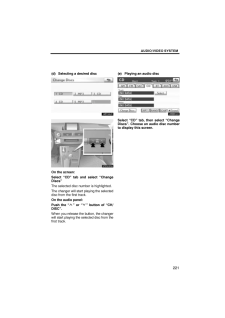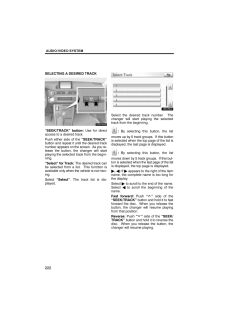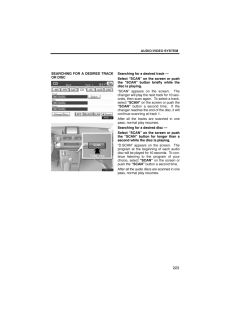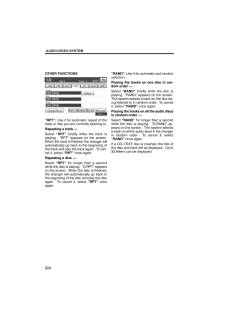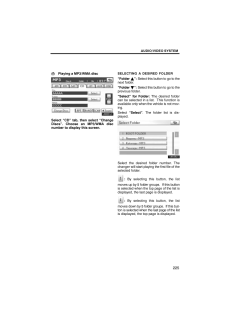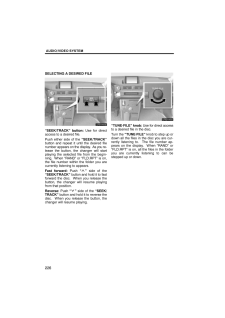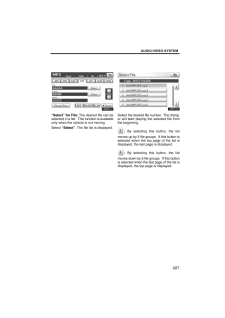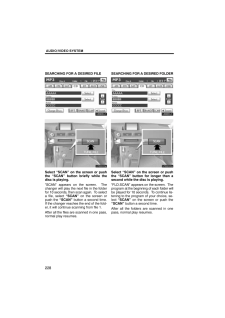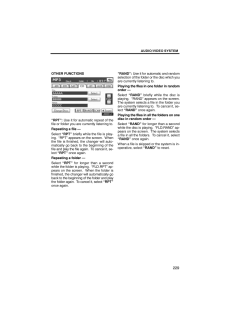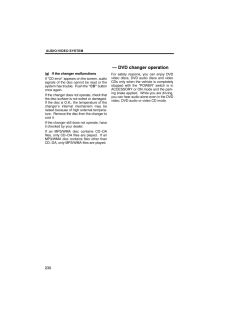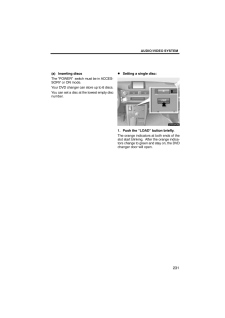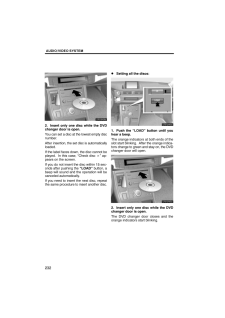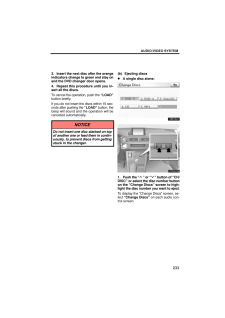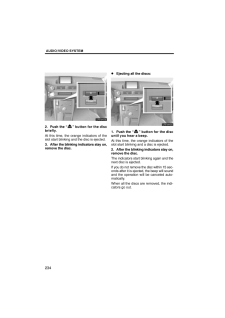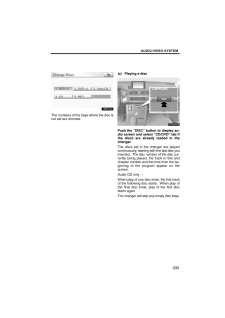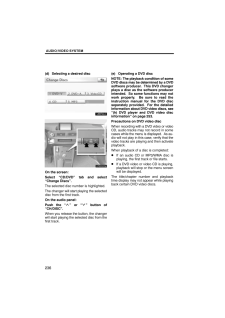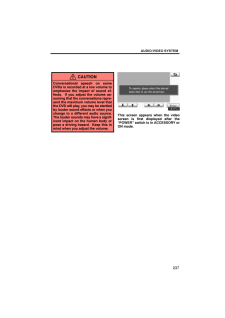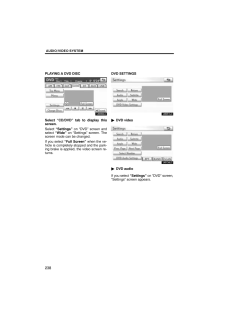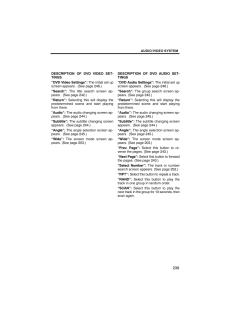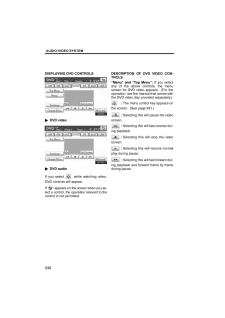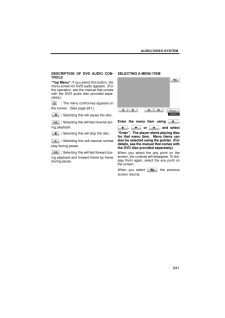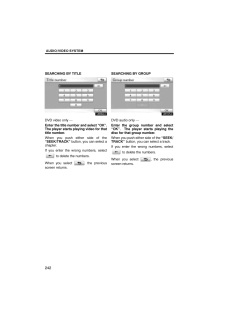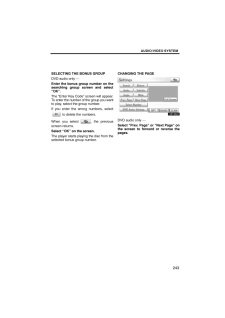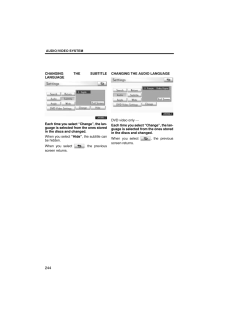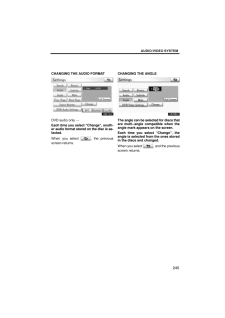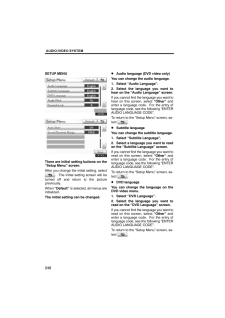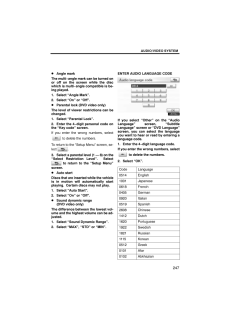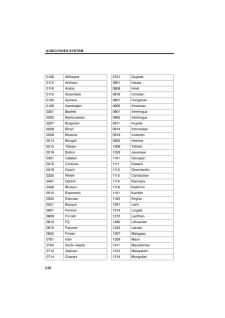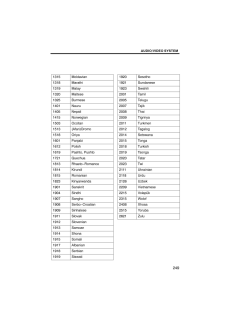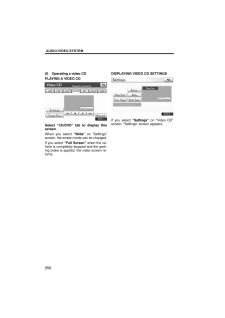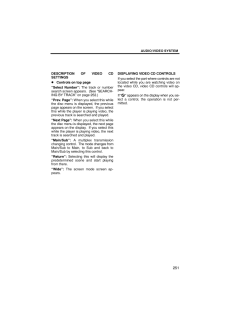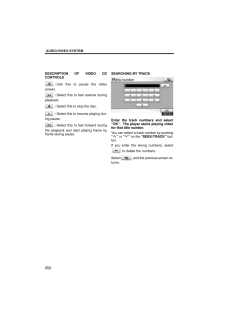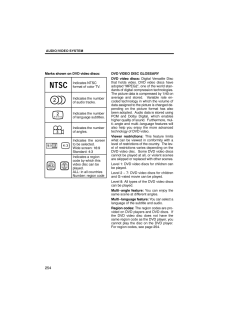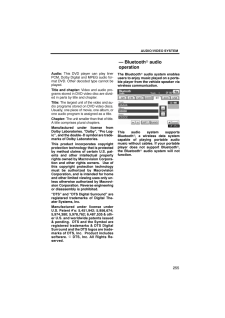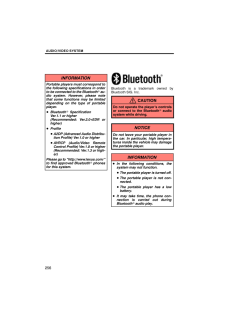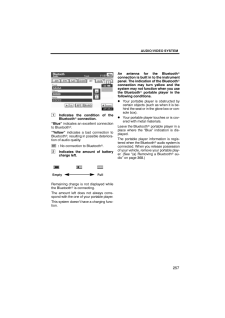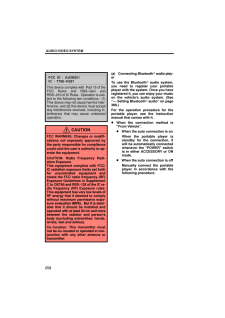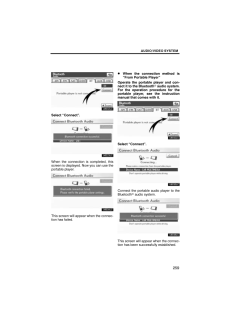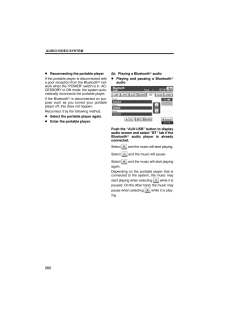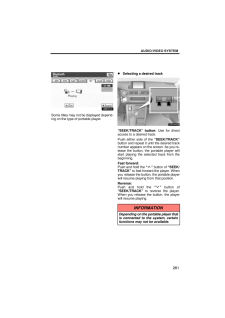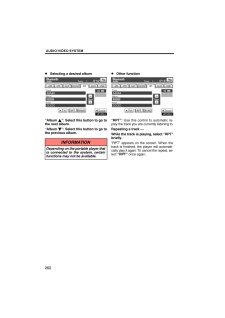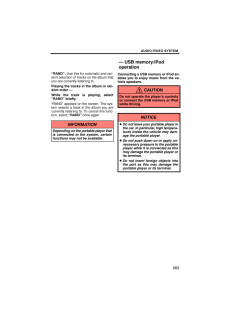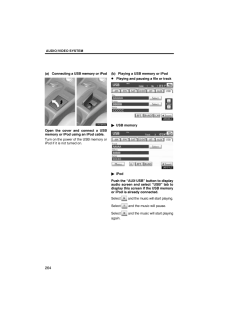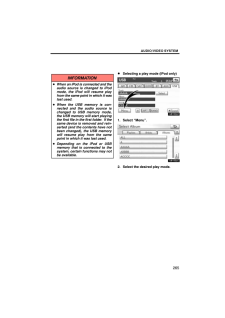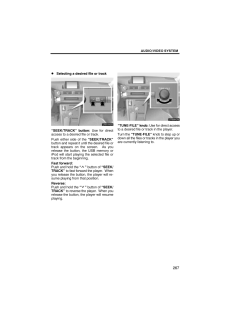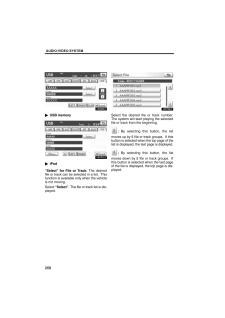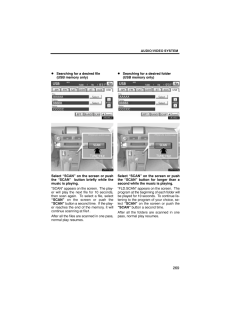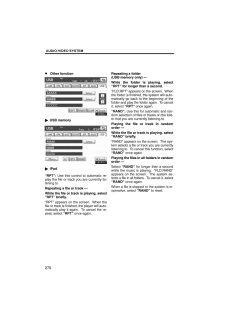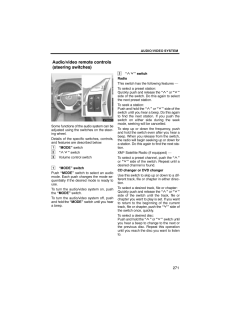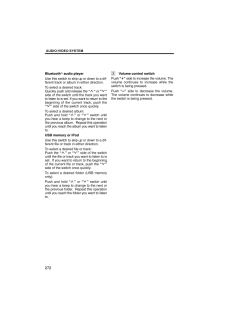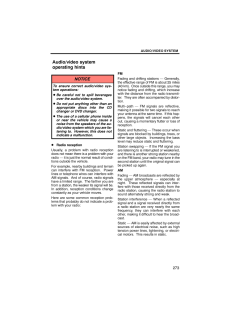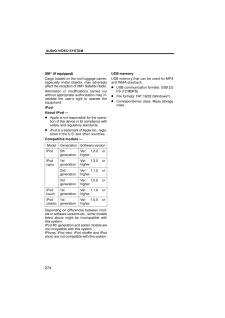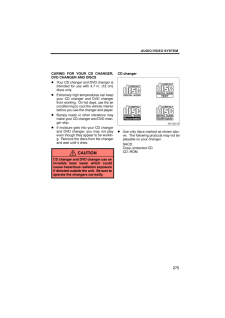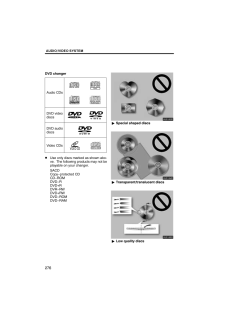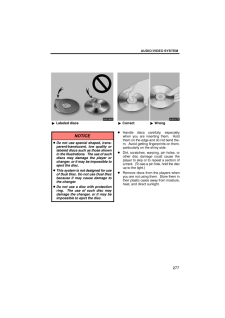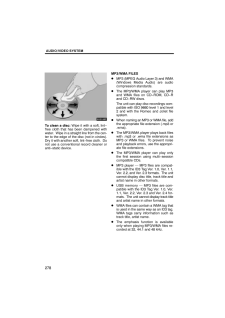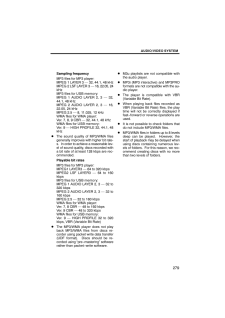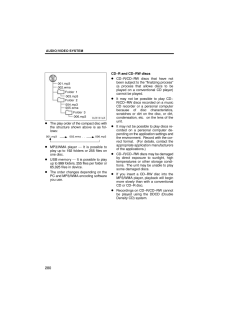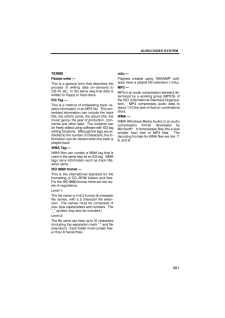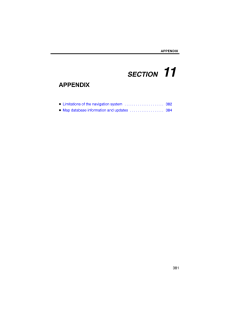3

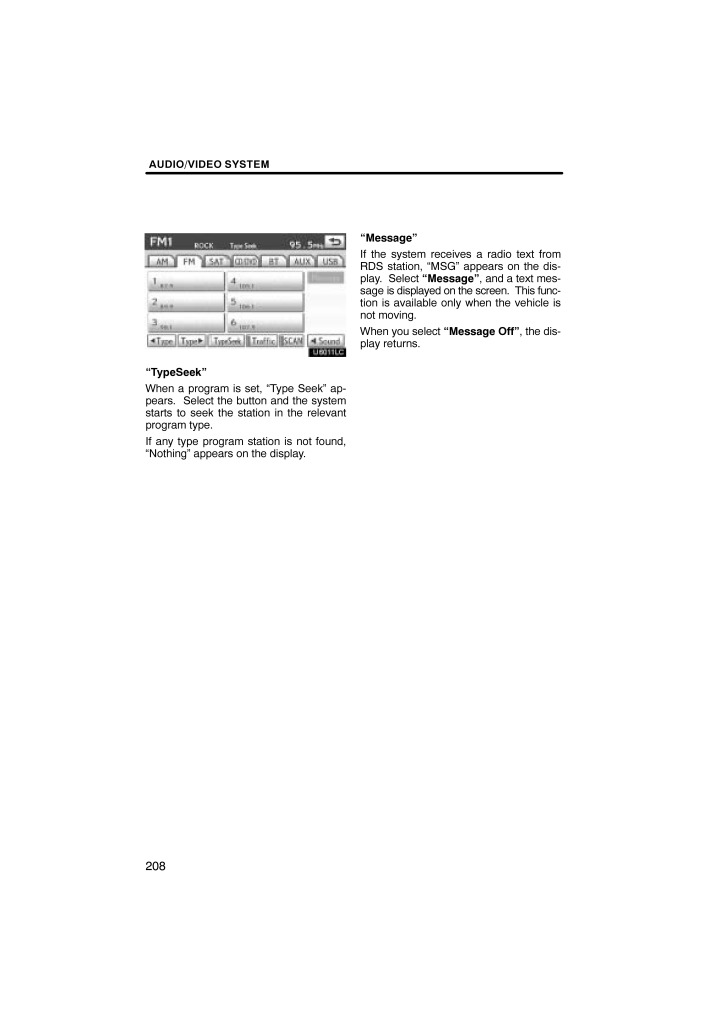
21 / 94 ページ
現在のページURL
AUDIO/VIDEO SYSTEM208TypeSeekWhen a program is set, Type Seek ap-pears. Select the button and the systemstarts to seek the station in the relevantprogram type.If any type program station is not found,Nothing appears on the display.MessageIf the system receives a radio text fromRDS station, MSG appears on the dis-play. Select Message, and a text mes-sage is displayed on the screen. This func-tion is available only when the vehicle isnot moving.When you select Message Off, the dis-play returns.
参考になったと評価  3人が参考になったと評価しています。
3人が参考になったと評価しています。
このマニュアルの目次
-
1 .SECTION 7AUDIO/VIDEO S...SECTION 7AUDIO/VIDEO SYSTEM188AUDIO/VIDEO SYSTEMAudio/video systemQuick reference 189Using your audio/video system 196Some basics 196Radio operation 205Radio operation (XM Satellite Radio broadcast) 209CD changer operation 216DVD changer operation 230Bl...
-
2 .AUDIO/VIDEO SYSTEM189Oper...AUDIO/VIDEO SYSTEM189Operations such as selecting a preset station and adjusting the sound balance are car-ried out on the screen. To display the audio screen, push the MENU button on the Re-mote Touch and select Audio.DVD changer (Type A)If a Mark Levi...
-
3 .AUDIO/VIDEO SYSTEM1905AUX...AUDIO/VIDEO SYSTEM1905AUX*USB buttonPush this button to turn theBluetooth audio player, AUX, USBmemory or iPod on. For details, seepages 198, 204, 255 and 263.6DISC buttonPush this button to play a DVD. Fordetails, see pages 198 and 235.7SAT buttonPush th...
-
4 .AUDIO/VIDEO SYSTEM191DVD ...AUDIO/VIDEO SYSTEM191DVD changer (Type B)If a Mark Levinson brand audio system is installed, the Mark Levinson logois shown on the panel.1Function menu tabTo control the radio, DVD changer,Bluetooth audio player, AUX, USBmemory or iPod, select the screenta...
-
5 .AUDIO/VIDEO SYSTEM1926DIS...AUDIO/VIDEO SYSTEM1926DISC buttonPush this button to play a DVD. Fordetails, see pages 198 and 235.7FM buttonPush this button to choose a FM sta-tion. For details, see pages 198 and205.8AM buttonPush this button to choose an AM sta-tion. For details, se...
-
6 .AUDIO/VIDEO SYSTEM193CD c...AUDIO/VIDEO SYSTEM193CD changer (Type A)1Function menu tabTo control the radio, CD changer,Bluetooth audio player, AUX, USBmemory or iPod, select the screentabs. For details, see page 198.2Function menu display screenTo control the radio, CD changer,Bluet...
-
7 .AUDIO/VIDEO SYSTEM1947SAT...AUDIO/VIDEO SYSTEM1947SAT buttonPush this button to choose a SATstation. For details, see pages 198and 209.8AM*FM buttonPush this button to choose a radiostation. (AM, FM1, FM2) For details, see pages 198 and 205.9 buttonPush this button to eject the d...
-
8 .AUDIO/VIDEO SYSTEM195CD c...AUDIO/VIDEO SYSTEM195CD changer (Type B)1Function menu tabTo control the radio, CD changer,Bluetooth audio player, AUX, USBmemory or iPod, select the screentabs. For details, see page 198.2Function menu display screenTo control the radio, CD changer,Bluet...
-
9 .AUDIO/VIDEO SYSTEM1967FM ...AUDIO/VIDEO SYSTEM1967FM buttonPush this button to choose a FM sta-tion. For details, see pages 198 and205.8AM buttonPush this button to choose an AM sta-tion. For details, see pages 198 and205.9 buttonPush this button to eject the discs.For details, se...
-
10 .AUDIO/VIDEO SYSTEM197Co−l...AUDIO/VIDEO SYSTEM197Co−location: This transmitter mustnot be co−located or operated in con-junction with any other antenna ortransmitter. Laser productsDo not take this unit apart or at-tempt to make any changesyourself. This is an intricate unitthat uses...
-
11 .AUDIO/VIDEO SYSTEM198(b) ...AUDIO/VIDEO SYSTEM198(b) Turning the system on and offPWR*VOL: Push this knob to turn theaudio system on and off. Turn this knob toadjust the volume. The system turns on inthe last mode used.You can select the function that enablesautomatic return to the...
-
12 .AUDIO/VIDEO SYSTEM1991. P...AUDIO/VIDEO SYSTEM1991. Push the MENU button on the Re-mote Touch.U6001LS2. Select Audio.3. Select AM, FM, SAT, CD,CD/DVD, BT, AUX or USB tabto turn on the desired mode.Push these buttons or tabs if you want toswitch from one mode to another.If the disc is...
-
14 .AUDIO/VIDEO SYSTEM201The ...AUDIO/VIDEO SYSTEM201The screen buttons for radio, CDchanger, DVD changer, Bluetooth au-dio player, AUX, USB memory and iPodoperation are displayed on the screenwhen the audio control mode is se-lected.Select the tab to select the desired modewhen the aud...
-
15 .AUDIO/VIDEO SYSTEM202(e) ...AUDIO/VIDEO SYSTEM202(e) Tone and balanceToneHow good an audio program sounds to youis largely determined by the mix of thetreble, mid and bass levels. In fact, differ-ent kinds of music and vocal programsusually sound better with different mixes oftreble...
-
16 .AUDIO/VIDEO SYSTEM203(f) ...AUDIO/VIDEO SYSTEM203(f) Selecting screen size (DVD changer only)Before selecting screen size, it is neces-sary to insert a DVD disc and select DVDmode.1. Push the MENU button on the Re-mote Touch, then select Audio.2. Select CD/DVD tab.3. Select Settings....
-
17 .AUDIO/VIDEO SYSTEM204(g) ...AUDIO/VIDEO SYSTEM204(g) Your CD or DVD changerWhen you insert a disc, push the LOADbutton and gently push the disc in with thelabel side up. This CD or DVD changercan store up to six discs.The changer is intended for use with 4.7 in.(12 cm) discs only.N...
-
18 .AUDIO/VIDEO SYSTEM205(a) ...AUDIO/VIDEO SYSTEM205(a) Listening to the radioPush the AM*FM, AM or FM but-ton to display audio screen and selectAM or FM tab to choose either anAM or FM station.AM, FM1 or FM2 appears on thescreen.If your vehicle is equipped with a satelliteradio broadca...
-
19 .AUDIO/VIDEO SYSTEM206(b) ...AUDIO/VIDEO SYSTEM206(b) Presetting a station1. Tune in the desired station.2. Select one of the buttons (1 6) youwant and hold it until a beep is heard.This sets the station to the button andthe frequency appears on the button.Each radio mode (AM, FM1 or...
-
20 .AUDIO/VIDEO SYSTEM207(d) ...AUDIO/VIDEO SYSTEM207(d) Radio Data System (if equipped)Your audio system is equipped with RadioData Systems (RDS). RDS mode pro-vides you to receive text messages fromradio stations that utilize RDS transmit-ters.When RDS is on, the radio can only select...
-
21 .AUDIO/VIDEO SYSTEM208Type...AUDIO/VIDEO SYSTEM208TypeSeekWhen a program is set, Type Seek ap-pears. Select the button and the systemstarts to seek the station in the relevantprogram type.If any type program station is not found,Nothing appears on the display.MessageIf the system rec...
-
22 .AUDIO/VIDEO SYSTEM209(e) ...AUDIO/VIDEO SYSTEM209(e) Traffic announcement (if equipped)TrafficA station that regularly broadcasts trafficinformation is automatically located.When you select Traffic, Traf. Seekappears on the display and the radio willstart seeking any traffic program ...
-
23 .AUDIO/VIDEO SYSTEM210The ...AUDIO/VIDEO SYSTEM210The XM Satellite Radio is solely responsi-ble for the quality, availability and contentof the satellite radio services provided,which are subject to the terms and condi-tions of the XM Satellite Radio customerservice agreement.Customer...
-
24 .AUDIO/VIDEO SYSTEM211(d) ...AUDIO/VIDEO SYSTEM211(d) Channel categorySelect either Type or Type to goto the next or previous category.(e) Presetting a channel1. Tune in the desired channel.2. Select one of the channel selectorbuttons (1 6) and hold it until a beepis heard.This set...
-
25 .AUDIO/VIDEO SYSTEM212(f) ...AUDIO/VIDEO SYSTEM212(f) Selecting a channelTune in the desired channel using one ofthe following methods.Preset tuning: Select the channel selec-tor button (1 6) for the channel you want.The button (1 6) is highlighted and chan-nel number appears on the...
-
26 .AUDIO/VIDEO SYSTEM213(g) ...AUDIO/VIDEO SYSTEM213(g) Displaying the title and nameWhen you select Text, the song/pro-gram title and the artist name/feature aredisplayed.Up to 16 alphanumeric characters can bedisplayed. (Some information will not befully displayed.)When you select Tex...
-
27 .AUDIO/VIDEO SYSTEM214(h) ...AUDIO/VIDEO SYSTEM214(h) If the satellite radio tuner malfunctionsWhen problems occur with the XM tuner, a message will appear on the display. Refer-ring to the table below to identify the problem, take the suggested corrective action.ANTENNAThe XM antenn...
-
28 .AUDIO/VIDEO SYSTEM215NOTI...AUDIO/VIDEO SYSTEM215NOTICEThis equipment has been tested andfound to comply with the limits for aclass B digital device, pursuant toPart 15 of the FCC Rules. These limitsare designed to provide reasonableprotection against harmful interfer-ence in a resid...
-
29 .AUDIO/VIDEO SYSTEM216(a) ...AUDIO/VIDEO SYSTEM216(a) Inserting discsThe POWER switch must be in ACCES-SORY or ON mode.Your CD changer can store up to 6 discs.You can set a disc at the lowest empty discnumber. Setting a single disc:1. Push the LOAD button briefly.The orange indicators...
-
30 .AUDIO/VIDEO SYSTEM2172. I...AUDIO/VIDEO SYSTEM2172. Insert only one disc while the CDchanger door is open.You can set a disc at the lowest empty discnumber.After insertion, the set disc is automaticallyloaded.If the label faces down, the disc cannot beplayed. In this case, Check CD ...
-
31 .AUDIO/VIDEO SYSTEM2183. I...AUDIO/VIDEO SYSTEM2183. Insert the next disc after the orangeindicators change to green and stay onand the CD changer door opens.4. Repeat this procedure until you in-sert all the discs.To cancel the operation, push the LOADbutton briefly.If you do not in...
-
32 .AUDIO/VIDEO SYSTEM2192. P...AUDIO/VIDEO SYSTEM2192. Push the button for the discbriefly.At this time, the orange indicators of theslot start blinking and the disc is ejected.3. After the blinking indicators stay on,remove the disc. Ejecting all the discs:1. Push the button for th...
-
33 .AUDIO/VIDEO SYSTEM220The ...AUDIO/VIDEO SYSTEM220The numbers of the trays where the disc isnot set are dimmed.(c) Playing a discPush the CD button to display audioscreen and select CD tab if the discsare already loaded in the changer.The discs set in the changer are playedcontinuousl...
-
34 .AUDIO/VIDEO SYSTEM221(d) ...AUDIO/VIDEO SYSTEM221(d) Selecting a desired discOn the screen:Select CD tab and select ChangeDiscsThe selected disc number is highlighted.The changer will start playing the selecteddisc from the first track.On the audio panel:Push the or button of CH/D...
-
35 .AUDIO/VIDEO SYSTEM222SELE...AUDIO/VIDEO SYSTEM222SELECTING A DESIRED TRACKSEEK/TRACK button: Use for directaccess to a desired track.Push either side of the SEEK/TRACKbutton and repeat it until the desired tracknumber appears on the screen. As you re-lease the button, the changer ...
-
36 .AUDIO/VIDEO SYSTEM223SEAR...AUDIO/VIDEO SYSTEM223SEARCHING FOR A DESIRED TRACKOR DISCSearching for a desired track Select SCAN on the screen or pushthe SCAN button briefly while thedisc is playing.SCAN appears on the screen. Thechanger will play the next track for 10 sec-onds, then ...
-
37 .AUDIO/VIDEO SYSTEM224OTHE...AUDIO/VIDEO SYSTEM224OTHER FUNCTIONSRPT: Use it for automatic repeat of thetrack or disc you are currently listening to.Repeating a track Select RPT briefly while the track isplaying. RPT appears on the screen.When the track is finished, the changer willa...
-
38 .AUDIO/VIDEO SYSTEM225(f) ...AUDIO/VIDEO SYSTEM225(f) Playing a MP3/WMA discSelect CD tab, then select ChangeDiscs. Choose an MP3/WMA discnumber to display this screen.SELECTING A DESIRED FOLDERFolder: Select this button to go to thenext folder.Folder: Select this button to go to thep...
-
39 .AUDIO/VIDEO SYSTEM226SELE...AUDIO/VIDEO SYSTEM226SELECTING A DESIRED FILESEEK/TRACK button: Use for directaccess to a desired file.Push either side of the SEEK/TRACKbutton and repeat it until the desired filenumber appears on the display. As you re-lease the button, the changer w...
-
40 .AUDIO/VIDEO SYSTEM227Sele...AUDIO/VIDEO SYSTEM227Select for File: The desired file can beselected in a list. This function is availableonly when the vehicle is not moving.Select Select. The file list is displayed.Select the desired file number . The chang-er will start playing the ...
-
41 .AUDIO/VIDEO SYSTEM228SEAR...AUDIO/VIDEO SYSTEM228SEARCHING FOR A DESIRED FILESelect SCAN on the screen or pushthe SCAN button briefly while thedisc is playing.SCAN appears on the screen. Thechanger will play the next file in the folderfor 10 seconds, then scan again. To selecta fi...
-
42 .AUDIO/VIDEO SYSTEM229OTHE...AUDIO/VIDEO SYSTEM229OTHER FUNCTIONSRPT: Use it for automatic repeat of thefile or folder you are currently listening to.Repeating a file Select RPT briefly while the file is play-ing. RPT appears on the screen. Whenthe file is finished, the changer will...
-
43 .AUDIO/VIDEO SYSTEM230(g) ...AUDIO/VIDEO SYSTEM230(g) If the changer malfunctionsIf CD error appears on the screen, audiosignals of the disc cannot be read or thesystem has trouble. Push the CD buttononce again.If the changer does not operate, check thatthe disc surface is not soile...
-
44 .AUDIO/VIDEO SYSTEM231(a) ...AUDIO/VIDEO SYSTEM231(a) Inserting discsThe POWER switch must be in ACCES-SORY or ON mode.Your DVD changer can store up to 6 discs.You can set a disc at the lowest empty discnumber. Setting a single disc:1. Push the LOAD button briefly.The orange indicat...
-
45 .AUDIO/VIDEO SYSTEM2322. I...AUDIO/VIDEO SYSTEM2322. Insert only one disc while the DVDchanger door is open.You can set a disc at the lowest empty discnumber.After insertion, the set disc is automaticallyloaded.If the label faces down, the disc cannot beplayed. In this case, Check di...
-
46 .AUDIO/VIDEO SYSTEM2333. I...AUDIO/VIDEO SYSTEM2333. Insert the next disc after the orangeindicators change to green and stay onand the DVD changer door opens.4. Repeat this procedure until you in-sert all the discs.To cancel the operation, push the LOADbutton briefly.If you do not i...
-
47 .AUDIO/VIDEO SYSTEM2342. P...AUDIO/VIDEO SYSTEM2342. Push the button for the discbriefly.At this time, the orange indicators of theslot start blinking and the disc is ejected.3. After the blinking indicators stay on,remove the disc. Ejecting all the discs:1. Push the button for th...
-
48 .AUDIO/VIDEO SYSTEM235The ...AUDIO/VIDEO SYSTEM235The numbers of the trays where the disc isnot set are dimmed.(c) Playing a discPush the DISC button to display au-dio screen and select CD/DVD tab ifthe discs are already loaded in thechanger.The discs set in the changer are playedcont...
-
49 .AUDIO/VIDEO SYSTEM236(d) ...AUDIO/VIDEO SYSTEM236(d) Selecting a desired discOn the screen:Select CD/DVD tab and selectChange Discs.The selected disc number is highlighted.The changer will start playing the selecteddisc from the first track.On the audio panel:Push the or button of...
-
50 .AUDIO/VIDEO SYSTEM237CAUT...AUDIO/VIDEO SYSTEM237CAUTIONConversational speech on someDVDs is recorded at a low volume toemphasize the impact of sound ef-fects. If you adjust the volume as-suming that the conversations repre-sent the maximum volume level thatthe DVD will play, you ma...
-
51 .AUDIO/VIDEO SYSTEM238PLAY...AUDIO/VIDEO SYSTEM238PLAYING A DVD DISCSelect CD/DVD tab to display thisscreen.Select Settings on DVD screen andselect Wide on Settings screen. Thescreen mode can be changed.If you select Full Screen when the ve-hicle is completely stopped and the park-ing...
-
52 .AUDIO/VIDEO SYSTEM239DESC...AUDIO/VIDEO SYSTEM239DESCRIPTION OF DVD VIDEO SET-TINGSDVD Video Settings: The initial set upscreen appears. (See page 246.)Search: The title search screen ap-pears. (See page 242.)Return: Selecting this will display thepredetermined scene and start pla...
-
53 .AUDIO/VIDEO SYSTEM240DISP...AUDIO/VIDEO SYSTEM240DISPLAYING DVD CONTROLSDVD videoDVD audioIf you select , while watching video,DVD controls will appear.If appears on the screen when you se-lect a control, the operation relevant to thecontrol is not permitted.DESCRIPTION OF DVD VIDEO...
-
54 .AUDIO/VIDEO SYSTEM241DESC...AUDIO/VIDEO SYSTEM241DESCRIPTION OF DVD AUDIO CON-TROLSTop Menu: If you select this button, themenu screen for DVD audio appears. (Forthe operation, see the manual that comeswith the DVD audio disc provided sepa-rately.):The menu control key appears onthe...
-
55 .AUDIO/VIDEO SYSTEM242SEAR...AUDIO/VIDEO SYSTEM242SEARCHING BY TITLEDVD video only Enter the title number and select OK.The player starts playing video for thattitle number.When you push either side of theSEEK/TRACK button, you can select achapter.If you enter the wrong numbers, selec...
-
56 .AUDIO/VIDEO SYSTEM243SELE...AUDIO/VIDEO SYSTEM243SELECTING THE BONUS GROUPDVD audio only Enter the bonus group number on thesearching group screen and selectOK.The Enter Key Code screen will appear.To enter the number of the group you wantto play, select the group number.If you enter...
-
57 .AUDIO/VIDEO SYSTEM244CHAN...AUDIO/VIDEO SYSTEM244CHANGING THE SUBTITLELANGUAGEEach time you select Change, the lan-guage is selected from the ones storedin the discs and changed.When you select Hide, the subtitle canbe hidden.When you select , the previousscreen returns.CHANGING THE ...
-
58 .AUDIO/VIDEO SYSTEM245CHAN...AUDIO/VIDEO SYSTEM245CHANGING THE AUDIO FORMATDVD audio only Each time you select Change, anoth-er audio format stored on the disc is se-lected.When you select , the previousscreen returns.CHANGING THE ANGLEThe angle can be selected for discs thatare multi...
-
59 .AUDIO/VIDEO SYSTEM246SETU...AUDIO/VIDEO SYSTEM246SETUP MENUThere are initial setting buttons on theSetup Menu screen.After you change the initial setting, select. The initial setting screen will beturned off and return to the picturepreviously.When Default is selected, all menus are...
-
60 .AUDIO/VIDEO SYSTEM247Angl...AUDIO/VIDEO SYSTEM247Angle markThe multi−angle mark can be turned onor off on the screen while the discwhich is multi−angle compatible is be-ing played.1. Select Angle Mark.2. Select On or Off. Parental lock (DVD video only)The level of viewer restrictions...
-
61 .AUDIO/VIDEO SYSTEM2480106...AUDIO/VIDEO SYSTEM2480106 Afrikaans0113 Amharic0118 Arabic0119 Assamese0125 Aymara0126 Azerbaijani0201 Bashkir0205 Byelorussian0207 Bulgarian0208 Bihari0209 Bislama0214 Bengali0215 Tibetan0218 Breton0301 Catalan0315 Corsican0319 Czech0325 Welsh0401 Danish0...
-
62 .AUDIO/VIDEO SYSTEM2491315...AUDIO/VIDEO SYSTEM2491315 Moldavian1318 Marathi1319 Malay1320 Maltese1325 Burmese1401 Nauru1405 Nepali1415 Norwegian1503 Occitan1513 (Afan)Oromo1518 Oriya1601 Panjabi1612 Polish1619 Pashto, Pushto1721 Quechua1813 Rhaeto−Romance1814 Kirundi1815 Romanian1823...
-
63 .AUDIO/VIDEO SYSTEM250(f) ...AUDIO/VIDEO SYSTEM250(f) Operating a video CDPLAYING A VIDEO CDSelect CD/DVD tab to display thisscreen.When you select Wide on Settingsscreen, the screen mode can be changed.If you select Full Screen when the ve-hicle is completely stopped and the park-ing...
-
64 .AUDIO/VIDEO SYSTEM251DESC...AUDIO/VIDEO SYSTEM251DESCRIPTION OF VIDEO CDSETTINGS Controls on top pageSelect Number: The track or numbersearch screen appears. (See SEARCH-ING BY TRACK on page 252.)Prev. Page: When you select this whilethe disc menu is displayed, the previouspage appe...
-
65 .AUDIO/VIDEO SYSTEM252DESC...AUDIO/VIDEO SYSTEM252DESCRIPTION OF VIDEO CDCONTROLS:Use this to pause the videoscreen.:Select this to fast reverse duringplayback.:Select this to stop the disc.:Select this to resume playing dur-ing pause.:Select this to fast forward duringthe playback an...
-
66 .AUDIO/VIDEO SYSTEM253(g) ...AUDIO/VIDEO SYSTEM253(g) If the changer malfunctionsIf the changer or another unit equippedwith the changer malfunction, your audio/video system will display following mes-sages.If Check disc appears on thedisplay: It indicates that the disc dirty,damaged...
-
67 .AUDIO/VIDEO SYSTEM254Mark...AUDIO/VIDEO SYSTEM254Marks shown on DVD video discs:Indicates NTSCformat of color TV.Indicates the numberof audio tracks.Indicates the numberof language subtitles.Indicates the numberof angles.Indicates the screento be selected.Wide screen: 16:9Standard: 4...
-
68 .AUDIO/VIDEO SYSTEM255Audi...AUDIO/VIDEO SYSTEM255Audio: This DVD player can play linerPCM, Dolby Digital and MPEG audio for-mat DVD. Other decoded type cannot beplayed.Title and chapter: Video and audio pro-grams stored in DVD video disc are divid-ed in parts by title and chapter.Tit...
-
69 .AUDIO/VIDEO SYSTEM256INFO...AUDIO/VIDEO SYSTEM256INFORMATIONPortable players must correspond tothe following specifications in orderto be connected to the Bluetooth au-dio system. However, please notethat some functions may be limiteddepending on the type of portableplayer.Bluetooth ...
-
70 .AUDIO/VIDEO SYSTEM2571Ind...AUDIO/VIDEO SYSTEM2571Indicates the condition of theBluetooth connection.Blue indicates an excellent connectionto Bluetooth.Yellow indicates a bad connection toBluetooth, resulting in possible deteriora-tion of audio quality.: No connection to Bluetooth .2...
-
71 .AUDIO/VIDEO SYSTEM258FCC ...AUDIO/VIDEO SYSTEM258FCC ID : AJDK021IC : 775E−K021This device complies with Part 15 of theFCC Rules and RSS −Gen andRSS−210 of IC Rules. Operation is sub-ject to the following two conditions : (1)This device may not cause harmful inter-ference, and (2) ...
-
72 .AUDIO/VIDEO SYSTEM259Sele...AUDIO/VIDEO SYSTEM259Select Connect.When the connection is completed, thisscreen is displayed. Now you can use theportable player.This screen will appear when the connec-tion has failed. When the connection method isFrom Portable PlayerOperate the portable...
-
73 .AUDIO/VIDEO SYSTEM260Reco...AUDIO/VIDEO SYSTEM260Reconnecting the portable playerIf the portable player is disconnected witha poor reception from the Bluetooth net-work when the POWER switch is in AC-CESSORY or ON mode, the system auto-matically reconnects the portable player.If th...
-
74 .AUDIO/VIDEO SYSTEM261Some...AUDIO/VIDEO SYSTEM261Some titles may not be displayed depend-ing on the type of portable player. Selecting a desired trackSEEK/TRACK button: Use for directaccess to a desired track.Push either side of the SEEK/TRACKbutton and repeat it until the desired ...
-
75 .AUDIO/VIDEO SYSTEM262Sele...AUDIO/VIDEO SYSTEM262Selecting a desired albumAlbum : Select this button to go tothe next album.Album : Select this button to go tothe previous album.INFORMATIONDepending on the portable player thatis connected to the system, certainfunctions may not be av...
-
76 .AUDIO/VIDEO SYSTEM263RAND...AUDIO/VIDEO SYSTEM263RAND: Use this for automatic and ran-dom selection of tracks on the album thatyou are currently listening to.Playing the tracks in the album in ran-dom order While the track is playing, selectRAND briefly.RAND appears on the screen. Th...
-
77 .AUDIO/VIDEO SYSTEM264(a) ...AUDIO/VIDEO SYSTEM264(a) Connecting a USB memory or iPodOpen the cover and connect a USBmemory or iPod using an iPod cable.Turn on the power of the USB memory oriPod if it is not turned on.(b) Playing a USB memory or iPod Playing and pausing a file or trac...
-
78 .AUDIO/VIDEO SYSTEM265INFO...AUDIO/VIDEO SYSTEM265INFORMATIONWhen an iPod is connected and theaudio source is changed to iPodmode, the iPod will resume playfrom the same point in which it waslast used.When the USB memory is con-nected and the audio source ischanged to USB memory mode,...
-
79 .AUDIO/VIDEO SYSTEM266Sele...AUDIO/VIDEO SYSTEM266Selecting a desired folder (USB memory only)Folder: Select this button to go to thenext folder.Folder: Select this button to go to theprevious folder.Select for Folder: The desired foldercan be selected in a list. This function isava...
-
80 .AUDIO/VIDEO SYSTEM267Sele...AUDIO/VIDEO SYSTEM267Selecting a desired file or trackSEEK/TRACK button: Use for directaccess to a desired file or track.Push either side of the SEEK/TRACKbutton and repeat it until the desired file ortrack appears on the screen. As yourelease the butto...
-
81 .AUDIO/VIDEO SYSTEM268USB ...AUDIO/VIDEO SYSTEM268USB memoryiPodSelect for File or Track: The desiredfile or track can be selected in a list. Thisfunction is available only when the vehicleis not moving.Select Select. The file or track list is dis-played.Select the desired file or t...
-
82 .AUDIO/VIDEO SYSTEM269Sear...AUDIO/VIDEO SYSTEM269Searching for a desired file (USB memory only)Select SCAN on the screen or pushthe SCAN button briefly while themusic is playing.SCAN appears on the screen. The play-er will play the next file for 10 seconds,then scan again. To sele...
-
83 .AUDIO/VIDEO SYSTEM270Othe...AUDIO/VIDEO SYSTEM270Other functionUSB memoryiPodRPT: Use this control to automatic re-play the file or track you are currently lis-tening to.Repeating a file or track While the file or track is playing, selectRPT briefly.RPT appears on the screen. When t...
-
84 .AUDIO/VIDEO SYSTEM271Some...AUDIO/VIDEO SYSTEM271Some functions of the audio system can beadjusted using the switches on the steer-ing wheel.Details of the specific switches, controls,and features are described below.1MODE switch2 switch3Volume control switch1MODE switchPush MODE sw...
-
85 .AUDIO/VIDEO SYSTEM272Blue...AUDIO/VIDEO SYSTEM272Bluetooth audio playerUse this switch to skip up or down to a dif-ferent track or album in either direction.To select a desired track:Quickly push and release the or side of the switch until the track you wantto listen to is set. If...
-
86 .AUDIO/VIDEO SYSTEM273NOTI...AUDIO/VIDEO SYSTEM273NOTICETo ensure correct audio/video sys-tem operations: Be careful not to spill beveragesover the audio/video system. Do not put anything other than anappropriate discs into the CDchanger or DVD changer. The use of a cellular phone ins...
-
87 .AUDIO/VIDEO SYSTEM274XM (...AUDIO/VIDEO SYSTEM274XM (if equipped)Cargo loaded on the roof luggage carrier,especially metal objects, may adverselyaffect the reception of XM Satellite Radio.Alternation or modifications carried outwithout appropriate authorization may in-validate the us...
-
88 .AUDIO/VIDEO SYSTEM275CARI...AUDIO/VIDEO SYSTEM275CARING FOR YOUR CD CHANGER,DVD CHANGER AND DISCS Your CD changer and DVD changer isintended for use with 4.7 in. (12 cm)discs only. Extremely high temperatures can keepyour CD changer and DVD changerfrom working. On hot days, use the ...
-
89 .AUDIO/VIDEO SYSTEM276DVD ...AUDIO/VIDEO SYSTEM276DVD changerAudio CDsDVD videodiscsVideo CDsDVD audiodiscs Use only discs marked as shown abo-ve. The following products may not beplayable on your changer.SACDCopy−protected CDCD−ROMDVD−RDVD+RDVR−RWDVD+RWDVD−ROMDVD−RAM Special shaped ...
-
90 .AUDIO/VIDEO SYSTEM277 Lab...AUDIO/VIDEO SYSTEM277 Labeled discsNOTICE Do not use special shaped, trans-parent/translucent, low quality orlabeled discs such as those shownin the illustrations. The use of suchdiscs may damage the player orchanger, or it may be impossible toeject the ...
-
91 .AUDIO/VIDEO SYSTEM278To c...AUDIO/VIDEO SYSTEM278To clean a disc: Wipe it with a soft, lint −free cloth that has been dampened withwater. Wipe in a straight line from the cen-ter to the edge of the disc (not in circles).Dry it with another soft, lint −free cloth. Donot use a conven...
-
92 .AUDIO/VIDEO SYSTEM279Samp...AUDIO/VIDEO SYSTEM279Sampling frequencyMP3 files for MP3 player:MPEG 1 LAYER 3 32, 44.1, 48 kHzMPEG 2 LSF LAYER 3 16, 22.05, 24kHzMP3 files for USB memory:MPEG 1 AUDIO LAYER 2, 3 32,44.1, 48 kHzMPEG 2 AUDIO LAYER 2, 3 16,22.05, 24 kHzMPEG 2.5 8, 11.02...
-
93 .AUDIO/VIDEO SYSTEM2806U51...AUDIO/VIDEO SYSTEM2806U5161aX001.mp3002.wmaFolder 1003.mp3Folder 2004.mp3005.wmaFolder 3006.mp3 The play order of the compact disc withthe structure shown above is as fol-lows:001.mp3 002.wma . . . 006.mp3 MP3/WMA player It is possible toplay up to 192 fo...
-
94 .AUDIO/VIDEO SYSTEM281TERM...AUDIO/VIDEO SYSTEM281TERMSPacket write This is a general term that describes theprocess of writing data on −demand toCD−R, etc., in the same way that data iswritten to floppy or hard discs.ID3 Tag This is a method of embedding track −re-lated information i...





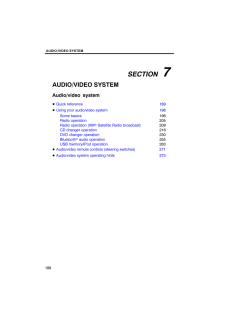


![前ページ カーソルキー[←]でも移動](http://gizport.jp/static/images/arrow_left2.png)