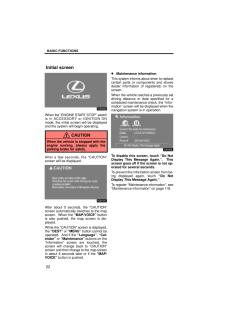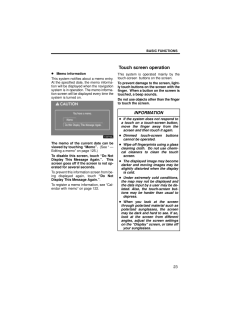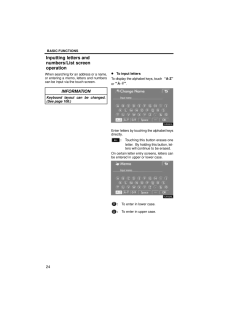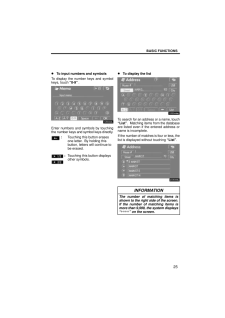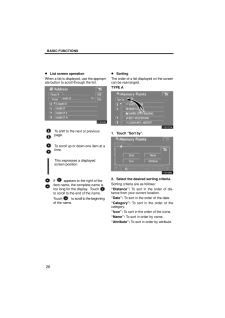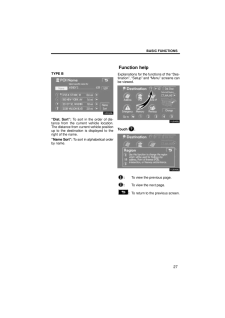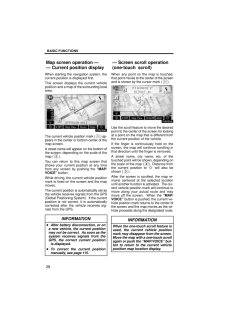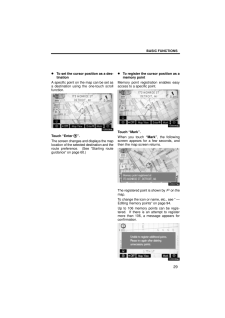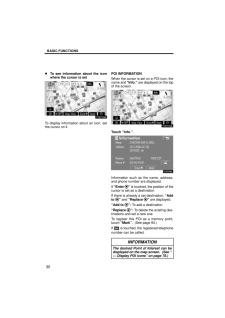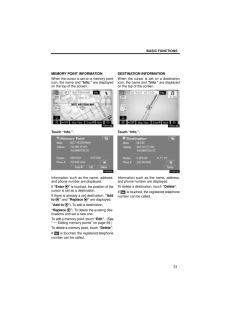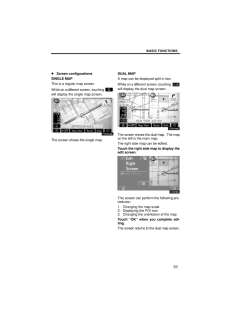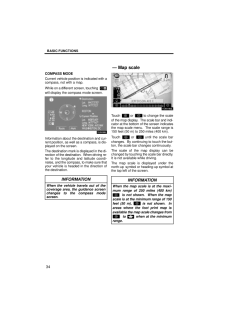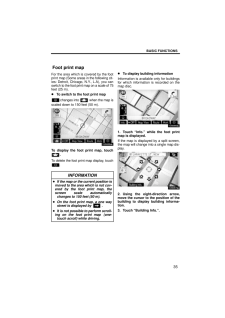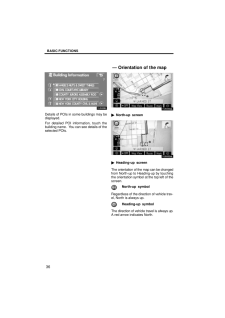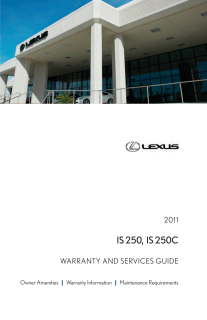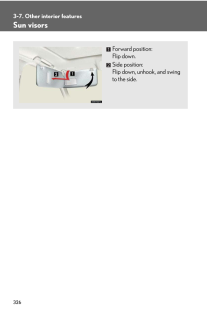BASIC FUNCTIONS34COMPASS MODECurrent vehicle position is indicated with acompass, not with a map.While on a different scr een, touching will display the compass mode screen.Information about the destination and cur-rent position, as well as a compass, is dis-played on the screen.The destination mark is displayed in the di-rection of the destination. When driving re-fer to the longitude and latitude coordi-nates, and the compass, to make sure thatyour vehicle is headed in the direction ofthe destination.INFORMATIONWhen the vehicle travels out of thecoverage area, the guidance screenchanges to the compass modescreen.Touch or to change the scaleof the map display. The scale bar and indi-cator at the bottom of the screen indicatesthe map scale menu. The scale range is150 feet (50 m) to 250 miles (400 km).Touch or until the scale barchanges. By continuing to touch the but-ton, the scale bar changes continuously.The scale of the map display can bechanged by touching the scale bar directly.It is not available while driving.The map scale is displayed under thenorth-up symbol or heading-up symbol atthe top left of the screen.INFORMATIONWhen the map scale is at the maxi-mum range of 250 miles (400 km) is not shown. When the mapscale is at the minimum range of 150feet (50 m), is not shown. Inareas where the foot print map isavailable the map scale changes from to when at the minimumrange.- Map scale







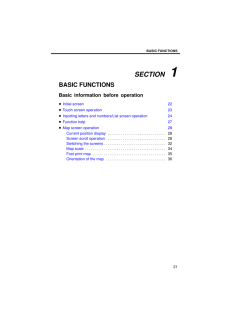


![前ページ カーソルキー[←]でも移動](http://gizport.jp/static/images/arrow_left2.png)