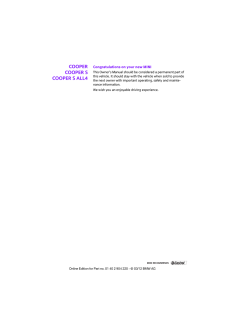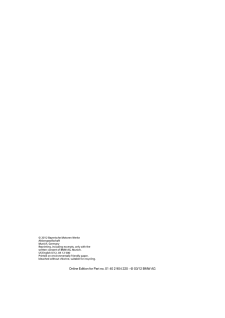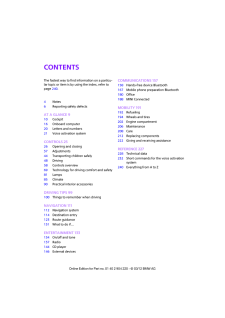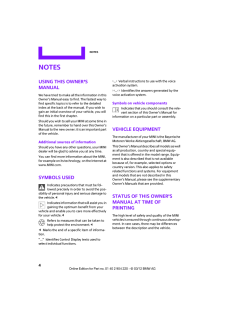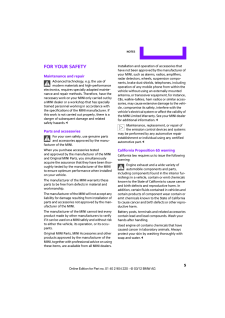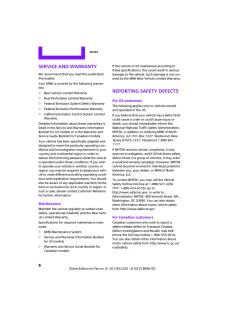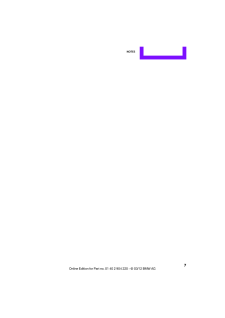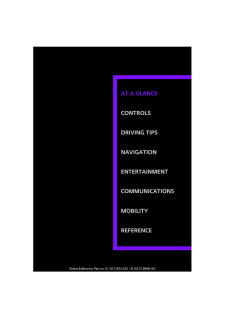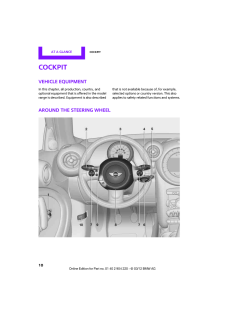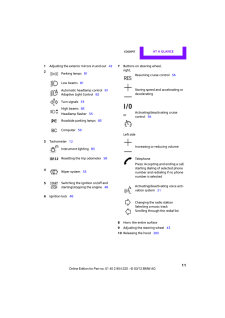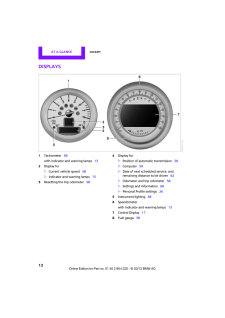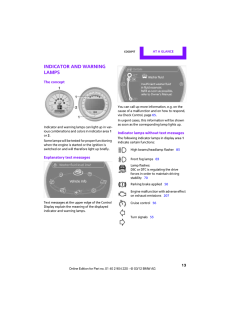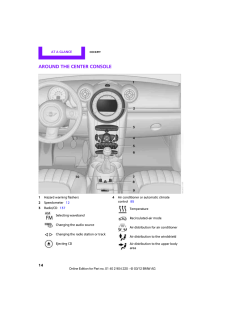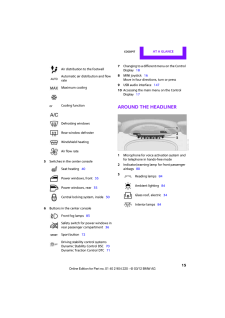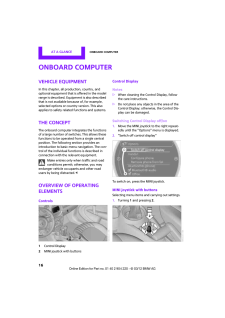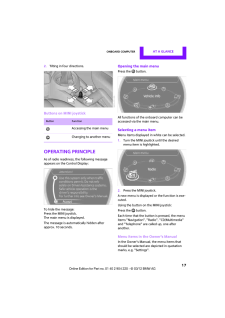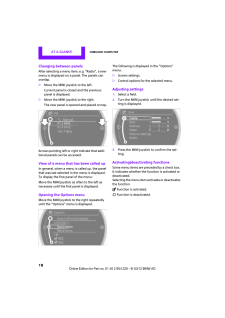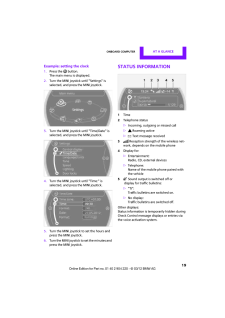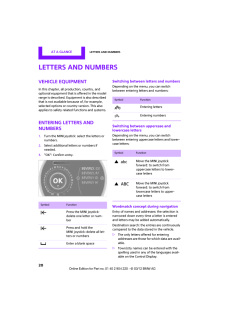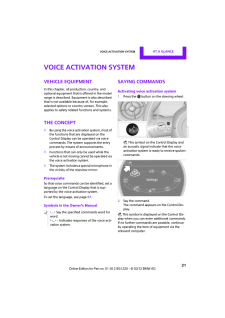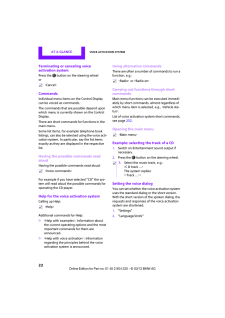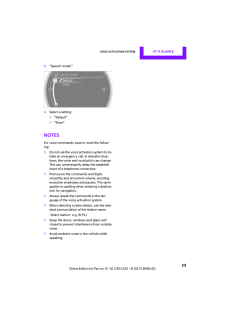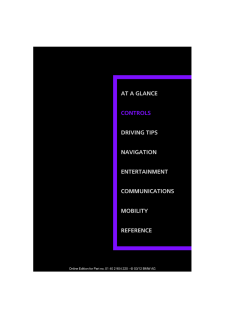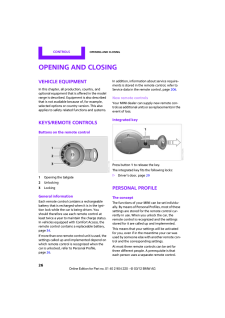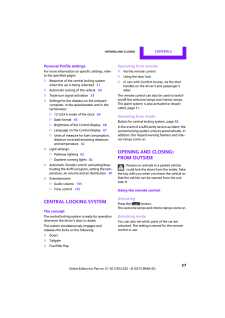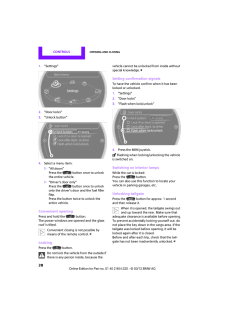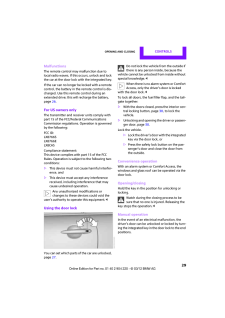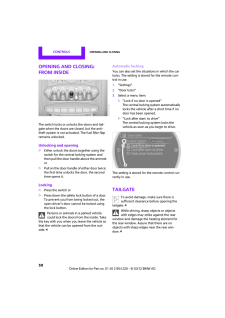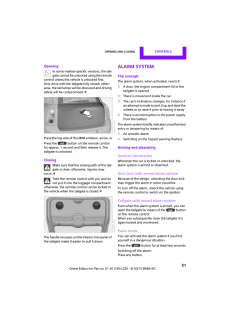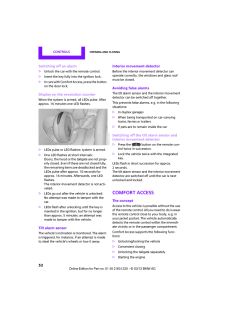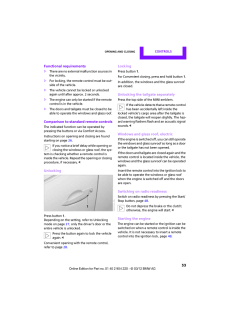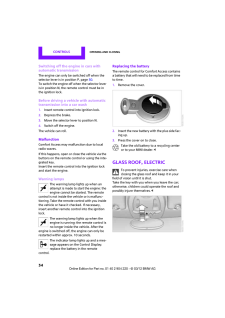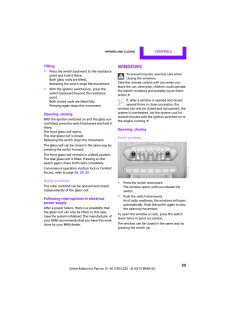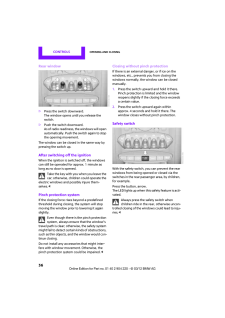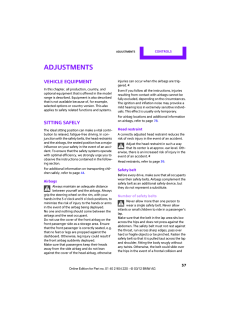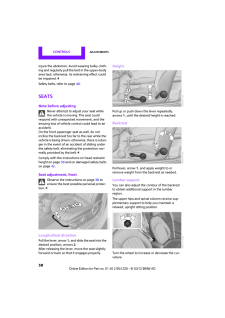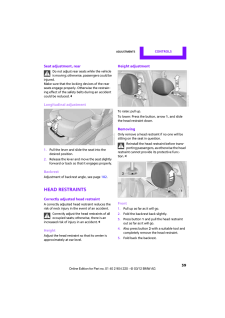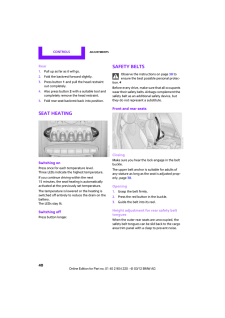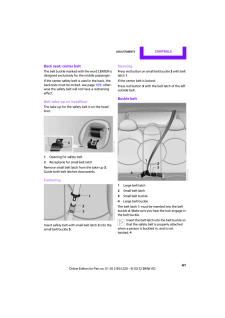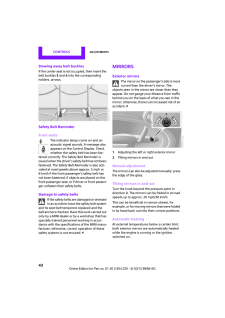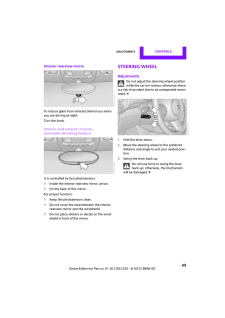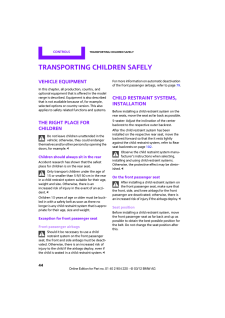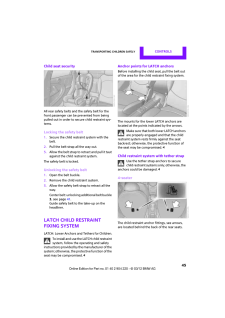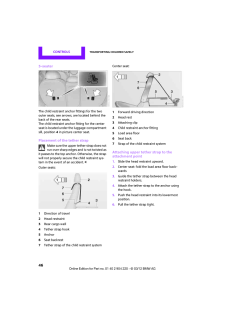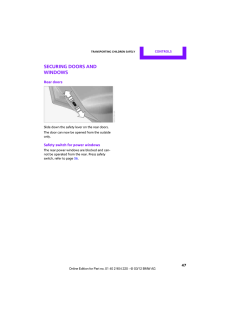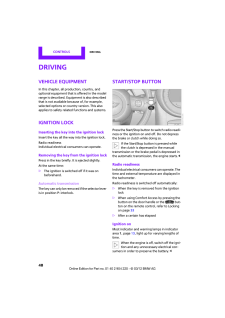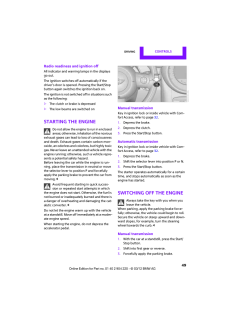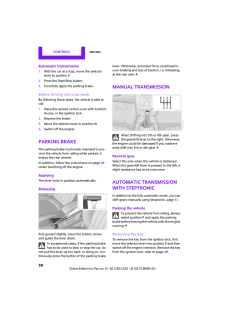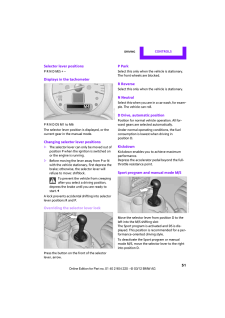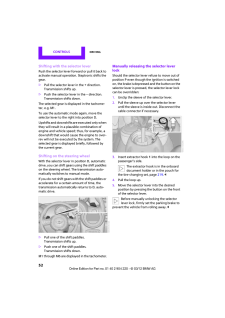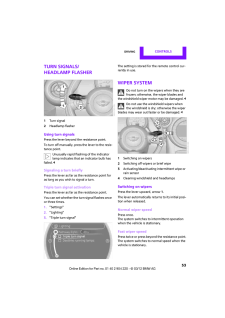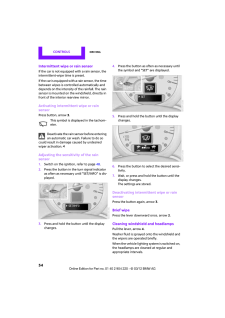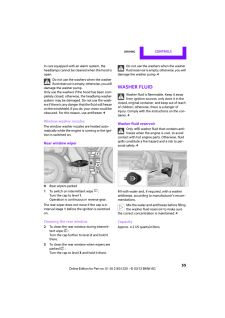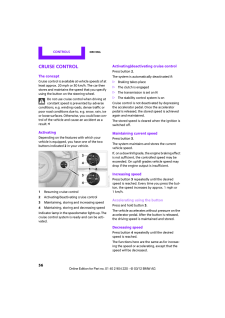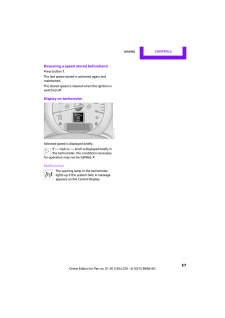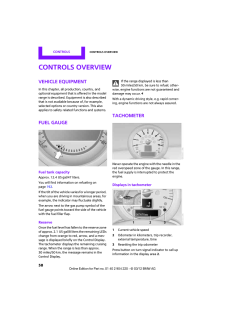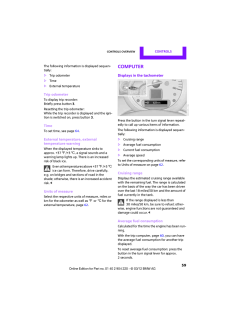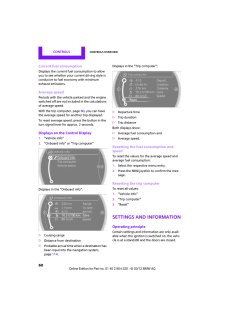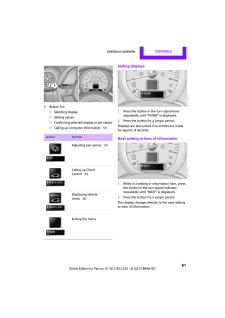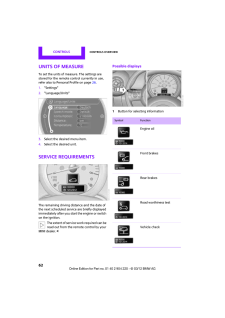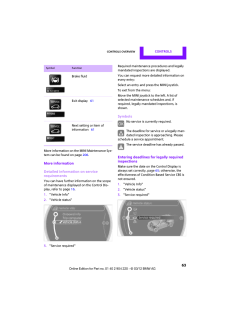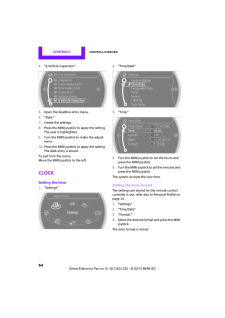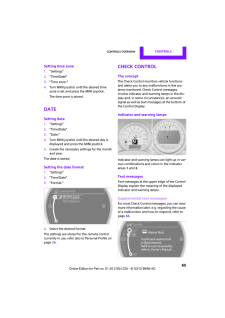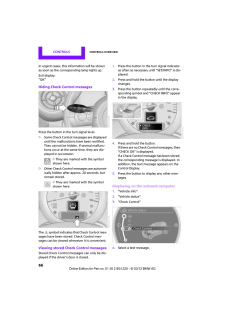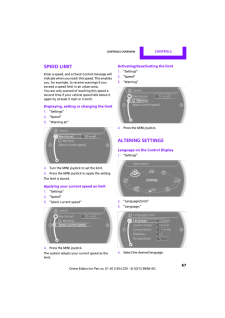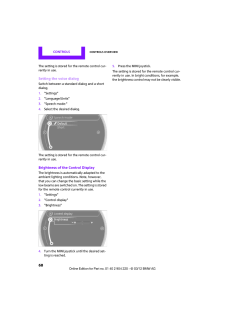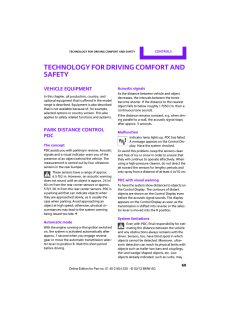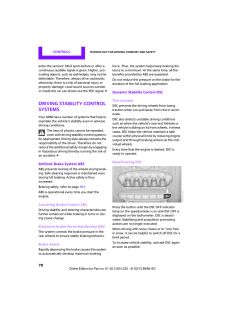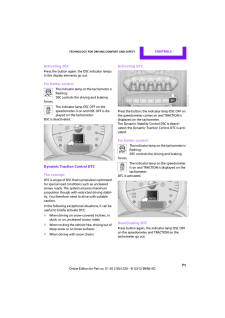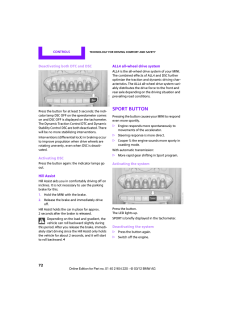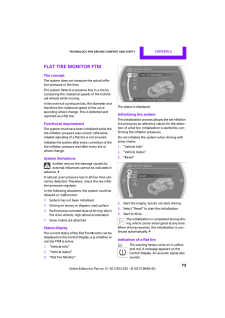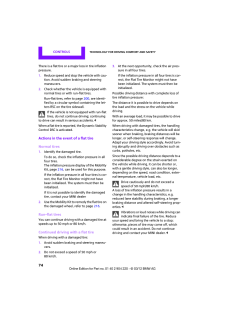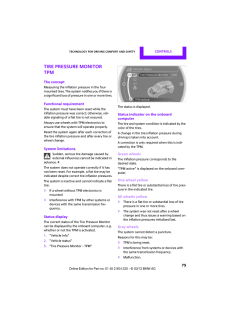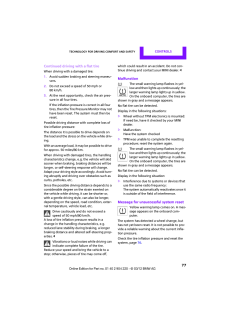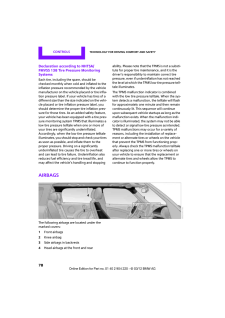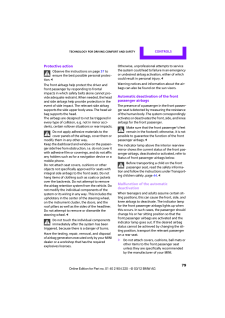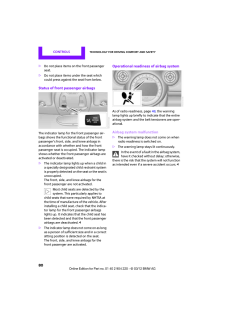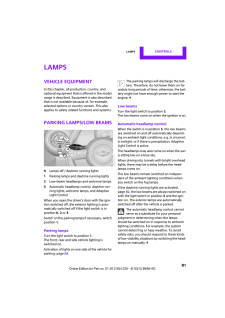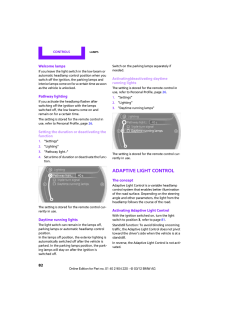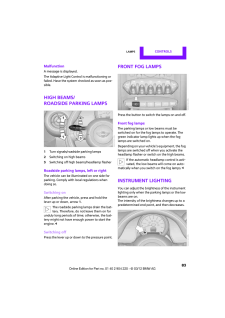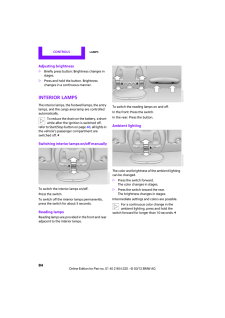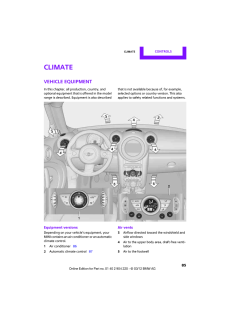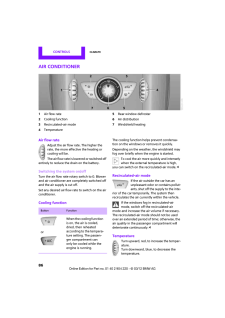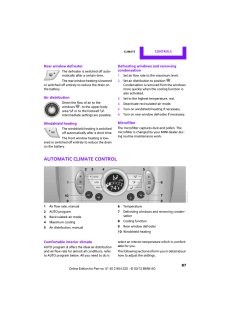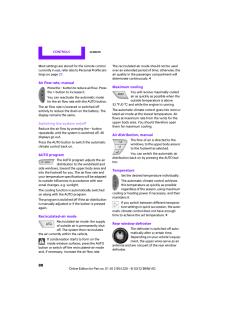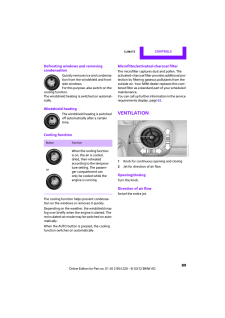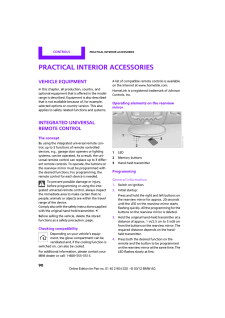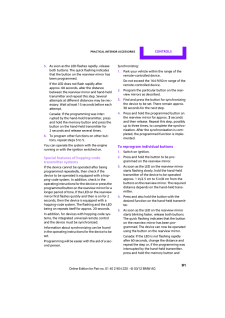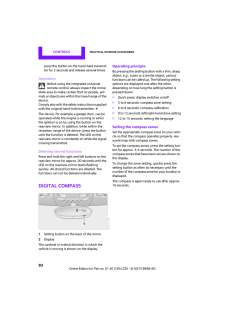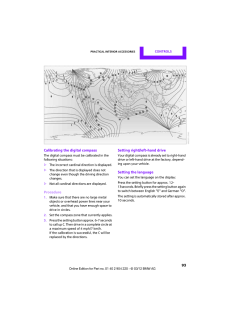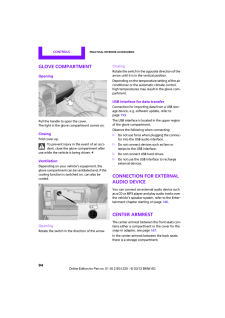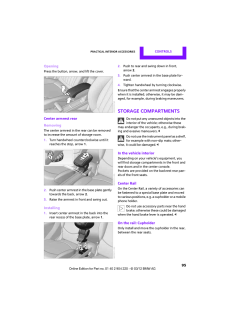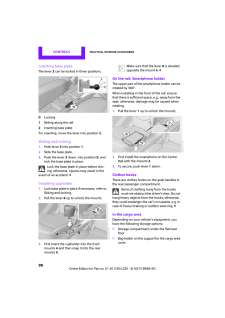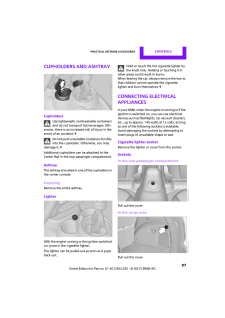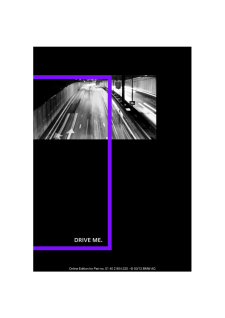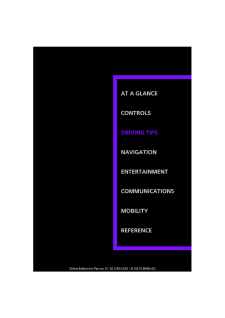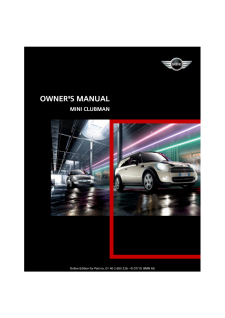MINIの取扱説明書・マニュアル [全254ページ 4.62MB]

-2

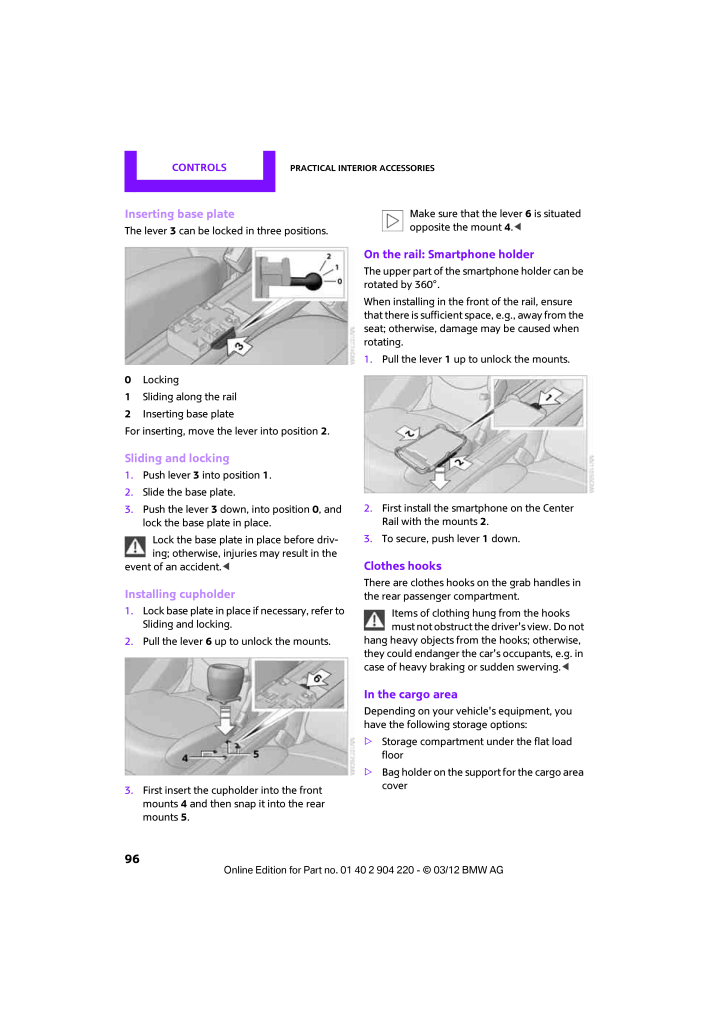
97 / 254 ページ
現在のページURL
CONTROLS Practical interior accessories96Inserting base plateThe lever 3 can be locked in three positions.0Locking1Sliding along the rail2Inserting base plateFor inserting, move the lever into position 2 .Sliding and locking1. Push lever 3 into position1 .2. Slide the base plate.3. Push the lever 3 down, into position 0 , and lock the base plate in place.Lock the base plate in place before driv-ing; otherwise, injuries may result in the event of an accident.<Installing cupholder1. Lock base plate in place if necessary, refer to Sliding and locking.2. Pull the lever6 up to unlock the mounts.3. First insert the cupholder into the front mounts4 and then snap it into the rear mounts5 .Make sure that the lever6 is situated opposite the mount 4 . <On the rail: Smartphone holderThe upper part of the smartphone holder can be rotated by 360.When installing in the fr ont of the rail, ensure that there is sufficient space, e.g., away from the seat; otherwise, damage may be caused when rotating.1. Pull the lever1 up to unlock the mounts.2. First install the smartphone on the Center Rail with the mounts2 .3. To secure, push lever 1 down.Clothes hooksThere are clothes hooks on the grab handles in the rear passenger compartment.Items of clothing hung from the hooks must not obstruct the driver's view. Do not hang heavy objects from the hooks; otherwise, they could endanger the car's occupants, e.g. in case of heavy braking or sudden swerving.<In the cargo areaDepending on your vehicle's equipment, you have the following storage options:>Storage compartment under the flat load floor>Bag holder on the support for the cargo area cover
参考になったと評価  17人が参考になったと評価しています。
17人が参考になったと評価しています。
このマニュアルの目次
-
2 .CooperCooper SCooper S AL...CooperCooper SCooper S ALL4Congratulations on your new MINIThis Owner's Manual should be considered a permanent part of this vehicle. It should stay with the vehicle when sold to provide the next owner with important operating, safety and mainte-nance info...
-
3 .(C) 2012 Bayerische Motor...(C) 2012 Bayerische Motoren WerkeAktiengesellschaftMunich, GermanyReprinting, including excerpts, only with thewritten consent of BMW AG, Munich.US English II/12, 03 12 500Printed on environmentally friendly paper,bleached without chlorine , suitable for r...
-
4 .ContentsThe fastest way t...ContentsThe fastest way to find information on a particu-lar topic or item is by using the index, refer to page 240 . 4Notes6Reporting safety defectsAT A GLANCE 910 Cockpit16 Onboard computer20 Letters and numbers21 Voice activation systemCONTROLS 2526 Op...
-
5 .Notes4NotesUsing this O...Notes4NotesUsing this Owner's ManualWe have tried to make all the information in this Owner's Manual easy to find. The fastest way to find specific topics is to refer to the detailed index at the back of the manual. If you wish to gain an initial overvi...
-
6 .Notes 5For your safetyM...Notes 5For your safetyMaintenance and repairAdvanced technology, e.g. the use of modern materials an d high-performance electronics, requires specially adapted mainte-nance and repair methods. Therefore, have the necessary work on your MI NI only carried...
-
7 .Notes6Service and warra...Notes6Service and warrantyWe recommend that you read this publication thoroughly.Your MINI is covered by the following warran-ties:>New Vehicle Limited Warranty>Rust Perforation Limited Warranty>Federal Emissions Syst em Defect Warranty>Federal Emission...
-
10 .CONTROLSDRIVING TIPSNAVIG...CONTROLSDRIVING TIPSNAVIGATIONENTERTAINMENTCOMMUNICATIONSMOBILITYREFERENCEAT A GLANCE
-
11 .AT A GLANCE Cockpit10Cock...AT A GLANCE Cockpit10CockpitVehicle equipmentIn this chapter, all production, country, and optional equipment that is offered in the model range is described. Equipment is also described that is not available because of, for example, selected options or co...
-
12 .Cockpit AT A GLANCE 111Ad...Cockpit AT A GLANCE 111Adjusting the exterior mirrors in and out 426Ignition lock487Buttons on steering wheel,right,Left side8Horn: the entire surface9Adjusting the steering wheel4310 Releasing the hood2032Parking lamps 81Low beams81Automatic headlamp con...
-
13 .AT A GLANCE Cockpit12Disp...AT A GLANCE Cockpit12Displays1Tachometer58with indicator and warning lamps132Display for>Current vehicle speed58>Indicator and warning lamps 133Resetting the trip odometer 584Display for>Position of automatic transmission 50>Computer59>Date of next schedul...
-
14 .Cockpit AT A GLANCE 13Ind...Cockpit AT A GLANCE 13Indicator and warning lampsThe conceptIndicator and warning lamps can light up in var-ious combinations and co lors in indicator area 1 or 2 .Some lamps will be tested for proper functioning when the engine is started or the ignition...
-
15 .AT A GLANCE Cockpit14Arou...AT A GLANCE Cockpit14Around the center console1Hazard warning flashers2Speedometer123Radio/CD1374Air conditioner or automatic climate control 85Selecting wavebandChanging the audio sourceChanging the radio station or trackEjecting CDTemperatureRecirculate...
-
16 .Cockpit AT A GLANCE 155Sw...Cockpit AT A GLANCE 155Switches in the center console6Buttons in the center console7Changing to a differen t menu on the Control Display 188MINI joystick16 Move in four directions, turn or press9USB audio interface 14710 Accessing the main me nu on the Co...
-
17 .AT A GLANCE Onboard compu...AT A GLANCE Onboard computer16Onboard computerVehicle equipmentIn this chapter, all production, country, and optional equipment that is offered in the model range is described. Equipment is also described that is not available because of, for example, sele...
-
18 .Onboard computer AT A GLA...Onboard computer AT A GLANCE 172. Tilting in four directions.Buttons on MINI joystickOperating principleAs of radio readiness, the following message appears on the Control Display:To hide the message:Press the MINI joystick.The main menu is displayed.The m...
-
19 .AT A GLANCE Onboard compu...AT A GLANCE Onboard computer18Changing between panelsAfter selecting a menu item, e.g. "Radio", a new menu is displayed on a panel. The panels can overlap.>Move the MINI joystick to the left.Current panel is closed and the previous panel is displayed.>Move...
-
20 .Onboard computer AT A GLA...Onboard computer AT A GLANCE 19Example: setting the clock1. Press the button.The main menu is displayed.2. Turn the MINI joystick until "Settings" is selected, and press the MINI joystick.3. Turn the MINI joystick until "Time/Date" is selected, and press ...
-
21 .AT A GLANCE Letters and n...AT A GLANCE Letters and numbers20Letters and numbersVehicle equipmentIn this chapter, all production, country, and optional equipment that is offered in the model range is described. Equipment is also described that is not available because of, for example...
-
22 .Voice activation system A...Voice activation system AT A GLANCE 21Voice activation systemVehicle equipmentIn this chapter, all production, country, and optional equipment that is offered in the model range is described. Equipment is also described that is not available be cause of, f...
-
23 .AT A GLANCE Voice activat...AT A GLANCE Voice activation system22Terminating or canceling voice activation systemPress the button on the steering wheelorCommandsIndividual menu items on the Control Display can be voiced as commands.The commands that are possible depend upon which me...
-
24 .Voice activation system A...Voice activation system AT A GLANCE 233. "Speech mode:"4. Select a setting:>"Default">"Short"NotesFor voice commands, bear in mind the follow-ing:>Do not use the voice activation system to ini-tiate an emergency call. In stressful situa-tions, the voice an...
-
26 .AT A GLANCEDRIVING TIPSNA...AT A GLANCEDRIVING TIPSNAVIGATIONENTERTAINMENTCOMMUNICATIONSMOBILITYREFERENCECONTROLS
-
27 .CONTROLS Opening and clos...CONTROLS Opening and closing26Opening and closingVehicle equipmentIn this chapter, all production, country, and optional equipment that is offered in the model range is described. Equipment is also described that is not available because of, for example, s...
-
28 .Opening and closing CONTR...Opening and closing CONTROLS 27Personal Profile settingsFor more information on specific settings, refer to the specified pages.>Response of the central locking system when the car is being unlocked 27>Automatic locking of the vehicle 30>Triple turn signa...
-
29 .CONTROLS Opening and clos...CONTROLS Opening and closing281. "Settings"2. "Door locks"3. "Unlock button"4. Select a menu item:>"All doors"Press the button once to unlock the entire vehicle.>"Driver's door only"Press the button once to unlock only the driver's door and the fuel fille...
-
30 .Opening and closing CONTR...Opening and closing CONTROLS 29MalfunctionsThe remote control may malfunction due to local radio waves. If this occurs, unlock and lock the car at the door lock with the integrated key.If the car can no longer be locked with a remote control, the battery i...
-
31 .CONTROLS Opening and clos...CONTROLS Opening and closing30Opening and closing: from insideThe switch locks or unlocks the doors and tail-gate when the doors are closed, but the anti-theft system is not activated. The fuel filler flap remains unlocked.Unlocking and opening>Either unlo...
-
32 .Opening and closing CONTR...Opening and closing CONTROLS 31OpeningIn some market-specific versions, the tail-gate cannot be unlocked using the remote control unless the vehicle is unlocked first.Only drive with the tailgate fully closed; other-wise, the tail lamps will be obscured an...
-
33 .CONTROLS Opening and clos...CONTROLS Opening and closing32Switching off an alarm>Unlock the car with the remote control.>Insert the key fully into the ignition lock.>In cars with Comfort Access, press the button on the door lock.Display on the revolution counterWhen the system is ar...
-
34 .Opening and closing CONTR...Opening and closing CONTROLS 33Functional requirements>There are no external malfunction sources in the vicinity.>For locking, the remote control must be out-side of the vehicle.>The vehicle cannot be locked or unlocked again until after approx. 2 seconds....
-
35 .CONTROLS Opening and clos...CONTROLS Opening and closing34Switching off the engine in cars with automatic transmissionThe engine can only be switched off when the selector lever is in position P, page50 .To switch the engine off when the selector lever is in position N, the remote co...
-
36 .Opening and closing CONTR...Opening and closing CONTROLS 35Tilting>Press the switch backward to the resistance point and hold it there.Both glass roofs are tilted.Releasing the switch stops the movement.>With the ignition switched on, press the switch backward beyo nd the resistance ...
-
37 .CONTROLS Opening and clos...CONTROLS Opening and closing36Rear window>Press the switch downward.The window opens until you release the switch.>Push the switch downward. As of radio readiness, the windows will open automatically. Push the switch again to stop the opening movement.The ...
-
38 .Adjustments CONTROLS 37Ad...Adjustments CONTROLS 37AdjustmentsVehicle equipmentIn this chapter, all production, country, and optional equipment that is offered in the model range is described. Equipment is also described that is not available be cause of, for example, selected option...
-
39 .CONTROLS Adjustments38inj...CONTROLS Adjustments38injure the abdomen. Avoid wearing bulky cloth-ing and regularly pull the belt in the upper-body area taut; otherwise, its restraining effect could be impaired.40 .Adjustments CONTROLS 39Se...Adjustments CONTROLS 39Seat adjustment, rearDo not adjust rear se ats while the vehicle is moving; otherwise, passengers could be injured.Make sure that the locking devices of the rear seats engage properly. Otherwise the restrain-ing effect of the safety ...41 .CONTROLS Adjustments40Rea...CONTROLS Adjustments40Rear1. Pull up as far as it will go.2. Fold the backrest forward slightly.3. Press button 1 and pull the head restraint out completely.4. Also press button 2 with a suitable tool and completely remove the head restraint.5. Fold rear...42 .Adjustments CONTROLS 41Ba...Adjustments CONTROLS 41Back seat: center beltThe belt buckle marked with the word CENTER is designed exclusively for the middle passenger.If the center safety belt is used in the back, the backrests must be locked, see page103 ; other-wise the safety belt ...43 .CONTROLS Adjustments42Sto...CONTROLS Adjustments42Stowing away belt bucklesIf the center seat is not occupied, then insert the belt buckles3 and 4 into the corresponding holders, arrows.Safety Belt ReminderFront seatsThe indicator lamps come on and an acoustic signal sounds. A mes...44 .Adjustments CONTROLS 43In...Adjustments CONTROLS 43Interior rearview mirrorTo reduce glare from vehicles behind you when you are driving at night:Turn the knob.Interior and exterior mirrors, automatic dimming featureIt is controlled by two photosensors:>Inside the interior rearview m...45 .CONTROLS Transporting chi...CONTROLS Transporting children safely44Transporting children safelyVehicle equipmentIn this chapter, all production, country, and optional equipment that is offered in the model range is described. Equipment is also described that is not available because ...46 .Transporting children saf...Transporting children safely CONTROLS 45Child seat securityAll rear safety belts and the safety belt for the front passenger can be prevented from being pulled out in order to secure child restraint sys-tems.Locking the safety belt1. Secure the child restr...47 .CONTROLS Transporting chi...CONTROLS Transporting children safely465-seaterThe child restraint anchor fittings for the two outer seats, see arrows, are located behind the back of the rear seats.The child restraint anchor fitting for the center seat is located under the luggage-compa...48 .Transporting children saf...Transporting children safely CONTROLS 47Securing doors and windowsRear doorsSlide down the safety lever on the rear doors.The door can now be opened from the outside only.Safety switch for power windowsThe rear power windows are blocked and can-not be oper...49 .CONTROLS Driving48Driving...CONTROLS Driving48DrivingVehicle equipmentIn this chapter, all production, country, and optional equipment that is offered in the model range is described. Equipment is also described that is not available because of, for example, selected options or count...50 .Driving CONTROLS 49Radio ...Driving CONTROLS 49Radio readiness and ignition offAll indicator and warning lamps in the displays go out.The ignition switches off automatically if the driver's door is opened. Pressing the Start/Stop button again switches the ignition back on.The ignitio...51 .CONTROLS Driving50Automat...CONTROLS Driving50Automatic transmission1. With the car at a stop, move the selector lever to position P.2. Press the Start/Stop button.3. Forcefully apply the parking brake.Before driving into a car washBy following these steps, the vehicle is able to rol...52 .Driving CONTROLS 51Select...Driving CONTROLS 51Selector lever positionsP R N D M/S + -Displays in the tachometerP R N D DS M1 to M6The selector lever position is displayed, or the current gear in the manual mode.Changing selector lever positions>The selector lever can only be moved ...53 .CONTROLS Driving52Shiftin...CONTROLS Driving52Shifting with the selector leverPush the selector lever forward or pull it back to activate manual operation. Steptronic shifts the gear.>Pull the selector lever in the + direction.Transmission shifts up.>Push the selector leve r in the -...54 .Driving CONTROLS 53Turn s...Driving CONTROLS 53Turn signals/headlamp flasher1Turn signal2Headlamp flasherUsing turn signalsPress the lever beyond the resistance point.To turn off manually, pre ss the lever to the resis-tance point.Unusually rapid flashi ng of the indicator lamp indi...55 .CONTROLS Driving54Intermi...CONTROLS Driving54Intermittent wipe or rain sensorIf the car is not equipped with a rain sensor, the intermittent-wipe time is preset.If the car is equipped with a rain sensor, the time between wipes is controlled automatically and depends on the intensity...56 .Driving CONTROLS 55In car...Driving CONTROLS 55In cars equipped with an alarm system, the headlamps cannot be cleaned when the hood is open.Do not use the washers when the washer fluid reservoir is empt y; otherwise, you will damage the washer pump. Only use the washers if the hood h...57 .CONTROLS Driving56Cruise ...CONTROLS Driving56Cruise controlThe conceptCruise control is available at vehicle speeds of at least approx. 20 mph or 30 km/h. The car then stores and maintains the speed that you specify using the button on the steering wheel.Do not use cruise control wh...58 .Driving CONTROLS 57Resumi...Driving CONTROLS 57Resuming a speed stored beforehandPress button 1 .The last speed stored is achieved again and maintained.The stored speed is cleared when the ignition is switched off.Display on tachometerSelected speed is displayed briefly.If --- mph o...59 .CONTROLS Controls overvie...CONTROLS Controls overview58Controls overviewVehicle equipmentIn this chapter, all production, country, and optional equipment that is offered in the model range is described. Equipment is also described that is not available because of, for example, selec...60 .Controls overview CONTROL...Controls overview CONTROLS 59The following information is displayed sequen-tially:>Trip odometer>Time>External temperatureTrip odometerTo display trip recorder:Briefly press button 3 .Resetting the trip odometer:While the trip recorder is displayed and the...61 .CONTROLS Controls overvie...CONTROLS Controls overview60Current fuel consumptionDisplays the current fuel consumption to allow you to see whether your current driving style is conducive to fuel economy with minimum exhaust emissions.Average speedPeriods with the vehicle parked and th...62 .Controls overview CONTROL...Controls overview CONTROLS 611Button for:>Selecting display>Setting values>Confirming selected display or set values>Calling up computer information 59Exiting displays1. Press the button in the turn signal lever repeatedly until "HOME" is displayed.2. Pres...63 .CONTROLS Controls overvie...CONTROLS Controls overview62Units of measureTo set the units of measure. The settings are stored for the remote co ntrol currently in use, refer also to Personal Profile on page26 .1. "Settings"2. "Language/Units"3. Select the desired menu item.4. Select t...64 .Controls overview CONTROL...Controls overview CONTROLS 63More information on th e MINI Maintenance Sys-tem can be found on page206 .More informationDetailed information on service requirementsYou can have further information on the scope of maintenance displayed on the Control Dis-pl...65 .CONTROLS Controls overvie...CONTROLS Controls overview644. " Vehicle inspection"5. Open the deadline entry menu.6. "Date:"7. Create the settings.8. Press the MINI joystick to apply the setting. The year is highlighted.9. Turn the MINI joystick to make the adjust-ment.10. Press the MI...66 .Controls overview CONTROL...Controls overview CONTROLS 65Setting time zone1. "Settings"2. "Time/Date"3. "Time zone:"4. Turn MINI joystick until the desired time zone is set and press the MINI joystick.The time zone is stored.DateSetting date1. "Settings"2. "Time/Date"3. "Date:"4. Tur...67 .CONTROLS Controls overvie...CONTROLS Controls overview66In urgent cases, this information will be shown as soon as the corresponding lamp lights up.Exit display: "OK"Hiding Check Control messagesPress the button in th e turn signal lever.>Some Check Control me ssages are displayed un...68 .Controls overview CONTROL...Controls overview CONTROLS 67Speed limitEnter a speed, and a Check Control message will indicate when you reach this speed. This enables you, for example, to re ceive warnings if you exceed a speed limit in an urban area. You are only warned of reaching t...69 .CONTROLS Controls overvie...CONTROLS Controls overview68The setting is stored for the remote control cur-rently in use.Setting the voice dialogSwitch between a standa rd dialog and a short dialog.1. "Settings"2. "Language/Units"3. "Speech mode:"4. Select the desired dialog.The settin...70 .Technology for driving co...Technology for driving comfort and safety CONTROLS 69Technology for driving comfort and safetyVehicle equipmentIn this chapter, all production, country, and optional equipment that is offered in the model range is described. Equipment is also described tha...71 .CONTROLS Technology for d...CONTROLS Technology for driving comfort and safety70enter the sensors' blind spots before or after a continuous audible signal is given. Higher, pro-truding objects, such as wall ledges, may not be detectable. Therefore, always drive cautiously; otherwise...72 .Technology for driving co...Technology for driving comfort and safety CONTROLS 71Activating DSCPress the button again: the DSC indicator lamps in the display elements go out.For better controlThe indicator lamp on the tachometer is flashing: DSC controls the driving and braking force...73 .CONTROLS Technology for d...CONTROLS Technology for driving comfort and safety72Deactivating both DTC and DSCPress the button for at least 3 seconds; the indi-cator lamp DSC OFF on the speedometer comes on and DSC OFF is displayed on the tachometer.The Dynamic Traction Control DTC an...74 .Technology for driving co...Technology for driving comfort and safety CONTROLS 73Flat Tire Monitor FTMThe conceptThe system does not measure the actual infla-tion pressure in the tires.The system detects a pre ssure loss in a tire by comparing the rotational speeds of the individ-ual...75 .CONTROLS Technology for d...CONTROLS Technology for driving comfort and safety74There is a flat tire or a major loss in tire inflation pressure.1. Reduce speed and stop the vehicle with cau-tion. Avoid sudden braking and steering maneuvers.2. Check whether the vehicle is equipped wit...76 .Technology for driving co...Technology for driving comfort and safety CONTROLS 75Tire Pressure Monitor TPMThe conceptMeasuring the inflation pressure in the four mounted tires. The system notifies you if there is a significant loss of pressure in one or more tires.Functional requirem...77 .CONTROLS Technology for d...CONTROLS Technology for driving comfort and safety76Resetting systemReset the system again af ter each co rrection of the tire inflation pressure and after every tire or wheel change.1. "Vehicle Info"2. "Vehicle status"3. "Reset"4. Start the engine - do no...78 .Technology for driving co...Technology for driving comfort and safety CONTROLS 77Continued driving with a flat tireWhen driving with a damaged tire:1. Avoid sudden braking and steering maneu-vers.2. Do not exceed a speed of 50 mph or 80 km/h.3. At the next opportunity, check the air ...79 .CONTROLS Technology for d...CONTROLS Technology for driving comfort and safety78Declaration according to NHTSA/FMVSS 138 Tire Pressure Monitoring SystemsEach tire, including the spare, should be checked monthly when cold and inflated to the inflation pressure recommended by the vehic...80 .Technology for driving co...Technology for driving comfort and safety CONTROLS 79Protective actionObserve the instructions on page 37 to ensure the best possible personal protec-tion.81 .CONTROLS Technology for d...CONTROLS Technology for driving comfort and safety80>Do not place items on the front passenger seat.>Do not place items under the seat which could press against the seat from below.Status of front passenger airbagsThe indicator lamp for the front passenger...82 .Lamps CONTROLS 81LampsVeh...Lamps CONTROLS 81LampsVehicle equipmentIn this chapter, all production, country, and optional equipment that is offered in the model range is described. Equipment is also described that is not available be cause of, for example, selected options or country...83 .CONTROLS Lamps82Welcome l...CONTROLS Lamps82Welcome lampsIf you leave the light switch in the low beam or automatic headlamp control position when you switch off the ignition, the parking lamps and interior lamps come on fo r a certain time as soon as the vehicle is unlocked.Pathway ...84 .Lamps CONTROLS 83Malfunct...Lamps CONTROLS 83MalfunctionA message is displayed.The Adaptive Light Control is malfunctioning or failed. Have the system checked as soon as pos-sible.High beams/roadside parking lamps1Turn signals/roadside parking lamps2Switching on high beams3Switchin...85 .CONTROLS Lamps84Adjusting...CONTROLS Lamps84Adjusting brightness>Briefly press button: Brightness changes in stages.>Press and hold the button. Brightness changes in a continuous manner.Interior lampsThe interior lamps, the footwell lamps, the entry lamps, and the cargo area lamp are...86 .Climate CONTROLS 85Climat...Climate CONTROLS 85ClimateVehicle equipmentIn this chapter, all production, country, and optional equipment that is offered in the model range is described. Equipment is also described that is not available because of, for example, selected options or coun...87 .CONTROLS Climate86Air con...CONTROLS Climate86Air conditioner1Air flow rate2Cooling function3Recirculated-air mode4Temperature5Rear window defroster6Air distribution7Windshield heatingAir flow rateAdjust the air flow rate. The higher the rate, the more effective the heating or coolin...88 .Climate CONTROLS 87Rear w...Climate CONTROLS 87Rear window defrosterThe defroster is switched off auto-matically after a certain time.The rear window he ating is lowered or switched off entirely to reduce the drain on the battery.Air distributionDirect the flow of air to the windows ...89 .CONTROLS Climate88Most se...CONTROLS Climate88Most settings are stored for the remote control currently in use, refer also to Personal Profile set-tings on page 27 .Air flow rate, manualPress the - button to reduce air flow. Press the + button to increase it.You can reactivate the ...90 .Climate CONTROLS 89Defros...Climate CONTROLS 89Defrosting windows and removing condensationQuickly removes ice and condensa-tion from the windshield and front side windows. For this purpose, also switch on the cooling function.The windshield heating is switched on automat-ically.Wind...91 .CONTROLS Practical interi...CONTROLS Practical interior accessories90Practical interior accessoriesVehicle equipmentIn this chapter, all production, country, and optional equipment that is offered in the model range is described. Equipment is also described that is not available beca...92 .Practical interior access...Practical interior accessories CONTROLS 915. As soon as the LED flashes rapidly, release both buttons. The quick flashing indicates that the button on the rearview mirror has been programmed.If the LED does not flash rapidly after approx. 60 seconds, alter...93 .CONTROLS Practical interi...CONTROLS Practical interior accessories92press the button on the hand-held transmit-ter for 2 seconds and release several times.OperationBefore using the integrated universal remote control, alwa ys inspect the imme-diate area to make certain that no peopl...94 .Practical interior access...Practical interior accessories CONTROLS 93Calibrating the digital compassThe digital compass must be calibrated in the following situations:>The incorrect cardinal direction is displayed.>The direction that is displayed does not change even though the driv...95 .CONTROLS Practical interi...CONTROLS Practical interior accessories94Glove compartmentOpeningPull the handle to open the cover. The light in the glove compartment comes on.ClosingFold cover up.To prevent injury in the event of an acci-dent, close the glove compartment after use while...96 .Practical interior access...Practical interior accessories CONTROLS 95OpeningPress the button, arrow, and lift the cover.Center armrest rearRemovingThe center armrest in th e rear can be removed to increase the amo unt of storage room.1. Turn handwheel counterclockwise until it reach...97 .CONTROLS Practical interi...CONTROLS Practical interior accessories96Inserting base plateThe lever 3 can be locked in three positions.0Locking1Sliding along the rail2Inserting base plateFor inserting, move the lever into position 2 .Sliding and locking1. Push lever 3 into position1...98 .Practical interior access...Practical interior accessories CONTROLS 97Cupholders and ashtrayCupholdersUse lightweight, nonbreakable containers and do not transport hot beverages. Oth-erwise, there is an increased risk of injury in the event of an accident.100 .AT A GLANCECONTROLSNAVIGA...AT A GLANCECONTROLSNAVIGATIONENTERTAINMENTCOMMUNICATIONSMOBILITYREFERENCEDRIVING TIPS
ファイルをアップロードしています。
しばらくお待ちください。
しばらくお待ちください。




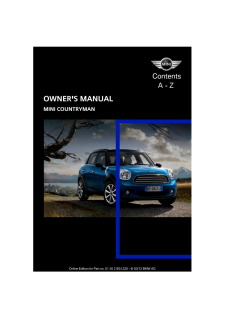


![前ページ カーソルキー[←]でも移動](http://gizport.jp/static/images/arrow_left2.png)