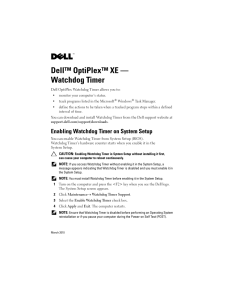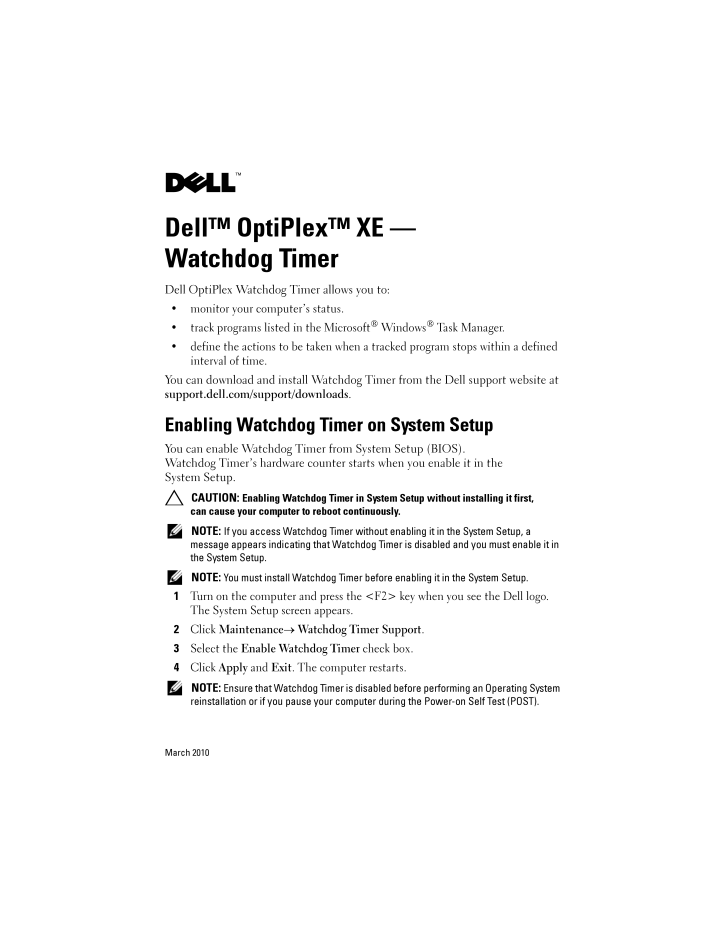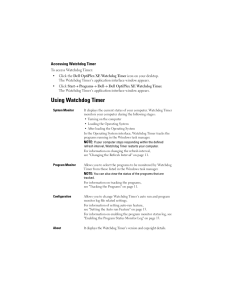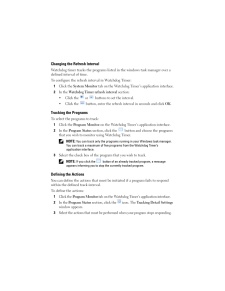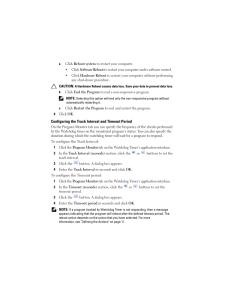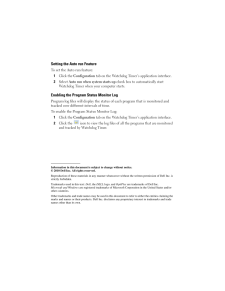2

DellTM OptiPlexTM XE - Watchdog TimerDell OptiPlex Watchdog Timer allows you to:* monitor your computer's status.* track programs listed in the Microsoft(R) Windows(R) Task Manager.* define the actions to be taken when a tracked program stops within a defined interval of time.You can download and install Watchdog Timer from the Dell support website at support.dell.com/support/downloads . Enabling Watchdog Timer on System Setup You can enable Watchdog Timer from System Setup (BIOS). Watchdog Timer's hardware counter starts when you enable it in the System Setup. CAUTION: Enabling Watchdog Timer in System Se tup without installing it first, cancause your computer to reboot continuously. NOTE: If you access Watchdog Timer without enabl ing it in the System Setup, a message appears indicating that Watchdog Time r is disabled and you must enable it in the System Setup. NOTE: You must install Watchdog Timer befor e enabling it in the System Setup. 1 Turn on the computer and press the <F2> key when you see the Dell logo. The System Setup screen appears.2 Click Maintenance Watchdog Timer Support .3 Select the Enable Watchdog Timer check box. 4 Click Apply and Exit . The computer restarts. NOTE: Ensure that Watchdog Timer is disabled before performing an Operating System reinstallation or if you pause your comput er during the Power-on Self Test (POST).March 201054352.fm Page 9 Monday, July 19, 2010 9:27 AM