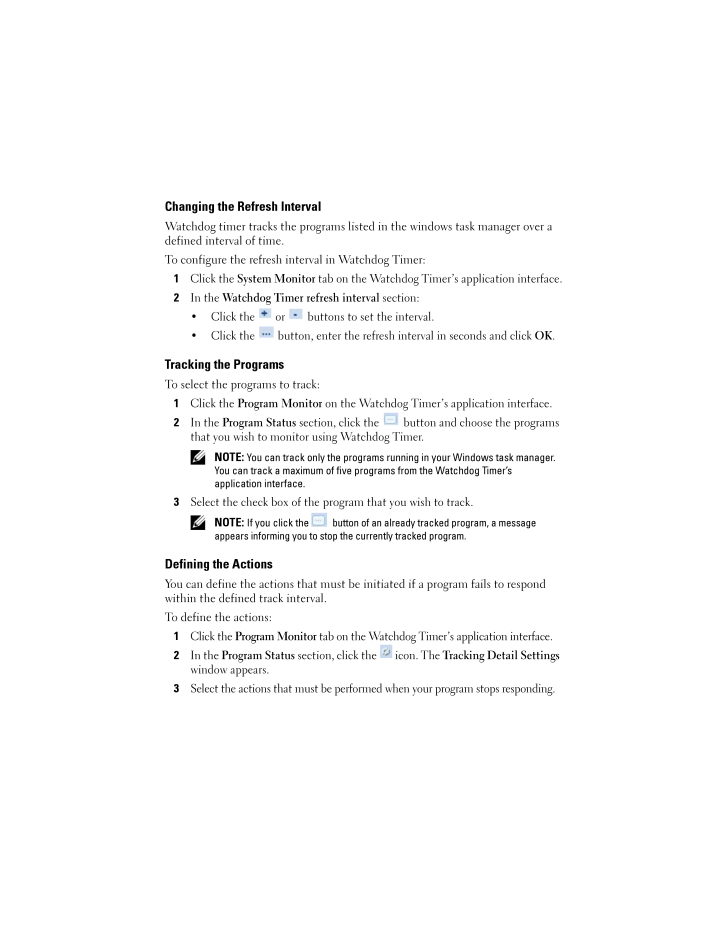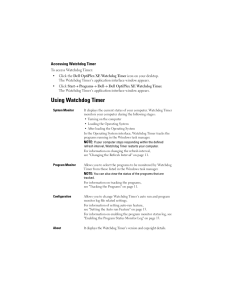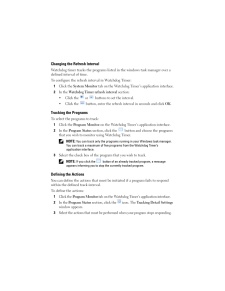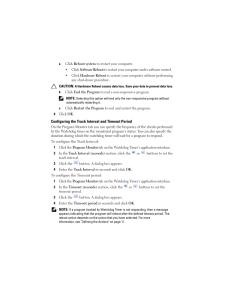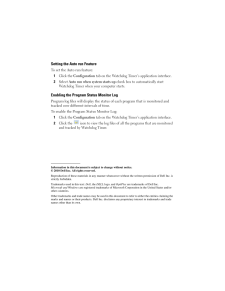2

Changing the Refresh IntervalWatchdog timer tracks the programs list ed in the windows task manager over a defined interval of time.To configure the refresh interval in Watchdog Timer:1Click the System Monitor tab on the Watchdog Time r's application interface.2 In the Watchdog Timer refresh interval section:* Click the or buttons to set the interval.* Click the button, enter the refresh interval in seconds and click OK .Tracking the ProgramsTo select the programs to track:1Click the Program Monitor on the Watchdog Timer's application interface.2 In the Program Status section, click the button and choose the programs that you wish to monitor using Watchdog Timer. NOTE: You can track only the programs running in your Windows task manager. You can track a maximum of five programs from the Watchdog Timer's application interface.3 Select the check box of the program that you wish to track. NOTE: If you click the button of an already tracked program, a message appears informing you to stop the currently tracked program.Defining the ActionsYou can define the actions that must be initiated if a program fails to respond within the defined track interval.To define the actions:1Click the Program Monitor tab on the Watchdog Timer's application interface.2 In the Program Status section, click the icon. The Tracking Detail Settings window appears.3 Select the actions that must be perfor med when your program stops responding.54352.fm Page 11 Monday, July 19, 2010 9:27 AM





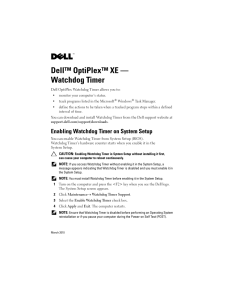


![前ページ カーソルキー[←]でも移動](http://gizport.jp/static/images/arrow_left2.png)