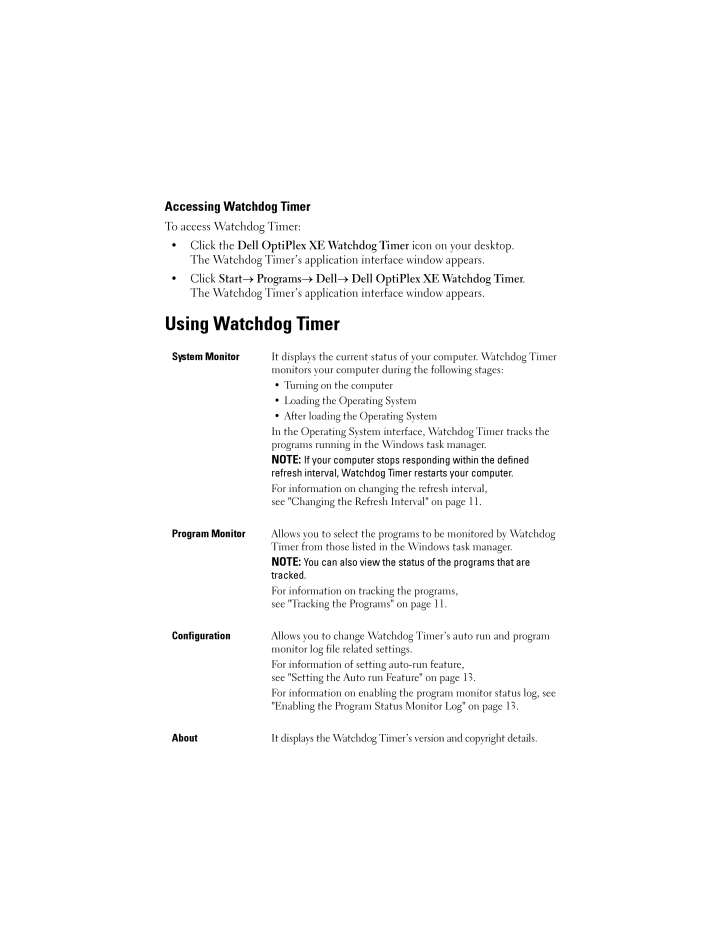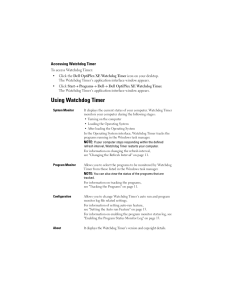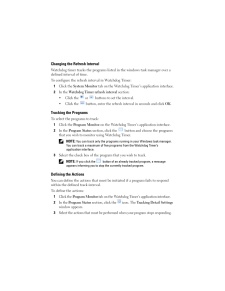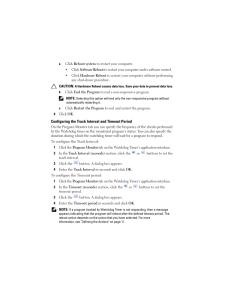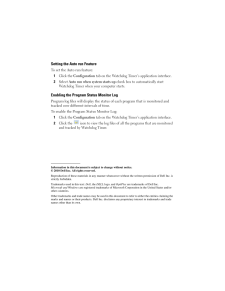2

Accessing Watchdog TimerTo access Watchdog Timer:*Click the Dell OptiPlex XE Watchdog Timer icon on your desktop. The Watchdog Timer's application interface window appears.*Click Start Programs Dell Dell OptiPlex XE Watchdog Timer . The Watchdog Timer's application interface window appears.Using Watchdog TimerSystem MonitorIt displays the current status of your computer. Watchdog Timer monitors your computer during the following stages:* Turning on the computer* Loading the Operating System* After loading the Operating SystemIn the Operating System interface, Watchdog Timer tracks the programs running in the Windows task manager. NOTE: If your computer stops responding within the defined refresh interval, Watchdog Timer restarts your computer.For information on changing the refresh interval, see "Changing the Refresh Interval" on page 11.Program MonitorAllows you to select the programs to be monitored by Watchdog Timer from those listed in the Windows task manager. NOTE: You can also view the status of the programs that are tracked.For information on tracking the programs, see "Tracking the Programs" on page 11.ConfigurationAllows you to change Watchdog Timer's auto run and program monitor log file related settings. For information of setting auto-run feature, see "Setting the Auto run Feature" on page 13.For information on enabling the program monitor status log, see "Enabling the Program Status Monitor Log" on page 13.AboutIt displays the Watchdog Timer's version and copyright details.54352.fm Page 10 Monday, July 19, 2010 9:27 AM





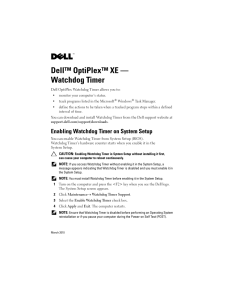


![前ページ カーソルキー[←]でも移動](http://gizport.jp/static/images/arrow_left2.png)