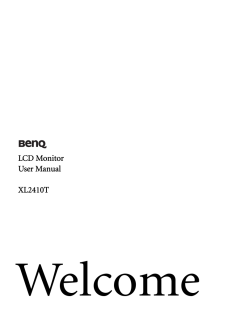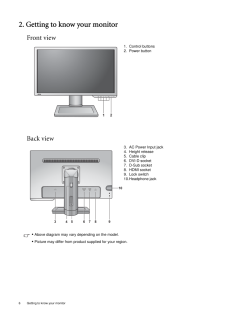Q&A
取扱説明書・マニュアル (文書検索対応分のみ)
40 件の検索結果
30 - 40 件目を表示
全般
質問者が納得>最新のものをnVidiaのHPからダウンロード・インストールしました。
最新のドライバーが貴方のパソコンでは
上手く作動しないだけではないんですか?
必ずしも最新の物が最善とは限りません。
エラーが出るかもしれませんが
今までの古いドライバーか最新以外の物を試すしか無いと思います。
以上的外れな回答でしたら無視して下さい。
4943日前view39
全般
質問者が納得Mini DisplayPort to HDMI変換アダプタ
http://www.amazon.co.jp/gp/product/B0052GQ498/
4931日前view87
全般
質問者が納得一番確かなのは多少高くついてもメーカーに修理に出すことでしょうね。
元が良いモニターなだけに下手に良くわからないところに出すよりは良いと思います。
4968日前view108
全般
質問者が納得BTO or 自作
→大前提として踏まえておいて頂きたいのは、「自作には一切保証がない」と言うことです。もちろんパーツ単体の保証はあっても、不具合の原因やそれに伴う作業は全て自力で行わなければなりません。ショップでもやってくれますがお金がかかりますし。現状で自作は拘るパーツがある場合にだけ選択するものです。安く、高性能、保障の3点セットを求めるのであればBTOに叶うものはありません。
BTOのマザーは特筆されていなければ同規格帯では最低限に近い物が多いです。当然ですね。普通の人はそんなところまで気にしませ...
4979日前view99
全般
質問者が納得①間違いではないがointel 510シリーズが高速でおすすめ
②AVAならちょうどいい
③AVAなら十分快適
④ゲームの進化は早いですからね・・・
⑤SSDってもとから音なしですので・・・
⑥大丈夫です
3Dゲームパソコン購入ナビ
http://www42.tok2.com/home/gamepc/
http://gamepcranking.web.fc2.com/
[補足への回答]
ゲームの動画をキャプするんでしょ
全部問題なし。
5010日前view113
全般
質問者が納得別にXPでも対応してますよ。
わからないというのはそのモニタしか使ってないから。
ネットカフェなどでやってみてください。違いはわかると思います。
5001日前view123
全般
質問者が納得ラデとゲフォの3D表示方式が違うので両方にあわせるのが
面倒なので片方にしか対応していない事の方が多いのです。
昔からこの手のセールスが下手なのよATI^^;
5016日前view73
全般
質問者が納得モニタの表示面積(合計解像度)が増えれば当然の如くグラフィックボードへの不可は大きくなります。
処理スピードに不満が出るようでしたら、sli接続などを用いたり、上位の物に乾燥することをお勧めします。
他に注意する点は、ディアルディスプレイに対応しているゲームとそうでないゲームが存在するということでしょうか・・・
5020日前view95
CopyrightCopyright (C) 2010 by BenQ Corporation. All rights reserved. No part of this publication may be reproduced, transmitted, transcribed, stored in a retrieval system or translated into any language or computer language, in any form or by any me ans, electronic, mechanical, magnetic, optical, chemical, manual or otherwise, without the pr ior written permission of BenQ Corporation.DisclaimerBenQ Corporation makes no representations or warranties, either expressed or implied, with respect to the content...
4 Getting started 1. Getting startedWhen unpacking please check you have the follow ing items. If any are missing or damaged, please contact the place of purchase for a replacement. BenQ LCD MonitorMonitor BaseQuick Start Guide Manual CD NVIDIA Driver CD Power Cord(Picture may differ from product supplied for your region.)
Table of ContentsCopyright ..........................................................................................................................2Disclaimer .........................................................................................................................2Getting started ..................................................................................................................4Getting to know your monitor ........................................................................
5 Getting startedConsider keeping the box and packaging in storage for use in the future when you may need to transport the monitor. The fitted foam packing is ideal for protecting the monitor during transport.Video Cable: D-Sub Video Cable: DVI-D Dual LinkVideo Cable: HDMI(Optional accessory for models with HDMI inputs, sold separately)Mouse (Optional)Mouse pad (Optional)
6 Getting to know your monitor 2. Getting to know your monitorFront viewBack view1. Control buttons2. Power button3. AC Power Input jack4. Height release5. Cable clip6. DVI-D socket7. D-Sub socket8. HDMI socket9. Lock switch10.Headphone jack21395678104* Above diagram may vary depending on the model.* Picture may differ from product supplied for your region.
37 How to adjust your monitorOSD Settings - Press ENTER to enter the OSD Settings menu.Language Sets the OSD menu language.Press the or keys to change the settings. The language options displayed on your OSD may differ from those shown on the right, depending on the product supplied in your region.* English* French* German* Italian* Spanish* Polish* Japanese* Czech* Traditional Chinese* Hungarian* Simplified Chinese* Serbo-Croatian* Romanian* Dutch* Russian* Swedish* PortugueseH. Position Adjus...
7 How to assemble your monitor hardware3. How to assemble your monitor hardwareIf the computer is turned on you must turn it off before continuing. Do not plug-in or turn-on the power to the monitor until instructed to do so.1. Attach the monitor base.Please be careful to prevent damage to the monitor. Placing the screen surface on an object like a stapler or a mouse will crack the glass or damage the LCD substrate voiding your warranty. Sliding or scraping the monitor around on your desk will scratch o...
15 Getting the most from your BenQ monitor4. Getting the most from your BenQ monitorTo gain the most benefit from your new BenQ color LCD flat screen monitor, you should install the custom BenQ LCD Monitor driver software as provided on the BenQ LCD Monitor CD-ROM.The circumstances under which you connect and in stall your BenQ LCD Monitor will determine which process you need to follow to successfully install the BenQ LCD Monitor driver software. These circumstances relate to which version of Microso...
8 How to assemble your monitor hardware You might want to adjust the monitor stand height. See Adjusting the monitor stand height on page 11 for more information.You should position the monitor and angle the screen to minimize unwanted reflections from other light sources.2. Connect the PC video cable Do not use both DVI-D cable and D-Sub cable on the same PC. The only case in which both cables can be used is if they are connected to two different PCs with appropriate video systems. (Not available for a...