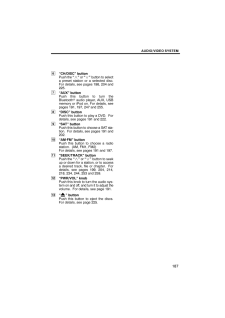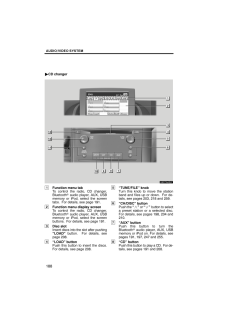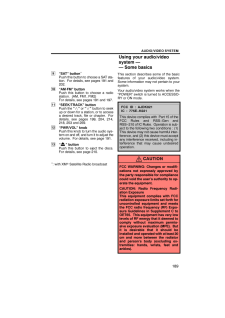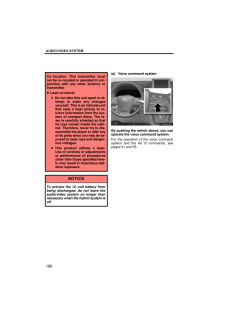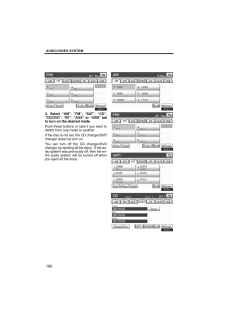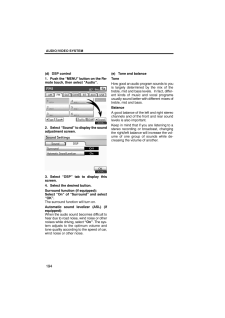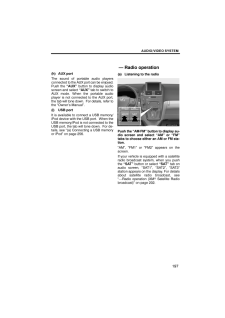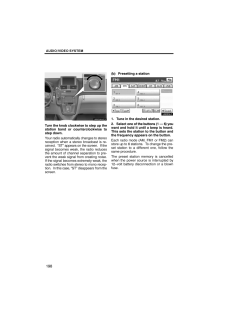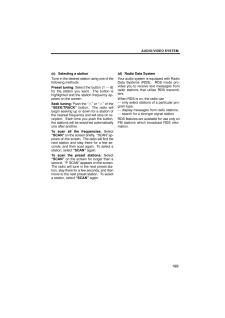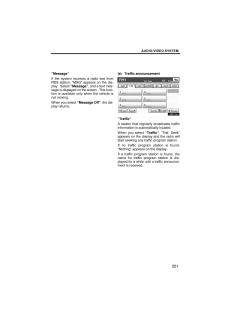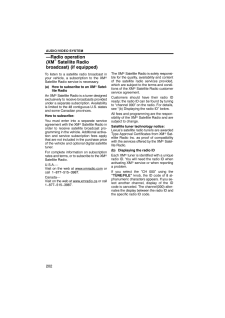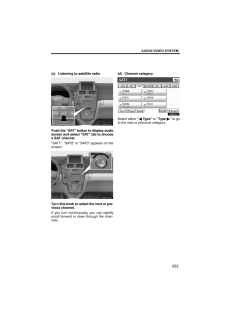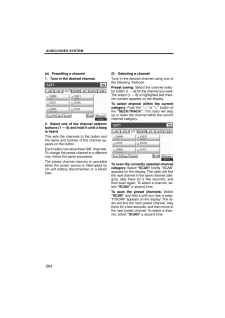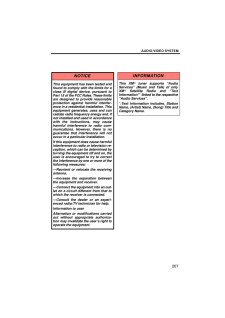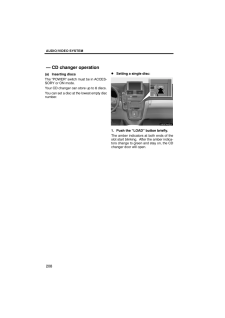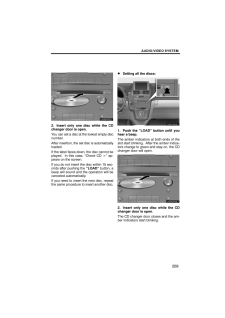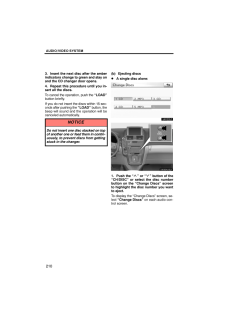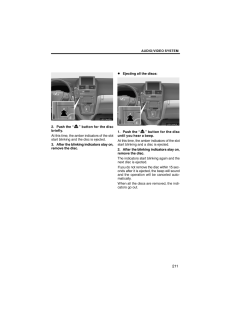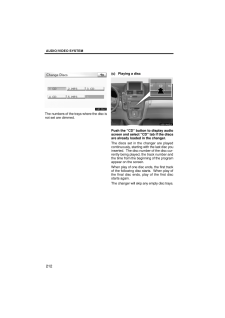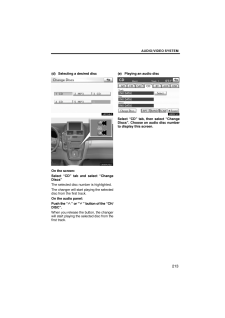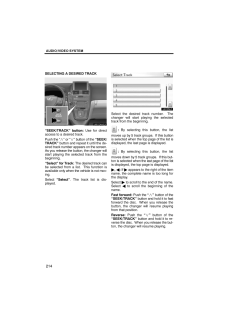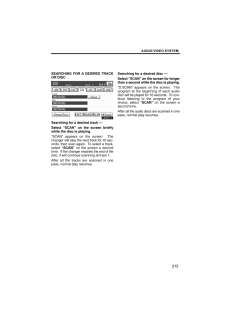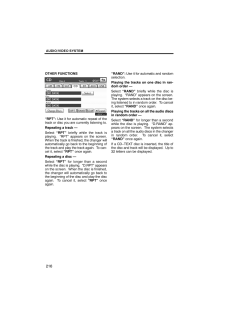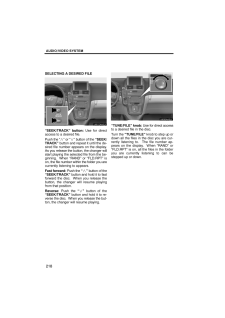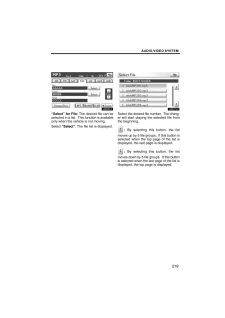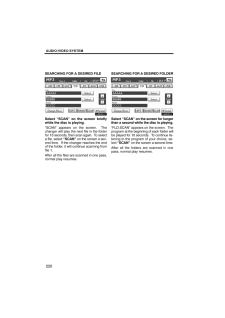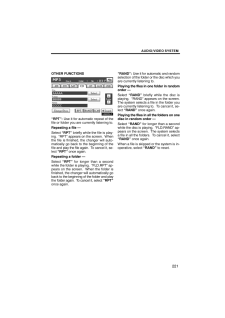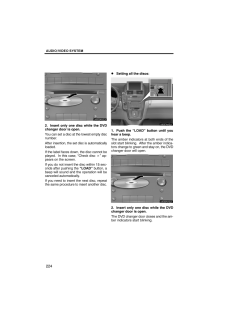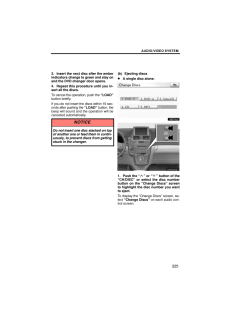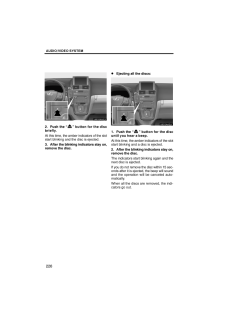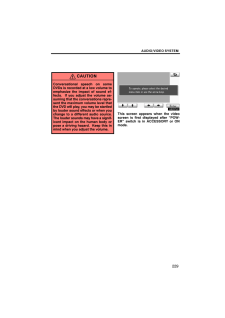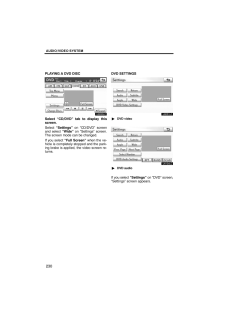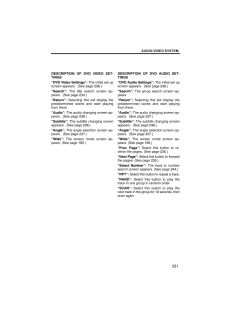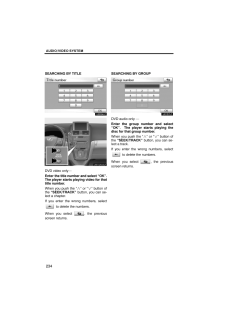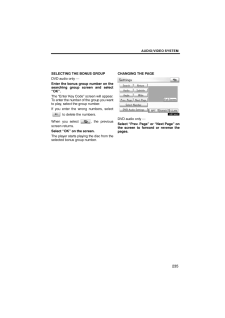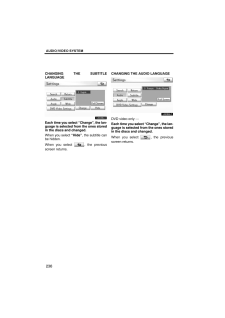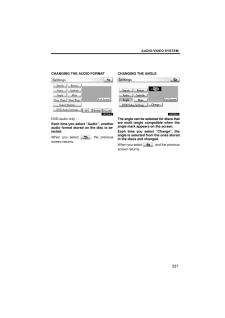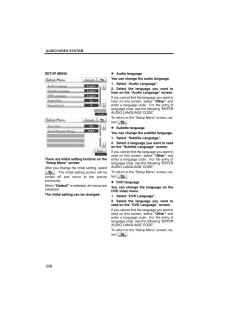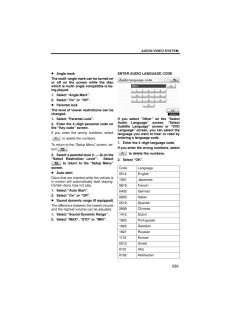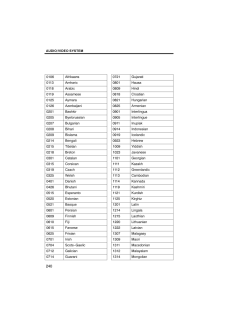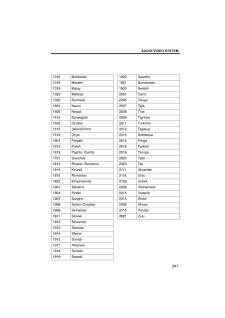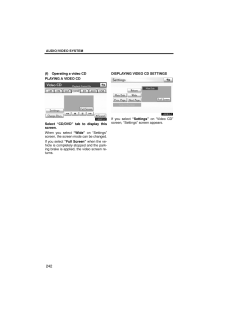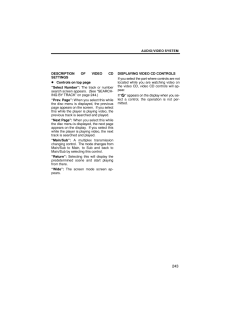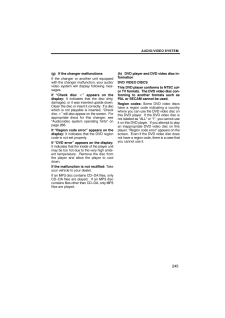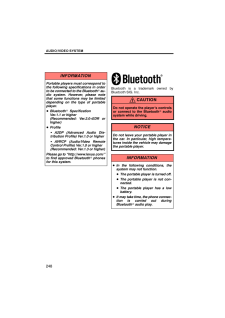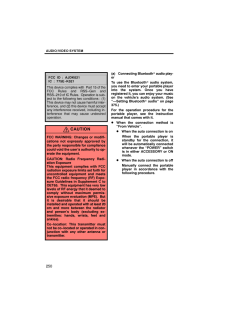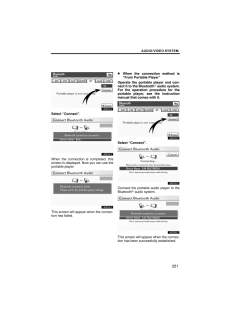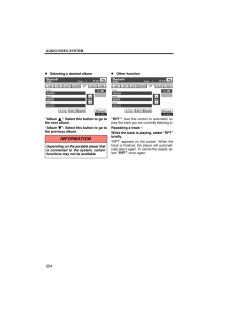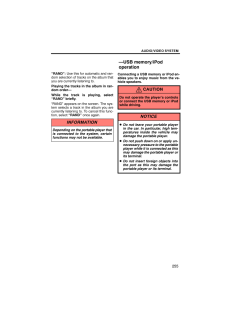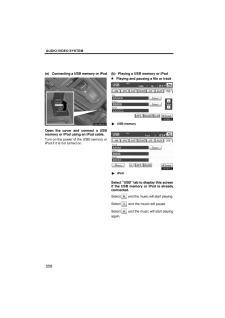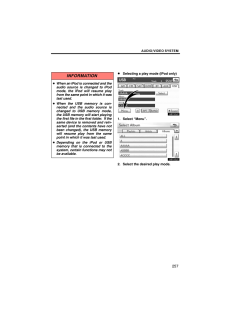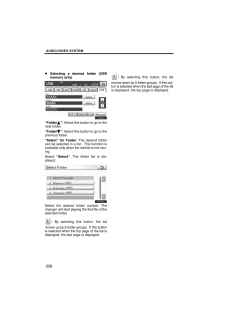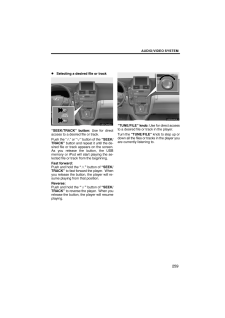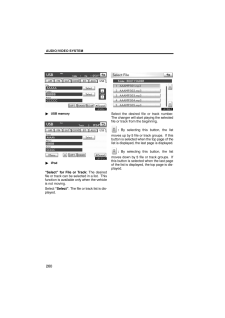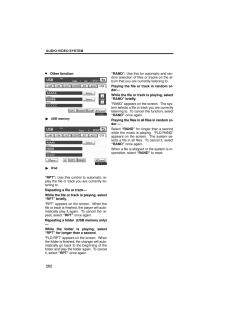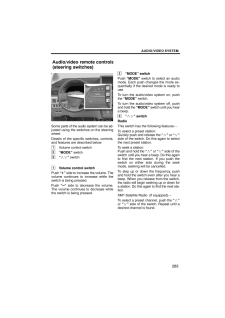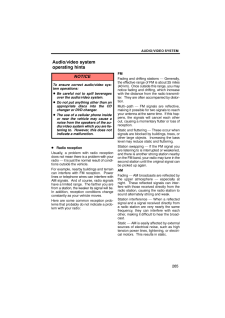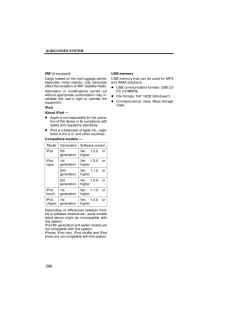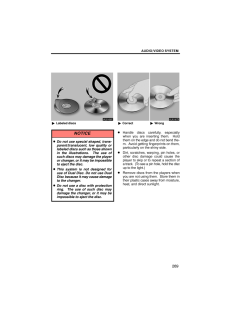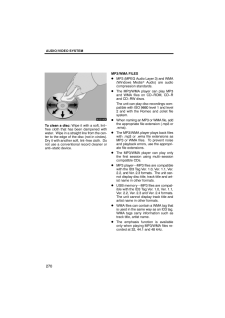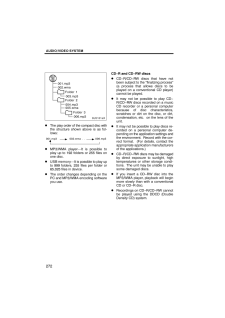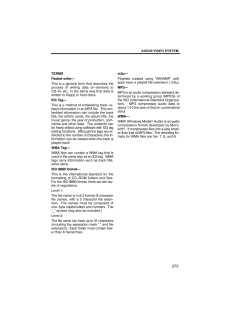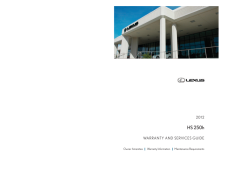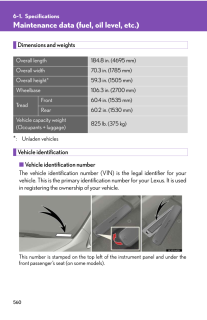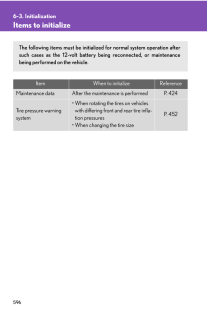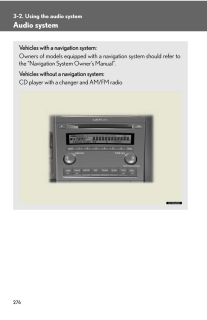8

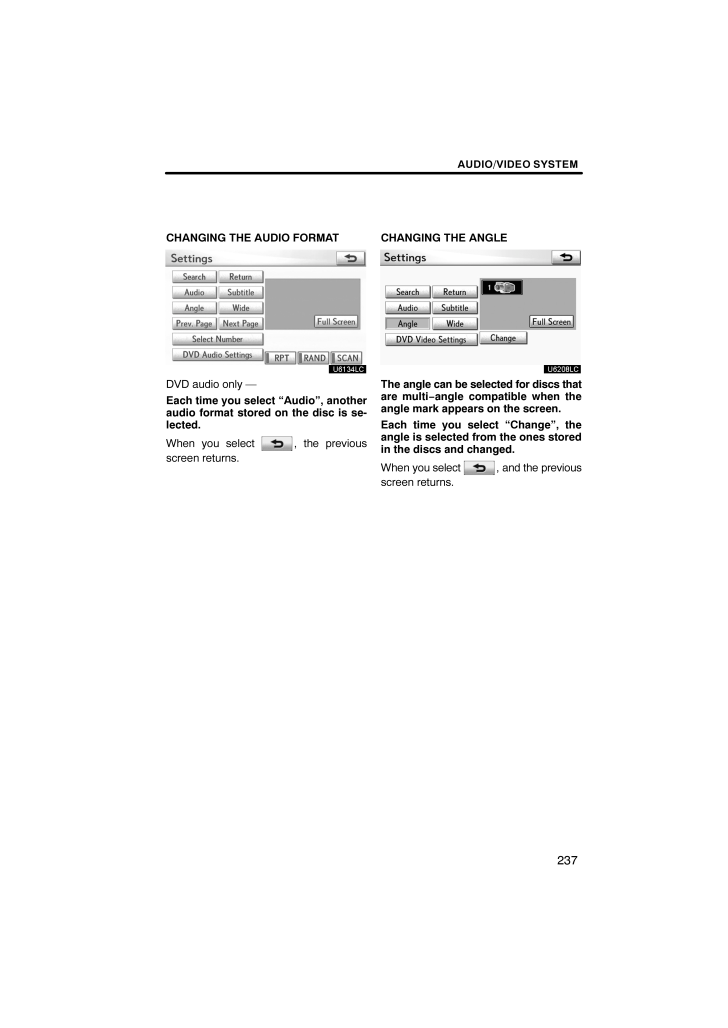
53 / 90 ページ
現在のページURL
AUDIO/VIDEO SYSTEM237CHANGING THE AUDIO FORMATU6134LCDVD audio only -Each time you select "Audio", anotheraudio format stored on the disc is se-lected.When you select , the previousscreen returns.CHANGING THE ANGLEU6208LCThe angle can be selected for discs thatare multi−angle compatible when theangle mark appears on the screen.Each time you select "Change", theangle is selected from the ones storedin the discs and changed.When you select , and the previousscreen returns.
参考になったと評価  11人が参考になったと評価しています。
11人が参考になったと評価しています。
このマニュアルの目次
-
1 .SECTION 7AUDIO/VIDEO S...SECTION 7AUDIO/VIDEO SYSTEM185AUDIO/VIDEO SYSTEMAudio/video systemQuick reference 186Using your audio/video system 189Some basics 189 . . . . . . . . . . . . . . . . . . . . . . . . . . . . . . . . . . . . . . . . Radio operation 197 . . . . . . . . . ....
-
2 .AUDIO/VIDEO SYSTEM186Oper...AUDIO/VIDEO SYSTEM186Operations such as selecting a preset station and adjusting the sound balance are car-ried out on the screen. To display the audio screen, push the "MENU" button on the Re-mote Touch, then select "Audio".DVD changerU6016AASLY1Functio...
-
3 .AUDIO/VIDEO SYSTEM1876"CH...AUDIO/VIDEO SYSTEM1876"CH/DISC" buttonPush the "" or "" button to selecta preset station or a selected disc.For details, see pages 198, 204 and225.7"AUX" buttonPush this button to turn theBluetooth audio player, AUX, USBmemory or iPod on. For details, seep...
-
4 .AUDIO/VIDEO SYSTEM188CD c...AUDIO/VIDEO SYSTEM188CD changerU6017AASLY1Function menu tabTo control the radio, CD changer,Bluetooth audio player, AUX, USBmemory or iPod, select the screentabs. For details, see page 191.2Function menu display screenTo control the radio, CD changer,Blue...
-
5 .AUDIO/VIDEO SYSTEM1899"SA...AUDIO/VIDEO SYSTEM1899"SAT" button∗Push this button to choose a SAT sta-tion. For details, see pages 191 and202.10"AM.FM" buttonPush this button to choose a radiostation. (AM, FM1, FM2) For details, see pages 191 and 197.11"SEEK/TRACK" buttonPush the ""...
-
6 .AUDIO/VIDEO SYSTEM190Co−l...AUDIO/VIDEO SYSTEM190Co−location: This transmitter mustnot be co−located or operated in con-junction with any other antenna ortransmitter. Laser productsDo not take this unit apart or at-tempt to make any changesyourself. This is an intricate unitthat uses...
-
7 .AUDIO/VIDEO SYSTEM191(b) ...AUDIO/VIDEO SYSTEM191(b) Turning the system on and off"PWR/VOL": Push this knob to turn theaudio system on and off. Turn this knob toadjust the volume. The system turns on inthe last mode used.You can select the function that enablesautomatic return to t...
-
8 .AUDIO/VIDEO SYSTEM192U600...AUDIO/VIDEO SYSTEM192U6003LC3. Select "AM", "FM", "SAT", "CD","CD/DVD", "BT", "AUX" or "USB" tabto turn on the desired mode.Push these buttons or tabs if you want toswitch from one mode to another.If the disc is not set, the CD changer/DVDchanger does not ...
-
9 .AUDIO/VIDEO SYSTEM193U600...AUDIO/VIDEO SYSTEM193U6008LCU6145LCU6082LCU600ALCU6151LCThe screen buttons for radio, CDchanger, DVD changer, Bluetooth au-dio player, AUX, USB memory and iPodoperation are displayed on the screenwhen the audio control mode is se-lected.Select the tab to ...
-
10 .AUDIO/VIDEO SYSTEM194(d) ...AUDIO/VIDEO SYSTEM194(d) DSP control1. Push the "MENU" button on the Re-mote touch, then select "Audio".U6006LC2. Select "Sound" to display the soundadjustment screen.U6205LC3. Select "DSP" tab to display thisscreen.4. Select the desired button.Surround fu...
-
11 .AUDIO/VIDEO SYSTEM195U603...AUDIO/VIDEO SYSTEM195U6039LC1. Select "Sound" tab to display thisscreen.2. Select the desired button."Treble" "+" or " -": Adjust high−pitchedtones."Mid" "+" or " -": Adjust mid−pitchedtones."Bass" "+" or " -": Adjusts low−pitchedtones."Front" or "Rear": ...
-
12 .AUDIO/VIDEO SYSTEM196U600...AUDIO/VIDEO SYSTEM196U600BLC5. Select the desired button."Normal":Displays a 3 : 4 screen, witheither side in black."Wide 1":Widens the 3 : 4 screen hori-zontally to fill the screen."Wide 2":Widens the 3 : 4 screen ver-tically and horizontally, in the same...
-
13 .AUDIO/VIDEO SYSTEM197(h) ...AUDIO/VIDEO SYSTEM197(h) AUX portThe sound of portable audio playersconnected to the AUX port can be enjoyed.Push the "AUX" button to display audioscreen and select "AUX" tab to switch toAUX mode. When the portable audioplayer is not connected to the AUX p...
-
14 .AUDIO/VIDEO SYSTEM198U600...AUDIO/VIDEO SYSTEM198U6005AASLYTurn the knob clockwise to step up thestation band or counterclockwise tostep down.Your radio automatically changes to stereoreception when a stereo broadcast is re-ceived. "ST" appears on the screen. If thesignal becomes w...
-
15 .AUDIO/VIDEO SYSTEM199(c) ...AUDIO/VIDEO SYSTEM199(c) Selecting a stationTune in the desired station using one of thefollowing methods.Preset tuning: Select the button (1 - 6)for the station you want. The button ishighlighted and the station frequency ap-pears on the screen.Seek tun...
-
16 .AUDIO/VIDEO SYSTEM200U600...AUDIO/VIDEO SYSTEM200U6003LC"Type "If the system receives no RDS stations,"NO−PTY" appears on the display.Each time you select " Type " or "Type", the program type changes as in thefollowing: ROCK MISC (Miscellaneous) INFORM (Information) EASY LIS (Easy ...
-
17 .AUDIO/VIDEO SYSTEM201"Mes...AUDIO/VIDEO SYSTEM201"Message"If the system receives a radio text fromRDS station, "MSG" appears on the dis-play. Select "Message", and a text mes-sage is displayed on the screen. This func-tion is available only when the vehicle isnot moving.When you se...
-
18 .AUDIO/VIDEO SYSTEM202To l...AUDIO/VIDEO SYSTEM202To listen to a satellite radio broadcast inyour vehicle, a subscription to the XM Satellite Radio service is necessary.(a) How to subscribe to an XM Satel-lite RadioAn XM Satellite Radio is a tuner designedexclusively to receive broad...
-
19 .AUDIO/VIDEO SYSTEM203(c) ...AUDIO/VIDEO SYSTEM203(c) Listening to satellite radioU6006AASLYPush the "SAT" button to display audioscreen and select "SAT" tab to choosea SAT channel."SAT1", "SAT2" or "SAT3" appears on thescreen.U6005AASLYTurn this knob to select the next or pre-vious c...
-
20 .AUDIO/VIDEO SYSTEM204(e) ...AUDIO/VIDEO SYSTEM204(e) Presetting a channel1. Tune in the desired channel.U6004LC2. Select one of the channel selectorbuttons (1 - 6) and hold it until a beepis heard.This sets the channels to the button andthe name and number of the channel ap-pears on ...
-
21 .AUDIO/VIDEO SYSTEM205(g) ...AUDIO/VIDEO SYSTEM205(g) Displaying the title and nameU6206LCWhen you select "Text", the song/pro-gram title and the artist name/feature aredisplayed.Up to 16 alphanumeric characters can bedisplayed. (Some information will not befully displayed.)When you s...
-
22 .AUDIO/VIDEO SYSTEM206(h) ...AUDIO/VIDEO SYSTEM206(h) If the satellite radio tuner malfunctionsWhen problems occur with the XM tuner, a message will appear on the display. Refer-ring to the table below to identify the problem, take the suggested corrective action.ANTENNAThe XM antenn...
-
23 .AUDIO/VIDEO SYSTEM207NOTI...AUDIO/VIDEO SYSTEM207NOTICEThis equipment has been tested andfound to comply with the limits for aclass B digital device, pursuant toPart 15 of the FCC Rules. These limitsare designed to provide reasonableprotection against harmful interfer-ence in a resid...
-
24 .AUDIO/VIDEO SYSTEM208(a) ...AUDIO/VIDEO SYSTEM208(a) Inserting discsThe "POWER" switch must be in ACCES-SORY or ON mode.Your CD changer can store up to 6 discs.You can set a disc at the lowest empty discnumber. Setting a single disc:1. Push the "LOAD" button briefly.The amber indicat...
-
25 .AUDIO/VIDEO SYSTEM209U600...AUDIO/VIDEO SYSTEM209U6008AASLY2. Insert only one disc while the CDchanger door is open.You can set a disc at the lowest empty discnumber.After insertion, the set disc is automaticallyloaded.If the label faces down, the disc cannot beplayed. In this case,...
-
26 .AUDIO/VIDEO SYSTEM2103. I...AUDIO/VIDEO SYSTEM2103. Insert the next disc after the amberindicators change to green and stay onand the CD changer door opens.4. Repeat this procedure until you in-sert all the discs.To cancel the operation, push the "LOAD"button briefly.If you do not i...
-
27 .AUDIO/VIDEO SYSTEM211U601AUDIO/VIDEO SYSTEM211U6010AASLY2. Push the " " button for the discbriefly.At this time, the amber indicators of the slotstart blinking and the disc is ejected.3. After the blinking indicators stay on,remove the disc. Ejecting all the discs:U6010AASLY1. Pus...
-
28 .AUDIO/VIDEO SYSTEM212U612...AUDIO/VIDEO SYSTEM212U6123LCThe numbers of the trays where the disc isnot set are dimmed.(c) Playing a discU6011AASLYPush the "CD" button to display audioscreen and select "CD" tab if the discsare already loaded in the changer.The discs set in the changer ...
-
29 .AUDIO/VIDEO SYSTEM213(d) ...AUDIO/VIDEO SYSTEM213(d) Selecting a desired discU6124LCU6009AASLYOn the screen:Select "CD" tab and select "ChangeDiscs"The selected disc number is highlighted.The changer will start playing the selecteddisc from the first track.On the audio panel:Push the...
-
30 .AUDIO/VIDEO SYSTEM214SELE...AUDIO/VIDEO SYSTEM214SELECTING A DESIRED TRACKU6012AASLY"SEEK/TRACK" button: Use for directaccess to a desired track.Push the "" or "" button of the "SEEK/TRACK" button and repeat it until the de-sired track number appears on the screen.As you release the...
-
31 .AUDIO/VIDEO SYSTEM215SEAR...AUDIO/VIDEO SYSTEM215SEARCHING FOR A DESIRED TRACKOR DISCU600CLCSearching for a desired track -Select "SCAN" on the screen brieflywhile the disc is playing."SCAN" appears on the screen. Thechanger will play the next track for 10 sec-onds, then scan again....
-
32 .AUDIO/VIDEO SYSTEM216OTHE...AUDIO/VIDEO SYSTEM216OTHER FUNCTIONSU600CLC"RPT": Use it for automatic repeat of thetrack or disc you are currently listening to.Repeating a track -Select "RPT" briefly while the track isplaying. "RPT" appears on the screen.When the track is finished, the...
-
33 .AUDIO/VIDEO SYSTEM217(f) ...AUDIO/VIDEO SYSTEM217(f) Playing a MP3/WMA discU600DLCSelect "CD" tab, then select "ChangeDiscs". Choose an MP3/WMA discnumber to display this screen.SELECTING A DESIRED FOLDER"Folder": Select this button to go to thenext folder."Folder": Select this butto...
-
34 .AUDIO/VIDEO SYSTEM218SELE...AUDIO/VIDEO SYSTEM218SELECTING A DESIRED FILEU6012AASLY"SEEK/TRACK" button: Use for directaccess to a desired file.Push the "" or "" button of the "SEEK/TRACK" button and repeat it until the de-sired file number appears on the display.As you release the b...
-
35 .AUDIO/VIDEO SYSTEM219U600...AUDIO/VIDEO SYSTEM219U600DLC"Select" for File: The desired file can beselected in a list. This function is availableonly when the vehicle is not moving.Select "Select". The file list is displayed.U6027LCSelect the desired file number . The chang-er will ...
-
36 .AUDIO/VIDEO SYSTEM220SEAR...AUDIO/VIDEO SYSTEM220SEARCHING FOR A DESIRED FILEU600DLCSelect "SCAN" on the screen brieflywhile the disc is playing."SCAN" appears on the screen. Thechanger will play the next file in the folderfor 10 seconds, then scan again. To selecta file, select "...
-
37 .AUDIO/VIDEO SYSTEM221OTHE...AUDIO/VIDEO SYSTEM221OTHER FUNCTIONSU600DLC"RPT": Use it for automatic repeat of thefile or folder you are currently listening to.Repeating a file -Select "RPT" briefly while the file is play-ing. "RPT" appears on the screen. Whenthe file is finished, th...
-
38 .AUDIO/VIDEO SYSTEM222(g) ...AUDIO/VIDEO SYSTEM222(g) If the changer malfunctionsIf "CD error" appears on the screen, audiosignals of the disc cannot be read or thesystem has trouble. Push the "CD" buttononce again.If the changer does not operate, check thatthe disc surface is not s...
-
39 .AUDIO/VIDEO SYSTEM223(a) ...AUDIO/VIDEO SYSTEM223(a) Inserting discsThe "POWER" switch must be in ACCES-SORY or ON mode.Your DVD changer can store up to 6 discs.You can set a disc at the lowest empty discnumber. Setting a single disc:U6007AASLY1. Push the "LOAD" button briefly.The am...
-
40 .AUDIO/VIDEO SYSTEM224U600...AUDIO/VIDEO SYSTEM224U6008AASLY2. Insert only one disc while the DVDchanger door is open.You can set a disc at the lowest empty discnumber.After insertion, the set disc is automaticallyloaded.If the label faces down, the disc cannot beplayed. In this case...
-
41 .AUDIO/VIDEO SYSTEM2253. I...AUDIO/VIDEO SYSTEM2253. Insert the next disc after the amberindicators change to green and stay onand the DVD changer door opens.4. Repeat this procedure until you in-sert all the discs.To cancel the operation, push the "LOAD"button briefly.If you do not ...
-
42 .AUDIO/VIDEO SYSTEM226U601AUDIO/VIDEO SYSTEM226U6010AASLY2. Push the " " button for the discbriefly.At this time, the amber indicators of the slotstart blinking and the disc is ejected.3. After the blinking indicators stay on,remove the disc. Ejecting all the discs:U6010AASLY1. Pus...
-
43 .AUDIO/VIDEO SYSTEM227U607...AUDIO/VIDEO SYSTEM227U6074LCThe numbers of the trays where the disc isnot set are dimmed.(c) Playing a discPush the "DISC" button to display au-dio screen and select "CD/DVD" tab ifthe discs are already loaded in thechanger.The discs set in the changer are...
-
44 .AUDIO/VIDEO SYSTEM228(d) ...AUDIO/VIDEO SYSTEM228(d) Selecting a desired discU6074LCU6009AASLYOn the screen:Select "CD/DVD" tab and select"Change Discs".The selected disc number is highlighted.The changer will start playing the selecteddisc from the first track.On the audio panel:Pus...
-
45 .AUDIO/VIDEO SYSTEM229CAUT...AUDIO/VIDEO SYSTEM229CAUTIONConversational speech on someDVDs is recorded at a low volume toemphasize the impact of sound ef-fects. If you adjust the volume as-suming that the conversations repre-sent the maximum volume level thatthe DVD will play, you ma...
-
46 .AUDIO/VIDEO SYSTEM230PLAY...AUDIO/VIDEO SYSTEM230PLAYING A DVD DISCU6050LCSelect "CD/DVD" tab to display thisscreen.Select "Settings" on "CD/DVD" screenand select "Wide" on "Settings" screen.The screen mode can be changed.If you select "Full Screen" when the ve-hicle is completely st...
-
47 .AUDIO/VIDEO SYSTEM231DESC...AUDIO/VIDEO SYSTEM231DESCRIPTION OF DVD VIDEO SET-TINGS"DVD Video Settings": The initial set upscreen appears. (See page 238.)"Search": The title search screen ap-pears. (See page 234.)"Return": Selecting this will display thepredetermined scene and sta...
-
48 .AUDIO/VIDEO SYSTEM232DISP...AUDIO/VIDEO SYSTEM232DISPLAYING DVD CONTROLSU6050LCDVD videoU6135LCDVD audioIf you select , while watching video,DVD controls will appear.If "" appears on the screen when you se-lect a control, the operation relevant to thecontrol is not permitted.DESCRIP...
-
49 .AUDIO/VIDEO SYSTEM233DESC...AUDIO/VIDEO SYSTEM233DESCRIPTION OF DVD AUDIO CON-TROLS"Top Menu": If you select this button, themenu screen for DVD audio appears. (Forthe operation, see the manual that comewith the DVD audio disc provided sepa-rately.): The menu control key appears on...
-
50 .AUDIO/VIDEO SYSTEM234SEAR...AUDIO/VIDEO SYSTEM234SEARCHING BY TITLEU6054LCU6012AASLYDVD video only-Enter the title number and select "OK".The player starts playing video for thattitle number.When you push the " " or "" button ofthe "SEEK/TRACK" button, you can se-lect a chapter.If yo...
-
51 .AUDIO/VIDEO SYSTEM235SELE...AUDIO/VIDEO SYSTEM235SELECTING THE BONUS GROUPDVD audio only -Enter the bonus group number on thesearching group screen and select"OK".The "Enter Key Code" screen will appear.To enter the number of the group you wantto play, select the group number.If you ...
-
52 .AUDIO/VIDEO SYSTEM236CHAN...AUDIO/VIDEO SYSTEM236CHANGING THE SUBTITLELANGUAGEU6068LCEach time you select "Change", the lan-guage is selected from the ones storedin the discs and changed.When you select "Hide", the subtitle canbe hidden.When you select , the previousscreen returns.CH...
-
53 .AUDIO/VIDEO SYSTEM237CHAN...AUDIO/VIDEO SYSTEM237CHANGING THE AUDIO FORMATU6134LCDVD audio only -Each time you select "Audio", anotheraudio format stored on the disc is se-lected.When you select , the previousscreen returns.CHANGING THE ANGLEU6208LCThe angle can be selected for discs...
-
54 .AUDIO/VIDEO SYSTEM238SETU...AUDIO/VIDEO SYSTEM238SETUP MENUU6058LCU6142LCThere are initial setting buttons on the"Setup Menu" screen.After you change the initial setting, select. The initial setting screen will beturned off and return to the picturepreviously.When "Default" is selec...
-
55 .AUDIO/VIDEO SYSTEM239Angl...AUDIO/VIDEO SYSTEM239Angle markThe multi−angle mark can be turned onor off on the screen while the discwhich is multi−angle compatible is be-ing played.1. Select "Angle Mark".2. Select "On" or "Off". Parental lockThe level of viewer restrictions can bechan...
-
56 .AUDIO/VIDEO SYSTEM2400106...AUDIO/VIDEO SYSTEM2400106 Afrikaans0113 Amharic0118 Arabic0119 Assamese0125 Aymara0126 Azerbaijani0201 Bashkir0205 Byelorussian0207 Bulgarian0208 Bihari0209 Bislama0214 Bengali0215 Tibetan0218 Breton0301 Catalan0315 Corsican0319 Czach0325 Welsh0401 Danish0...
-
57 .AUDIO/VIDEO SYSTEM2411315...AUDIO/VIDEO SYSTEM2411315 Moldavian1318 Marathi1319 Malay1320 Maltese1325 Burmese1401 Nauru1405 Nepali1415 Norwegian1503 Occitan1513 (Afan)Oromo1518 Oriya1601 Panjabi1612 Polish1619 Pashto, Pushto1721 Quechua1813 Rhaeto−Romance1814 Kirundi1815 Romanian1823...
-
58 .AUDIO/VIDEO SYSTEM242(f) ...AUDIO/VIDEO SYSTEM242(f) Operating a video CDPLAYING A VIDEO CDU6061LCSelect "CD/DVD" tab to display thisscreen.When you select "Wide" on "Settings"screen, the screen mode can be changed.If you select "Full Screen" when the ve-hicle is completely stopped a...
-
59 .AUDIO/VIDEO SYSTEM243DESC...AUDIO/VIDEO SYSTEM243DESCRIPTION OF VIDEO CDSETTINGS Controls on top page"Select Number": The track or numbersearch screen appears. (See "SEARCH-ING BY TRACK" on page 244.)"Prev. Page": When you select this whilethe disc menu is displayed, the previouspa...
-
60 .AUDIO/VIDEO SYSTEM244DESC...AUDIO/VIDEO SYSTEM244DESCRIPTION OF VIDEO CDCONTROLS: Use this to pause the video screen.: Select this to fast reverse duringplayback.: Select this to resume playing duringpause.: Select this to fast forward during theplayback and start playing frame by fr...
-
61 .AUDIO/VIDEO SYSTEM245(g) ...AUDIO/VIDEO SYSTEM245(g) If the changer malfunctionsIf the changer or another unit equippedwith the changer malfunction, your audio/video system will display following mes-sages.If "Check disc " appears on thedisplay: It indicates that the disc dirty,damag...
-
62 .AUDIO/VIDEO SYSTEM246Mark...AUDIO/VIDEO SYSTEM246Marks shown on DVD video discs:Indicates NTSCformat of color TV.Indicates the numberof audio tracks.Indicates the numberof language subtitles.Indicates the numberof angles.Indicates the screen tobe selected.Wide screen: 16:9Standard: 4...
-
63 .AUDIO/VIDEO SYSTEM247Audi...AUDIO/VIDEO SYSTEM247Audio: This DVD player can play linerPCM, Dolby Digital and MPEG audio for-mat DVD. Other decoded type cannot beplayed.Title and chapter: Video and audio pro-grams stored in DVD video disc are divid-ed in parts by title and chapter.Tit...
-
64 .AUDIO/VIDEO SYSTEM248INFO...AUDIO/VIDEO SYSTEM248INFORMATIONPortable players must correspond tothe following specifications in orderto be connected to the Bluetooth au-dio system. However, please notethat some functions may be limiteddepending on the type of portableplayer.Bluetooth ...
-
65 .AUDIO/VIDEO SYSTEM249U614...AUDIO/VIDEO SYSTEM249U6146LC1Indicates the condition of theBluetooth connection."Blue" indicates an excellent connectionto Bluetooth."Yellow" indicates a bad connection toBluetooth, resulting in possible deteriora-tion of audio quality.: No connection to B...
-
66 .AUDIO/VIDEO SYSTEM250FCC ...AUDIO/VIDEO SYSTEM250FCC ID : AJDK021IC : 775E−K021This device complies with Part 15 of theFCC Rules and RSS −Gen andRSS−210 of IC Rules. Operation is sub-ject to the following two conditions : (1)This device may not cause harmful inter-ference, and (2) ...
-
67 .AUDIO/VIDEO SYSTEM251U603...AUDIO/VIDEO SYSTEM251U6032LCSelect "Connect".U6033LCWhen the connection is completed, thisscreen is displayed. Now you can use theportable player.U6034LCThis screen will appear when the connec-tion has failed. When the connection method is"From Portable Pl...
-
68 .AUDIO/VIDEO SYSTEM252Reco...AUDIO/VIDEO SYSTEM252Reconnecting the portable playerIf the portable player is disconnected witha poor reception from the Bluetooth net-work when the "POWER" switch is in AC-CESSORY or ON mode, the system auto-matically reconnects the portable player.If ...
-
69 .AUDIO/VIDEO SYSTEM253U603...AUDIO/VIDEO SYSTEM253U6037LCSome titles may not be displayed depend-ing on the type of portable player. Selecting a desired track"SEEK/TRACK" button: Use for directaccess to a desired track.Push the "" or "" button of the "SEEK/TRACK" button and repeat it...
-
70 .AUDIO/VIDEO SYSTEM254Sele...AUDIO/VIDEO SYSTEM254Selecting a desired albumU6145LC"Album ": Select this button to go tothe next album."Album ": Select this button to go tothe previous album.INFORMATIONDepending on the portable player thatis connected to the system, certainfunctions ma...
-
71 .AUDIO/VIDEO SYSTEM255"RAN...AUDIO/VIDEO SYSTEM255"RAND": Use this for automatic and ran-dom selection of tracks on the album thatyou are currently listening to.Playing the tracks in the album in ran-dom order-While the track is playing, select"RAND" briefly."RAND" appears on the scre...
-
72 .AUDIO/VIDEO SYSTEM256(a) ...AUDIO/VIDEO SYSTEM256(a) Connecting a USB memory or iPodU6014AASLYOpen the cover and connect a USBmemory or iPod using an iPod cable.Turn on the power of the USB memory oriPod if it is not turned on.(b) Playing a USB memory or iPod Playing and pausing a fi...
-
73 .AUDIO/VIDEO SYSTEM257INFO...AUDIO/VIDEO SYSTEM257INFORMATIONWhen an iPod is connected and theaudio source is changed to iPodmode, the iPod will resume playfrom the same point in which it waslast used.When the USB memory is con-nected and the audio source ischanged to USB memory mode,...
-
74 .AUDIO/VIDEO SYSTEM258Sele...AUDIO/VIDEO SYSTEM258Selecting a desired folder (USBmemory only)U6300LC"Folder": Select this button to go to thenext folder."Folder": Select this button to go to theprevious folder."Select" for Folder: The desired foldercan be selected in a list. This fu...
-
75 .AUDIO/VIDEO SYSTEM259Sele...AUDIO/VIDEO SYSTEM259Selecting a desired file or track"SEEK/TRACK" button: Use for directaccess to a desired file or track.Push the "" or "" button of the "SEEK/TRACK" button and repeat it until the de-sired file or track appears on the screen.As you rele...
-
76 .AUDIO/VIDEO SYSTEM260U630AUDIO/VIDEO SYSTEM260U6300LCUSB memoryU6151LCiPod"Select" for File or Track: The desiredfile or track can be selected in a list. Thisfunction is available only when the vehicleis not moving.Select "Select". The file or track list is dis-played.U6159LCSel...
-
77 .AUDIO/VIDEO SYSTEM261Sear...AUDIO/VIDEO SYSTEM261Searching for a desired file (USBmemory only)Select "SCAN" on the screen brieflywhile the music is playing."SCAN" appears on the screen. The play-er will play the next file for 10 seconds,then scan again. To select a file, select"SCA...
-
78 .AUDIO/VIDEO SYSTEM262Othe...AUDIO/VIDEO SYSTEM262Other functionU6300LCUSB memoryU6151LCiPod"RPT": Use this control to automatic re-play the file or track you are currently lis-tening to.Repeating a file or track-While the file or track is playing, select"RPT" briefly."RPT" appears on...
-
79 .AUDIO/VIDEO SYSTEM263U601...AUDIO/VIDEO SYSTEM263U6015AASLYSome parts of the audio system can be ad-justed using the switches on the steeringwheel.Details of the specific switches, controls,and features are described below.1Volume control switch2"MODE" switch3"" switch1Volume control...
-
80 .AUDIO/VIDEO SYSTEM264CD c...AUDIO/VIDEO SYSTEM264CD changer or DVD changerUse this switch to skip up or down to a dif-ferent track, file or chapter in either direc-tion.To select a desired track, file or chapter:Quickly push and release the "" or ""side of the switch until the track...
-
81 .AUDIO/VIDEO SYSTEM265NOTI...AUDIO/VIDEO SYSTEM265NOTICETo ensure correct audio/video sys-tem operations: Be careful not to spill beveragesover the audio/video system. Do not put anything other than anappropriate discs into the CDchanger or DVD changer. The use of a cellular phone ins...
-
82 .AUDIO/VIDEO SYSTEM266XM(i...AUDIO/VIDEO SYSTEM266XM(if equipped)Cargo loaded on the roof luggage carrier,especially metal objects, may adverselyaffect the reception of XM Satellite Radio.Alternation or modifications carried outwithout appropriate authorization may in-validate the use...
-
83 .AUDIO/VIDEO SYSTEM267CARI...AUDIO/VIDEO SYSTEM267CARING FOR YOUR CD CHANGER,DVD CHANGER AND DISCS Your CD changer and DVD changer isintended for use with 4.7 in. (12 cm)discs only. Extremely high temperatures can keepyour CD changer and DVD changerfrom working. On hot days, use the ...
-
84 .AUDIO/VIDEO SYSTEM268DVD ...AUDIO/VIDEO SYSTEM268DVD changerAudio CDsDVD videodiscsVideo CDsDVD audiodiscs Use only discs marked as shown abo-ve. The following products may not beplayable on your changer.SACDCopy−protected CDCD−ROMDVD+RDVD+RWDVD−ROMDVD−RAM6U5163XSpecial shaped discs...
-
85 .AUDIO/VIDEO SYSTEM2696U51...AUDIO/VIDEO SYSTEM2696U5166XLabeled discsNOTICE Do not use special shaped, trans-parent/translucent, low quality orlabeled discs such as those shownin the illustrations. The use ofsuch discs may damage the playeror changer, or it may be impossibleto eject...
-
86 .AUDIO/VIDEO SYSTEM2706U51...AUDIO/VIDEO SYSTEM2706U5168XTo clean a disc: Wipe it with a soft, lint −free cloth that has been dampened withwater. Wipe in a straight line from the cen-ter to the edge of the disc (not in circles).Dry it with another soft, lint −free cloth. Donot use a...
-
87 .AUDIO/VIDEO SYSTEM271Samp...AUDIO/VIDEO SYSTEM271Sampling frequencyMP3 files for MP3 player:MPEG 1 LAYER 3-32, 44.1, 48 kHzMPEG 2 LSF LAYER 3-16, 22.05, 24kHzMP3 files for USB memory:MPEG 1 AUDIO LAYER 2, 3-32,44.1, 48 kHzMPEG 2 AUDIO LAYER 2, 3-16,22.05, 24 kHzMPEG 2.5-8, 11.025, 12...
-
88 .AUDIO/VIDEO SYSTEM2726U51...AUDIO/VIDEO SYSTEM2726U5161aX001.mp3002.wmaFolder 1003.mp3Folder 2004.mp3005.wmaFolder 3006.mp3 The play order of the compact disc withthe structure shown above is as fol-lows:001.mp3 002.wma . . . 006.mp3 MP3/WMA player-It is possible toplay up to 192 fol...
-
89 .AUDIO/VIDEO SYSTEM273TERM...AUDIO/VIDEO SYSTEM273TERMSPacket write-This is a general term that describes theprocess of writing data on −demand toCD−R, etc., in the same way that data iswritten to floppy or hard discs.ID3 Tag-This is a method of embedding track −re-lated information i...





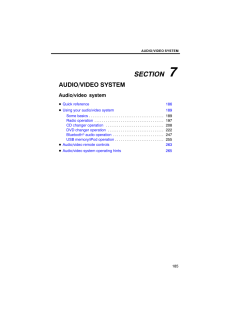


![前ページ カーソルキー[←]でも移動](http://gizport.jp/static/images/arrow_left2.png)