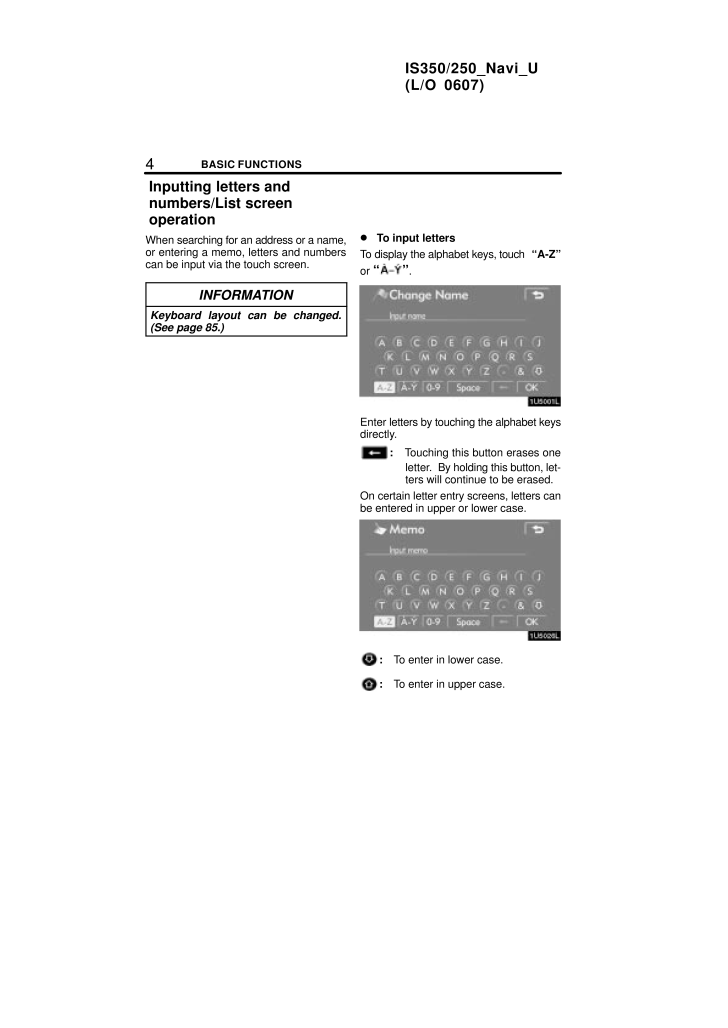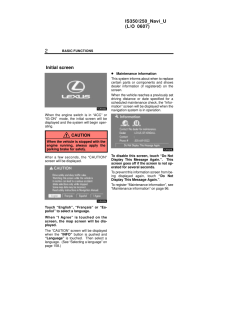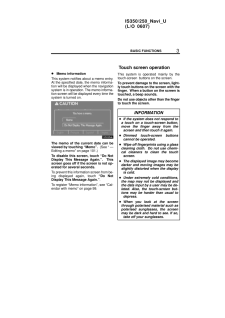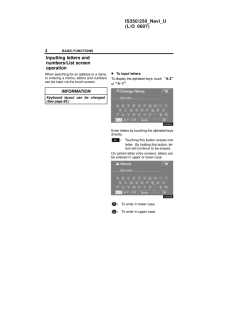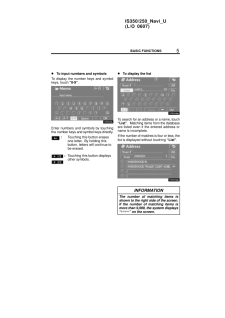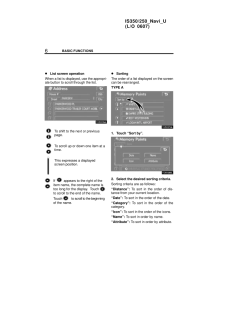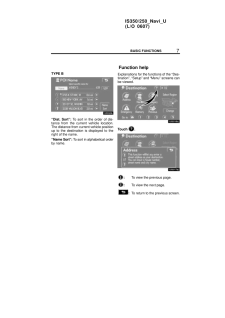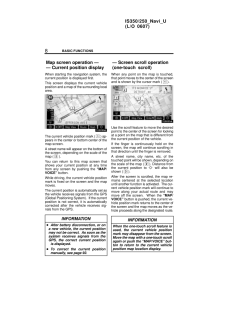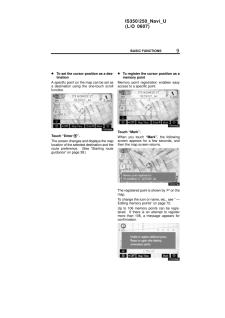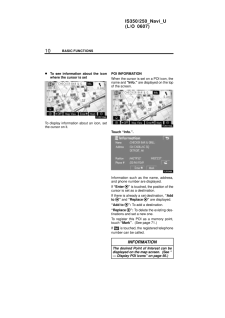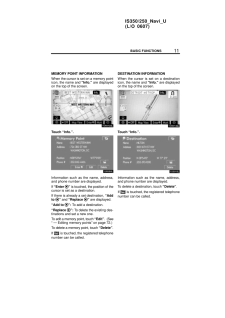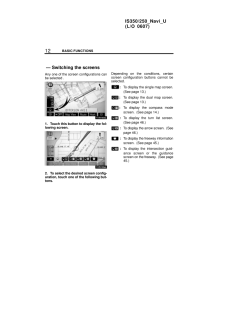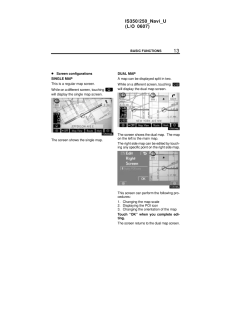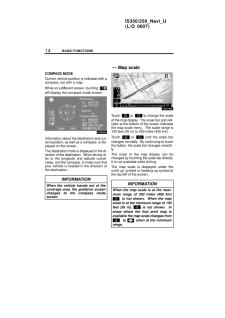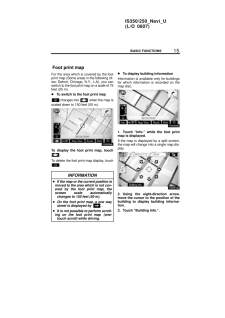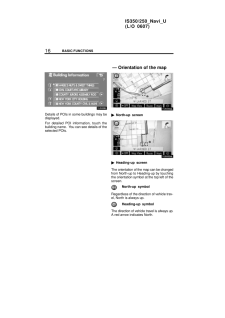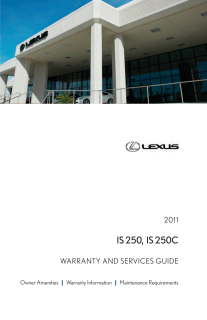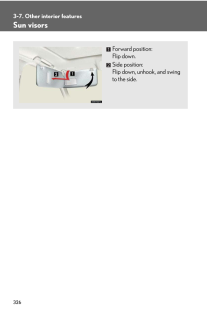3

現在のページURL
4BASIC FUNCTIONSIS350/250_Navi_U(L/O 0607)When searching for an address or a name,or entering a memo, letters and numberscan be input via the touch screen.INFORMATIONKeyboard layout can be changed.(See page 85.) To input lettersTo display the alphabet keys, touch "A-Z"or " ".Enter letters by touching the alphabet keysdirectly.:Touching this button erases oneletter. By holding this button, let-ters will continue to be erased.On certain letter entry screens, letters canbe entered in upper or lower case.:To enter in lower case.:To enter in upper case.Inputting letters andnumbers/List screenoperation
参考になったと評価  3人が参考になったと評価しています。
3人が参考になったと評価しています。
このマニュアルの目次
-
1 .SECTION I1IS350/250_Na...SECTION I1IS350/250_Navi_U(L/O 0607)BASIC FUNCTIONSBASIC FUNCTIONSBasic information before operationInitial screen 2Touch screen operation 3Inputting letters and numbers/List screen operation 4Function help 7Map screen operation 8Current position displa...
-
2 .2BASIC FUNCTIONSIS350/250...2BASIC FUNCTIONSIS350/250_Navi_U(L/O 0607)When the engine switch is in "ACC" or"IG-ON" mode, the initial screen will bedisplayed and the system will begin oper-ating.CAUTIONWhen the vehicle is stopped with theengine running, always apply theparking brake ...
-
3 .3IS350/250_Navi_U(L/O 060...3IS350/250_Navi_U(L/O 0607)BASIC FUNCTIONS Memo informationThis system notifies about a memo entry.At the specified date, the memo informa-tion will be displayed when the navigationsystem is in operation. The memo informa-tion screen will be displayed ever...
-
4 .4BASIC FUNCTIONSIS350/250...4BASIC FUNCTIONSIS350/250_Navi_U(L/O 0607)When searching for an address or a name,or entering a memo, letters and numberscan be input via the touch screen.INFORMATIONKeyboard layout can be changed.(See page 85.) To input lettersTo display the alphabet keys...
-
5 .5IS350/250_Navi_U(L/O 060...5IS350/250_Navi_U(L/O 0607)BASIC FUNCTIONS To input numbers and symbolsTo display the number keys and symbolkeys, touch "0-9".Enter numbers and symbols by touchingthe number keys and symbol keys directly.:Touching this button erasesone letter. By holding ...
-
6 .6BASIC FUNCTIONSIS350/250...6BASIC FUNCTIONSIS350/250_Navi_U(L/O 0607) List screen operationWhen a list is displayed, use the appropri-ate button to scroll through the list.To shift to the next or previouspage.To scroll up or down one item at atime.This expresses a displayedscreen po...
-
7 .7IS350/250_Navi_U(L/O 060...7IS350/250_Navi_U(L/O 0607)BASIC FUNCTIONSTYPE B"Dist. Sort": To sort in the order of dis-tance from the current vehicle location.The distance from current vehicle positionup to the destination is displayed to theright of the name."Name Sort": To sort in a...
-
8 .8BASIC FUNCTIONSIS350/250...8BASIC FUNCTIONSIS350/250_Navi_U(L/O 0607)When starting the navigation system, thecurrent position is displayed first.This screen displays the current vehicleposition and a map of the surrounding localarea.The current vehicle position mark (1) ap-pears in...
-
9 .9IS350/250_Navi_U(L/O 060...9IS350/250_Navi_U(L/O 0607)BASIC FUNCTIONS To set the cursor position as a des-tinationA specific point on the map can be set asa destination using the one-touch scrollfunction.Touch "Enter ".The screen changes and displays the maplocation of the selected...
-
10 .10BASIC FUNCTIONSIS350/2510BASIC FUNCTIONSIS350/250_Navi_U(L/O 0607) To see information about the iconwhere the cursor is setTo display information about an icon, setthe cursor on it.POI INFORMATIONWhen the cursor is set on a POI icon, thename and "Info." are displayed on the topo...
-
11 .11IS350/250_Navi_U(L/O 0611IS350/250_Navi_U(L/O 0607)BASIC FUNCTIONSMEMORY POINT INFORMATIONWhen the cursor is set on a memory pointicon, the name and "Info." are displayedon the top of the screen.Touch "Info.".Information such as the name, address,and phone number are displayed....
-
12 .12BASIC FUNCTIONSIS350/2512BASIC FUNCTIONSIS350/250_Navi_U(L/O 0607)Any one of the screen configurations canbe selected .1. Touch this button to display the fol-lowing screen.2. To select the desired screen config-uration, touch one of the following but-tons.Depending on the condi...
-
13 .13IS350/250_Navi_U(L/O 0613IS350/250_Navi_U(L/O 0607)BASIC FUNCTIONS Screen configurationsSINGLE MAPThis is a regular map screen.While on a different screen, touching will display the single map screen.The screen shows the single map.DUAL MAPA map can be displayed split in two. Wh...
-
14 .14BASIC FUNCTIONSIS350/2514BASIC FUNCTIONSIS350/250_Navi_U(L/O 0607)COMPASS MODECurrent vehicle position is indicated with acompass, not with a map.While on a different scr een, touching will display the compass mode screen.Information about the destination and cur-rent position,...
-
15 .15IS350/250_Navi_U(L/O 0615IS350/250_Navi_U(L/O 0607)BASIC FUNCTIONSFor the area which is covered by the footprint map (Some areas in the following cit-ies: Detroit, Chicago, N.Y., L.A), you canswitch to the foot print map on a scale of 75feet (25 m). To switch to the foot print ...
-
16 .16BASIC FUNCTIONSIS350/2516BASIC FUNCTIONSIS350/250_Navi_U(L/O 0607)Details of POIs in some buildings may bedisplayed.For detailed POI information, touch thebuilding name. You can see details of theselected POIs.North-up screenHeading-up screenThe orientation of the map can be ch...





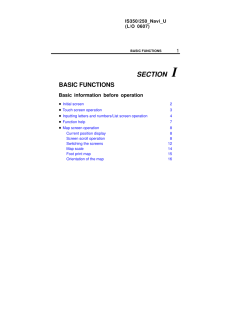


![前ページ カーソルキー[←]でも移動](http://gizport.jp/static/images/arrow_left2.png)