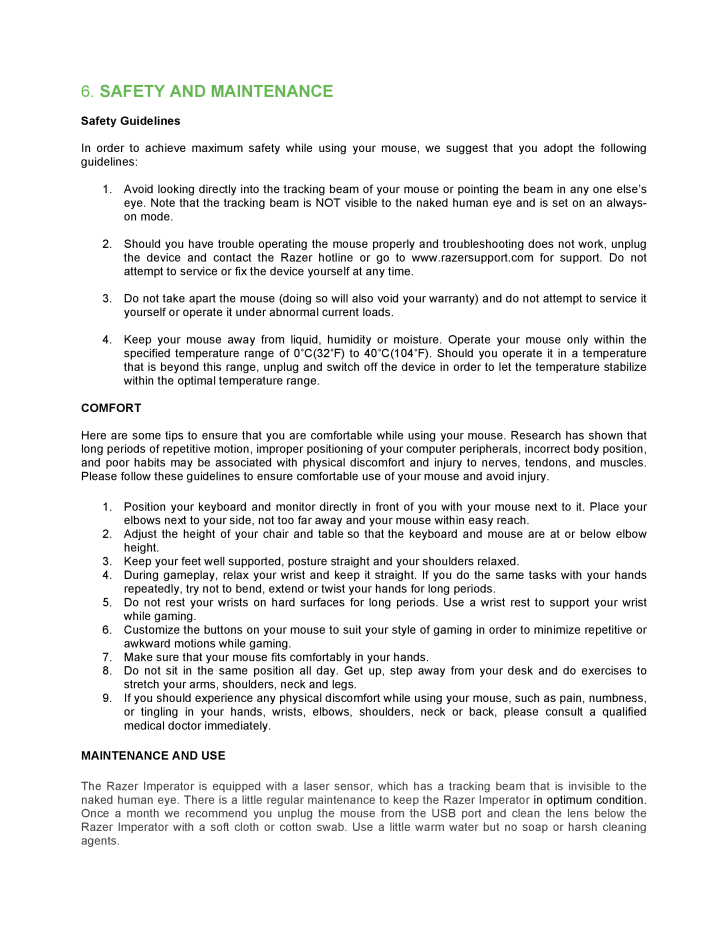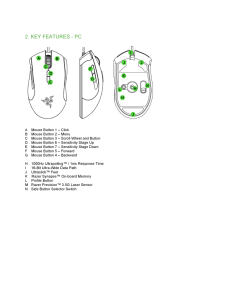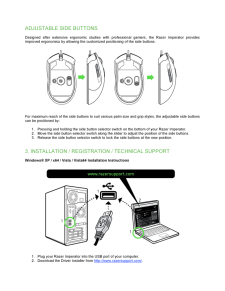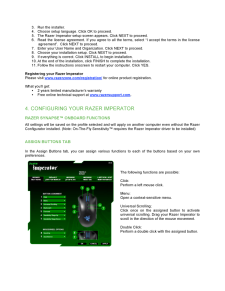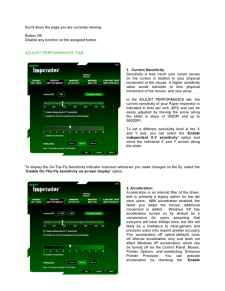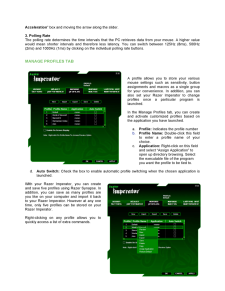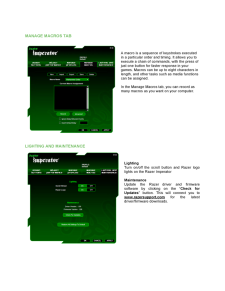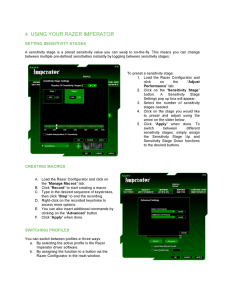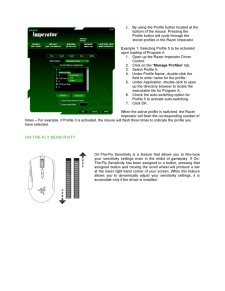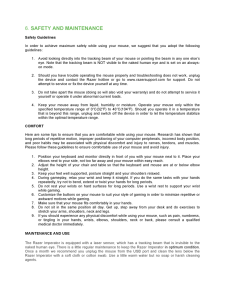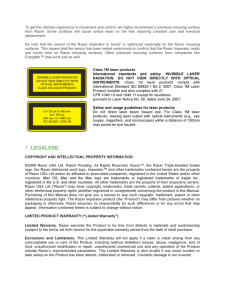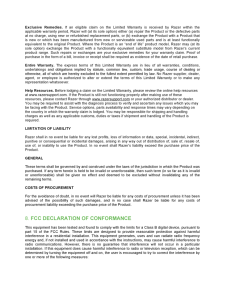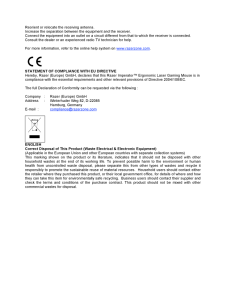5

6. SAFETY AND MAINTENANCE Safety Guidelines In order to achieve maximum safety while using your mouse, we suggest that you adopt the following guidelines: 1. Avoid looking directly into the tracking beam of your mouse or pointing the beam in any one else's eye. Not e that the tracking beam is NOT visible to the naked human eye and is set on an always -on mode. 2. Should you have trouble operating the mouse properly and troubleshooting does not work, unplug the device and contact the Razer hotline or go to www.razersupp ort.com for support. Do not attempt to service or fix the device yourself at any time. 3. Do not take apart the mouse (doing so will also void your warranty) and do not attempt to service it yourself or operate it under abnormal current loads. 4. Keep your mo use away from liquid, humidity or moisture. Operate your mouse only within the specified temperature range of 0 C(32F) to 40C(104F). Should you operate it in a temperature that is beyond this range, unplug and switch off the device in order to let the temperature stabilize within the optimal temperature range. COMFORT Here are some tips to ensure that you ar e comfortable while using your mouse. Research has shown that long periods of repetitive motion, improper positioning of your computer peripherals, incorrect body position, and poor habits may be associated with physical discomfort and injury to nerves, te ndons, and muscles. Please follow these guidelines to ensure comfortable use of your mouse and avoid injury. 1. Position your keyboard and monitor directly in front of you with your mouse next to it. Place your elbows next to your side, not too far away and y our mouse within easy reach. 2. Adjust the height of your chair and table so that the keyboard and mouse are at or below elbow height. 3. Keep your feet well supported, posture straight and your shoulders relaxed. 4. During gameplay, relax your wrist and keep it s traight. If you do the same tasks with your hands repeatedly, try not to bend, extend or twist your hands for long periods. 5. Do not rest your wrists on hard surfaces for long periods. Use a wrist rest to support your wrist while gaming. 6. Customize the butto ns on your mouse to suit your style of gaming in order to minimize repetitive or awkward motions while gaming. 7. Make sure that your mouse fits comfortably in your hands. 8. Do not sit in the same position all day. Get up, step away from your desk and do exerc ises to stretch your arms, shoulders, neck and legs. 9. If you should experience any physical discomfort while using your mouse, such as pain, numbness, or tingling in your hands, wrists, elbows, shoulders, neck or back, please consult a qualified medical do ctor immediately. MAINTENANCE AND USE The Razer Imperator is equipped with a laser sensor, which has a tracking beam that is invisible to the naked human eye. There is a little regular maintenance to keep the Razer Imperator in optimum condition. Once a m onth we recommend you unplug the mouse from the USB port and clean the lens below the Razer Imperator with a soft cloth or cotton swab. Use a little warm water but no soap or harsh cleaning agents.





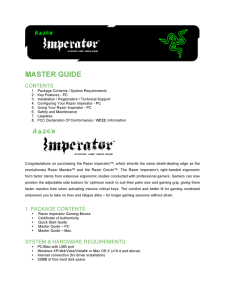


![前ページ カーソルキー[←]でも移動](http://gizport.jp/static/images/arrow_left2.png)