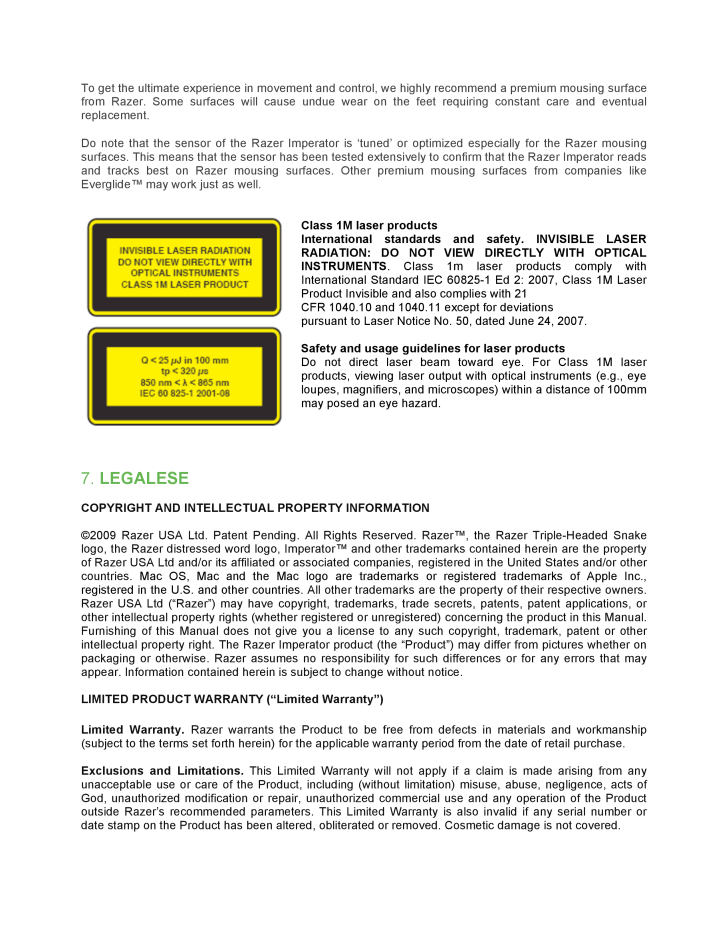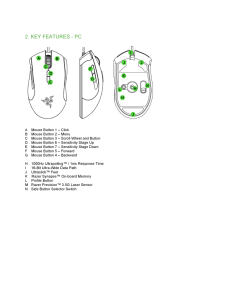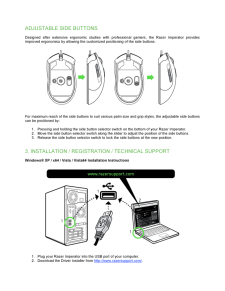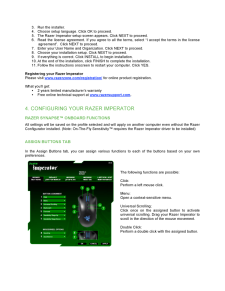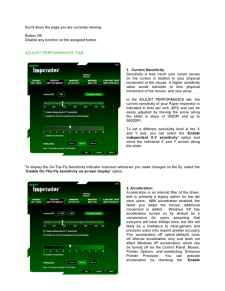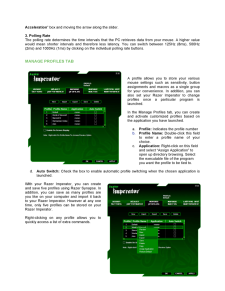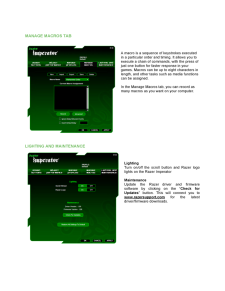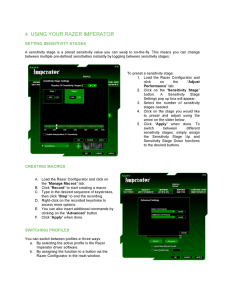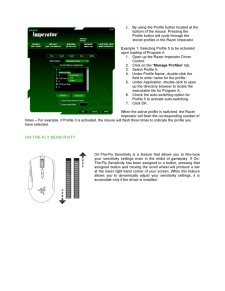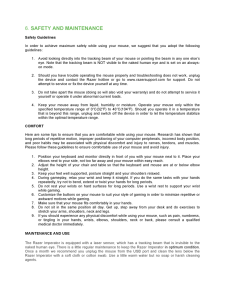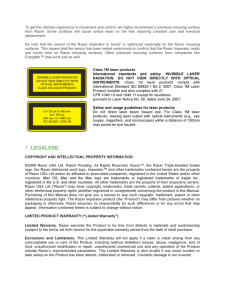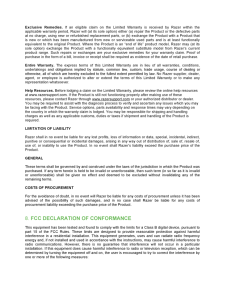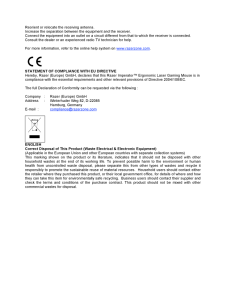5

To get the ultimate experience in movement and control, we highly recommend a premium mousing surface from Razer. Some surfaces will cause undue wear on the feet requiring constant care and eventual replacement. Do note that the sensor of the Razer Imperator is 'tuned' or optimized especially for the Razer mousin g surfaces. This means that the sensor has been tested extensively to confirm that the Razer Imperator reads and tracks best on Razer mousing surfaces. Other premium mousing surfaces from companies like Everglide TM may work just as well. Class 1M laser products International standards and safety. INVISIBLE LASER RADIATION: DO NOT VIEW DIRECTLY WITH OPTICAL INSTRUMENTS . Class 1m laser products comply with International Standard IEC 60825 -1 Ed 2: 2007, Class 1M L aser Product Invisible and also complies with 21 CFR 1040.10 and 1040.11 except for deviations pursuant to Laser Notice No. 50, dated June 24, 2007. Safety and usage guidelines for laser products Do not direct laser beam toward eye. For Class 1M laser pro ducts, viewing laser output with optical instruments (e.g., eye loupes, magnifiers, and microscopes) within a distance of 100mm may posed an eye hazard. 7. LEGALESE COPYRIGHT AND INTELL ECTUAL PROPERTY INFO RMATION (C)2009 Razer USA Ltd. Patent Pending. All Rights Reserved. RazerTM, the Razer Triple -Headed Snake logo, the Razer distressed word logo, Imperator TM and other trademarks contained herein are the property of Razer USA Ltd and/or its affiliated or associated companies, registered in the United Sta tes and/ or other countries. Mac OS, Mac and the Mac logo are trademarks or registered trademarks of Apple Inc., registered in the U.S. and other countries. All other trademarks are the property of their respective owners. Razer USA Ltd (" Razer ") may have c opyright, trademarks, trade secrets, patents, patent applications, or other intellectual property rights (whether registered or unregistered) concerning the product in this Manual. Furnishing of this Manual does not give you a license to any such copyright , trademark, patent or other intellectual property right. The Razer Imperator product (the "Product") may differ from pictures whether on packaging or otherwise. Razer assumes no responsibility for such differences or for any errors that may appear. Inform ation contained herein is subject to change without notice. LIMITED PRODUCT WARRANTY ("Limited Warranty") Limited Warranty. Razer warrants the Product to be free from defects in materials and workmanship (subject to the terms set forth herein) for the a pplicable warranty period from the date of retail purchase. Exclusions and Limitations. This Limited Warranty will not apply if a claim is made arising from any unacceptable use or care of the Product, including (without limitation) misuse, abuse, ne gligence, acts of God, unauthorized modification or repair, unauthorized commercial use and any operation of the Product outside Razer's recommended parameters. This Limited Warranty is also invalid if any serial number or date stamp on the Product has bee n altered, obliterated or removed. Cosmetic damage is not covered.





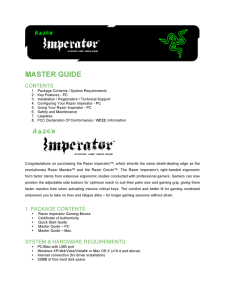


![前ページ カーソルキー[←]でも移動](http://gizport.jp/static/images/arrow_left2.png)