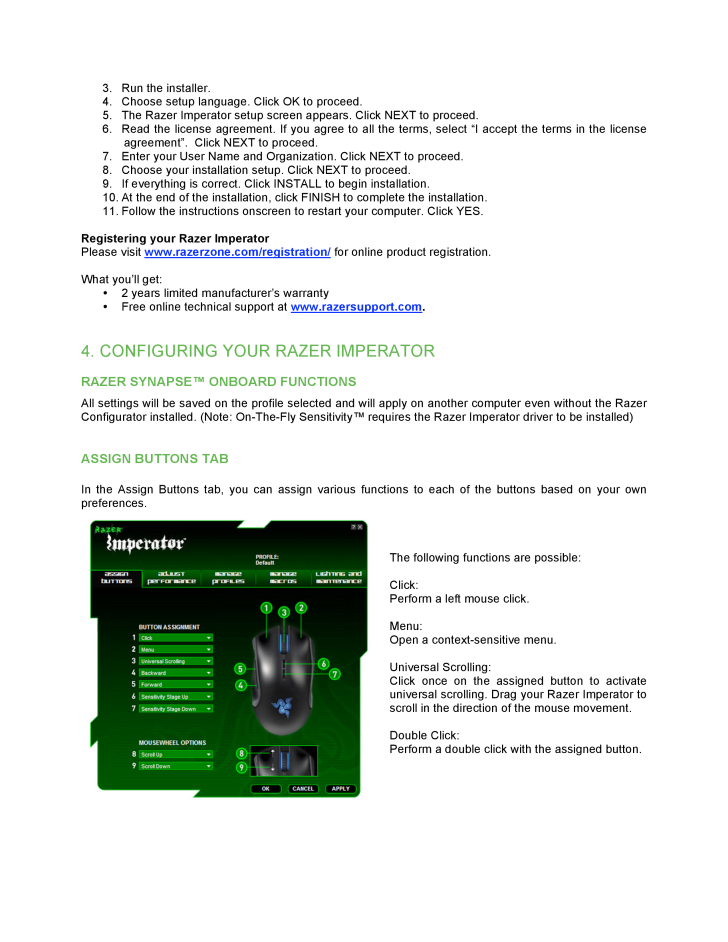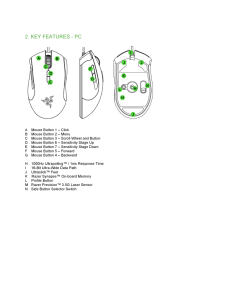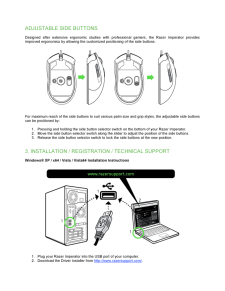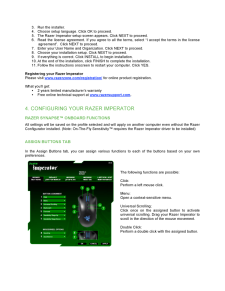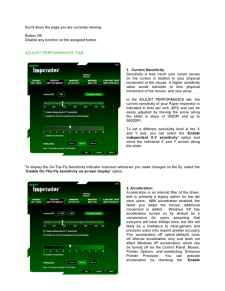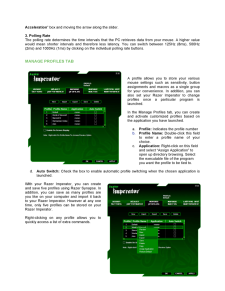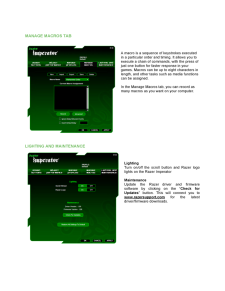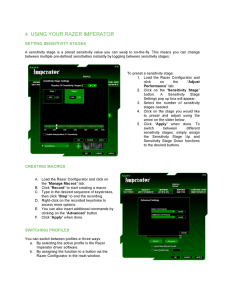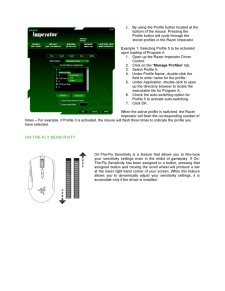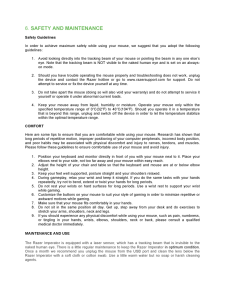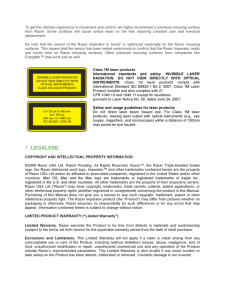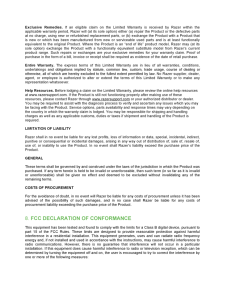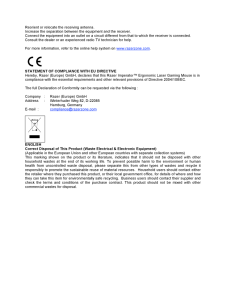5

3. Run the installer. 4. Choose setup language. Click OK to proceed. 5. The Razer Imperator setup screen appears. Click NEXT to proceed. 6. Read the license agreement. If y ou agree to all the terms, select "I accept the terms in the license agreement". Click NEXT to proceed. 7. Enter your User Name and Organization. Click NEXT to proceed. 8. Choose your installation setup. Click NEXT to proceed. 9. If everything is correct. Click IN STALL to begin installation. 10. At the end of the installation, click FINISH to complete the installation. 11. Follow the instructions onscreen to restart your computer. Click YES. Registering your Razer Imperator Please visit www.razerzone.com/registration/ for online product registration. What you'll get: * 2 years limited manufacturer's warranty * Free online technical support at www.razersupport.com . 4. CONFIGURING YOUR RAZER IMPERATOR RAZER SYNAPSE TM ONBOARD FUNCTIONS All settings will be saved on the profile selected and will apply on another computer even without the Razer Configurator installed. (Note: On -The -Fly SensitivityTM requires the Razer Imperator driver to be installed) ASSIGN BUTTONS TA B In the Assign Buttons tab, you can assign various functions to each of the buttons based on your own preferences. The following functions are possible: Click: Perform a left mouse click. Menu: Open a context -sensitive menu. Universal Scrolling: Click once on the assigned button to activate universal scrolling. Drag your Razer Imperator to scroll in the direction of the mouse movement. Double Click: Perform a double click with the assigned button.





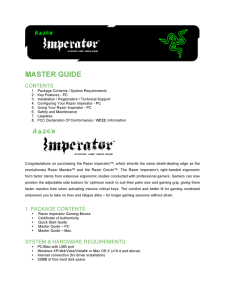


![前ページ カーソルキー[←]でも移動](http://gizport.jp/static/images/arrow_left2.png)