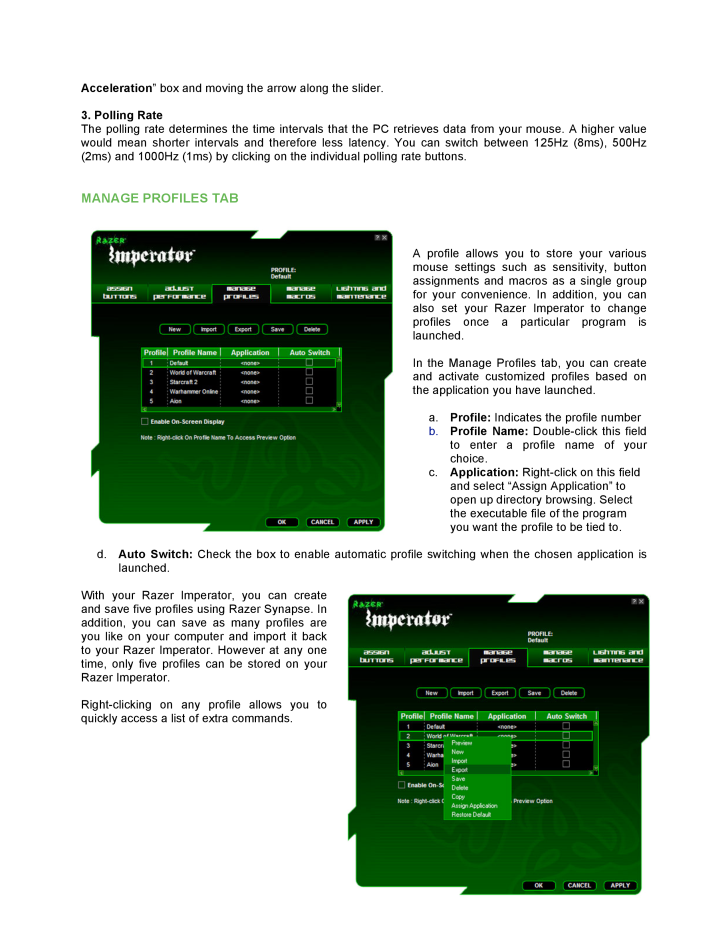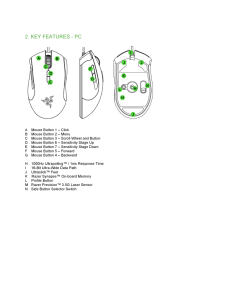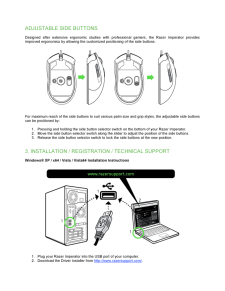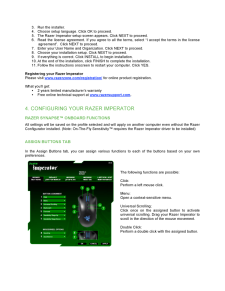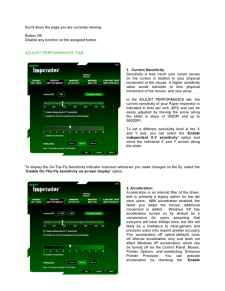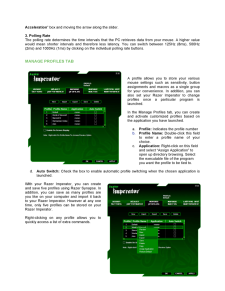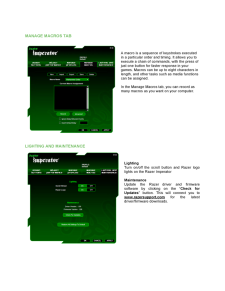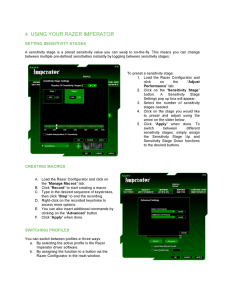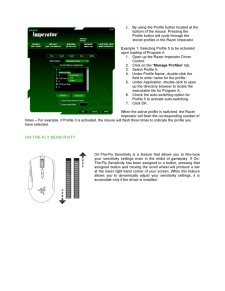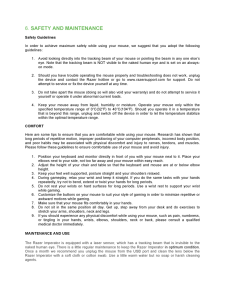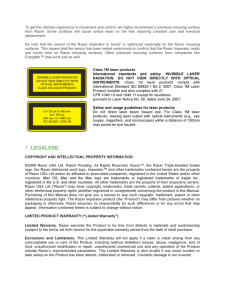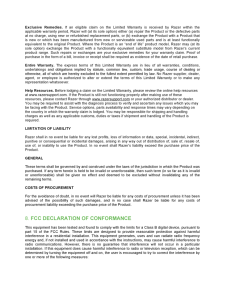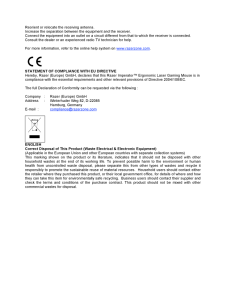5

Acceleration " box and moving the arrow along the slider. 3. Polling Rate The polling rate determines t he time intervals that the PC retrieves data from your mouse. A higher value would mean shorter intervals and therefore less latency. You can switch between 125Hz (8ms), 500Hz (2ms) and 1000Hz (1ms) by clicking on the individual polling rate buttons. MA NAGE PROFILES TAB A profile allows you to store your various mouse settings such as sensitivity, button assignments and macros as a single group for your convenience. In addition, you can also set your Razer Imperator to change profiles once a particul ar program is launched. In the Manage Profiles tab, you can create and activate customized profiles based on the application you have launched. a. Profile: Indicates the profile number b. Profile Name: Double -click this field to enter a profile name of you r choice. c. Application: Right -click on this field and select "Assign Application" to open up directory browsing. Select the executable file of the program you want the profile to be tied to. d. Auto Switch: Check the box to enable automatic profile switching when the chosen application is launched. With your Razer Imperator, you can create and save five profiles using Razer Synapse. In addition, you can save as many profiles are you like on your computer and import it back to your Razer Imperator. However at any one time, only five profiles can be stored on your Razer Imperator. Right -clicking on any profile allows you to quickly access a list of extra commands.





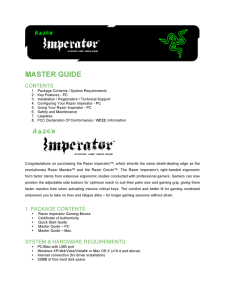


![前ページ カーソルキー[←]でも移動](http://gizport.jp/static/images/arrow_left2.png)