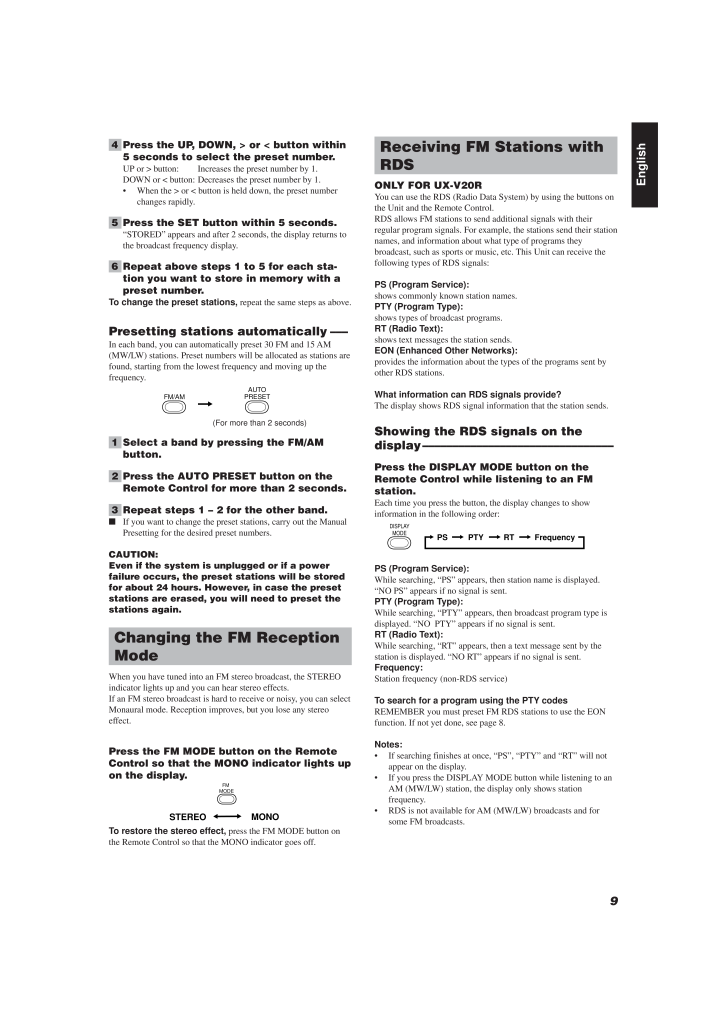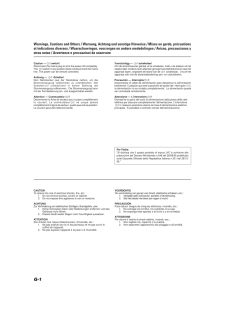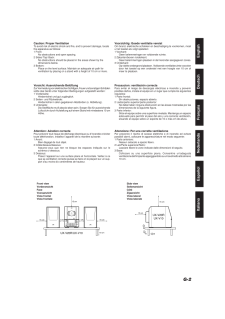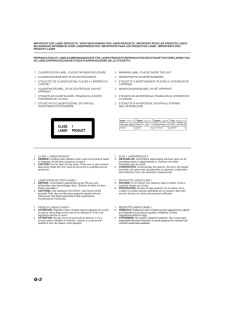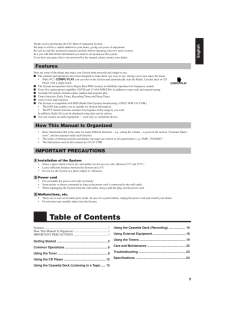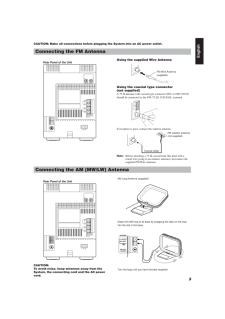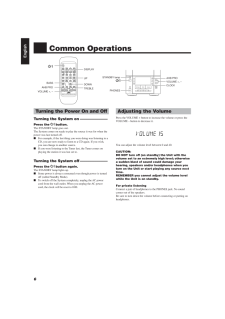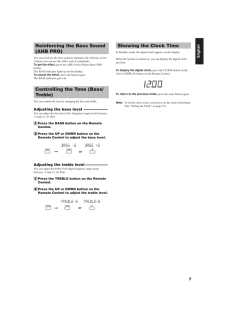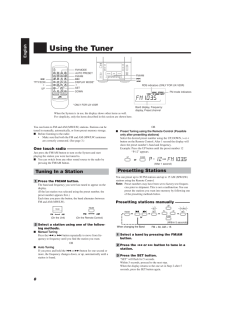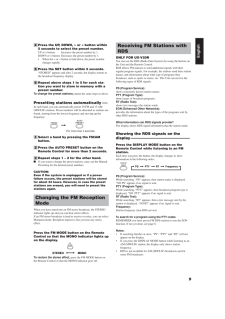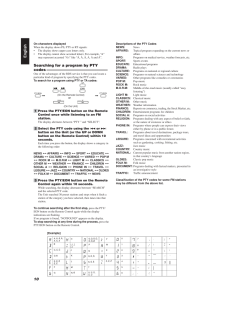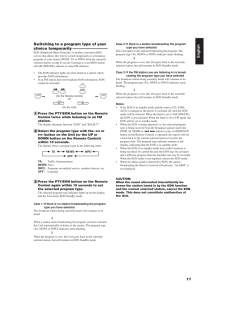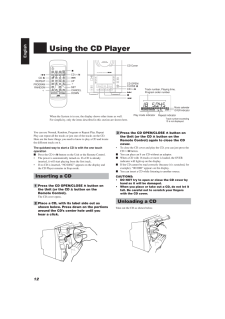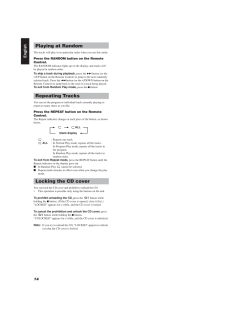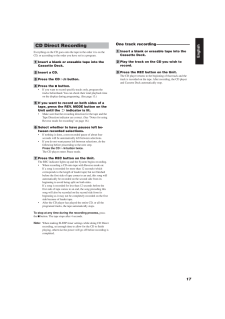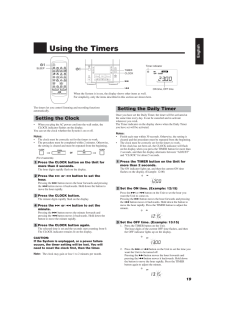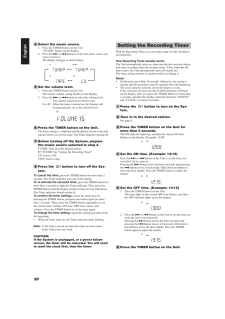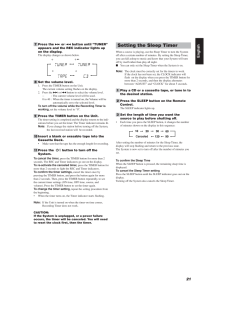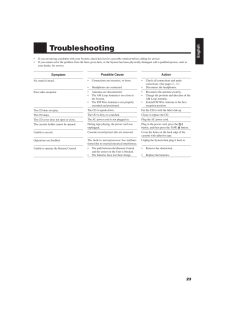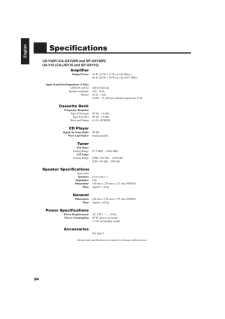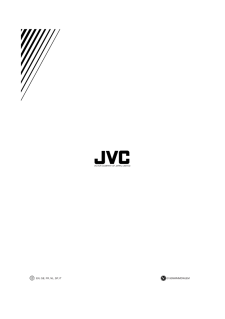9EnglishReceiving FM Stations withRDSONLY FOR UX-V20RYou can use the RDS (Radio Data System) by using the buttons onthe Unit and the Remote Control.RDS allows FM stations to send additional signals with theirregular program signals. For example, the stations send their stationnames, and information about what type of programs theybroadcast, such as sports or music, etc. This Unit can receive thefollowing types of RDS signals:PS (Program Service):shows commonly known station names.PTY (Program Type):shows types of broadcast programs.RT (Radio Text):shows text messages the station sends.EON (Enhanced Other Networks):provides the information about the types of the programs sent byother RDS stations.What information can RDS signals provide?The display shows RDS signal information that the station sends.Showing the RDS signals on thedisplay--------------------------------Press the DISPLAY MODE button on theRemote Control while listening to an FMstation.Each time you press the button, the display changes to showinformation in the following order:PS (Program Service):While searching, "PS" appears, then station name is displayed."NO PS" appears if no signal is sent.PTY (Program Type):While searching, "PTY" appears, then broadcast program type isdisplayed. "NO PTY" appears if no signal is sent.RT (Radio Text):While searching, "RT" appears, then a text message sent by thestation is displayed. "NO RT" appears if no signal is sent.Frequency:Station frequency (non-RDS service)To search for a program using the PTY codesREMEMBER you must preset FM RDS stations to use the EONfunction. If not yet done, see page 8.Notes:* If searching finishes at once, "PS", "PTY" and "RT" will notappear on the display.* If you press the DISPLAY MODE button while listening to anAM (MW/LW) station, the display only shows stationfrequency.* RDS is not available for AM (MW/LW) broadcasts and forsome FM broadcasts.4 Press the UP, DOWN, > or < button within5 seconds to select the preset number.UP or > button: Increases the preset number by 1.DOWN or < button: Decreases the preset number by 1.* When the > or < button is held down, the preset numberchanges rapidly.5 Press the SET button within 5 seconds."STORED" appears and after 2 seconds, the display returns tothe broadcast frequency display.6 Repeat above steps 1 to 5 for each sta-tion you want to store in memory with apreset number.To change the preset stations, repeat the same steps as above.Presetting stations automatically ---In each band, you can automatically preset 30 FM and 15 AM(MW/LW) stations. Preset numbers will be allocated as stations arefound, starting from the lowest frequency and moving up thefrequency.1 Select a band by pressing the FM/AMbutton.2 Press the AUTO PRESET button on theRemote Control for more than 2 seconds.3 Repeat steps 1 - 2 for the other band.nIf you want to change the preset stations, carry out the ManualPresetting for the desired preset numbers.CAUTION:Even if the system is unplugged or if a powerfailure occurs, the preset stations will be storedfor about 24 hours. However, in case the presetstations are erased, you will need to preset thestations again.Changing the FM ReceptionModeWhen you have tuned into an FM stereo broadcast, the STEREOindicator lights up and you can hear stereo effects.If an FM stereo broadcast is hard to receive or noisy, you can selectMonaural mode. Reception improves, but you lose any stereoeffect.Press the FM MODE button on the RemoteControl so that the MONO indicator lights upon the display.To restore the stereo effect, press the FM MODE button onthe Remote Control so that the MONO indicator goes off.AUTOPRESETFM/AM(For more than 2 seconds)PS PTY RT FrequencyDISPLAYMODEMONOSTEREOFM MODEEN01-11.UX-V10/V20R[E] 00.1.20, 7:02 PM 9







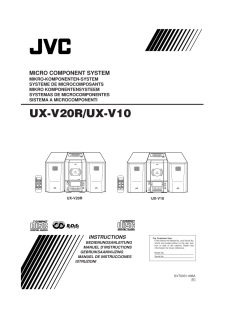


![前ページ カーソルキー[←]でも移動](http://gizport.jp/static/images/arrow_left2.png)