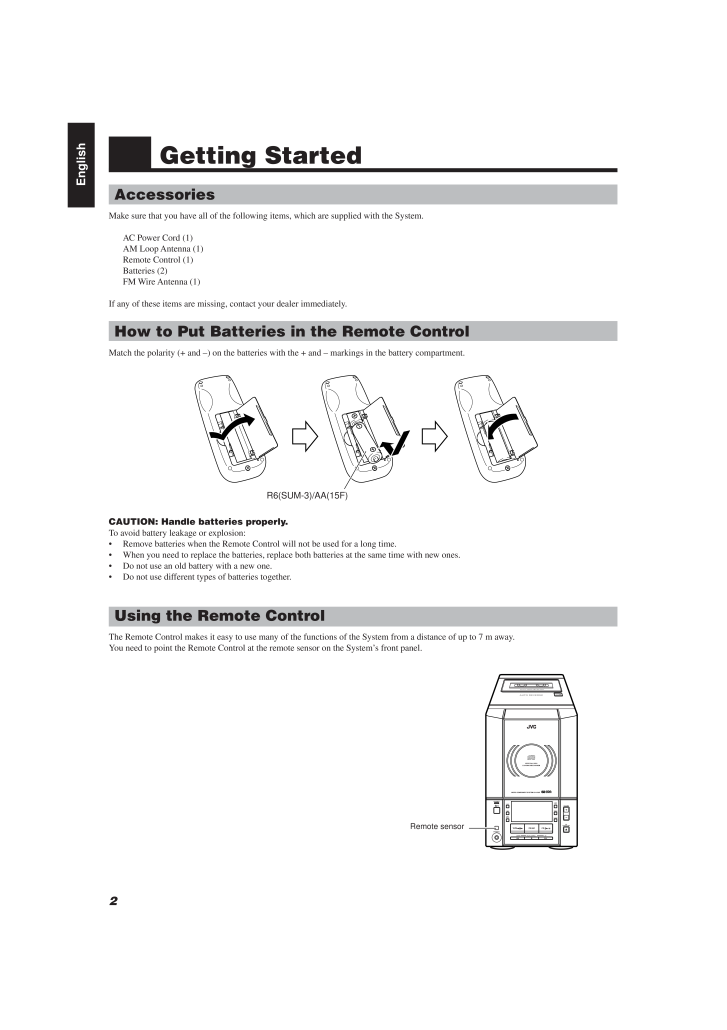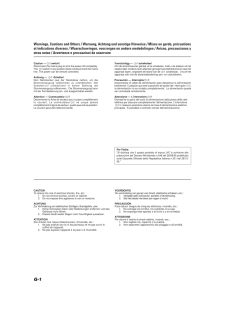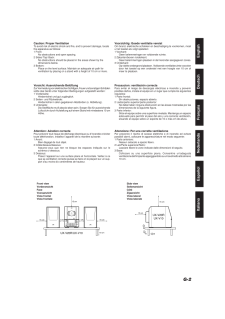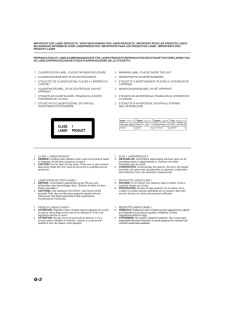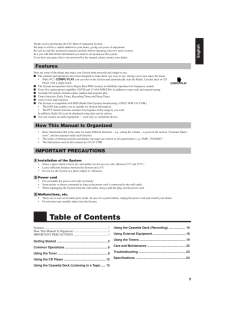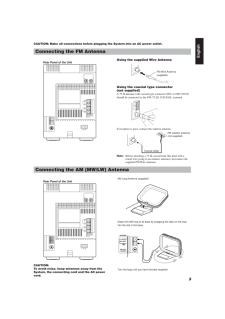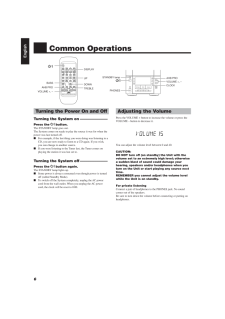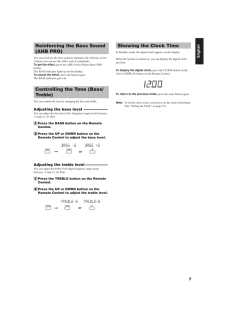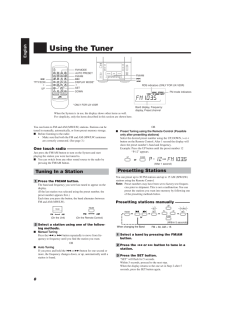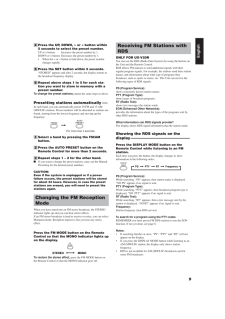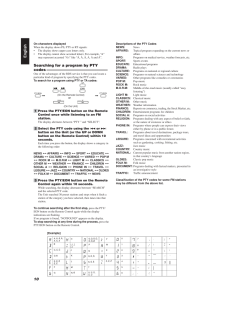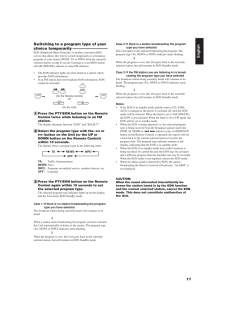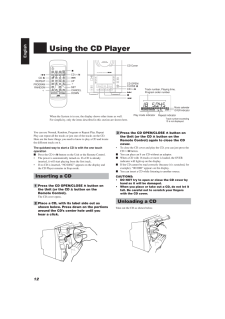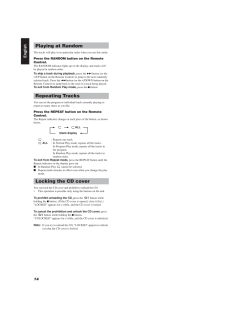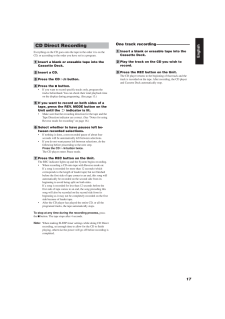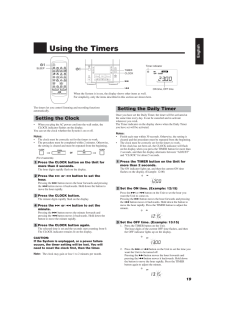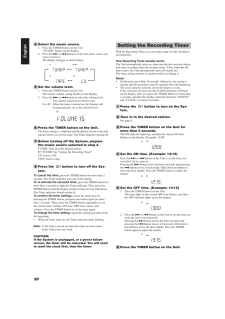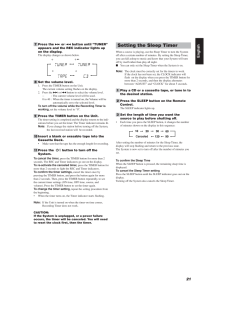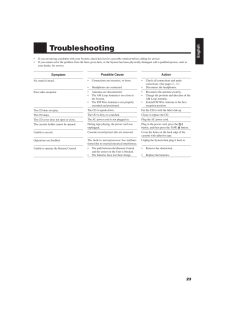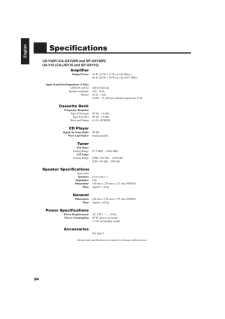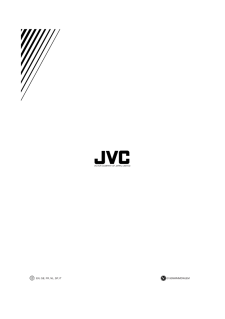2

現在のページURL
2EnglishGetting StartedAccessoriesMake sure that you have all of the following items, which are supplied with the System.AC Power Cord (1)AM Loop Antenna (1)Remote Control (1)Batteries (2)FM Wire Antenna (1)If any of these items are missing, contact your dealer immediately.How to Put Batteries in the Remote ControlMatch the polarity (+ and -) on the batteries with the + and - markings in the battery compartment.CAUTION: Handle batteries properly.To avoid battery leakage or explosion:* Remove batteries when the Remote Control will not be used for a long time.* When you need to replace the batteries, replace both batteries at the same time with new ones.* Do not use an old battery with a new one.* Do not use different types of batteries together.Using the Remote ControlThe Remote Control makes it easy to use many of the functions of the System from a distance of up to 7 m away.You need to point the Remote Control at the remote sensor on the System's front panel.AUTO REVERSEAUTO TAPE SELECTORTAPEDOWN UP MULTI CONTROLTAPE FM/AM CDSTANDBYPHONESAUXRECREV.MODEAHBPROTIMERCLOCKVERTICAL DISCLOADING MECHANISMCOMPACTDIGITAL AUDIOVOLUMECDOPEN/CLOSEMICRO COMPONENT SYSTEM UX-V20RRemote sensorR6(SUM-3)/AA(15F)EN01-11.UX-V10/V20R[E] 00.1.20, 7:02 PM 2
参考になったと評価  11人が参考になったと評価しています。
11人が参考になったと評価しています。
このマニュアルの目次
-
1 .MICRO COMPONENT SYSTEMMIK...MICRO COMPONENT SYSTEMMIKRO-KOMPONENTEN-SYSTEMSYSTEME DE MICROCOMPOSANTSMIKRO KOMPONENTENSYSTEEMSYSTEMAS DE MICROCOMPONENTESSISTEMA A MICROCOMPONENTIUX-V20R/UX-V10INSTRUCTIONSFor Customer Use:Enter below the Model No. and Serial No.which are located either...
-
2 .Warnings, Cautions and Ot...Warnings, Cautions and Others / Warnung, Achtung und sonstige Hinweise / Mises en garde, precautionset indications diverses / Waarschuwingen, voorzorgen en andere mededelingen / Avisos, precauciones yotras notas / Avvertenze e precauzioni da osservareG-1Ca...
-
3 .Caution: Proper Ventilati...Caution: Proper VentilationTo avoid risk of electric shock and fire, and to prevent damage, locatethe apparatus as follows:1 Front:No obstructions and open spacing.2 Sides/ Top/ Back:No obstructions should be placed in the areas shown by thedimensions belo...
-
4 .IMPORTANT FOR LASER PRODU...IMPORTANT FOR LASER PRODUCTS / WICHTIGER HINWEIS FUR LASER-PRODUKTE / IMPORTANT POUR LES PRODUITS LASER /BELANGRIJKE INFORMATIE VOOR LASERPRODUKTEN / IMPORTANTE PARA LOS PRODUCTOS LASER / IMPORTANTE PER IPRODOTTI LASERREPRODUCTION OF LABELS/ANBRINGUNGSORTE...
-
5 .1EnglishThank you for pur...1EnglishThank you for purchasing the JVC Micro Component System.We hope it will be a valued addition to your home, giving you years of enjoyment.Be sure to read this instruction manual carefully before operating your new stereo system.In it you will find a...
-
6 .2EnglishGetting StartedAc...2EnglishGetting StartedAccessoriesMake sure that you have all of the following items, which are supplied with the System.AC Power Cord (1)AM Loop Antenna (1)Remote Control (1)Batteries (2)FM Wire Antenna (1)If any of these items are missing, contact your d...
-
7 .3EnglishCAUTION: Make all...3EnglishCAUTION: Make all connections before plugging the System into an AC power outlet.Connecting the FM AntennaAM EXTAM LOOPFM (75W)COAXIALANTENNATurn the loop until you have the best reception.CAUTION:To avoid noise, keep antennas away from theSystem, ...
-
8 .4EnglishCAUTION: Make all...4EnglishCAUTION: Make all connections before plugging the System into an AC power outlet.Connecting the SpeakersFor each speaker, connect one end of the speaker wire to the speaker terminals on the back of the System.1. Open each of the terminals and inser...
-
9 .5EnglishConnecting the AC...5EnglishConnecting the AC Power CordFirmly insert the supplied AC power cord into the AC inlet on the back of the Unit.CAUTIONS:* ONLY USE JVC POWER CORD PROVIDED WITH THIS SYSTEM TO AVOID MALFUNCTION OR DAMAGETO THE SYSTEM.* BE SURE TO UNPLUG THE POWER CO...
-
10 .6EnglishCommon Operations...6EnglishCommon OperationsAdjusting the VolumePress the VOLUME + button to increase the volume or press theVOLUME - button to decrease it.You can adjust the volume level between 0 and 40.CAUTION:DO NOT turn off (on standby) the Unit with thevolume set to an...
-
11 .7EnglishShowing the Clock...7EnglishShowing the Clock TimeIn Standby mode, the digital clock appears on the display.When the System is turned on, you can display the digital clockany time.To display the digital clock, press the CLOCK button on theUnit or DISPLAY button on the Remote...
-
12 .8EnglishUsing the TunerMO...8EnglishUsing the TunerMONOSTEREOEON TA INFO NEWSFM mode indicatorsRDS indicators (ONLY FOR UX-V20R)ORnPreset Tuning using the Remote Control (Possibleonly after presetting stations)Select the desired preset number using the UP, DOWN, > or13 .9EnglishReceiving FM Stat...9EnglishReceiving FM Stations withRDSONLY FOR UX-V20RYou can use the RDS (Radio Data System) by using the buttons onthe Unit and the Remote Control.RDS allows FM stations to send additional signals with theirregular program signals. For example, the statio...14 .10EnglishDescriptions of ...10EnglishDescriptions of the PTY CodesNEWS:NewsAFFAIRS:Topical program expanding on the current news oraffairsINFO:Programs on medical service, weather forecasts, etc.SPORT:Sports eventsEDUCATE:Educational programsDRAMA:Radio playsCULTURE:Programs on natio...15 .11EnglishSwitching to a p...11EnglishSwitching to a program type of yourchoice temporarily -------------------EON (Enhanced Other Networks) is another convenient RDSservice that allows this Unit to switch temporarily to a broadcastprogram of your choice (NEWS, TA or INFO) from the cu...16 .12EnglishUsing the CD Pla...12EnglishUsing the CD Player>CD #.8SETUPc17 .13English4 Press the PROG...13English4 Press the PROGRAM button.The System enters the programing mode and the PROGRAMindicator lights up.5 Press the > or < button to select the trackto program.> button: Increases the track number by 1.< button: Decreases the track number by 1.* When ...18 .14EnglishPlaying at Rando...14EnglishPlaying at RandomThe tracks will play in no particular order when you use this mode.Press the RANDOM button on the RemoteControl.The RANDOM indicator lights up on the display, and tracks willbe played in random order.To skip a track during playbac...19 .15EnglishAUTO REVERSEAUTO...15EnglishAUTO REVERSEAUTO TAPE SELECTORTAPEUsing the Cassette Deck(Listening to a Tape)TAPE @ #47cREV. MODEWhen the System is in use, the display shows other items as well.For simplicity, only the items described in this section are shown here.Tape Directi...20 .16EnglishUsing the Casset...16EnglishUsing the Cassette Deck(Recording)When the System is in use, the display shows other items as well.For simplicity, only the items described in this section are shown here.Standard RecordingYou can record any sound source to tape as follows:1 Inser...21 .17EnglishOne track record...17EnglishOne track recording------------------1 Insert a blank or erasable tape into theCassette Deck.2 Play the track on the CD you wish torecord.3 Press the REC button on the Unit.The CD player returns to the beginning of that track and thetrack is recor...22 .18EnglishUsing External E...18EnglishUsing External EquipmentListening to ExternalEquipmentYou can connect an audio equipment - used only as a playbackdevice.nFirst make sure that the external equipment is properlyconnected to the System. (See page 4.)1 Set the VOLUME control to the ...23 .19EnglishUsing the Timers...19EnglishUsing the TimersDOWN UP MULTI CONTROLTAPE FM/AM CDSTANDBYPHONESAUXRECREVMODEAHBPROTIMERCLOCKVOLUMECDOPEN/CLOSEONOFFCLOCKSLEEPc4Timer indicatorON time, OFF timeCLOCKTIMERWhen the System is in use, the display shows other items as well.For simplicit...24 .20English4 Select the mus...20English4 Select the music source.1. Press the TIMER button on the Unit."TUNER" flashes on the display.2. Press the c or 4 button to select the music source youwant to listen to.The display changes as shown below.5 Set the volume level.1. Press the TIMER ...25 .21EnglishSetting the Slee...21EnglishSetting the Sleep TimerWhen a source is playing, use the Sleep Timer to turn the Systemoff after a certain number of minutes. By setting the Sleep Timer,you can fall asleep to music and know that your System will turnoff by itself rather than play...26 .22English* If there are f...22English* If there are fingerprints, etc. on the lens, gently wipe clean witha cotton swab.Moisture CondensationMoisture may condense on the lens inside theSystem in the following cases:* After turning on heating in the room* In a damp room* If the System...27 .23English* If you are hav...23English* If you are having a problem with your System, check this list for a possible solution before calling for service.* If you cannot solve the problem from the hints given here, or the System has been physically damaged, call a qualified person, su...28 .24EnglishSpecificationsUX...24EnglishSpecificationsUX-V20R (CA-UXV20R and SP-UXV20R)UX-V10 (CA-UXV10 and SP-UXV10)AmplifierOutput Power44 W (22 W + 22 W) at 4 W (Max.)40 W (20 W + 20 W) at 4 W (10% THD)Input Sensitivity/Impedance (1 kHz)LINE IN (AUX) 400 mV/48 k WSpeaker terminals ...29 .VICTOR COMPANY OF JAPAN, ...VICTOR COMPANY OF JAPAN, LIMITEDEN, GE, FR, NL, SP, IT 0100MWMMDWJEMCOVER.UX-V10/V20R[E] 00.1.20, 6:53 PM 2
Copyright © 2013 Gizport.jp All Rights Reserved.





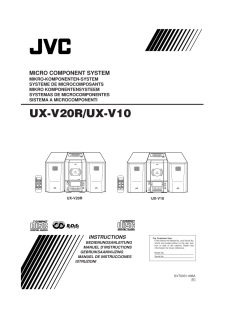


![前ページ カーソルキー[←]でも移動](http://gizport.jp/static/images/arrow_left2.png)