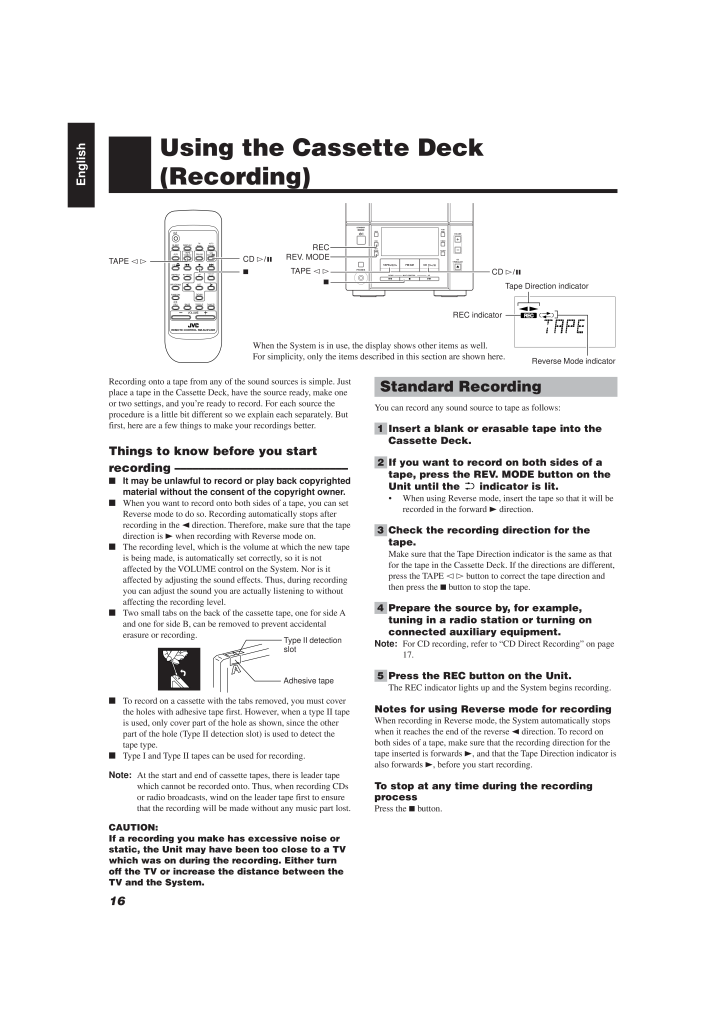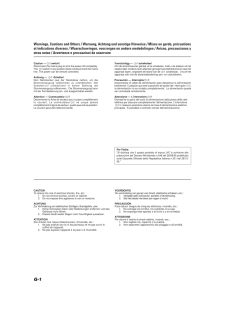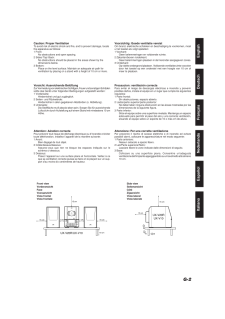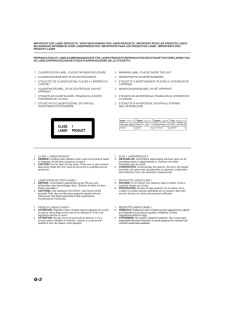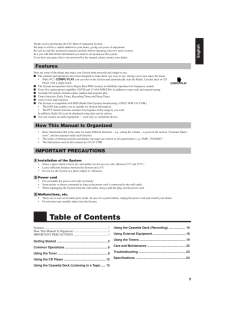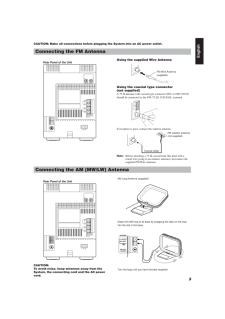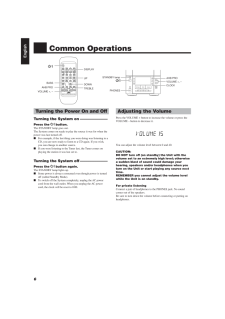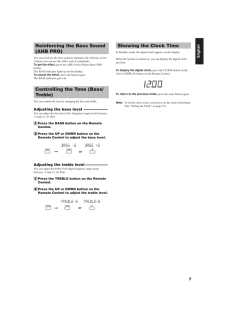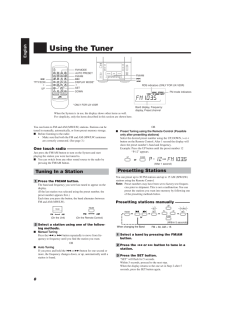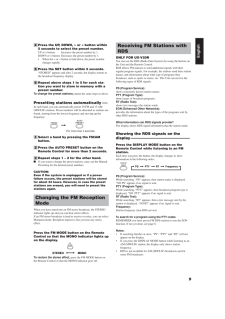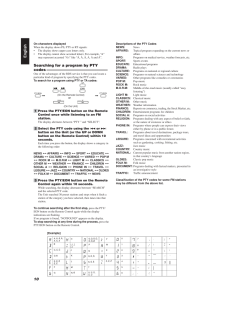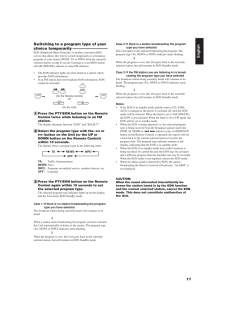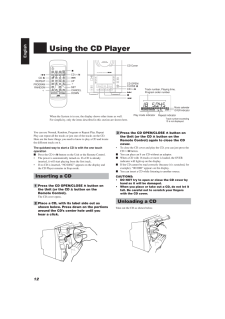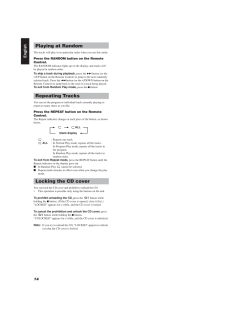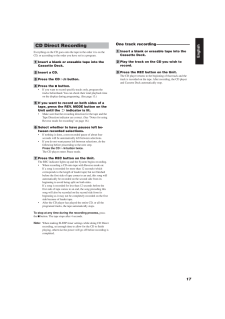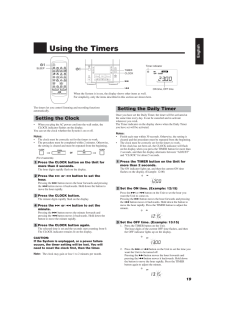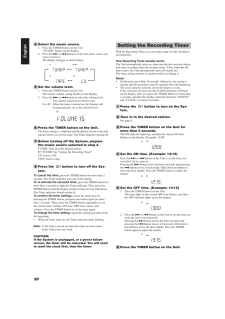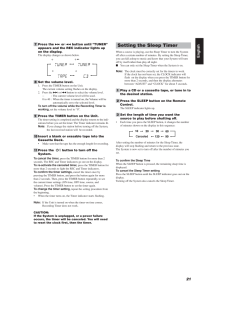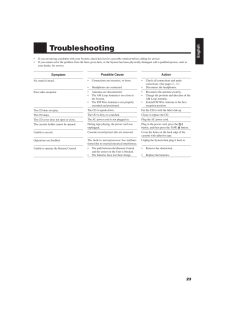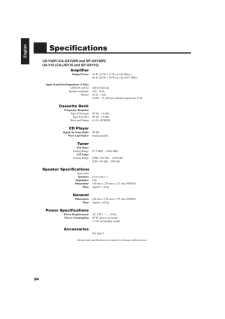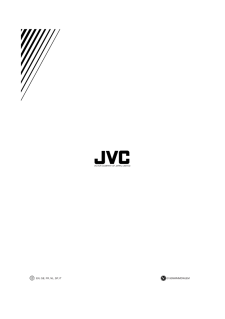16EnglishUsing the Cassette Deck(Recording)When the System is in use, the display shows other items as well.For simplicity, only the items described in this section are shown here.Standard RecordingYou can record any sound source to tape as follows:1 Insert a blank or erasable tape into theCassette Deck.2 If you want to record on both sides of atape, press the REV. MODE button on theUnit until the indicator is lit.* When using Reverse mode, insert the tape so that it will berecorded in the forward 3 direction.3 Check the recording direction for thetape.Make sure that the Tape Direction indicator is the same as thatfor the tape in the Cassette Deck. If the directions are different,press the TAPE @ # button to correct the tape direction andthen press the 7 button to stop the tape.4 Prepare the source by, for example,tuning in a radio station or turning onconnected auxiliary equipment.Note:For CD recording, refer to "CD Direct Recording" on page17.5 Press the REC button on the Unit.The REC indicator lights up and the System begins recording.Notes for using Reverse mode for recordingWhen recording in Reverse mode, the System automatically stopswhen it reaches the end of the reverse 2 direction. To record onboth sides of a tape, make sure that the recording direction for thetape inserted is forwards 3, and that the Tape Direction indicator isalso forwards 3, before you start recording.To stop at any time during the recordingprocessPress the 7 button.Recording onto a tape from any of the sound sources is simple. Justplace a tape in the Cassette Deck, have the source ready, make oneor two settings, and you're ready to record. For each source theprocedure is a little bit different so we explain each separately. Butfirst, here are a few things to make your recordings better.Things to know before you startrecording -----------------------------nIt may be unlawful to record or play back copyrightedmaterial without the consent of the copyright owner.nWhen you want to record onto both sides of a tape, you can setReverse mode to do so. Recording automatically stops afterrecording in the 2 direction. Therefore, make sure that the tapedirection is 3 when recording with Reverse mode on.nThe recording level, which is the volume at which the new tapeis being made, is automatically set correctly, so it is notaffected by the VOLUME control on the System. Nor is itaffected by adjusting the sound effects. Thus, during recordingyou can adjust the sound you are actually listening to withoutaffecting the recording level.nTwo small tabs on the back of the cassette tape, one for side Aand one for side B, can be removed to prevent accidentalerasure or recording.nTo record on a cassette with the tabs removed, you must coverthe holes with adhesive tape first. However, when a type II tapeis used, only cover part of the hole as shown, since the otherpart of the hole (Type II detection slot) is used to detect thetape type.nType I and Type II tapes can be used for recording.Note:At the start and end of cassette tapes, there is leader tapewhich cannot be recorded onto. Thus, when recording CDsor radio broadcasts, wind on the leader tape first to ensurethat the recording will be made without any music part lost.CAUTION:If a recording you make has excessive noise orstatic, the Unit may have been too close to a TVwhich was on during the recording. Either turnoff the TV or increase the distance between theTV and the System.Adhesive tapeType II detectionslotRECTape Direction indicatorReverse Mode indicatorREC indicatorTAPE @ #7REMOTE CONTROL RM-SUXV20RCANCEL TREBLEFM/AMFM MODEDISPLAY SLEEPAUXTAPE CDCDBASSAHB PRODOWNRANDOMUPDISPLAYMODEAUTOPRESETPTY/EON REPEATSETPROGRAMVOLUMECD #.8DOWN UP MULTI CONTROLTAPE FM/AM CDSTANDBYPHONESAUXRECREVMODEAHBPROTIMERCLOCKVOLUMECDOPEN/CLOSERECREV. MODETAPE @ #7CD #.8EN12-22.UX-V10/V20R[E] 00.1.20, 7:04 PM 16







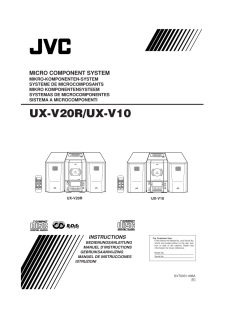


![前ページ カーソルキー[←]でも移動](http://gizport.jp/static/images/arrow_left2.png)